-
Interface of the Scout Console
-
-
-
Advanced device configuration and Advanced options
-
-
-
Client remote management by commands
-
Command results and update information per device
-
This content has been machine translated dynamically.
Dieser Inhalt ist eine maschinelle Übersetzung, die dynamisch erstellt wurde. (Haftungsausschluss)
Cet article a été traduit automatiquement de manière dynamique. (Clause de non responsabilité)
Este artículo lo ha traducido una máquina de forma dinámica. (Aviso legal)
此内容已经过机器动态翻译。 放弃
このコンテンツは動的に機械翻訳されています。免責事項
이 콘텐츠는 동적으로 기계 번역되었습니다. 책임 부인
Este texto foi traduzido automaticamente. (Aviso legal)
Questo contenuto è stato tradotto dinamicamente con traduzione automatica.(Esclusione di responsabilità))
This article has been machine translated.
Dieser Artikel wurde maschinell übersetzt. (Haftungsausschluss)
Ce article a été traduit automatiquement. (Clause de non responsabilité)
Este artículo ha sido traducido automáticamente. (Aviso legal)
この記事は機械翻訳されています.免責事項
이 기사는 기계 번역되었습니다.책임 부인
Este artigo foi traduzido automaticamente.(Aviso legal)
这篇文章已经过机器翻译.放弃
Questo articolo è stato tradotto automaticamente.(Esclusione di responsabilità))
Translation failed!
Command results and update information per device
Feedback on performed Update, Delivery and User-defined commands is available for individual devices
-
in the Properties window
-
in the Update info/Command info/UEFI update info dialog (via device context menu)
Note:
In addition, all executed commands for all devices are displayed in the Command history window. For further information, see Command history.
All processes are recorded, even if the commands turn out to be obsolete and haven’t been run or have been aborted. Successfully completed commands are shown with a green symbol.
Viewing command results for an individual device
The following instructions are related to Update commands. Viewing results of a UEFI update, delivery or user-defined command is done accordingly.
-
To show the Properties window, click View > Window > Properties.
The Properties window is shown permanently in the upper right. For the selected device some properties are shown. Properties can be shown or hidden by using the
 icon.
icon. -
Select the relevant device in the tree view.
In the Properties window, in the Update section, the following fields are provided:
Image Current image Update time Exact point in time of the latest update Update status Current status such as [Update in progress], [Update successful] or [Update not necessary] Update provider Origin of software packages (web server or proxy) Update size Size of the transferred packages in compressed format
Note:
The properties Update provider and Update size are evaluated for updates, but not for the migration to a major version or a downgrade.
-
Double-click the term Update status or click … at the end of the line.
The Update Info window is displayed. On the left, you can see all updates that have been processed, aborted or not processed because the image had been up-tpemu1o-date. For a selected update command, you can view all logged data on the right side, among them the installed software packages.
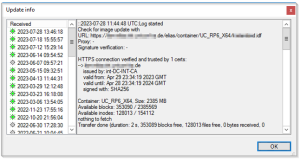
Command Info
Information on the last command or update of a device can also be viewed by using the device context menu in the tree view.
- From the context menu, choose Commands > Commando Info or Delivery Info, Update Info, UEFI update Info.
Scout Report Generator
Use the following fields for your evaluations:
| Command name | Executed command for user-defined commands |
| Command time | Time stamp of command execution |
| (UEFI) update time | |
| Delivery time | |
| Command result | Successful / Failed Not available |
| Update state | |
| Delivery state | Further values are available for Update and Delivery commands. |
| Command output[1[[ ]from Scout 15 2204]]
|
Only for user-defined commands with specific results |
| Note that the Command result may be successful for many commands while there is no Command output. |
For Update, UEFI update and Delivery commands, further fields are provided corresponding to the fields in the Properties window.
Share
Share
This Preview product documentation is Citrix Confidential.
You agree to hold this documentation confidential pursuant to the terms of your Citrix Beta/Tech Preview Agreement.
The development, release and timing of any features or functionality described in the Preview documentation remains at our sole discretion and are subject to change without notice or consultation.
The documentation is for informational purposes only and is not a commitment, promise or legal obligation to deliver any material, code or functionality and should not be relied upon in making Citrix product purchase decisions.
If you do not agree, select I DO NOT AGREE to exit.