-
Interface of the Scout Console
-
Search for devices, OUs or applications
-
Searching the tree view including search options (dialog)
-
-
-
Advanced device configuration and Advanced options
-
-
-
Client remote management by commands
-
This content has been machine translated dynamically.
Dieser Inhalt ist eine maschinelle Übersetzung, die dynamisch erstellt wurde. (Haftungsausschluss)
Cet article a été traduit automatiquement de manière dynamique. (Clause de non responsabilité)
Este artículo lo ha traducido una máquina de forma dinámica. (Aviso legal)
此内容已经过机器动态翻译。 放弃
このコンテンツは動的に機械翻訳されています。免責事項
이 콘텐츠는 동적으로 기계 번역되었습니다. 책임 부인
Este texto foi traduzido automaticamente. (Aviso legal)
Questo contenuto è stato tradotto dinamicamente con traduzione automatica.(Esclusione di responsabilità))
This article has been machine translated.
Dieser Artikel wurde maschinell übersetzt. (Haftungsausschluss)
Ce article a été traduit automatiquement. (Clause de non responsabilité)
Este artículo ha sido traducido automáticamente. (Aviso legal)
この記事は機械翻訳されています.免責事項
이 기사는 기계 번역되었습니다.책임 부인
Este artigo foi traduzido automaticamente.(Aviso legal)
这篇文章已经过机器翻译.放弃
Questo articolo è stato tradotto automaticamente.(Esclusione di responsabilità))
Translation failed!
Searching the tree view including search options (dialog)
-
Press CTRL+SHIFT+F or click Edit > Find
The Find window opens.
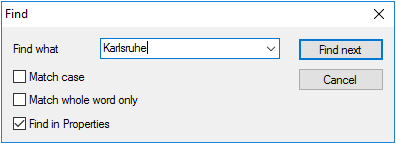
-
Type the name of an application, device or OU.
If configured accordingly, you may type only partial words.
-
If required, modify the search parameters.
Option Description Match case Search is case-sensitive Match whole word Only exact matches are found, no partial words. Find in properties Search is also applied to Properties and Assets fields. This allows you to search for a vendor or a MAC address. Note:
The search parameters remain active after the search and are also applied to the Quick search
The first matching object is shown in the tree view.
-
To find the next match, click Find next or press F3.
Share
Share
In this article
This Preview product documentation is Citrix Confidential.
You agree to hold this documentation confidential pursuant to the terms of your Citrix Beta/Tech Preview Agreement.
The development, release and timing of any features or functionality described in the Preview documentation remains at our sole discretion and are subject to change without notice or consultation.
The documentation is for informational purposes only and is not a commitment, promise or legal obligation to deliver any material, code or functionality and should not be relied upon in making Citrix product purchase decisions.
If you do not agree, select I DO NOT AGREE to exit.