This content has been machine translated dynamically.
Dieser Inhalt ist eine maschinelle Übersetzung, die dynamisch erstellt wurde. (Haftungsausschluss)
Cet article a été traduit automatiquement de manière dynamique. (Clause de non responsabilité)
Este artículo lo ha traducido una máquina de forma dinámica. (Aviso legal)
此内容已经过机器动态翻译。 放弃
このコンテンツは動的に機械翻訳されています。免責事項
이 콘텐츠는 동적으로 기계 번역되었습니다. 책임 부인
Este texto foi traduzido automaticamente. (Aviso legal)
Questo contenuto è stato tradotto dinamicamente con traduzione automatica.(Esclusione di responsabilità))
This article has been machine translated.
Dieser Artikel wurde maschinell übersetzt. (Haftungsausschluss)
Ce article a été traduit automatiquement. (Clause de non responsabilité)
Este artículo ha sido traducido automáticamente. (Aviso legal)
この記事は機械翻訳されています.免責事項
이 기사는 기계 번역되었습니다.책임 부인
Este artigo foi traduzido automaticamente.(Aviso legal)
这篇文章已经过机器翻译.放弃
Questo articolo è stato tradotto automaticamente.(Esclusione di responsabilità))
Translation failed!
Access to applied images
Firmware images are created and modified in ELIAS. They are applied to the devices in the [Scout Console], in the firmware configuration. To open an image used for specific devices directly in the relevant ELIAS container, you have two options in the [Scout Console]:
- In the Properties window of a device, double-click the image link.
![]()
- In the device configuration of an OU or device, in the Firmware dialog, click the ELIAS button.
The connection to ELIAS is made with the data from the ELIAS settings. Here, you set either the legacy ELIAS or [ELIAS 18]1[[]from Scout 15 2110]] as the default application for editing images:
Specifying ELIAS settings
-
Select [Options > ELIAS settings].
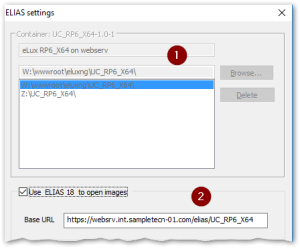
1 Legacy ELIAS 2 ELIAS 18 -
If you use the legacy ELIAS, in the top section, click Browse. From your web server, for the required container, select the
container.inifile.Optionally specify multiple containers.
-
If you use ELIAS 18, select the option in the bottom section.[2[[ ]from Scout 15 2110]]
Enter your ELIAS 18 URL including the container path. (ELIAS 18 is designed to manage multiple versions in one container.)
-
Confirm with OK.
Note:
The menu entry View > ELIAS offers another way to call ELIAS from the console.
Share
Share
In this article
This Preview product documentation is Citrix Confidential.
You agree to hold this documentation confidential pursuant to the terms of your Citrix Beta/Tech Preview Agreement.
The development, release and timing of any features or functionality described in the Preview documentation remains at our sole discretion and are subject to change without notice or consultation.
The documentation is for informational purposes only and is not a commitment, promise or legal obligation to deliver any material, code or functionality and should not be relied upon in making Citrix product purchase decisions.
If you do not agree, select I DO NOT AGREE to exit.