This content has been machine translated dynamically.
Dieser Inhalt ist eine maschinelle Übersetzung, die dynamisch erstellt wurde. (Haftungsausschluss)
Cet article a été traduit automatiquement de manière dynamique. (Clause de non responsabilité)
Este artículo lo ha traducido una máquina de forma dinámica. (Aviso legal)
此内容已经过机器动态翻译。 放弃
このコンテンツは動的に機械翻訳されています。免責事項
이 콘텐츠는 동적으로 기계 번역되었습니다. 책임 부인
Este texto foi traduzido automaticamente. (Aviso legal)
Questo contenuto è stato tradotto dinamicamente con traduzione automatica.(Esclusione di responsabilità))
This article has been machine translated.
Dieser Artikel wurde maschinell übersetzt. (Haftungsausschluss)
Ce article a été traduit automatiquement. (Clause de non responsabilité)
Este artículo ha sido traducido automáticamente. (Aviso legal)
この記事は機械翻訳されています.免責事項
이 기사는 기계 번역되었습니다.책임 부인
Este artigo foi traduzido automaticamente.(Aviso legal)
这篇文章已经过机器翻译.放弃
Questo articolo è stato tradotto automaticamente.(Esclusione di responsabilità))
Translation failed!
Different hardware models
– from eLux® RP 6 2103 –
To update the firmware of devices with an alternative image depending on the hardware model, the release parameter is available. For example, you can update newer model types to a CR version, while older models remain on their previous (LTSR) image. If there are no changes to the previous image, as in the LTSR image example, all devices whose type is not whitelisted are unaffected by the update command.
For the release parameter, in the firmware configuration, an __RM__ string is inserted into the image file name.
Before an update is executed, an appropriately configured device resolves the parameter using a whitelist:
-
If the model type of the device is part of the whitelist, the
__RM__parameter is replaced by a string you define. So the device will pull the alternative image with the newly created name. -
If the model type of the device is not part of the whitelist or the whitelist cannot be loaded, the
__RM__parameter is removed from the image name. This leaves the device on the previous image (image name as in the firmware configuration, but without the__RM__string).
Creating a whitelist
| Requires |
|---|
| The web server must support the file extension [.mee] in the MIME type settings. |
-
Create a text file named
elux.mee. Then, enter the section name__RM__.Note:
Make sure you use the correct spelling for the section name: Two underscores followed by
__RM__(uppercase) followed by two more underscores. -
Begin the second line with
ReplaceWith=and then define a short string.This string must be included in the image name for the alternative image, see below. If you do not specify anything, the string
CRis set by default. -
Begin the third line with the string
Product=. Then, enter all model types you want to receive the alternative image in the same line.Separate the model types by white spaces.
Enter type names that contain white spaces without the white spaces.
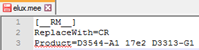
You can retrieve the model type of a device from the Scout Console. It is shown in the Properties window in Asset > Hardware information > Type. On the devices, the model type can be found in the
terminal.iniunderHWInfo.Product. -
Copy the
elux.meefile into yourUC_RP6_X64container on the web server.
Preparing the software container on the web server (ELIAS)
-
Leave the existing image as you want the devices outside the whitelist to receive it.
Example:
recovery.idf -
In ELIAS, create an alternative image that you want the devices in the whitelist to receive.
For example, to be able to update newer models to a CR version, create an image containing the eLux packages of the latest CR version.
-
Assign the same name to the alternate image, but include the string defined in the whitelist under
ReplaceWith=Example:
recoveryCR.idf
The software container now contains two images whose names differ only by the defined string, and the whitelist elux.mee
Modifying device configuration
-
For your OU, open the device configuration under Firmware.
-
Under Image file insert the
__RM__string into the file name, see screenshot above. The file extension.idfmust be kept.Example:
revovery__RM__.idfNote:
Make sure you use the correct spelling: Two underscores followed by [RM] (uppercase) followed by two more underscores.
-
Confirm with Apply and OK.
The next update command on your OU will apply the alternative image to the whitelisted devices.
Share
Share
This Preview product documentation is Citrix Confidential.
You agree to hold this documentation confidential pursuant to the terms of your Citrix Beta/Tech Preview Agreement.
The development, release and timing of any features or functionality described in the Preview documentation remains at our sole discretion and are subject to change without notice or consultation.
The documentation is for informational purposes only and is not a commitment, promise or legal obligation to deliver any material, code or functionality and should not be relied upon in making Citrix product purchase decisions.
If you do not agree, select I DO NOT AGREE to exit.