This content has been machine translated dynamically.
Dieser Inhalt ist eine maschinelle Übersetzung, die dynamisch erstellt wurde. (Haftungsausschluss)
Cet article a été traduit automatiquement de manière dynamique. (Clause de non responsabilité)
Este artículo lo ha traducido una máquina de forma dinámica. (Aviso legal)
此内容已经过机器动态翻译。 放弃
このコンテンツは動的に機械翻訳されています。免責事項
이 콘텐츠는 동적으로 기계 번역되었습니다. 책임 부인
Este texto foi traduzido automaticamente. (Aviso legal)
Questo contenuto è stato tradotto dinamicamente con traduzione automatica.(Esclusione di responsabilità))
This article has been machine translated.
Dieser Artikel wurde maschinell übersetzt. (Haftungsausschluss)
Ce article a été traduit automatiquement. (Clause de non responsabilité)
Este artículo ha sido traducido automáticamente. (Aviso legal)
この記事は機械翻訳されています.免責事項
이 기사는 기계 번역되었습니다.책임 부인
Este artigo foi traduzido automaticamente.(Aviso legal)
这篇文章已经过机器翻译.放弃
Questo articolo è stato tradotto automaticamente.(Esclusione di responsabilità))
Translation failed!
User rights
To prevent users from configuring defective or unwanted settings locally on the client, you can disable user rights for individual features.
Functions that you disable via the user rights are not displayed on the device.
User rights can be configured for OUs and for individual [devices], even for individual fields. For example, for security reasons, you might want to disable all tabs, but enable specific options such as some screen settings.
Note:
In addition to configuring user rights, you may hide various elements of the desktop via the device configuration. In addition to configuring user rights, you can hide various elements of the desktop via the device configuration. For example, you can hide the icon for opening the Config panel. For further information, see the System bar settings under Advanced desktop settings.
User rights are available for the following functions:
-
Device configuration
-
Application definition
-
General functions such as Log off
Modifying user rights for device configuration
-
On the Security tab, under Local Security, click User rights.
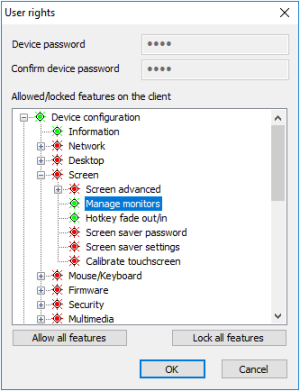
The Device configuration node refers to the devices’ device configuration and its structure corresponds to the Configuration panel dialogs of eLux® RP 6.
In addition, among the user rights under Device configuration > Security > Scout settings, [on eLux RP 6 devices under Device configuration > Security > Info 1-3] you will find options for the fields Info1, Info2, and Info3. One user right for all three Info fields. These Info fields are shown in the Scout Console in the Properties window of a device, and on the eLux RP 6 devices, they are displayed in the Configuration panel under Information.
-
Expand the Device configuration node and navigate to the desired function.
-
To modify the status of a function, double-click it or press the
Spacekey.
Allowed functions are displayed in green, locked features are displayed in red.
Modified user rights become active on the next device restart.
Modifying user rights for application definitions
-
In the User rights dialog, expand the Application definition node.
-
To allow or block users from creating, editing, or deleting application definitions,change the function’s status. To do so, double-click it or press the
Spacekey.Allowed functions are displayed in green, locked features are displayed in red.
If you lock the Application definition node, on the device, the Applications tab of the Configuration panel (Lux RP 6) is disabled and users will not be able to view the application definitions.
Note:
If you protect Supporting local configuration and decide to lock the three application functions, we recommend that you also lock the Application definition node to ensure that the application definition data are updated correctly.
Modified user rights become active on the next device restart.
Local device configuration
If you allow local device configuration for some features, note that fields configured by users may be overwritten by the values set on the Scout-side when the device configuration is updated. To prevent this, protect the relevant fields or tabs using the provided option. For further information, see Supporting local configuration.
Share
Share
This Preview product documentation is Citrix Confidential.
You agree to hold this documentation confidential pursuant to the terms of your Citrix Beta/Tech Preview Agreement.
The development, release and timing of any features or functionality described in the Preview documentation remains at our sole discretion and are subject to change without notice or consultation.
The documentation is for informational purposes only and is not a commitment, promise or legal obligation to deliver any material, code or functionality and should not be relied upon in making Citrix product purchase decisions.
If you do not agree, select I DO NOT AGREE to exit.