-
-
-
-
Allocating Licenses to an account
-
Allow customers to delete Citrix Cloud account and re-onboard
This content has been machine translated dynamically.
Dieser Inhalt ist eine maschinelle Übersetzung, die dynamisch erstellt wurde. (Haftungsausschluss)
Cet article a été traduit automatiquement de manière dynamique. (Clause de non responsabilité)
Este artículo lo ha traducido una máquina de forma dinámica. (Aviso legal)
此内容已经过机器动态翻译。 放弃
このコンテンツは動的に機械翻訳されています。免責事項
이 콘텐츠는 동적으로 기계 번역되었습니다. 책임 부인
Este texto foi traduzido automaticamente. (Aviso legal)
Questo contenuto è stato tradotto dinamicamente con traduzione automatica.(Esclusione di responsabilità))
This article has been machine translated.
Dieser Artikel wurde maschinell übersetzt. (Haftungsausschluss)
Ce article a été traduit automatiquement. (Clause de non responsabilité)
Este artículo ha sido traducido automáticamente. (Aviso legal)
この記事は機械翻訳されています.免責事項
이 기사는 기계 번역되었습니다.책임 부인
Este artigo foi traduzido automaticamente.(Aviso legal)
这篇文章已经过机器翻译.放弃
Questo articolo è stato tradotto automaticamente.(Esclusione di responsabilità))
Translation failed!
Allocating Licenses to an account
This article walks you through the process of allocating licenses to an account.
Procedure to allocate licenses to an account
-
Navigate to the Manage Licenses page and click Cloud Licenses.
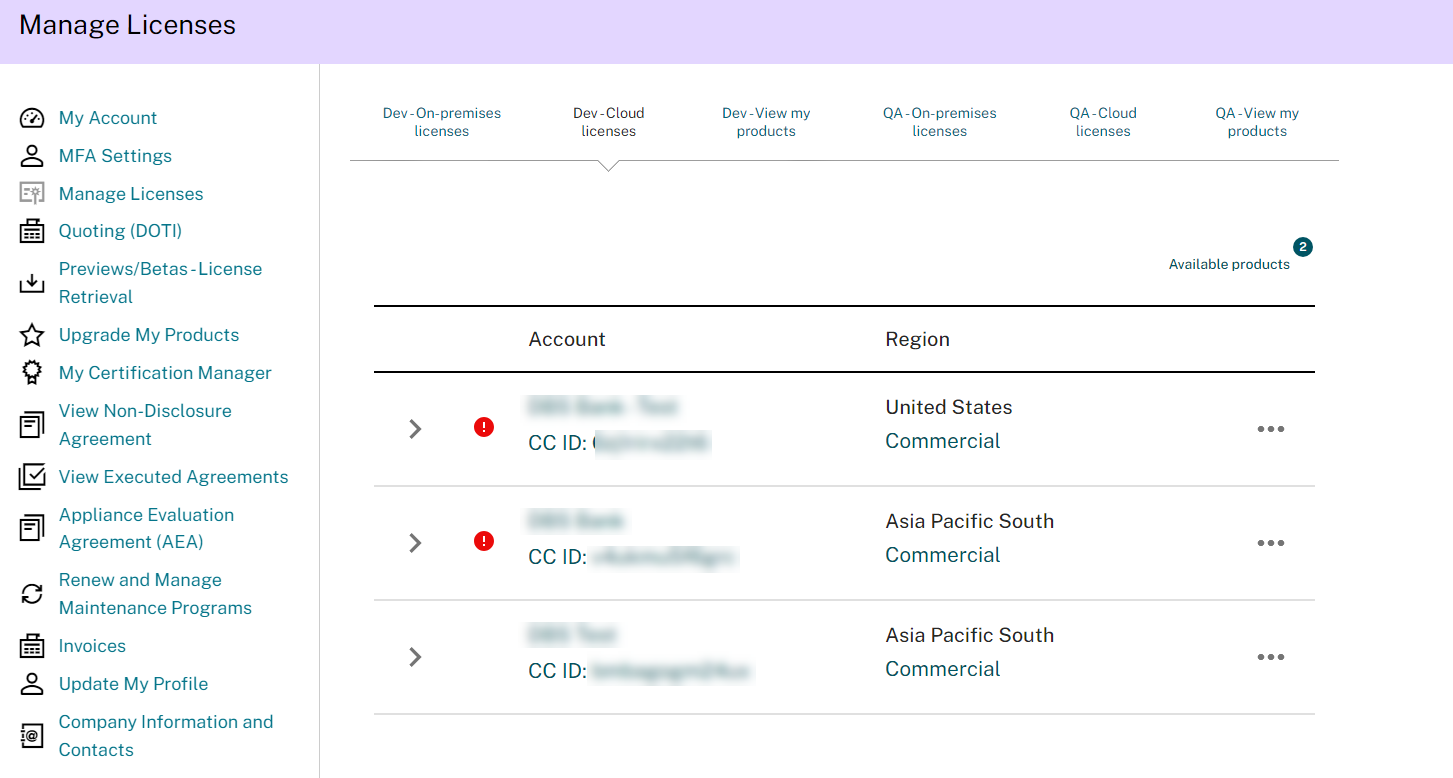
-
Click the ellipses for the new account and select Allocate.
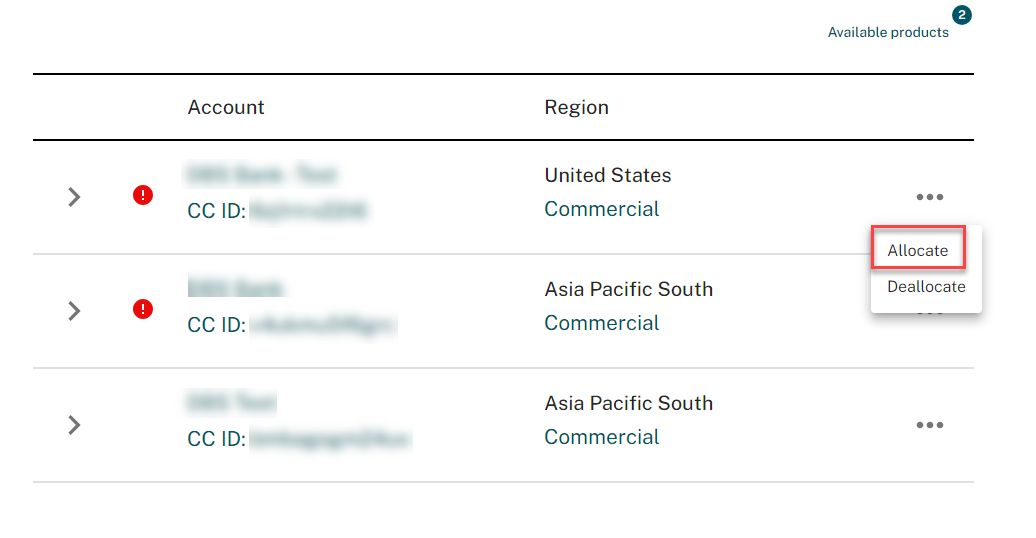
-
Select the Account from the drop-down options. Ensure that you select the correct account.
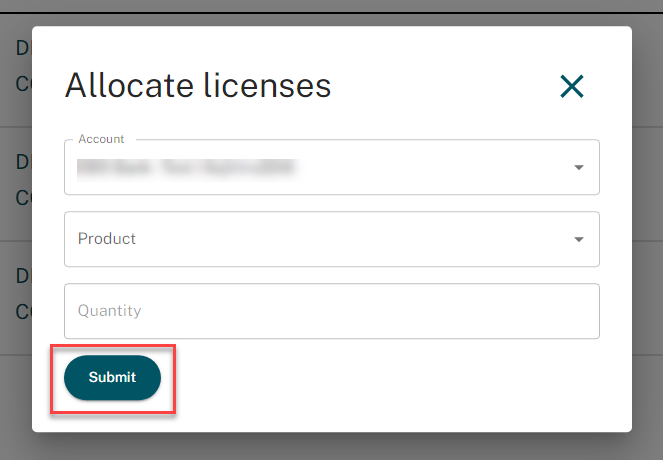
-
Select the Product from the available list of products in the drop-down options.
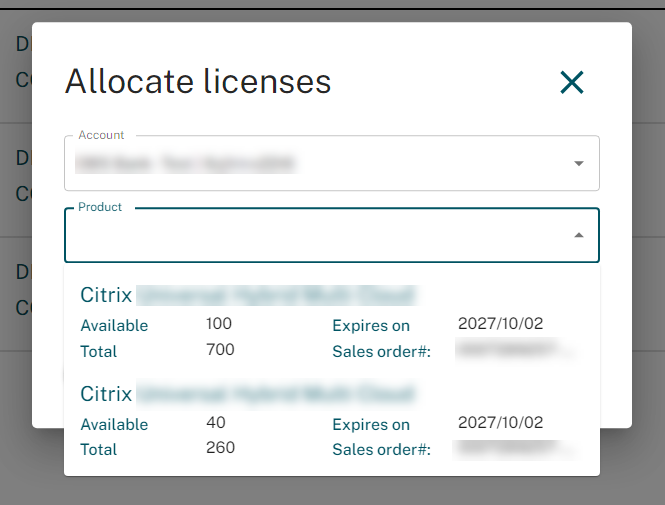
-
Specify the quantity of each product to allocate at the account level and click Submit.
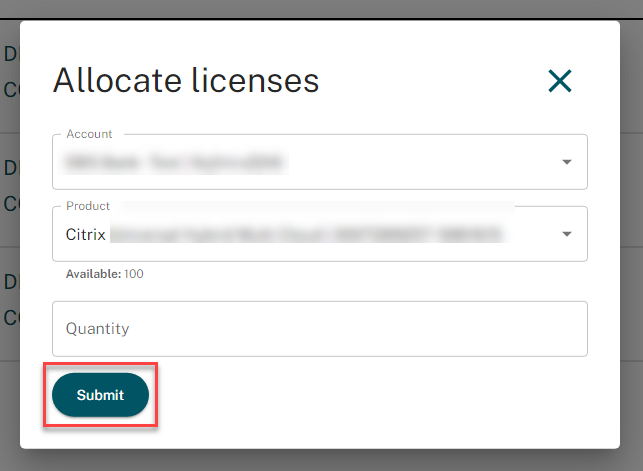
-
After successfully submitting the Allocation request, click Close.
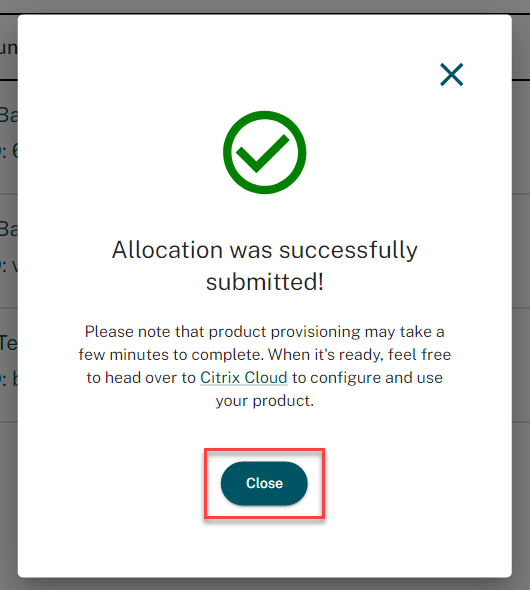
-
Expand the account details to view the allocated products.
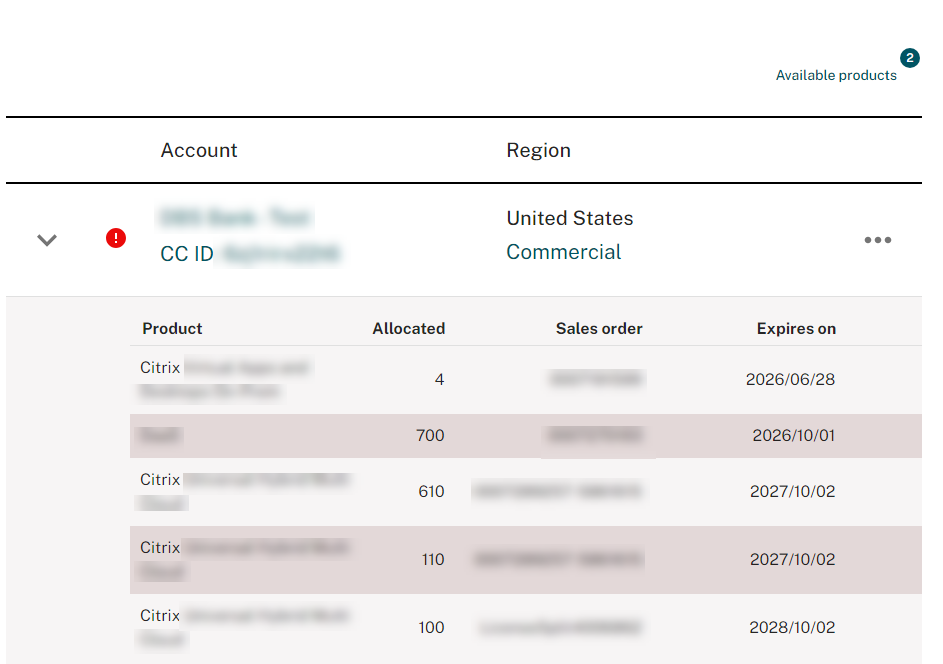
Note:
After completing the procedure, allocations will be in progress for a few hours to enable all services and assign licenses to the account. During this time, customers will notice an icon indicating the processing status. Once the allocation is completed, the icon will disappear, allowing them to proceed to the Cloud Admin console and start utilizing the services. If an allocation fails, contact Citrix Customer Service for assistance.
Share
Share
In this article
This Preview product documentation is Citrix Confidential.
You agree to hold this documentation confidential pursuant to the terms of your Citrix Beta/Tech Preview Agreement.
The development, release and timing of any features or functionality described in the Preview documentation remains at our sole discretion and are subject to change without notice or consultation.
The documentation is for informational purposes only and is not a commitment, promise or legal obligation to deliver any material, code or functionality and should not be relied upon in making Citrix product purchase decisions.
If you do not agree, select I DO NOT AGREE to exit.