Prepare for Citrix Workspace
This article outlines the requirements and administrative activities to help you prepare for implementing Citrix Workspace. The steps involved in preparing for Citrix Workspace include:
- Ensure that you meet the System and connectivity requirements for Citrix Cloud.
- Plan your deployment and rollout of Citrix Workspace.
- Sign in or sign up to Citrix Cloud.
- Add administrators to Citrix Cloud and Citrix Workspace.
- Check your entitlements to cloud-hosted services.
- Set up the infrastructure needed for Citrix Workspace.
The Success Center is an essential partner to this documentation. Success Center articles offer both a broad solution-based perspective and service-specific details.
The Citrix Cloud documentation offers detailed information on the tasks that are involved in preparing for Citrix Workspace in Citrix Cloud. You can also find the pre-requisites in the same documentation.
System and connectivity requirements
Citrix Cloud is the console through which you view and manage your service entitlements and access Workspace Configuration.
If you’re already set up for Citrix Cloud, you can skip to the steps outlined in Plan your deployment and rollout.
In sum, Citrix Cloud requires the following configuration:
- An Active Directory domain to manage subscriber authentication to workspaces.
- At least two Citrix Cloud Connectors per resource location.
- A dedicated machine for each Cloud Connector.
- Physical or virtual machines joined to your domain for hosting workloads and other components.
You need at least two physical or virtual machines. You can’t install other components on a machine that hosts a Citrix Cloud Connector.
For information on Cloud Connector requirements, see Citrix Cloud Connector Technical Details. For information on installing Cloud Connectors, see Cloud Connector Installation.
Also, the following addresses must be contactable to operate Citrix Workspace:
https://*.cloud.comhttps://*.citrixdata.com
For a complete list of required contactable addresses for Citrix Cloud services, see Service connectivity requirements.
Plan your deployment and rollout
Citrix recommends that you prepare a Citrix Workspace support and management plan. Use the Success Center Plan to establish goals, define use cases, identify risks, and create an implementation strategy, which includes the following:
- Establish business outcomes, services you want to add, and user group requirements.
- Identify technical requirements to Set up the infrastructure for Citrix Workspace.
- Build your Workspace team. Assign tasks to delivery teams and Add administrators for your Citrix Cloud account with access to Workspace Configuration.
- Plan engagement with process owners and subscribers.
- Prepare a change strategy and communication plan.
- Develop training and reinforcement approaches.
- Conduct impact and stakeholder analyses.
For more information on planning your Workspace deployment and rollout, see the Success Center’s Success Readiness Checklist.
Sign in or sign up to Citrix Cloud
If you’re signing up as a new customer, follow the instructions found in Signing up for Citrix Cloud.
If an administrator account was already created for your organization, the primary administrator needs to add you to the company account. See Add administrators for more information.
If you already have an account, sign in to Citrix Cloud. You can use your citrix.com, My Citrix, or Citrix Cloud credentials.
For more information on signing in or signing up to Citrix Cloud, see the Citrix Cloud Services Kickoff Guide.
Add administrators
The first administrator account is created through the initial Citrix Cloud onboarding process. The initial administrator can then invite other administrators to join Citrix Cloud. These new administrators can use their existing Citrix account credentials or set up a new account.
Invite administrators
Administrators are added to your Citrix Cloud account through Identity and Access Management in the menu on the left side of the Citrix Cloud console. Enter the email address of the administrator that you want to add to send them an invitation with sign-in instructions.
When you add administrators to your Citrix Cloud account, you define the administrator permissions that are appropriate for their role in your organization. Administrators with Full Access have access to Workspace Configuration by default. Administrators with Custom Access have access only to the functions and services that you select. You can change the access permissions of the administrators you invite.
For more information on adding (and removing) administrators, see Administrators.
Set up administrator authentication
Citrix Cloud uses the Citrix identity provider by default to manage your Citrix Cloud account. Citrix identity provider authenticates Citrix Cloud administrators only. Subscribers must authenticate with one of the identity providers listed in Secure workspaces.
Each administrator in your Citrix Cloud account must also set up multifactor authentication (MFA).
Registration involves downloading and installing an authentication app that follows the Time-Based One-Time Password (TOTP) standard, such as Citrix SSO. For smooth registration, Citrix recommends downloading and installing Citrix SSO before completing the following steps.
- Sign in to your Citrix Cloud account.
- Select your name and choose My profile from the drop-down menu.
- Select Set up authenticator apps under Login security to receive an email with the verification code needed for step 4.
- When prompted, enter the verification code sent to you in an email from Citrix and your account password, and then Verify.
- Scan the QR code or enter the key into an authentication app that follows the Time-Based One-Time Password (TOTP) standard, such as Citrix SSO.
- To confirm that MFA has been set up correctly, enter the 6-digit code from the authentication app and then select Verify.
- Select Add a recovery phone and enter a phone number that Citrix Support can reach you on to verify your identity for MFA-related queries.
- Select Generate back up code to create a list of one-time use codes that can be used if you lose access to your authenticator app.
- Select Download codes and keep the text file with your back-up codes in a safe and accessible location.
- Select the checkbox and then Finish.
Instructions for setting up MFA can also be found at Knowledge Center, and in Set-up multifactor authentication documents.
You can also optionally set up Azure Active Directory (AD) for administrators. For more information on the identity providers, visit Identity providers.
Edit administrator permissions
To configure custom access to Workspace Configuration:
- From the Citrix Cloud menu, select Identity and Access Management and then select Administrators.
-
Locate the administrator that you want to manage, select the ellipsis button, and then select Edit Access.
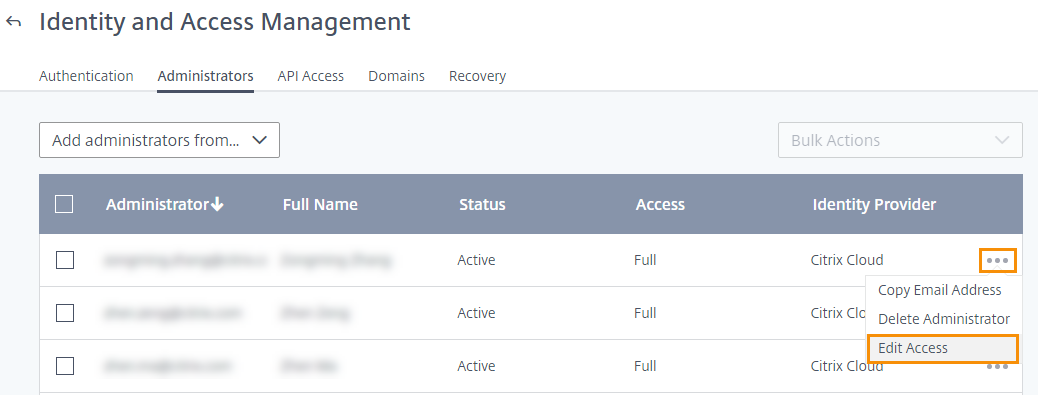
- Check that Custom Access is enabled.
-
To enable only Workspace Configuration access, select Workspace Configuration under General Management.
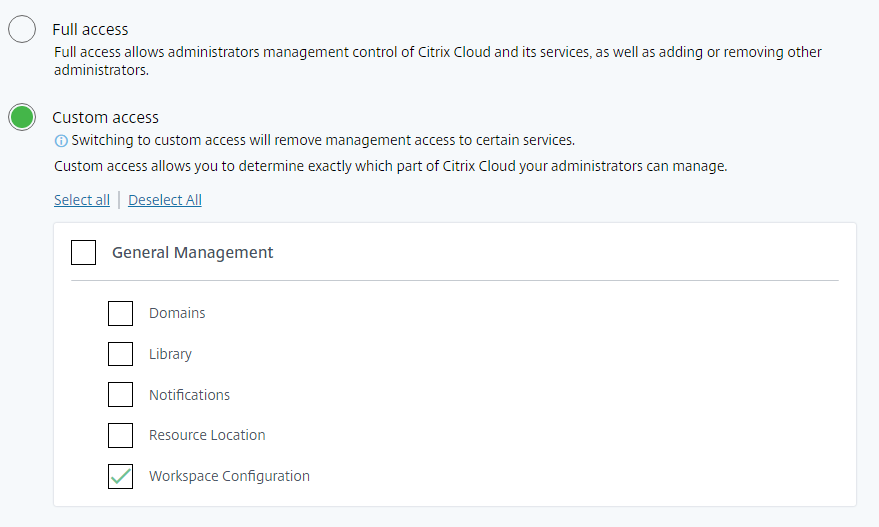
After enabling access, administrators can sign in to Citrix Cloud and select Workspace Configuration from the Citrix Cloud menu.
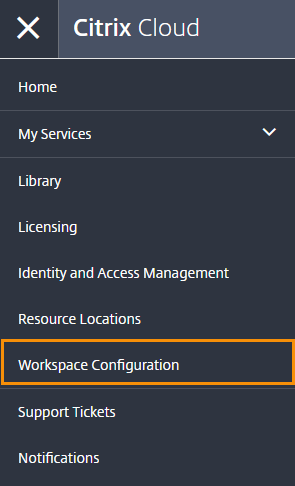
Note:
In Citrix Virtual Apps Essentials, Workspace Configuration is available from the Citrix Cloud menu after you create the first catalog.
Check your entitlements
Once you’re signed in to Citrix Cloud, you can manage your entitlements – the Citrix products and services that you purchased. Citrix products and services are displayed in a card layout in the Citrix Cloud dashboard. Products and services that you’ve purchased and subscribed to include a Manage button.
If you’d like to try a new service, you can select Request Trial or Request Demo in the corresponding box in the Citrix Cloud dashboard. For more information on service trials, visit Citrix Cloud Service Trials.
If you’d like to buy a new service, you can convert a trial into a production service without reconfiguration or creating an account. To buy a service, you need your organization ID that is available in the top-right corner of the Citrix Cloud console. Now visit https://www.citrix.com/product/citrix-cloud.
Set up the infrastructure
Setting up the infrastructure needed for Citrix Workspace involves connecting your resources to Citrix Cloud by:
- Deploying connectors in your environment.
- Creating resource locations.
Resource locations contain the resources required to deliver cloud services to your subscribers. You manage these resources from the Citrix Cloud console. Resource locations contain different resources depending on which services you’re using.
To create a resource location, you need to install at least two Cloud Connectors in your domain.
Citrix Cloud Connector is a component that provides a channel for communication between Citrix Cloud and your resource locations. The channel establishes connections to the cloud using the standard HTTPS port (443) and the TCP protocol. No incoming connections are accepted.
For more information, visit Citrix Cloud Connector.
Note:
Workspace doesn’t support connections from legacy clients that use a PNAgent URL to connect to resources. If your environment includes these legacy clients, you must instead deploy StoreFront on-premises and enable legacy support. To secure these client connections, use Citrix Gateway on-premises instead of the Citrix Gateway service.
Next: Build your workspace
Now that you’re prepared for Citrix Workspace, the next steps are as follows:
- Configure access to workspaces, including the Workspace URL and external connectivity.
- Configure workspace authentication, with instructions in Secure workspaces.
- Integrate services into workspaces.
-
Customize the experience of workspaces: