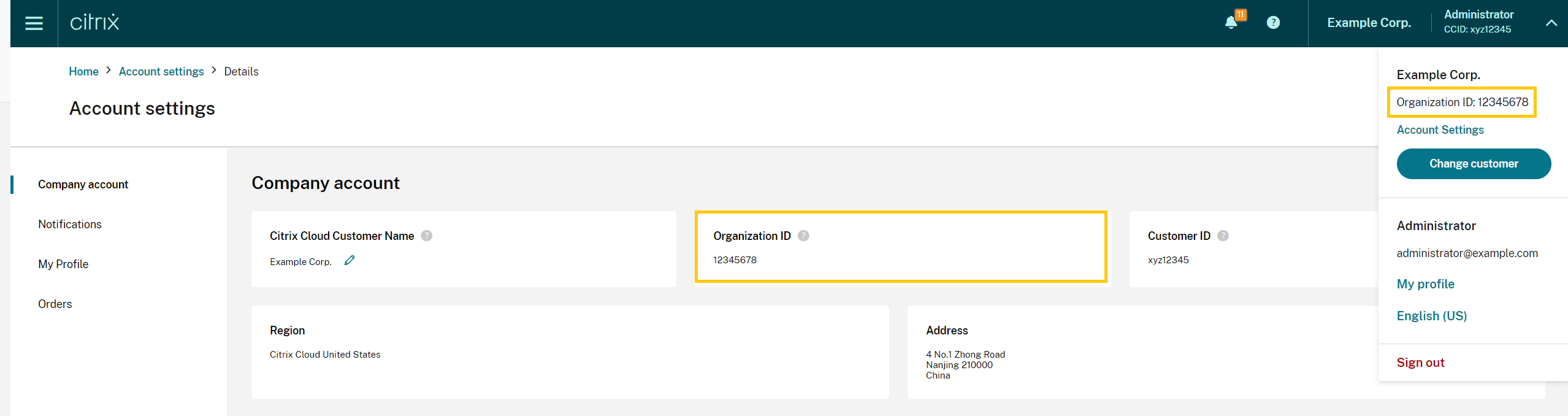Extend Citrix Cloud™ service subscriptions
This article describes how purchased subscriptions for Citrix Cloud services expire and how you can extend your subscription.
In this article, monthly subscriptions refer to services that are purchased on a month-to-month basis. Annual subscriptions refer to services that are purchased on a yearly basis. Multiannual subscriptions refer to services that are purchased on a multi-yearly basis.
Note:
Citrix Service Providers (CSPs) can extend their subscriptions by submitting a zero-dollar purchase order to their CSP distributor. For more information about CSP product renewals and licensing, refer to the Citrix Service Provider Licensing Guide for Citrix Cloud, available through the Citrix Partner Central web site.
Before expiration
For monthly subscriptions, Citrix Cloud does not send notifications prior to expiration.
For annual and multiannual subscriptions, Citrix Cloud notifies you at certain intervals when your existing subscription approaches expiration. These notifications alert you to extend the subscription and avoid service interruption. The following notifications appear in the Citrix Cloud management console:
- 90 days before expiration: A yellow banner appears, showing the services that need to be extended and their expiration dates. This notification appears in the console every seven days or until the service is extended.
- Seven days before expiration: A red banner appears, showing the services that need to be extended and their expiration dates. This notification appears in the console until the service is extended.
You can dismiss these notifications when they appear; however, they will reappear after seven days.
Citrix® also sends you an email notification that includes a list of the services that need to be extended and their expiration dates. Citrix sends this notification at the following intervals:
- 90 days before expiration
- 60 days before expiration
- 30 days before expiration
- Seven days before expiration
- One day before expiration
Additional warnings appear in the management console and for end users to alert them of the expiration status. These messages are triggered when all licenses in the subscription have expired (typically after the 12-month term is complete).
- Administrator warnings: Starting 30 days before the subscription expires, warnings appear within the Studio console alerting administrators of the upcoming expiration.
-
End user warnings: After the subscription has expired (during the grace period), end users receive a warning message upon launching a session.
- Message text: “Citrix Virtual Apps and Desktops warning: Your corporate Citrix environment is currently unsupported. Please contact your IT department to resolve.”
After expiration: Service block and data retention
- Access to Citrix Cloud services is suspended immediately upon contract expiration.
- To reinstate the services, customers must contact their dedicated Citrix representative or account team to initiate the renewal process.
Customer-managed Azure subscriptions
If you are using your own Azure subscription with a Citrix Cloud service, the service installs an app when you connect your Azure subscription to the service. If you don’t extend your Citrix Cloud service subscription, Citrix does not remove this app from your Azure subscription after the 90-day retention period ends. You must delete this app to remove the service completely from your Azure subscription. You can delete the app using one of the following methods:
- If administrators are not yet blocked from accessing the service, delete this app from within the service.
- If administrators are blocked from accessing the service, delete this app from within the Azure portal.
Purchase service extensions
To extend your subscription to Citrix Cloud services, contact your Citrix sales representative. To find your sales representative, use the following steps:
- Sign in to your Citrix account.
- Select Quoting (DOTI) and then select Transactions. Your sales representative and their email address are displayed near the top of this view.
Alternatively, visit the Citrix Customer Service page for contact information in your geographical region.
To complete the purchase, your sales representative needs the Organization ID for your Citrix Cloud account. To find your Organization ID, sign in to your Citrix Cloud account. Your Organization ID is displayed in the following places:
- In the customer menu, in the upper-right corner of the Citrix Cloud console.
- On the Account Settings page.