Cloud Connector Advanced Connectivity Checks
The Cloud Connector packages two tools to assist admins in diagnosing and troubleshooting connectivity issues. These are the Advanced Connectivity Checks available in the Cloud Connector Installer, and the Citrix Cloud Services Connectivity Test Tool installed alongside the Cloud Connector software.
Both tools include tests for:
- Proxy and Firewall configuration in line with the Cloud Connector connectivity requirements
- Certificate requirements in line with the Ceritficate Validation Requirements
The tools can also be used to perform network packet capture to aid in diagnosing and troubleshooting connectivity issues.
Cloud Connector Installer Advanced Connectivity Checks
The Advanced Connectivity Checks are included in the Cloud Clonnecter cwcconnector.exe installer.
To access the checks, right-click on the cwcconnector.exe installer file and select run as administrator. The Advanced Connectivity Check Tool can then be accessed by clicking “Advanced Connectivity Check”.
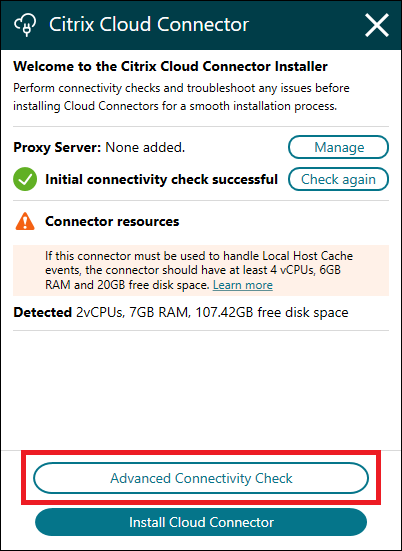
If the Cloud Connector software has already been installed on the host machine then there will be a warning and the Install Cloud Connector option disabled, however the “Advanced Connectivity Check” option will still be available.
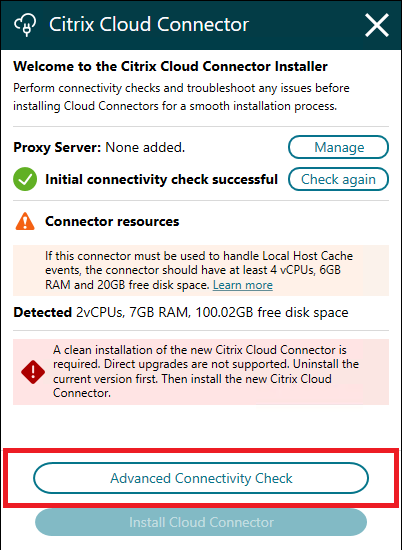
Checks Performed by the Installer Advanced Connectivity Check
The checks performed by the Advanced Connectivity Check tool are grouped into three categories.
- Initial Checks: These are the checks for the platform services required to install and register the Cloud Connector. They cover connectivity to the services related to Cloud Connector orchestration, authentication, and upgrades.
- Certificate Checks: These tests validate the presence of necessary root and intermediate certificates in order to validate secure connectivity to Citrix Cloud (TLS Certificates) and check the integrity of upgrade packages (code signing certificates). See Certificate Validation Requirements for more information on Cloud Connector certificate requirements.
- FQDN Checks: These checks cover connectivity to the remaining services described in the fully-qualified domain name (FQDN) AllowList.json published in the Cloud Connector Common Service requirements.
Citrix Cloud Services Connectivity Test Tool
The Citrix Cloud Services Connectivity Test Tool is only available on host machines where the Cloud Connector software is already installed. It can be accessed by navigating to the Start Menu > Citrix > Citrix Cloud Services Connectivity Test Tool.
Checks Performed by the Citrix Cloud Services Connectivity Test Tool
The standalong Citrix Cloud Services Connectivity Test Tool performs the same set of Initial, Certificate, and FQDN checks described above. In addition, it performs an additional set of use-case specific tests.
The Citrix Cloud Connector™ installs a number of services relevant for each of its use-cases. Each of these services implement a set of Connectivity Checks related to its specific use-case. The Citrix Cloud Services Connectivity Test Tool performs tests by querying each service to perform the tests implemented for its specific use-case.
The details of these tests can be found by running the tool. It is also possible to access the log file with the same content.
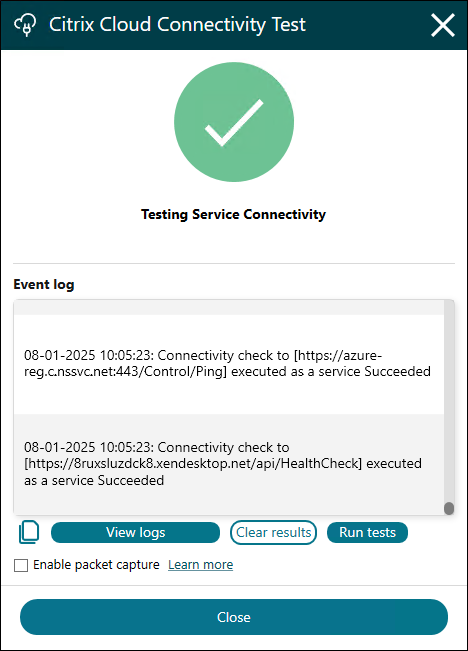
Packet Capture
Both the Advanced Connectivity Checks and Citrix Cloud Services Connectivity Test Tool include functionality to perform a packet capture alongside the Connectivity Checks they perofrm. By default, this checkbox is not selected, so packet capture is not performed unless explicitly enabled.
When activated, this feature utilizes the built-in pktmon utility on Windows to capture network traffic during connectivity checks. Once the checks are complete, the captured data will be saved locally under C:\ProgramData\Citrix\Captures in a timestamped subdirectory. The files will be stored in both .etl and .pcapng formats. The .pcapng is the widely used format compatible with tools like Wireshark. These files remain on your local machine and are not uploaded to Citrix Cloud.
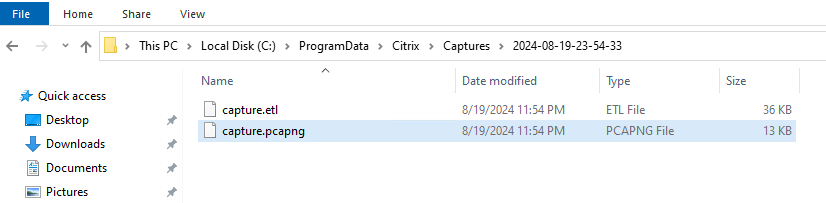
For customers requiring additional assistance, these packet captures can be shared with our support team to aid in diagnosing connectivity issues.
Note:
When the packet capture feature is activated in either the Advanced Connectivity Check screen of the installer or the Citrix Cloud Connectivity Test tool, all network traffic occurring during the connectivity check will be recorded. This includes traffic generated not only by the connectivity check and its related Cloud Connector components but also by any other network activity on the Cloud Connector VM. For instance, any unencrypted HTTP traffic, such as login attempts, that takes place during the connectivity check will also be captured in the resulting packet capture files.