-
-
-
교육 구성 장치 정책
-
This content has been machine translated dynamically.
Dieser Inhalt ist eine maschinelle Übersetzung, die dynamisch erstellt wurde. (Haftungsausschluss)
Cet article a été traduit automatiquement de manière dynamique. (Clause de non responsabilité)
Este artículo lo ha traducido una máquina de forma dinámica. (Aviso legal)
此内容已经过机器动态翻译。 放弃
このコンテンツは動的に機械翻訳されています。免責事項
이 콘텐츠는 동적으로 기계 번역되었습니다. 책임 부인
Este texto foi traduzido automaticamente. (Aviso legal)
Questo contenuto è stato tradotto dinamicamente con traduzione automatica.(Esclusione di responsabilità))
This article has been machine translated.
Dieser Artikel wurde maschinell übersetzt. (Haftungsausschluss)
Ce article a été traduit automatiquement. (Clause de non responsabilité)
Este artículo ha sido traducido automáticamente. (Aviso legal)
この記事は機械翻訳されています.免責事項
이 기사는 기계 번역되었습니다.책임 부인
Este artigo foi traduzido automaticamente.(Aviso legal)
这篇文章已经过机器翻译.放弃
Questo articolo è stato tradotto automaticamente.(Esclusione di responsabilità))
Translation failed!
교육 구성 장치 정책
교육 구성 장치 정책은 다음을 정의합니다.
-
강사 장치의 Apple Classroom 앱 설정
-
강사 장치와 학생 장치 간의 클라이언트 인증을 수행하는 데 사용되는 인증서
이 정책에서 클래스를 선택하면 XenMobile 콘솔에 Apple School Manager 구성의 강사 및 학생이 입력됩니다. 이 정책의 Apple Classroom 앱 설정이 모든 클래스에 대해 동일한 경우 하나의 정책을 생성합니다.
이 정책을 추가하거나 구성하려면 구성 > 장치 정책으로 이동합니다. 자세한 내용은 장치 정책을 참조하십시오.
iOS 설정
-
클래스: 클래스를 추가하려면 추가를 클릭합니다.
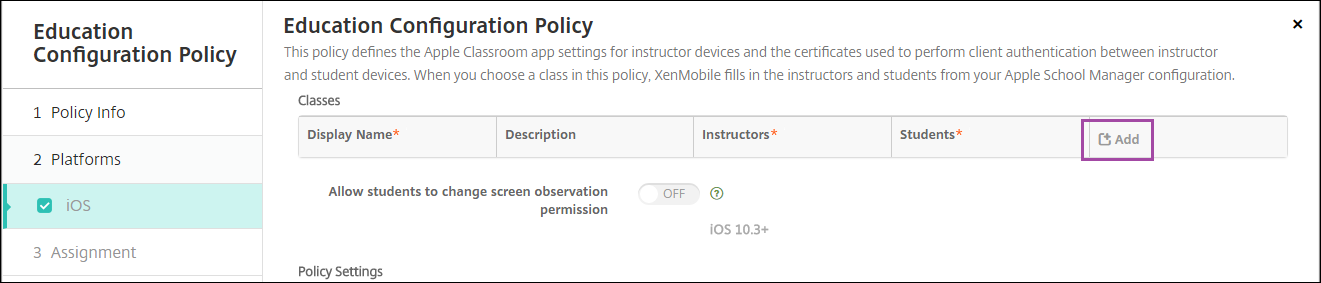
그런 다음 표시 이름 목록을 클릭합니다. 연결된 Apple School Manager 계정에서 가져온 클래스 목록이 나타납니다.
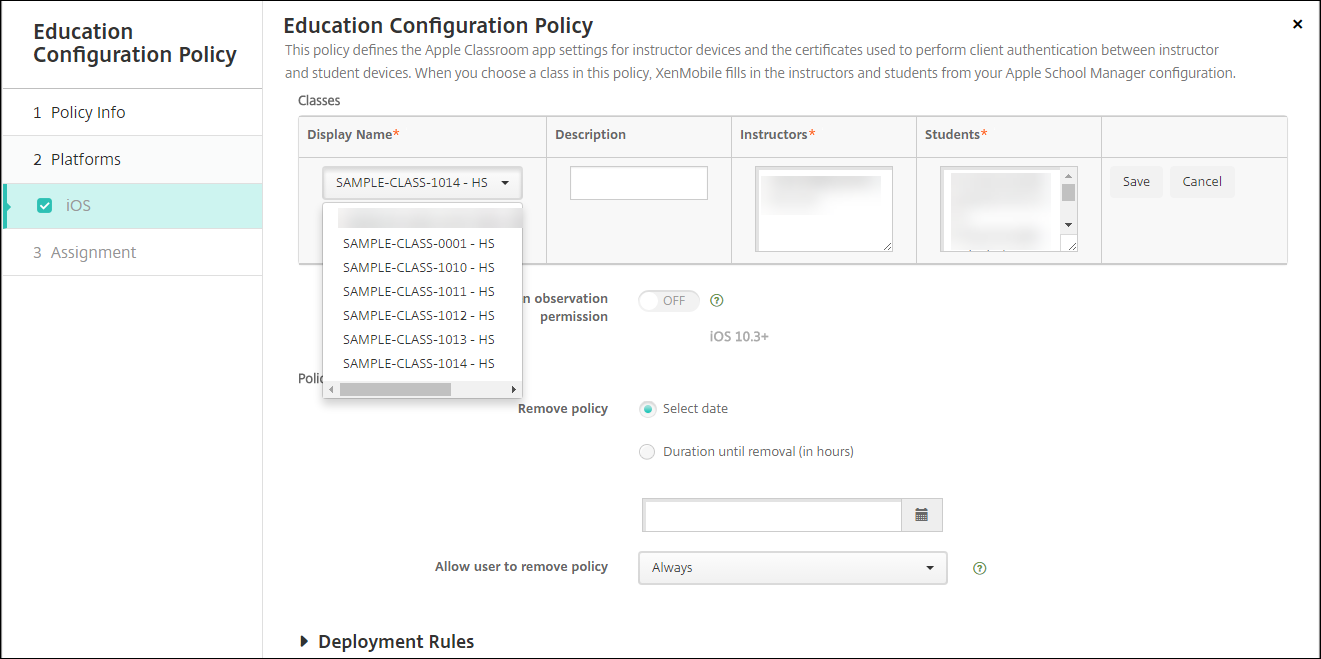
표시 이름에서 클래스를 선택하면 XenMobile이 강사와 학생을 입력합니다. 클래스 추가를 계속합니다.
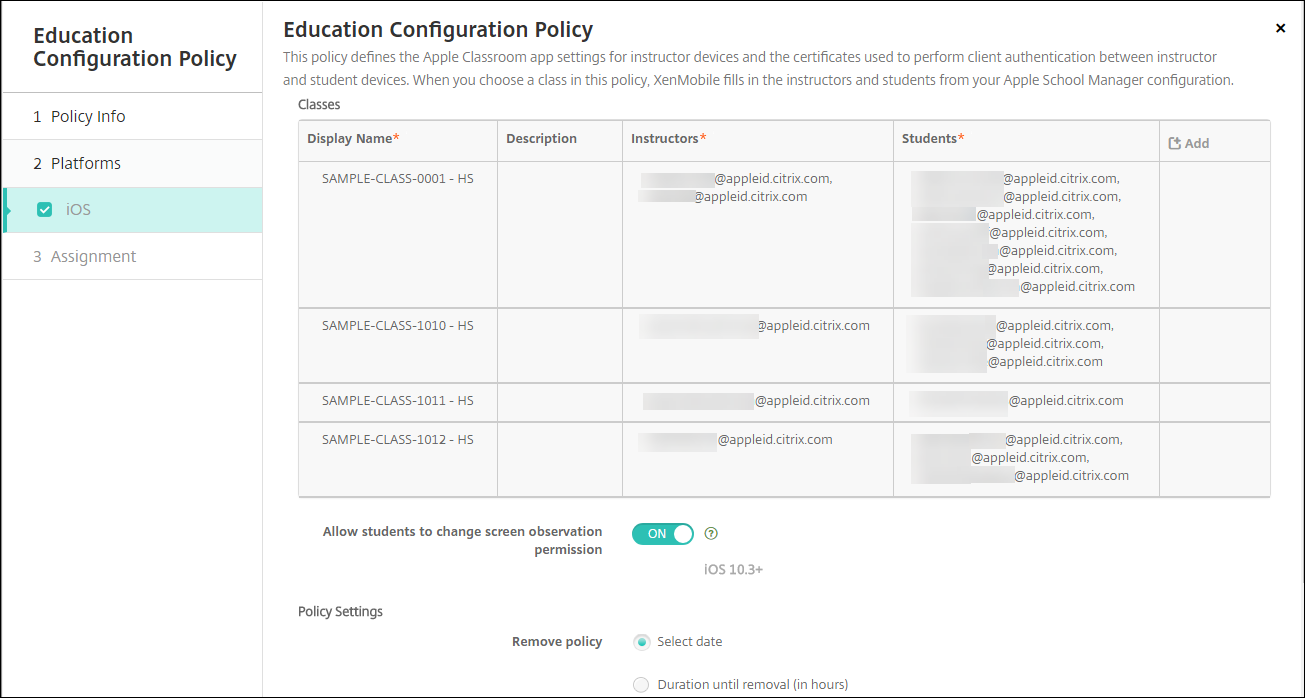
-
학생들이 화면 관찰 허가를 변경할 수 있도록 허용: 켜짐인 경우 관리되는 클래스에 등록한 학생은 강사가 자신의 장치 화면을 볼 수 있도록 허용할지 여부를 선택할 수 있습니다. 기본값은 꺼짐입니다.
-
정책 설정
-
정책 제거: 정책 제거를 예약할 때 사용할 방법을 선택합니다. 사용 가능한 옵션은 날짜 선택과 제거할 때까지의 기간(시간)입니다.
- 날짜 선택: 달력을 클릭하여 제거할 특정 날짜를 선택합니다.
- 제거할 때까지의 기간(시간): 정책 제거가 발생할 때까지 시간을 숫자로 입력합니다.
-
정책 제거: 정책 제거를 예약할 때 사용할 방법을 선택합니다. 사용 가능한 옵션은 날짜 선택과 제거할 때까지의 기간(시간)입니다.
정책의 클래스 정보를 편집하려면
클래스에 설명을 추가할 수 있습니다(Classroom 앱의 “표시 이름”). 또한 강사와 학생을 추가하거나 제거할 수 있습니다. XenMobile은 이러한 변경 내용을 Apple School Manager 계정에 저장하지 않습니다. 자세한 내용은 Apple 교육 기능과 통합의 “강사, 학생 및 클래스 데이터 관리”를 참조하십시오.
편집할 클래스의 추가 열 위로 마우스를 이동하고 연필 아이콘을 클릭합니다.
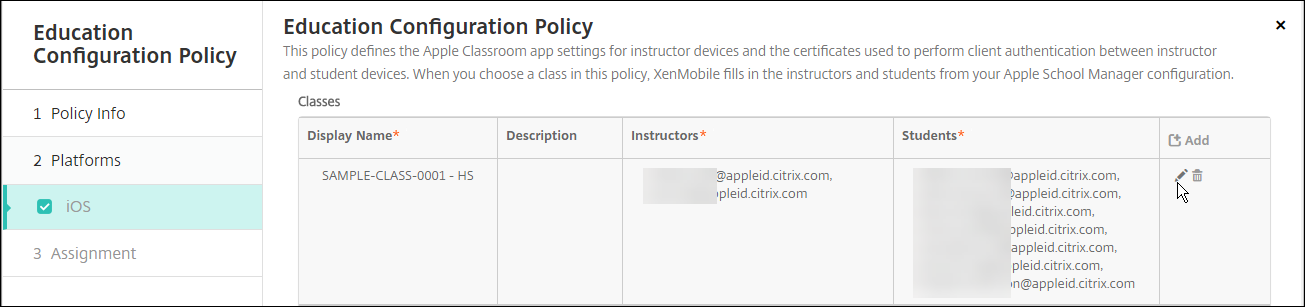
정책에서 클래스를 삭제하려면 삭제할 클래스의 추가 열 위로 마우스를 이동하고 휴지통 아이콘을 클릭합니다.
공유
공유
이 문서
This Preview product documentation is Citrix Confidential.
You agree to hold this documentation confidential pursuant to the terms of your Citrix Beta/Tech Preview Agreement.
The development, release and timing of any features or functionality described in the Preview documentation remains at our sole discretion and are subject to change without notice or consultation.
The documentation is for informational purposes only and is not a commitment, promise or legal obligation to deliver any material, code or functionality and should not be relied upon in making Citrix product purchase decisions.
If you do not agree, select I DO NOT AGREE to exit.