Manage product usage, license servers, and notifications
Product selection
To view licensing details for a different product, click the arrow next to the product name and select the product or service you want to view.
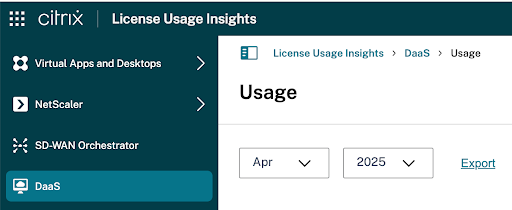
Customer notifications
Monitor solution health across multiple customers without having to visit each deployment individually. The Notifications area in Citrix Cloud aggregates notifications across customers on your dashboard so you can ensure alerts are addressed and services keep running.
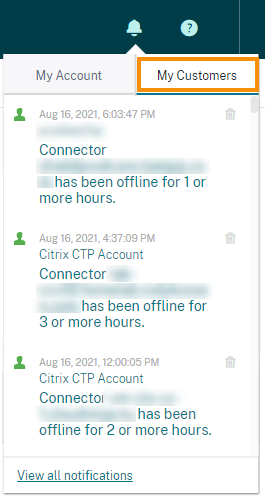
- From the Citrix Cloud management console, click the Notifications icon and then click My Customers. A list of the most recent notifications appears.
- To view a complete list of customer notifications, click View all notifications.
License server status
To be compliant with Citrix Service Provider™ license guidelines, all active license servers must be updated and reporting. The license server status shows the license servers you have and whether or not they’re updated for use with License Usage Insights.
The service displays a list of active license servers using the traditional license allocation data stored in the Citrix® back office. If the license server is updated and successfully reporting, License Usage Insights displays the “Reporting” status and includes a timestamp of the most recent upload.
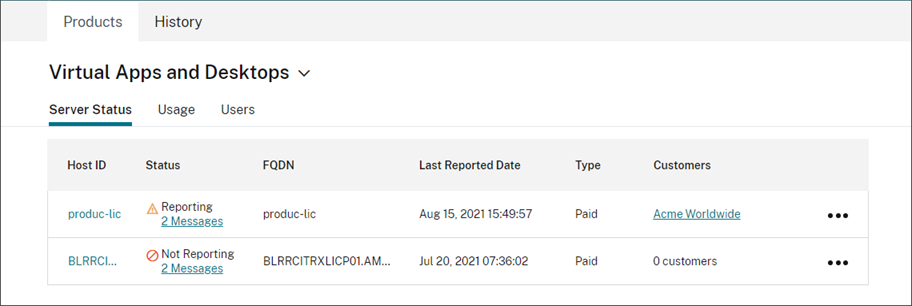
License server information included in uploads
When Call Home is activated on a license server, the following information is uploaded daily:
- License server version
- License file information:
- License files installed on the server
- License file expiration dates
- Product feature and edition entitlement information
- License quantities
- License usage:
- Licenses used in the current calendar month
- Usernames associated with license checkout
- Product features and editions activated
View a license server upload
CSP partners can inspect the last uploaded payload on their license server to fully understand all of the details that the license server sends to Citrix. A copy of this payload is stored as a .zip file on the license server. By default, this location is C:\Program Files (x86)\Citrix\Licensing\LS\resource\usage\upload_1456166761.zip.
Note:
Successful uploads are deleted except for the last one. Unsuccessful uploads linger on the disk until a successful upload occurs. When that happens, all but the last upload are deleted.
Usage collection
Usage collection helps you understand product usage through automated data collection and aggregation. There’s no need to deploy additional tools.
License Usage Insights automatically aggregates product usage across all Citrix License Servers (for traditional License Server call home) and Sites (for License Activation Service) to provide a complete view of usage across all deployments. You can also create licensing usage breakdowns by associating specific users with the customers or tenants to whom they belong.
The license servers collect and track product license usage and report it back to Citrix using a secure phone home channel. This automated approach provides you with a constant stream of updated usage data, saving time and helping partners better understand usage trends within their deployments.
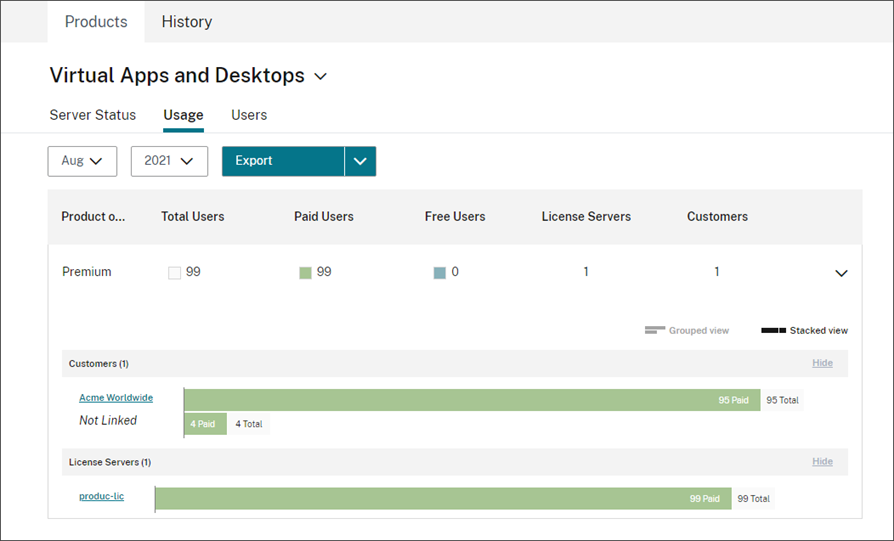
User Assignment (tagging) for customer breakdown of Virtual Apps and Desktops product usage
This feature provides breakdown of license usage data for each customer, including support for managing and reporting on both single‑tenant and multi‑tenant site (LAS integrated) or license server (traditional call home) architectures. The objects of License Usage Insights are:
- License Server: A ‘reporting’ or ‘not reporting’ license server on the list.
- Site: A Virtual Apps and Desktops site dedicated to a customer or shared by multiple tenant customers.
- Delivery Group: A Virtual Apps and Desktops delivery group normally dedicated to a customer.
- User: A single username found in call home usage data.
- NetScaler: A single NetScaler VPX™ license allocation (VPX on the VPX List).
Note:
A CSP can update customer tagging for the last monthly and the current month until the 10th of the following month.
To break down licensing usage by customer, you must first associate users with the customers or tenants to whom they belong. If you don’t have any customers defined in your Customers dashboard, you can add new ones or you can connect with existing Citrix Cloud customers.
- If applicable, add customers to the Customers dashboard: From the Citrix Cloud management console waffle menu, click My Customers, click Add or Invite, and then follow the onscreen instructions.
- Click the waffle menu and then select License Usage Insights tile.
- With the Virtual Apps and Desktops product selected, by default the Sites activated via License Activation Service (LAS) will be loaded.
- To continue assign users from LAS integrated sites:
- Click Users.
- Select the users you want to associate and then click Bulk Actions > Assign to Customer.
- To assign users from the traditional license server call home:
-
Click Go to server status button.

- Once the License Server status page is loaded (you can also navigate back to LAS integrated Sites by clicking Go to sites from this page), select All users from the menu option.
- Filter and search the users, select the unlinked users and then click Bulk Actions > Manage Link to Customer.
-
- From the customers list, select the customer with which you want to associate the users.
- Click Assign or Save.
- To view the per-customer breakdown, click the Usage view.
User customer tagging
This feature provides breakdown of license usage data for each customer, including support for managing and reporting on both single-tenant and multi-tenant license server architectures. The objects of License Usage Insights are:
- License Server - A ‘reporting’ or ‘not reporting’ license server on the list.
- User - A single username found in call home usage data.
- NetScaler® - A single NetScaler VPX license allocation (VPX on the VPX List).
Note
User customer tagging feature has the same behavior as free user tagging where a CSP can update customer tagging for the current billing cycle until the 10th of the following month.
Server customer tagging
This feature allows license servers used for traditional call home are tagged or assigned to specific customer. By utilizing server customer tagging, any users from that server will automatically be associated with the tagged customer, administrators can easily identify and track resources associated with different customers, facilitating customer billing, reporting and more efficient resource allocation.
Site and Delivery Group customer tagging
Site customer tagging feature is applicable for the Virtual Apps and Desktops sites dedicated to specific customers (a.k.a. single tenant sites), it allows a LAS integrated site to be tagged and assigned to a customer. Once assigned, any users from that site will automatically be associated with the tagged customer in the usage report customer breakdown.
Delivery Group customer tagging feature is applicable for the Virtual Apps and Desktops sites shared by multiple customers (a.k.a. multitenant sites), it allows delivery groups of a LAS integrated site to be tagged to their relevant customers. Once assigned, any users from that delivery group will automatically be associated with the tagged customer in the usage report customer breakdown.
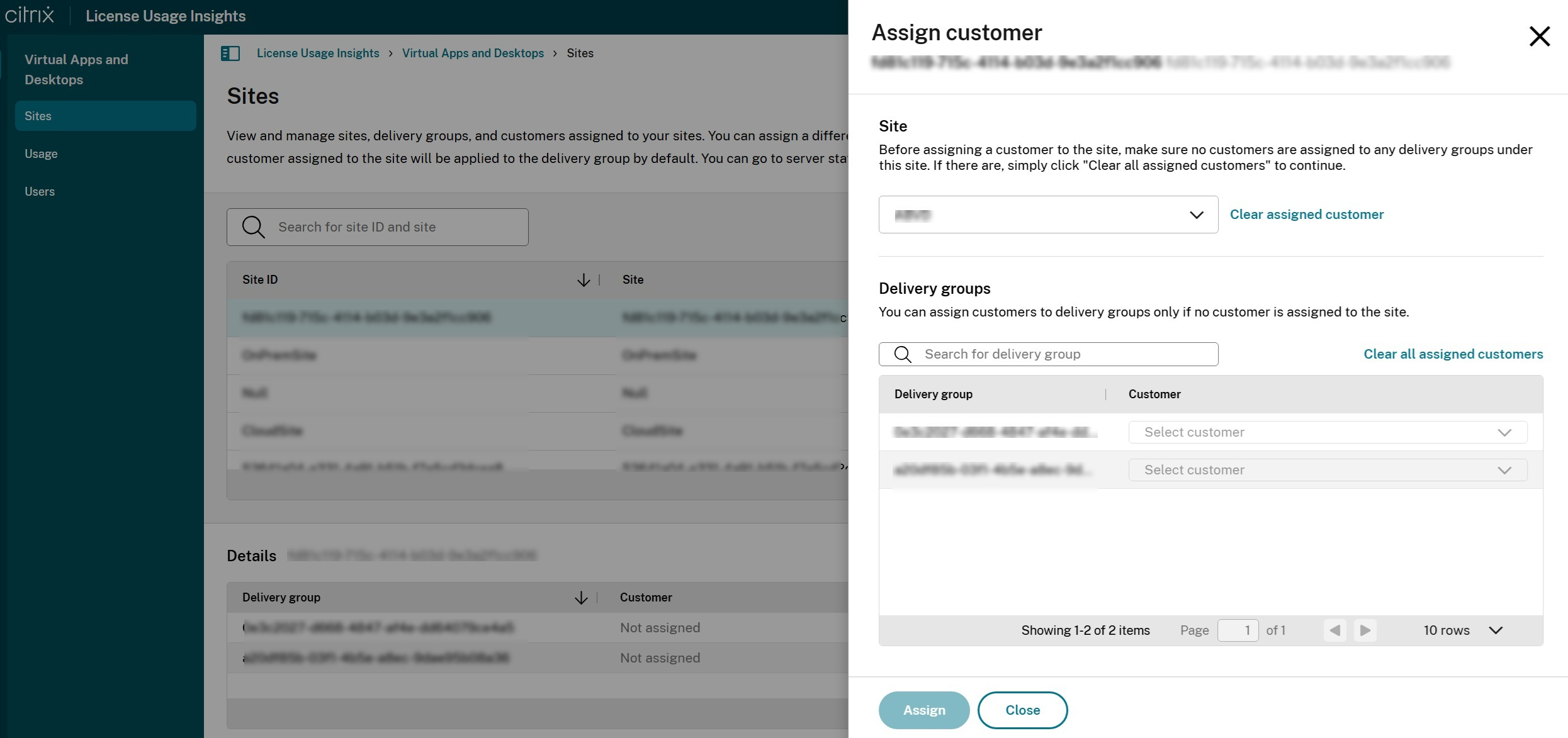
A site can either be assigned exclusively to a single customer (site tagging), or to multiple customers via delivery group tagging, but cannot be both.
To access site or delivery group tagging, navigate from the waffle menu and select License Usage Insights, from the Sites page, select the site in the Sites table, and click Assign customer. The same page can also be used for delivery group tagging by selecting a delivery group in the Delivery groups table. If a site has already been exclusively assigned to a customer, then the delivery groups of that site are view-only and cannot be assigned individually to customers until you clear the site customer assignment.
Site and Delivery Group based customer tagging is now in Tech Preview, you can use this form to request to participate in the preview.
Historical trends
You can view a complete historical record of all of your past business with Citrix based on the traditional license server call home. Check the usage you reported last month, last year, or over a configurable time period.
Historical views deliver valuable business insight. As a Citrix Service Provider, you can quickly understand how your business with Citrix is trending and which products are seeing the most growth across your customers and subscribers. From the Server status page, click on View product history icon and link.
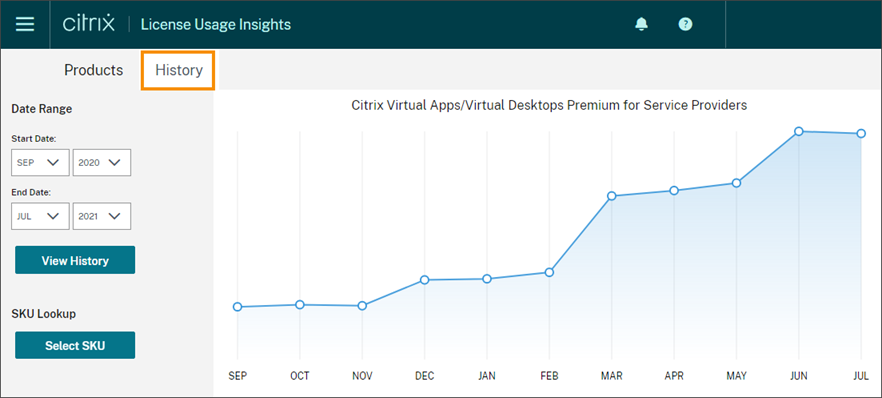
Export usage and allocations data
You can export the following types of data as a CSV file from License Usage Insights:
- Virtual Apps and Desktops product usage and user list for a specified month
- Current NetScaler VPX allocation details
- Select Virtual Apps and Desktops or Networking from the product list.
- If applicable, select the view you want to export. For example, to export Virtual Apps and Desktops usage details, click the Usage view.
- If applicable, select the month and year you want to export.
- On the right side of the screen, click Export.
Access licensing data with APIs
Citrix provides several APIs that you can use to access your licensing data outside of Citrix Cloud. To learn more about these APIs, see APIs to manage Citrix cloud licensing in the Citrix Developer documentation.
To use these APIs, you must first create a service principal or a secure client and generate a bearer token. To create a service principal, see Service principal. To create a secure client, see Get started with Citrix Cloud APIs.
For more information about the required tasks for using Citrix Cloud APIs, see Get started with Citrix Cloud APIs in the Citrix Developer documentation.
Distributor access to APIs
You can allow your Citrix distributor or an authorized 3rd party to access your licensing data through Citrix Cloud APIs without granting them full administrator access to your Citrix Cloud account. You might do this so your distributor can validate your usage reports and ensure accurate billing.
To provide distributor access to your licensing data, you can create a service principal with the desired custom access permissions or create a secure client with an administrator who has the desired permissions.
-
To create a service principal, see Service principal.
-
To create a custom access administrator with permission only to create secure clients and access the License Usage Insights service. This account has limited access to Citrix Cloud APIs and no access to other Citrix Cloud functions. After the account is created, you can share the account credentials with your distributor so they can sign in to your Citrix Cloud account and create the secure client required for using Citrix Cloud APIs. Alternatively, you can sign in as the custom access administrator, create the secure client, and then share the secure client details with your distributor.
To create the custom access account for your distributor:
- Create a new administrator account specifically for your Citrix distributor. For instructions, see Invite individual administrators.
- In Set Access, select Custom access and then select the following permissions:
- General > Secure Client
- License Usage Insights > License Usage Insights: Distributor Access
To create the secure client:
- Sign in to Citrix Cloud using the new account’s credentials.
- Create a new secure client as described in Get started with Citrix Cloud APIs.
- Note the Client ID and Client Secret that Citrix Cloud generates. These details are required inputs for all Citrix Cloud APIs.
Licensing data available to distributors
This section describes the licensing data and APIs your Citrix distributor can access using the secure client or Service principal details you provide. Use the links below for more details about each API.
CSP reporting of monthly and historical Virtual Apps and Desktops license usage (License Usage Insights):
CSP reporting of Single-Tenant and Multi-Tenant cloud license usage (License Usage Insights):
CSP’s cloud license usage (Licensing):
Tenant’s cloud license usage (Customer Dashboard -> View Licensing)