Customer license and usage monitoring for Citrix DaaS™
Customers of Citrix Service Providers (CSP) can easily monitor Citrix DaaS licenses for their users in Citrix Cloud. As a CSP, you can access these details by signing in to your customer’s account in Citrix Cloud. To view aggregated license usage information across single-tenant and multitenant customers, see Cloud service license usage and reporting for Citrix Service Providers.
Customers can view their licensing data by selecting Licensing from the Citrix Cloud™ menu.
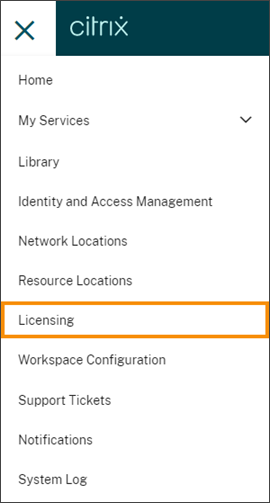
License assignment
User/Device licensing model: Citrix Cloud assigns a license when a unique customer user launches an app or desktop for the first time within the current month.
Concurrent User licensing model:
For information about the Concurrent licensing model, see Concurrent licenses in the Licensing product documentation.
Licensing summary
Citrix Cloud displays summary views of licenses in use under the User/Device and Concurrent User licensing models. For the single tenant customers managed by a CSP, mixing CSP licenses and non-CSP licenses (regardless Concurrent or User/Device) in the same customer account is not supported.
Summary for users and devices
For the User/Device model, the licensing summary provides an at-a-glance view of the licenses that are in use relative to the total number of licenses that you own.
As the percentage approaches 100%, the percentage goes from green to yellow. If the percentage exceeds 100%, the percentage turns red.
Citrix Cloud also displays the ratio of assigned licenses to purchased licenses and the number of remaining available licenses.
Calculating peak licenses in use
To accurately reflect the Concurrent licensing model, Citrix Cloud counts the number of unique devices accessing the service simultaneously every five minutes. If the count is greater than the current peak usage displayed, Citrix Cloud displays the new peak usage with the date and time that it was reached. If the count is less than the current peak usage, the current peak usage doesn’t change.
Important:
If you use Monitor in Director for information about concurrent sessions, be aware that the Monitor report provides a different interpretation of concurrent sessions and does not accurately reflect the number of Concurrent User licenses in use. For more information about the differences between Monitor reports and Licensing reports, see the FAQ.
Calculating monthly active use
At the beginning of each month, Citrix Cloud takes a snapshot of the previous calendar month. Citrix Cloud displays the total number of unique connections that occurred during that calendar month.
Calculating daily active use
At the same time each day, Citrix Cloud takes a snapshot of the previous 24 hours. Citrix Cloud displays the total number of unique connections that occurred during that 24-hour period.
Usage trends
Citrix Cloud displays a breakdown of usage trends for either User/Device or Concurrent User licenses. To view this breakdown, select View Usage Details from the licensing summary page.
Trends for users and devices
For User/Devices licenses, the Usage Trends section shows you a breakdown of assigned licenses as a chart.
Pointing to an interval on the chart shows you the following information:
- Total Licenses: Your total purchased licenses for the cloud service across all entitlements.
- Previously Assigned: The number of licenses that were assigned in the previous month. For example, a user accesses the cloud service for the first time in July and is assigned a license. This license is counted as “Newly Assigned” for the month of July. For the month of August, this license is counted as “Previously Assigned.”
- Newly Assigned: The number of new licenses that were assigned for each month. For example, a user accesses the cloud service for the first time in July and is assigned a license. This license is counted as “Newly Assigned” for the month of July.
Licensed users
The License Activity section displays a list of the individual customer users who have licenses assigned during the current month. This list also displays the domain to which each user belongs, the date when a license was assigned, and the last time the service was used.
Monthly release of licenses
On the first day of each month, assigned CSP licenses from the previous month are released automatically. When this happens, the number of assigned licenses resets to zero and the list of licensed customer users is cleared. Licenses are re-assigned when users launch apps or desktops for the first time within the new month.
Review monthly license history
On the first day of each month, the list of CSP’s licensed customer users from the previous month, under License Activity, is cleared when the number of assigned licenses resets to zero. However, you can access user details from previous months at any time and download them as a CSV file, if needed.
- In the License Activity section, select View License History at the far right of the section.
- Select the month you want to view. A list of the user details for the selected month appears.
- To export the list, select Export to CSV at the far right of the section and then save the file.
Export license details
At any time, customers can export licensed user details to a CSV file for further analysis. The customer can then use the CSV file as needed to analyze the license details.
To export the current month’s details, in the License Activity section, select Export to CSV at the far right of the section and then save the file.
To export the details for previous months, generate a list for a selected month as described in Review monthly license history. Select Export to CSV and save the file.