-
-
WebSocket communication between VDA and Delivery Controller™
-
-
Migrate workloads between resource locations using Image Portability Service
-
-
-
-
Bidirectional content redirection configuration
-
-
This content has been machine translated dynamically.
Dieser Inhalt ist eine maschinelle Übersetzung, die dynamisch erstellt wurde. (Haftungsausschluss)
Cet article a été traduit automatiquement de manière dynamique. (Clause de non responsabilité)
Este artículo lo ha traducido una máquina de forma dinámica. (Aviso legal)
此内容已经过机器动态翻译。 放弃
このコンテンツは動的に機械翻訳されています。免責事項
이 콘텐츠는 동적으로 기계 번역되었습니다. 책임 부인
Este texto foi traduzido automaticamente. (Aviso legal)
Questo contenuto è stato tradotto dinamicamente con traduzione automatica.(Esclusione di responsabilità))
This article has been machine translated.
Dieser Artikel wurde maschinell übersetzt. (Haftungsausschluss)
Ce article a été traduit automatiquement. (Clause de non responsabilité)
Este artículo ha sido traducido automáticamente. (Aviso legal)
この記事は機械翻訳されています.免責事項
이 기사는 기계 번역되었습니다.책임 부인
Este artigo foi traduzido automaticamente.(Aviso legal)
这篇文章已经过机器翻译.放弃
Questo articolo è stato tradotto automaticamente.(Esclusione di responsabilità))
Translation failed!
Bidirectional content redirection configuration
Bidirectional content redirection allows URLs to be redirected from client to server or server to client, depending on the configurations. This policy setting replaces the following three settings, which are deprecated:
- Allow bidirectional content redirection
- Allowed URLs to be redirected to VDA
- Allowed URLs to be redirected to Client
It also replaces the following three local GPO settings on Windows clients:
- Bidirectional content redirection
- Bidirectional content redirection overrides
- OAuth redirection
If this setting is configured, it takes precedence over the legacy settings in Studio and on the client. To configure the Bidirectional content redirection policy, do the following:
- From Studio, select the Policies node and click the Policies tab.
- Click Create Policy. The Create Policy blade opens.
- Search for
Bidirectional content redirection configurationin the Search field, select the check box and click Edit. -
In the Edit Setting blade, set this policy to Enabled and click Manage URLs.
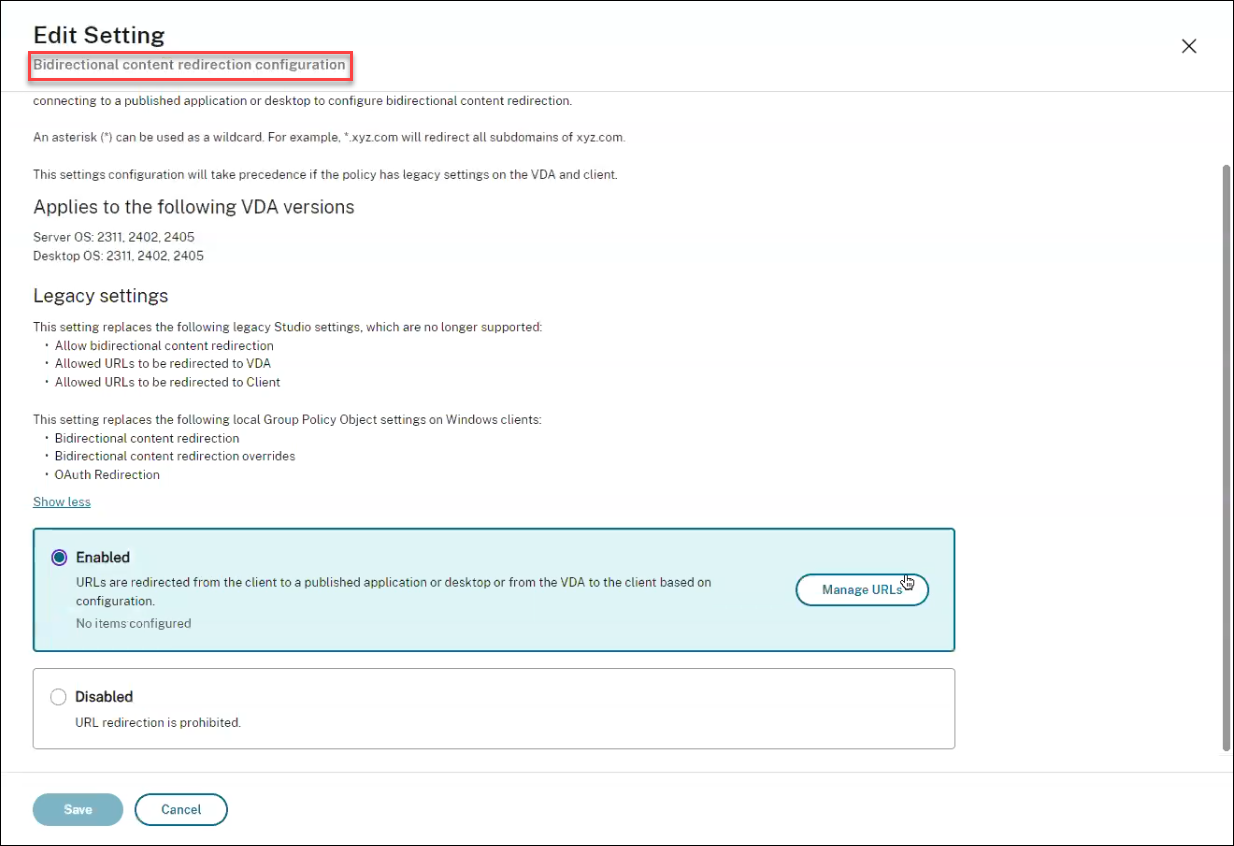
-
In the Manage URLs blade, for VDA-to-client redirection specify the following:
- URL (Required): Add the URL that should redirect from the VDA to open on the client. For OAuth redirection, set the authentication scheme and pattern on the client to redirect the session back to the host.
- Pattern (Optional): URL regular expression that, when redirected to the client through VDA-to-Client URL redirection, is tracked as if an OAuth authentication flow has begun, and when the flow completes (detected by the resulting scheme or redirect URL pattern being opened), that resulting URL is redirected back into the Host VDA that initiated that flow.
-
Scheme (Optional): If a Scheme is specified, the terminating URL is expected to be of the form:
scheme://<something>. If Scheme is not specified (empty), then the original resulting URL pattern is extracted from the Pattern via a regular expression capture group (must be specified in the Pattern), and the original URL is rewritten to use acitrix-oauth-redir://redirect URL. When the flow completes, the original redirect URL is then redirected back into the Host (VDA). Any OAuth Authorization server, in this case, must be configured to allowcitrix-oauth-redir://byIndex/1 (2, 3, ... N)redirect URLs.
Note:
Though both Pattern and Scheme are optional, if Pattern is specified, you must also specify Scheme.
-
In the Manage URLs blade, for Client-to-VDA redirection specify the following:
- Type: Choose Desktop or Application.
- Name: Provide a name to the type.
- URL: Provide the URL you want to redirect to the source. You can add multiple URLs and delete the ones that are not required
- Click Save. The Edit Setting blade displays the number of items configured.
- Click Save. The Create Policy blade displays the Current Value configured. Click Next.
- In the Assign Policy To step, click Next.
- In the Summary step, select the Enable policy check box and provide a name in the Policy name field.
- Click Finish. The new policy is listed.
- Select the new policy created to review the settings configured.
For legacy settings see Host-to-client redirection and Bidirectional content redirection.
Share
Share
In this article
This Preview product documentation is Citrix Confidential.
You agree to hold this documentation confidential pursuant to the terms of your Citrix Beta/Tech Preview Agreement.
The development, release and timing of any features or functionality described in the Preview documentation remains at our sole discretion and are subject to change without notice or consultation.
The documentation is for informational purposes only and is not a commitment, promise or legal obligation to deliver any material, code or functionality and should not be relied upon in making Citrix product purchase decisions.
If you do not agree, select I DO NOT AGREE to exit.