-
-
WebSocket communication between VDA and Delivery Controller™
-
-
Migrate workloads between resource locations using Image Portability Service
-
-
-
-
-
Multi-type licensing
-
-
This content has been machine translated dynamically.
Dieser Inhalt ist eine maschinelle Übersetzung, die dynamisch erstellt wurde. (Haftungsausschluss)
Cet article a été traduit automatiquement de manière dynamique. (Clause de non responsabilité)
Este artículo lo ha traducido una máquina de forma dinámica. (Aviso legal)
此内容已经过机器动态翻译。 放弃
このコンテンツは動的に機械翻訳されています。免責事項
이 콘텐츠는 동적으로 기계 번역되었습니다. 책임 부인
Este texto foi traduzido automaticamente. (Aviso legal)
Questo contenuto è stato tradotto dinamicamente con traduzione automatica.(Esclusione di responsabilità))
This article has been machine translated.
Dieser Artikel wurde maschinell übersetzt. (Haftungsausschluss)
Ce article a été traduit automatiquement. (Clause de non responsabilité)
Este artículo ha sido traducido automáticamente. (Aviso legal)
この記事は機械翻訳されています.免責事項
이 기사는 기계 번역되었습니다.책임 부인
Este artigo foi traduzido automaticamente.(Aviso legal)
这篇文章已经过机器翻译.放弃
Questo articolo è stato tradotto automaticamente.(Esclusione di responsabilità))
Translation failed!
Multi-type licensing
Multi-type licensing supports consumption of different license entitlements in a single Citrix DaaS (formerly Citrix Virtual Apps and Desktops service) deployment. This article applies to you if you have more than one Citrix license entitlement. A Citrix entitlement is a combination of the following:
- Product, which in the current context of DaaS is always Citrix DaaS™
- Service edition (for example: Advanced, Advanced Plus, Premium, or Premium Plus)
- License model (for example: User/Device or Concurrent)
Rules for mixing entitlements
The rules for mixing the service editions are the following:
- Only mixing of DaaS Advanced and Advanced Plus is allowed
- Only mixing of DaaS Premium and Premium Plus is allowed
- DaaS Standard can’t be mixed with any other editions
You can mix the licenses models when the preceding service edition rules are followed.
Entitlement at site and delivery group level
You can configure and use License entitlements at the following two levels:
- Site (your deployment of Citrix DaaS product)
- Delivery group
If you have not yet configured site or delivery group entitlements, be aware of the following default behavior:
- If you have more than one entitlement, the most capable of the available entitlements is selected as site-wide entitlement provided they were ordered at the same time. Else the first one that came up becomes the site-wide default unless explicitly changed later.
- The site entitlement is used unless a delivery group entitlement is configured.
Note:
Configuring entitlements for a site or delivery group affects how license consumption is counted in the license usage displays in Citrix Cloud.
View and update the site-level entitlement
To specify which license entitlement to use site wide, navigate to Settings > Site settings > Assign license and click Edit. The Assign License blade appears.
On the Assign License page, select a license that you want the site to use. The selected license applies to all delivery groups on the site, except those delivery groups configured with a different license.

Possible licenses available for you to select are as follows:
- Citrix DaaS Premium – Per User/Device
- Citrix DaaS Premium – Concurrent
- Citrix DaaS Premium for Google Cloud - Per User/Device
- Citrix DaaS Premium for Google Cloud – Concurrent
- Citrix DaaS Advanced – Per User/Device
- Citrix DaaS Advanced – Concurrent
- Citrix DaaS Advanced Plus – Per User/Device
- Citrix DaaS Advanced Plus – Concurrent
- Citrix DaaS Standard for Azure - Per User/Device
- Citrix DaaS Standard for Azure – Concurrent
- Citrix DaaS Standard for Google Cloud - Per User/Device
- Citrix DaaS Standard for Google Cloud – Concurrent
If you have an expired license, contact your Citrix® sales representative to renew it or to purchase new licenses.
View and update a delivery group level entitlement
You can specify which license you want a delivery group to use when creating or editing a delivery group. On the License Assignment page, select an option.
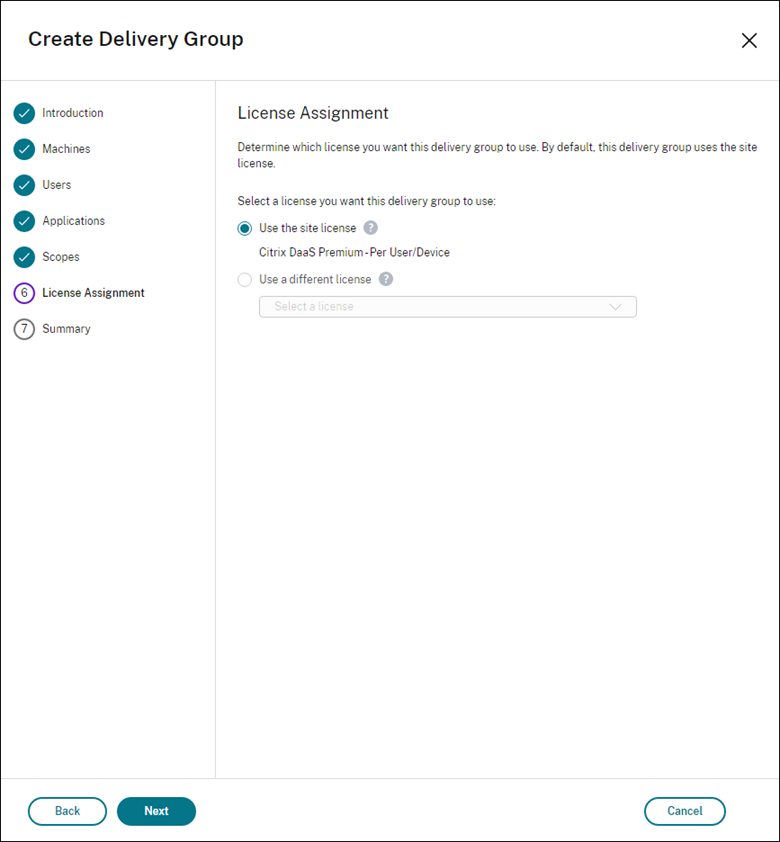
Options:
- Use the site license. A site license applies to all delivery groups except for those delivery groups configured with a different license. The license that appears under this option is the site license in use. To configure the site license, go to Studio, select the Settings node, and then edit Assign license.
- Use a different license. This option lets you configure this delivery group to use a license different from the site license. Remember that a license entitlement is a combination of product code, edition, and license model. The delivery group must use the same license edition (Standard, Premium, or Advanced) as the site. If configured, the delivery group consumes only the selected license. Though the selected license is fully consumed or has become invalid, the delivery group doesn’t fall back to the site license.
By default, the delivery group uses the site license.
When a delivery group license expires and is no longer valid, use a different license.
Note:
If you later configure a delivery group to use a different license, connected users consuming the current license might temporarily lose access to their desktops and applications.
An example for mixing of entitlements
For example, consider that Customer A has initially purchased the Advanced edition and later bought the Advanced Plus edition. In this case, Customer A still has site-wide license of Advanced edition only. Citrix does not modify the setting that is initially set at the site level by the Customer A. It is the responsibility of Customer A to modify the license edition to Advanced Plus at the site level.
Similarly, Customer A can update the license edition to Advanced Plus in the delivery group also. If this setting isn’t configured, the delivery group inherits the license edition set at the site level.
Customer A’s administrator can update the license edition using the following ways:
- Update site-level license edition - Go to Studio, select the Settings node, and then edit Assign license.
- Update delivery group-level license edition - Go to Studio, select the Delivery groups node. Edit the target delivery group to make changes.
Update delivery group using PowerShell command
The PowerShell command to update the delivery group is the following:
Set-BrokerDesktopGroup -Name <DGName> -ProductCode <Name of the product code> -LicenseModel <The type of license model>
<!--NeedCopy-->
Update the preceding command, based on your details.
For example, see the following:
Set-BrokerDesktopGroup -Name DG1 -ProductCode VADS -LicenseModel CONCURRENT-
Set-BrokerDesktopGroup -Name DG1 -ProductCode $null -LicenseModel $null(Set the delivery group level configuration to the configuration set at the site level) Set-BrokerSite -CloudSiteLicense VADS:ADVANCED:USERDEVICE
Consider that the license model and product code are not set at the delivery group level. In this scenario, these two properties set at the site level are used for the delivery group.
For more information on the Citrix DaaS Remote PowerShell SDK, see SDKs and API documentation.
More information
Share
Share
This Preview product documentation is Citrix Confidential.
You agree to hold this documentation confidential pursuant to the terms of your Citrix Beta/Tech Preview Agreement.
The development, release and timing of any features or functionality described in the Preview documentation remains at our sole discretion and are subject to change without notice or consultation.
The documentation is for informational purposes only and is not a commitment, promise or legal obligation to deliver any material, code or functionality and should not be relied upon in making Citrix product purchase decisions.
If you do not agree, select I DO NOT AGREE to exit.