-
-
Citrix DaaS for Google Cloud
-
WebSocket communication between VDA and Delivery Controller™
-
-
Migrate workloads between resource locations using Image Portability Service
-
-
-
-
This content has been machine translated dynamically.
Dieser Inhalt ist eine maschinelle Übersetzung, die dynamisch erstellt wurde. (Haftungsausschluss)
Cet article a été traduit automatiquement de manière dynamique. (Clause de non responsabilité)
Este artículo lo ha traducido una máquina de forma dinámica. (Aviso legal)
此内容已经过机器动态翻译。 放弃
このコンテンツは動的に機械翻訳されています。免責事項
이 콘텐츠는 동적으로 기계 번역되었습니다. 책임 부인
Este texto foi traduzido automaticamente. (Aviso legal)
Questo contenuto è stato tradotto dinamicamente con traduzione automatica.(Esclusione di responsabilità))
This article has been machine translated.
Dieser Artikel wurde maschinell übersetzt. (Haftungsausschluss)
Ce article a été traduit automatiquement. (Clause de non responsabilité)
Este artículo ha sido traducido automáticamente. (Aviso legal)
この記事は機械翻訳されています.免責事項
이 기사는 기계 번역되었습니다.책임 부인
Este artigo foi traduzido automaticamente.(Aviso legal)
这篇文章已经过机器翻译.放弃
Questo articolo è stato tradotto automaticamente.(Esclusione di responsabilità))
Translation failed!
Citrix DaaS™ for Google Cloud
With Studio, you can deploy and manage virtual apps and desktops on Google Cloud. For information about supported features, see the Citrix Virtual Apps and Desktops feature matrix.
To deploy and manage Google Cloud apps and desktops using Studio, follow these steps:
-
Order Citrix DaaS for Google Cloud from the Google Cloud Marketplace.
-
Sign in to Citrix Cloud.
-
In the DaaS tile, click Manage to open Studio.
-
Deploy virtual apps and desktops using one of these workflows provided in the Manage section:
-
Quick Deploy (recommended for fast, guided deployment). For more information, see Quick Deploy for Google Cloud.
Note:
To perform advanced configurations or management options, convert your deployment to the full configuration mode. For more information, see Convert a deployment.
-
Full Configuration (recommended for advanced configuration requirements). For more information, see Get started: Plan and build a deployment.
-
Note:
For step-by-step instructions on deploying and configuring virtual apps and desktops on Google Cloud, see this Citrix Tech Zone article: Citrix virtualization on Google Cloud. This article covers defining the deployment architecture, preparing the Google Cloud project, configuring network services, and deploying Active Directory.
Quick Deploy for Google Cloud
Quick Deploy for Google Cloud provides a simplified user experience for connecting Citrix DaaS to Google Cloud and creating a deployment of virtual apps and desktops. Its streamlined user interface guides admins along the key steps of this journey and removes unnecessary complications.
This interface offers basic configuration, without advanced features.
To deploy virtual apps and desktops using Quick Deploy, follow the onscreen wizard to complete these steps:
- Launch Quick Deploy for Google Cloud
- Create a resource location
- Add a Google Cloud project
- Create a network connection
- Create a deployment
After you create a deployment, perform these tasks as necessary:
- Grant users access rights
- Convert a deployment to the full configuration mode for advanced settings and management option.
Launch Quick Deploy for Google Cloud
Quick Deploy for Google Cloud can be accessed from within Studio, by selecting the Quick Deploy node.
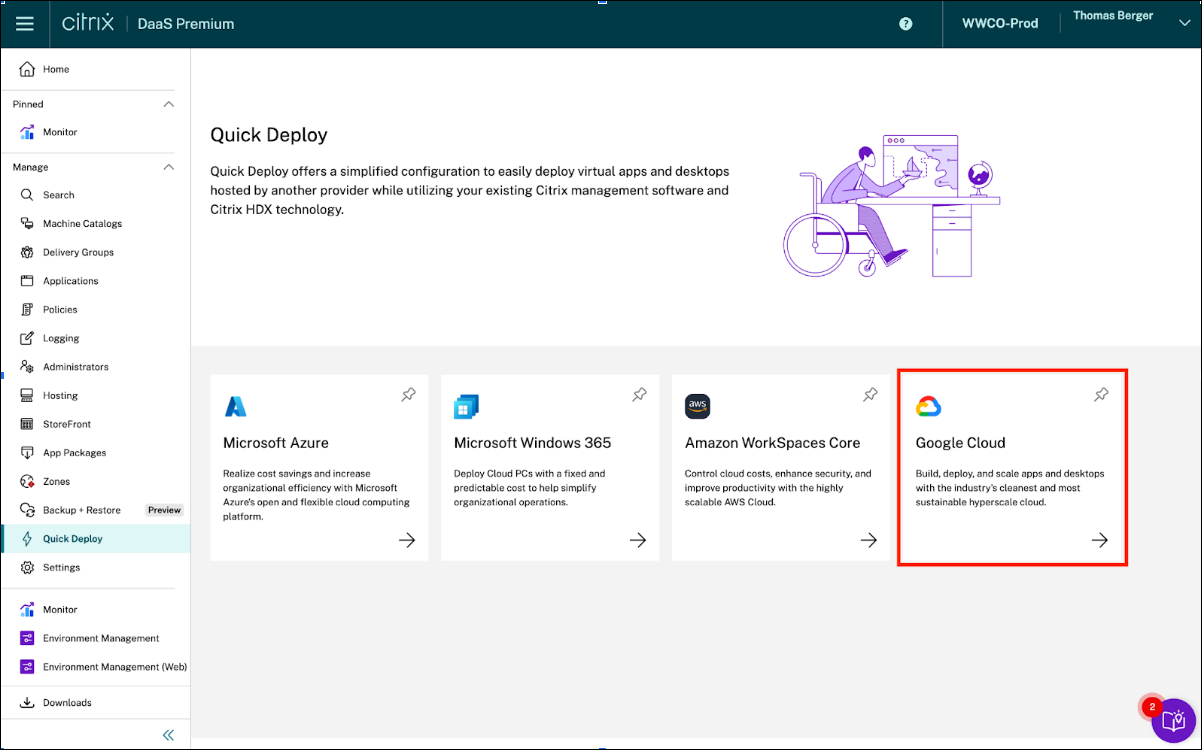
To begin the Quick Deploy process, review the steps provided on the Get Started page. Start with Review requirements.
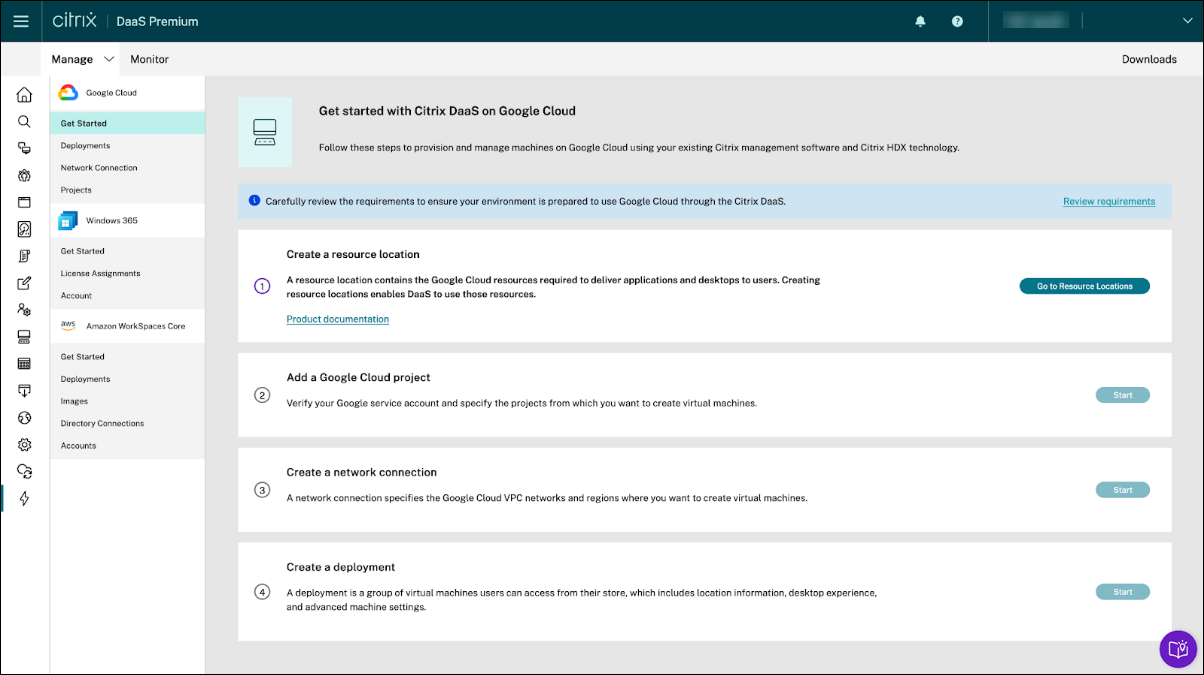
Manage user access rights
After a deployment is created, grant users access permissions as necessary. To complete this task, select the respective deployment and then select Manage users.

Convert a deployment
Before you perform any advanced configurations or management activities, ensure you convert the deployments. To convert a deployment:
- Click Deployments in the left navigation.
- Select a deployment and click View details.
- Click the Configuration tab and select Convert deployment.
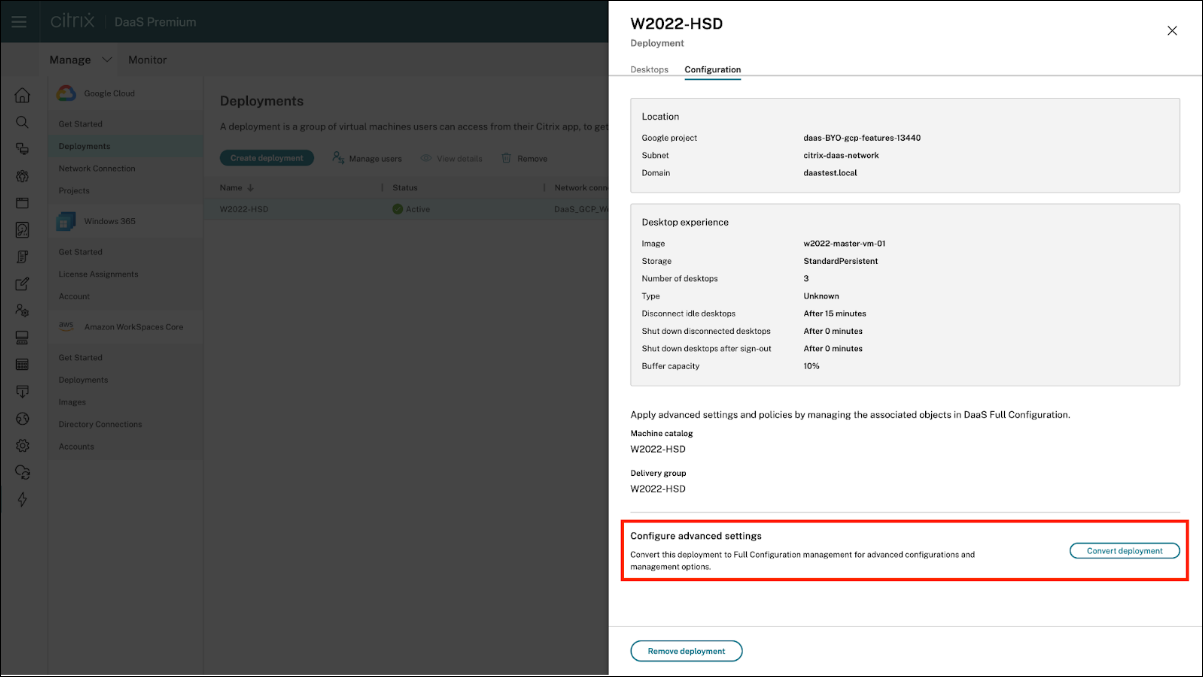
Note:
Once a deployment is converted, the action is irreversible and the converted deployments no longer appears in Quick Deploy.
Share
Share
This Preview product documentation is Citrix Confidential.
You agree to hold this documentation confidential pursuant to the terms of your Citrix Beta/Tech Preview Agreement.
The development, release and timing of any features or functionality described in the Preview documentation remains at our sole discretion and are subject to change without notice or consultation.
The documentation is for informational purposes only and is not a commitment, promise or legal obligation to deliver any material, code or functionality and should not be relied upon in making Citrix product purchase decisions.
If you do not agree, select I DO NOT AGREE to exit.