-
-
Cloud Connector Standalone Citrix Secure Ticketing Authority (STA) service
-
-
-
-
Optimization for Microsoft Teams (New)
-
Microsoft SlimCore Optimization
-
-
This content has been machine translated dynamically.
Dieser Inhalt ist eine maschinelle Übersetzung, die dynamisch erstellt wurde. (Haftungsausschluss)
Cet article a été traduit automatiquement de manière dynamique. (Clause de non responsabilité)
Este artículo lo ha traducido una máquina de forma dinámica. (Aviso legal)
此内容已经过机器动态翻译。 放弃
このコンテンツは動的に機械翻訳されています。免責事項
이 콘텐츠는 동적으로 기계 번역되었습니다. 책임 부인
Este texto foi traduzido automaticamente. (Aviso legal)
Questo contenuto è stato tradotto dinamicamente con traduzione automatica.(Esclusione di responsabilità))
This article has been machine translated.
Dieser Artikel wurde maschinell übersetzt. (Haftungsausschluss)
Ce article a été traduit automatiquement. (Clause de non responsabilité)
Este artículo ha sido traducido automáticamente. (Aviso legal)
この記事は機械翻訳されています.免責事項
이 기사는 기계 번역되었습니다.책임 부인
Este artigo foi traduzido automaticamente.(Aviso legal)
这篇文章已经过机器翻译.放弃
Questo articolo è stato tradotto automaticamente.(Esclusione di responsabilità))
Translation failed!
Microsoft SlimCore Optimization
Note:
Microsoft has started the General Availability rollout for Citrix®, which will be completed in the next few weeks. This rollout requires Microsoft Teams version 24295.605.3225.8804, and client version 24110115722, as seen in Settings > About Teams.
In the new VDI solution for Teams, Microsoft leveraged Citrix Virtual Channel SDK to build custom virtual channels and on the endpoint side, Microsoft is using SlimCore, the Media Engine which powers Microsoft Teams (native client) today. In this Optimization, SlimCore would be responsible for handling the offloaded media instead of HdxRtcEngine. The custom Virtual Channels that Microsoft created would serve as the communication channel between the Teams on VDI and the SlimCore media engine. For more information, see New VDI solution for Teams and The future of Microsoft Teams.
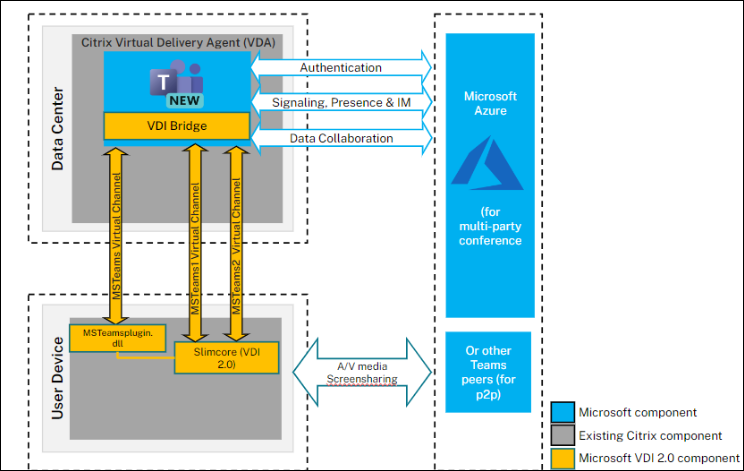
System requirements
This section depicts the minimum and recommended versions necessary to support Microsoft Teams SlimCore Optimization. Note that in minimum versions some critical bug fixes or latest features might not be available. Deploy the recommended versions to have the best experience with the latest fixes and features.
Virtual Delivery Agent (VDA)
Note:
If you’re on 2203 LTSR CU2 or below (or) 2303 CR or below, please refer CTX682593 to understand the limitations in those version and plan your upgrade to the minimum versions mentioned below to get the support for SlimCore Optimization.
| Minimum versions | Recommended versions |
|---|---|
| 2203 LTSR CU3; 2305 CR | 2203 LTSR CU5+ (or) 2402 LTSR and any CR versions above |
Citrix Workspace™ app
Note:
SlimCore Optimization is currently available only for Windows endpoints.
| Minimum versions | Recommended versions |
|---|---|
| Windows 2203 LTSR (latest CU); Windows 2302 CR | Windows 2402 LTSR; Windows 2405 CR |
For recommendations on the minimum Teams versions, endpoint OS requirements and hardware requirements, see Microsoft documentation.
Components
- New Teams vdiBridge - This is the server-side virtual channel module
- Custom Virtual channel (VC) - This is the custom VC owned by Microsoft Teams
- Plugin - Client-side VC dll. This plugin is responsible for SlimCore download and clean-up
- SlimCore - Operating system specific Media engine
Deployment
- Ensure that you have the new Microsoft Teams version as recommended in Prerequisites.
-
Configure Virtual channel allow list policy to allow Microsoft Teams-specific virtual channels. These virtual channels are necessary for the new Teams client to be able to connect to the client-side plugin. For more information on the Virtual channel allow list, see Virtual channel security.
For SlimCore Optimization, New Microsoft Teams needs three custom virtual channels. Use the wildcards to allow
ms-teams.exeexecutable and custom virtual channels:MSTEAMS,C:\Program Files\WindowsApps\MSTeams*8wekyb3d8bbwe\ms-teams.exe MSTEAM1,C:\Program Files\WindowsApps\MSTeams*8wekyb3d8bbwe\ms-teams.exe MSTEAM2,C:\Program Files\WindowsApps\MSTeams*8wekyb3d8bbwe\ms-teams.exe <!--NeedCopy-->Note:
- Wildcards for Virtual channel allowlist policy are available in CVAD 2203 LTSR CU2 and above (or) Citrix Virtual Apps and Desktops™ 2206 CR and above.
- The VDA machines must undergo a reboot for the policy to take effect.
- The path for MSTeams installation changes as it’s an MSIX application and hence wildcards are necessary. Make sure to allowlist the exact lines recommended above
-
Enable the new Teams policy if necessary for a specific user group (it’s enabled by default at a Global level)
-
Deploy
MSTeamspluginon your endpoints. See the section Options to Install MSTeams plugin for detailed information. To optimize with SlimCore on Citrix endpoints, Citrix offers multiple ways for customers to deploy theMSTeamsplugin. - See the Microsoft documentation for further steps related to SlimCore staging and registration as there might be cases that can block new media engine MSIX package installation.
Options to Install the MSTeams plug-in
Regardless of the method of installation, the plugin MSI automatically detects the Citrix Workspace app installation folder and places MsTeamsPluginCitrix.dll in that location:
Locations of the dll plug-in when the plug-in is installed through below options with Citrix Workspace app admin install:
- 64-bit: C:\Program Files (x86)\Citrix\ICA Client
- 32-bit: C:\Program Files\Citrix\ICA Client
Note:
- Ensure that the Citrix Workspace app is installed in admin mode. This ensures that Virtual channels are opened properly.
- Plug-in installation stops if no Citrix Workspace app is found on the endpoint
- For the first run experiences, two Teams app restarts are needed to get into SlimCore Optimization. For more information, see Verifying endpoint optimization.
Option 1: Deploy the plug-in through Citrix Workspace app installation
- MSTeams plug-in can be installed through UI during the fresh install / or manual upgrade.
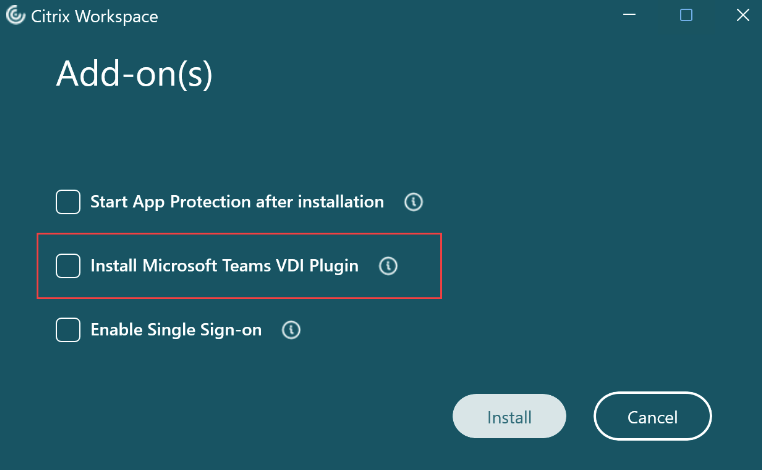
-
You can also install the MSTeams plug-in through the command-line installation
- Use the following command-line switch: /installMSTeamsPlugin Example: CitrixWorkspaceApp.exe /installMSTeamsPlugin
-
For a fresh installation, the minimum requirement is - Citrix Workspace app for Windows 2402 LTSR. For in place upgrade scenarios, the minimum requirement is - Citrix Workspace app for Windows 2405 CR.
Option 2: Download the plug-in MSI directly
If you’re not on the latest versions in which the plug-in installation through CWA is supported, you can download the plug-in MSI from here and deploy using tools like SCCM on top of any existing supported Citrix Workspace app versions.
Option 3: Deploy the plug-in using Global App Configuration service
Global App Configuration Service helps you manage app settings for both managed and unmanaged endpoints and now you can deploy Teams plugin across your endpoints through GACS as well.
See the Microsoft Teams plug-in management documentation for details on managing Teams plug-in through GACS.
Option 4: Deploy the plug-in using Virtual channel plugin manager
Customers can also use Virtual channel plugin manager to easily deploy MSTeams plugin across their endpoint base.
Virtual channel plugin manager is designed to deploy plugins across client endpoints for specified applications which require endpoint components to provide an optimized experience (e.g., Microsoft Teams SlimCore Optimization). The plugin manager detects specific applications running on the VDA and pops a notification to the user to install the plugin on the endpoint to achieve the best experience when running the application.
This feature is configured by the administrator and allows administrators to deploy the plugin in BYOD scenarios as well. For more information, see Virtual channel plugin manager
Plugin update scenarios
Microsoft Teams plugin updates can be handled on Citrix environments seamlessly if the plugin is installed through Option 1,3,4 mentioned above. If the plugin is installed manually (Option 2), Citrix doesn’t handle the Teams plugin updates.
-
Ensure Citrix Workspace App auto-update is turned on for Teams plugin auto updates to happen.
-
Ensure a minimum Citrix Workspace App Windows 2405.
-
Citrix doesn’t handle the uninstallation of the plugin regardless of the method through which plugin is installed. Hence, ensure that you uninstall the plugin separately in case of uninstall scenarios.
Note:
Citrix can handle the updates to the Teams plugin and not the media engine (SlimCore).
Networking considerations
For SlimCore Optimization, see Networking considerations in Microsoft documentation for necessary details.
Feature matrix and version support
With SlimCore Optimization, as the features and implementation of VDI solution are owned by Microsoft, see the Microsoft documentation.
Troubleshooting and other considerations
For New Teams with Microsoft SlimCore Optimization, see the Microsoft documentation.
Known limitations
With SlimCore Optimization, as the features and implementation of VDI solution are owned by Microsoft, see the Known Issues documented by Microsoft.
Share
Share
This Preview product documentation is Citrix Confidential.
You agree to hold this documentation confidential pursuant to the terms of your Citrix Beta/Tech Preview Agreement.
The development, release and timing of any features or functionality described in the Preview documentation remains at our sole discretion and are subject to change without notice or consultation.
The documentation is for informational purposes only and is not a commitment, promise or legal obligation to deliver any material, code or functionality and should not be relied upon in making Citrix product purchase decisions.
If you do not agree, select I DO NOT AGREE to exit.