-
-
Cloud Connector Standalone Citrix Secure Ticketing Authority (STA) service
-
-
-
-
-
This content has been machine translated dynamically.
Dieser Inhalt ist eine maschinelle Übersetzung, die dynamisch erstellt wurde. (Haftungsausschluss)
Cet article a été traduit automatiquement de manière dynamique. (Clause de non responsabilité)
Este artículo lo ha traducido una máquina de forma dinámica. (Aviso legal)
此内容已经过机器动态翻译。 放弃
このコンテンツは動的に機械翻訳されています。免責事項
이 콘텐츠는 동적으로 기계 번역되었습니다. 책임 부인
Este texto foi traduzido automaticamente. (Aviso legal)
Questo contenuto è stato tradotto dinamicamente con traduzione automatica.(Esclusione di responsabilità))
This article has been machine translated.
Dieser Artikel wurde maschinell übersetzt. (Haftungsausschluss)
Ce article a été traduit automatiquement. (Clause de non responsabilité)
Este artículo ha sido traducido automáticamente. (Aviso legal)
この記事は機械翻訳されています.免責事項
이 기사는 기계 번역되었습니다.책임 부인
Este artigo foi traduzido automaticamente.(Aviso legal)
这篇文章已经过机器翻译.放弃
Questo articolo è stato tradotto automaticamente.(Esclusione di responsabilità))
Translation failed!
Citrix Assistant application (Preview)
Citrix Assistant app is a GUI tool designed to enable end-users to optimize their sessions across CPU, memory, networking, HDX™, and other performance factors. It offers a simple and convenient experience, often requiring just a single click to significantly improve session performance or do the troubleshooting.
Sessions can currently be optimized in the following areas:
- System Resources: CPU and memory optimization.
- Network: Network status checks and personalized recommendations.
- Applications: Display unresponsive applications and option to terminate them.
- Storage: Clean temporary files and identify files larger than 100 MB for deletion directly from the user interface.
-
Hardware diagnostics and troubleshooting:
- Audio diagnostic and troubleshooting.
- Camera device testing.
Installation and execution
The Citrix Assistant app is included with the Citrix Virtual Apps and Desktops ISO file. To install, download the ISO, then navigate to Support > CitrixAssistantApp folder. Open this folder, run CitrixAssistant.exe, and follow the on-screen prompts to complete the installation.
Log files
The log files for the Citrix Assistant app are stored in USERPROFILE%\AppData\Local\Temp\citrix\AssistantApp\ctxasst.log. Use the log file for troubleshooting.
Explore the UI
The app automatically detects your operating system’s language variant and displays the app in that language.
The app features three main pages, accessible through the left pane:
- Home
- Apps
- Files
Sound and Camera settings are available in the bottom right corner.
Home page
The Home page provides the following functionalities:
Note:
Install the WEM agent on the VDA machine to enable Optimize desktop and Clean up buttons on the Home Page and to enable Files page.
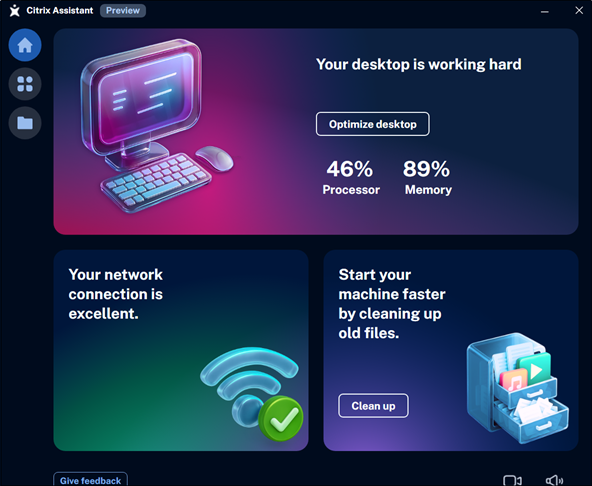
-
Optimize Desktop: The Optimize feature enhances overall system performance by adjusting CPU priority for resource-intensive applications during periods of high CPU usage. It also reclaims memory from inactive applications to ensure efficient use of system resources. After you click Optimize Desktop, you might notice improved system performance.
-
Network Status: This tile displays VDA network connection status. The network connection result is displayed, based on bandwidth and latency data. The connection status is categorized as excellent, fair, or poor. If the status is fair or poor, clicking What can I do? provides recommendations for improvement.
Note:
The option to clean up files is unavailable when the connection is poor.
Fair network connection
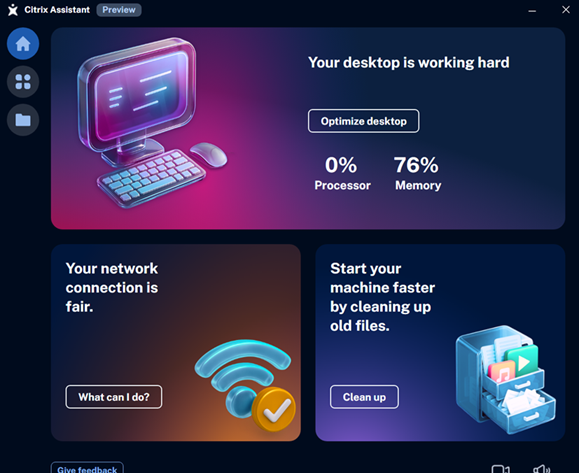
Poor network connection
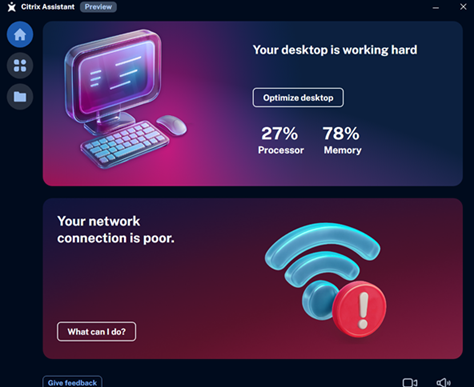
Recommendation page
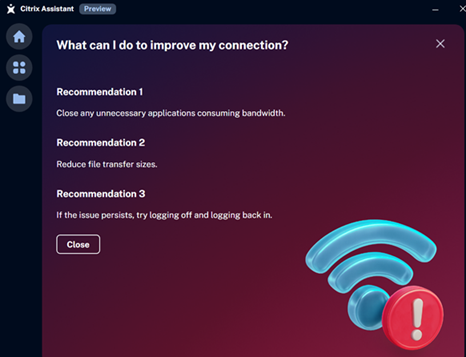
-
Clean Up: This option provides information about your user profile and helps in cleaning up temporary or large files (larger than 100 MB). This action can significantly improve your machine’s log-on time. Temporary files include crashed dump reports, application caches, and hidden files that contribute to a bulky profile. You can also access the Files page on the left pane to clean up files. For more information, see Files page.
Apps page
The Apps page displays all the unresponsive applications within the VDA session and options to terminate them. You can terminate single or multiple applications from this interface.
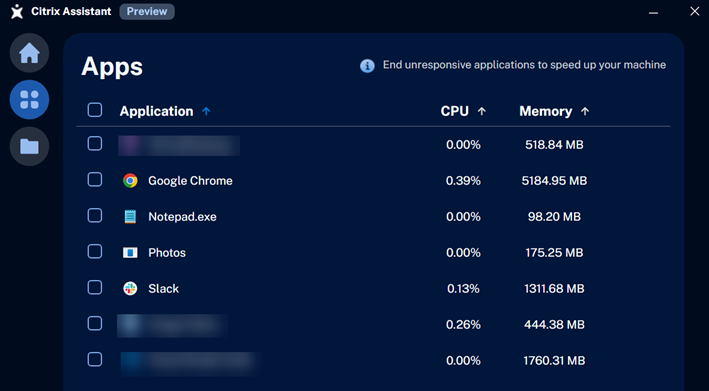
- Terminate a single app: You can either hover over an app row to display the End button or select a checkbox and click End selected apps. Confirm the action when prompted.
- Terminate multiple apps: Select multiple applications at a time and click End selected apps. Confirm the action when prompted.
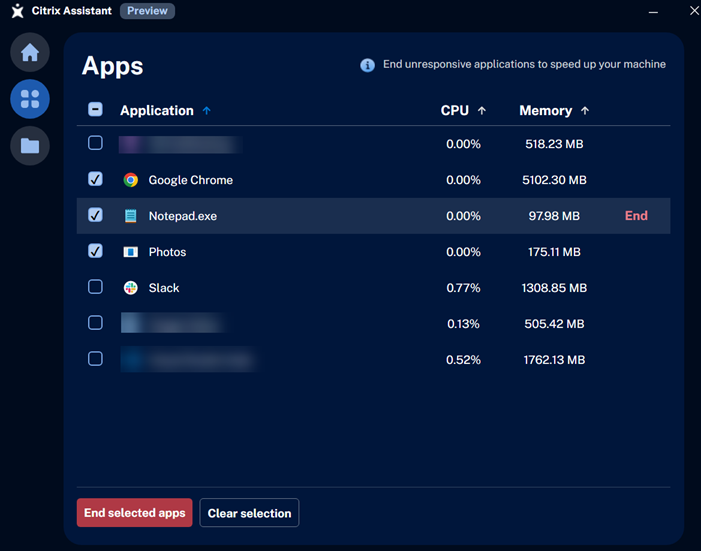
Files page
The Files page provides information about your user profile and helps in cleaning up temporary or large files (larger than 100 MB). This action can significantly improve your machine’s log-on time. Temporary files include crashed dump reports, application caches, and hidden files that contribute to a bulky profile.
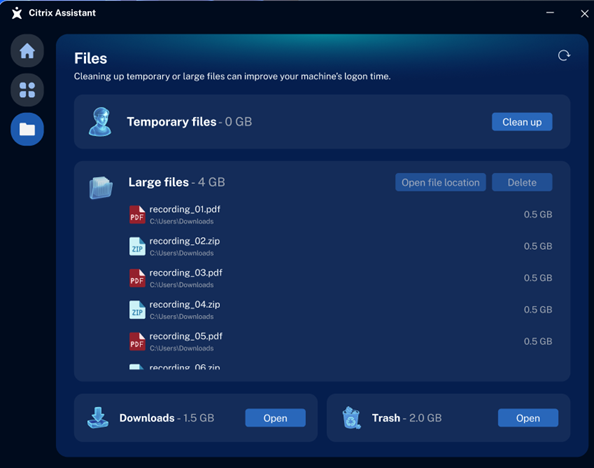
- Temporary files: Click Clean up to clean temporary files.
- Large files: You can either click Delete to remove the large files or click Open file location to go to their location and then decide on the appropriate action. You can use Ctrl key to select multiple files simultaneously.
- Downloads and Trash folder: Click Open to go to their location and then decide on the appropriate action.
To recalculate the data on the Files page, click the Refresh icon in the top-right corner of the app.
Sound page
The Citrix Assistant app’s sound page helps to diagnose and troubleshoot audio settings within a VDA session.
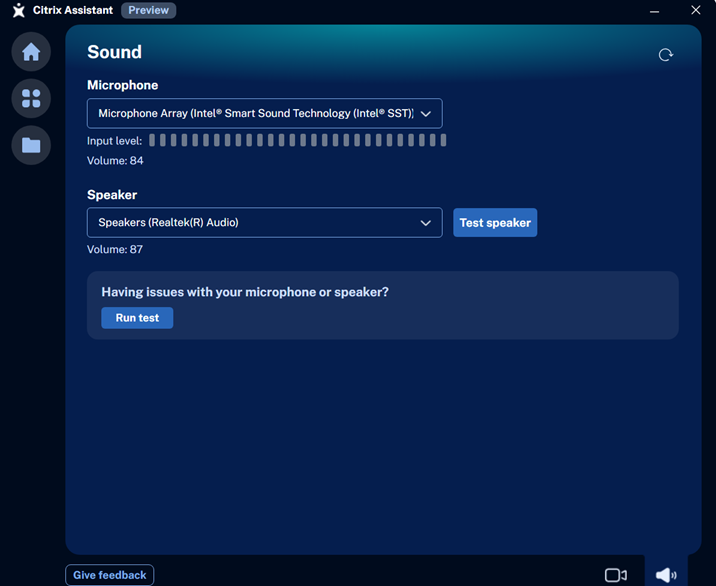
- You can select a Microphone and Speaker from the drop-down list if you have multiple audio devices connected.
- Click Test speaker to test the selected speaker device by playing a demo audio.
-
When troubleshooting audio device issues within a VDA session, click Run test and then the application records the sound input. This recording is then exported into a zip file. You can share the zip file with your IT or Citrix Admin team for assistance. You can also replay the audio to verify sound playback.
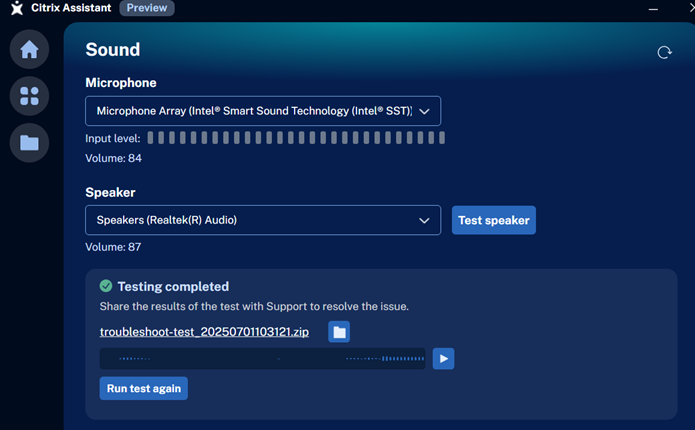
Camera page
The Citrix Assistant app’s camera page helps to configure video settings within a VDA session.
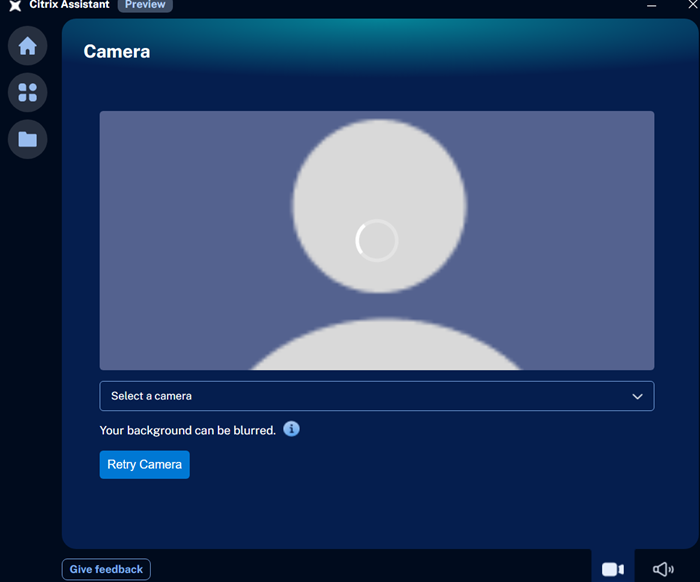
-
You can select a camera from the drop-down list if you have multiple cameras connected.
Note:
If only Citrix HDX Web Camera is displayed and you have multiple camera devices connected on the CWA client, then reboot the VDA machine to see the list of all connected camera devices. Make sure to reboot only after you install the Citrix Assistant App.
- You can blur your background. To blur your background, navigate to Citrix Workspace™ app > Preferences > Default webcam > Enable background blur.
- To adjust your camera settings, click Retry Camera. However, make sure that the camera is not in use by other video conferencing tools.
About page
From the system tray, right-click the app icon to open the About page. The version information and the third-party license entry of the Citrix Assistant app is displayed on the About page.
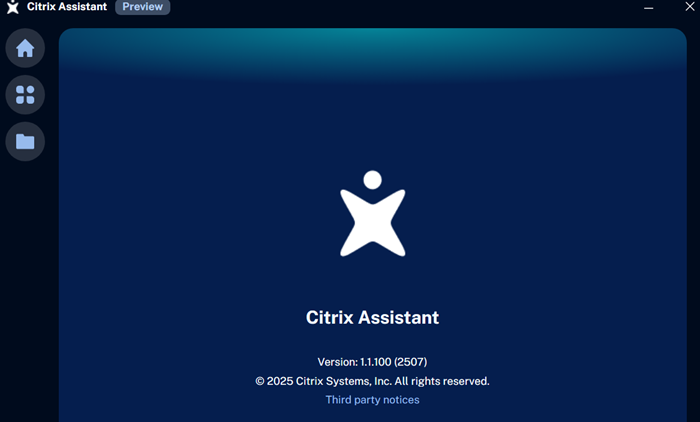
Limitations
- Optimize Desktop behavior: The Optimize Desktop button currently reverts to its original state almost immediately after optimization. Future versions will provide detailed information about the optimization process and sustain the optimized state for a longer duration.
- Camera and microphone access: Citrix Assistant occasionally requests camera and microphone access, using the default framework notification.
- Temporary file cleanup limitation: The temporary files that are read-only, corrupted, or actively in use, can’t be cleaned.
- Undeletable large files: Some large files that are read-only can’t be deleted. Upcoming versions will include warning messages to inform users of this limitation.
- Large file rendering time: The Large files section might take a significant amount of time to display files. Efforts are underway to reduce the listing time for these files.
Share
Share
This Preview product documentation is Citrix Confidential.
You agree to hold this documentation confidential pursuant to the terms of your Citrix Beta/Tech Preview Agreement.
The development, release and timing of any features or functionality described in the Preview documentation remains at our sole discretion and are subject to change without notice or consultation.
The documentation is for informational purposes only and is not a commitment, promise or legal obligation to deliver any material, code or functionality and should not be relied upon in making Citrix product purchase decisions.
If you do not agree, select I DO NOT AGREE to exit.