-
-
Cloud Connector Standalone Citrix Secure Ticketing Authority (STA) service
-
-
-
-
Backup or Migrate your Configuration
-
Migrate on-premises configurations to on-premises site
-
Troubleshoot Automated configuration and additional information
-
Collect a Citrix Diagnostic Facility (CDF) Trace at System Startup
-
-
-
This content has been machine translated dynamically.
Dieser Inhalt ist eine maschinelle Übersetzung, die dynamisch erstellt wurde. (Haftungsausschluss)
Cet article a été traduit automatiquement de manière dynamique. (Clause de non responsabilité)
Este artículo lo ha traducido una máquina de forma dinámica. (Aviso legal)
此内容已经过机器动态翻译。 放弃
このコンテンツは動的に機械翻訳されています。免責事項
이 콘텐츠는 동적으로 기계 번역되었습니다. 책임 부인
Este texto foi traduzido automaticamente. (Aviso legal)
Questo contenuto è stato tradotto dinamicamente con traduzione automatica.(Esclusione di responsabilità))
This article has been machine translated.
Dieser Artikel wurde maschinell übersetzt. (Haftungsausschluss)
Ce article a été traduit automatiquement. (Clause de non responsabilité)
Este artículo ha sido traducido automáticamente. (Aviso legal)
この記事は機械翻訳されています.免責事項
이 기사는 기계 번역되었습니다.책임 부인
Este artigo foi traduzido automaticamente.(Aviso legal)
这篇文章已经过机器翻译.放弃
Questo articolo è stato tradotto automaticamente.(Esclusione di responsabilità))
Translation failed!
Migrate on-premises configurations to on-premises site
This article describes the steps to migrate your on-premises configurations from one site to another on-premises site using Automated Configuration Tool (ACT).
Requirements
- Both on-premises sites must be domain joined to the same domain.
- Use Citrix Virtual Apps and Desktops™ version 2305 or later.
Steps
- Download the Automated Configuration Tool and review the system requirements. See Download Automated Configuration.
-
Open ACT and export your on-premises site using the following the command.
Export-CvadAcToFile <!--NeedCopy-->See Supported migration objects for the list of components supported for migration. For information on the steps to export, see Export on-premises configuration. The parent folder
%HOMEPATH%\\Documents\\Citrix\\AutoConfigalways contains the exported files from the most recent export. -
Launch the ACT on the target site. You must see an
AutoConfigfolder created in%HOMEPATH%\\Documents\\Citrix.
-
Copy the
.ymlfiles from the Export folder in the source site to the target site’s%HOMEPATH%\\Documents\\Citrix\\AutoConfigfolder.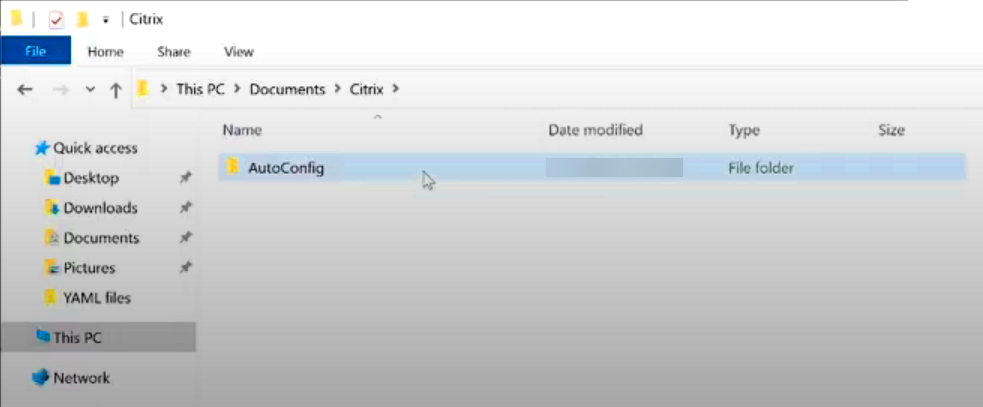
-
Specify the environment that you are working in using the
Set-CvadAcCustomerInfoFilecommand. For example:Set-CvadAcCustomerInfoFile -Environment OnPrem <!--NeedCopy-->This command updates the CustomerInfo file with the environment.
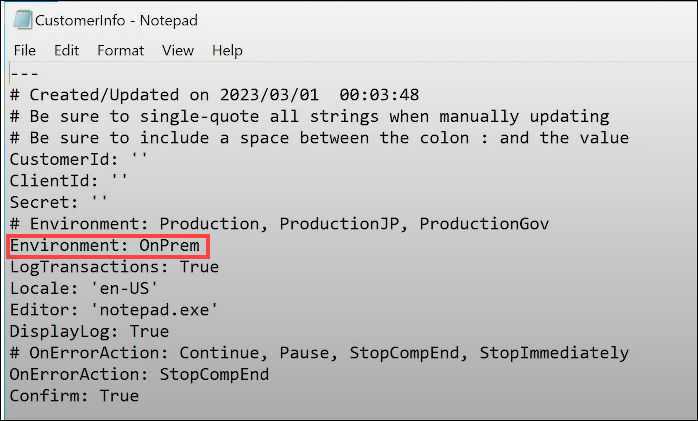
-
Migrate the configuration files using the following command.
Import-CvadAcToFile <!--NeedCopy-->If you want to import from a different folder rather than the
AutoConfigfolder, run the following:Import-CvadAcToFile -Sourcefolder PATH <!--NeedCopy-->Note:
If you are migrating host connections, then update the
CvadAcSecurity.ymlfile with the connection information for each host type. See Update the security file for host connections.If you encounter any errors or exceptions, see the Fixups section in the log file.
- Verify that your configurations are migrated on your target site using Web Studio.
Share
Share
In this article
This Preview product documentation is Citrix Confidential.
You agree to hold this documentation confidential pursuant to the terms of your Citrix Beta/Tech Preview Agreement.
The development, release and timing of any features or functionality described in the Preview documentation remains at our sole discretion and are subject to change without notice or consultation.
The documentation is for informational purposes only and is not a commitment, promise or legal obligation to deliver any material, code or functionality and should not be relied upon in making Citrix product purchase decisions.
If you do not agree, select I DO NOT AGREE to exit.