What’s new
A goal of Citrix is to deliver new features and product updates to Citrix DaaS™ customers when they are available. New releases provide more value, so there’s no reason to delay updates. Rolling updates to Citrix DaaS are released approximately every three weeks.
This process is transparent to you. Initial updates are applied to Citrix® internal sites only and are then applied to customer environments gradually. Delivering updates incrementally in waves helps ensure product quality and maximize availability.
It is possible that the updates mentioned in this documentation are being rolled out and are not accessible to all customers at the same time.
For details about the Service Level Agreement for cloud scale and service availability, see Service Level Agreement. To monitor service interruptions and scheduled maintenance, see the Service Health Dashboard.
For details about the Features in Technical Preview, see Features in Technical Preview. Features in Technical Preview are available to use in non-production or limited production environments, and to give customers an opportunity to share feedback.
Virtual Delivery Agents (VDAs)
VDAs for Windows machines generally are released at the same time as the Citrix Virtual Apps and Desktops™ product.
- For information about new VDA and HDX features, see the What’s new and Known issues articles for the current Citrix Virtual Apps and Desktops release.
- For information about VDA platforms and features that are no longer supported, see Deprecation. That article also includes platforms and features that will not be supported in a future release (such as which operating systems support VDA installation).
Important:
If the Personal vDisk (PvD) component was ever installed on a VDA, that VDA cannot be upgraded to version 1912 LTSR or later. To use the new VDA, you must uninstall the current VDA and then install the new VDA. (This instruction applies even if you installed PvD but never used it.) For details, see If the VDA has Personal vDisk installed.
December 2025
New and enhanced features
Azure: Clone MCS catalogs. You can now use the Copy-ProvScheme PowerShell command to clone an existing persistent and non-persistent MCS machine catalog in the Azure virtualization environment. This feature creates a new provisioning scheme by copying the details of an existing scheme, including associated configurations, network mappings, and security groups. This helps you to:
- Split an existing single catalog into multiple catalogs to apply different catalog-level policies and configurations.
- Isolate specific virtual machines within a large catalog for quick testing or to treat them separately based on functional roles.
For more information, see Clone an MCS catalog.
Enhanced experience optimization settings for Citrix DaaS. We’ve enhanced Experience Optimization settings to help you easily fine-tune resource allocation and boost performance across machine catalogs. You can now create or select configuration sets for tailored optimization, or quickly apply default settings like automatic CPU spike protection and intelligent CPU optimization.
For more information, see Select a configuration set for experience optimization.
Machine hardware view in the Search node. You can now access a dedicated hardware view in the Search node for machines provisioned using Machine Creation Services (MCS). This view gives better visibility into machine hardware details and makes managing MCS-provisioned machines easier.
Key benefits include:
- View detailed hardware configurations, including machine size, operation system, license type, security settings, networking, image, template, and disk settings.
- Easily locate machines using hardware filters and search options.
Currently, Hardware view is available for MCS-provisioned machines in VMware, XenServer, SCVMM/Hyper-V, Nutanix PC, Azure, Azure Arc, Azure Local, AWS EC2, and GCP. OpenShift and Amazon WorkSpaces Core currently show basic hardware information as columns only. For more information, see Monitor MCS-provisioned machines in Search > Hardware view.
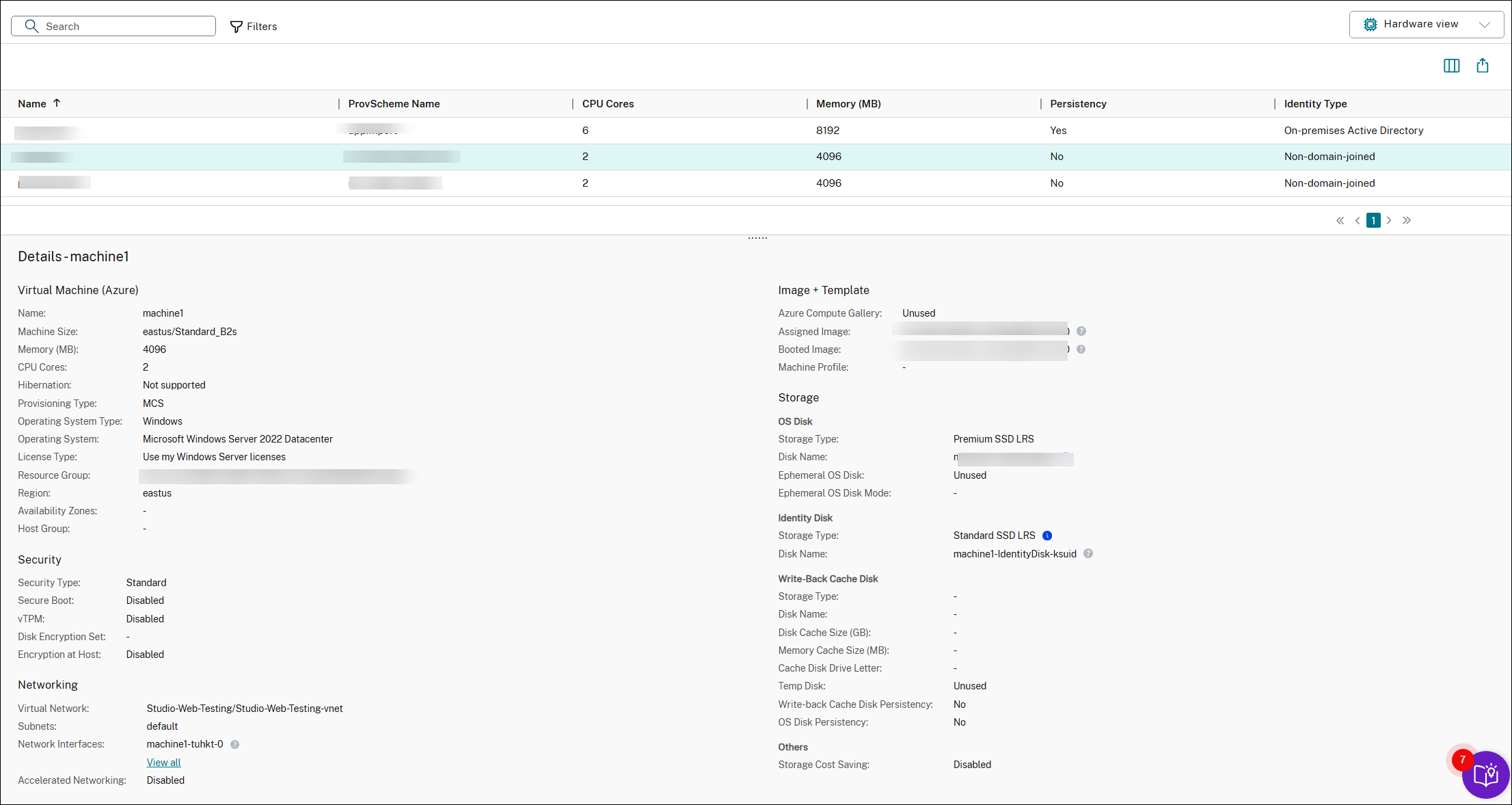
Improved scope control for Default Policy Set. Scope control has been available for policy sets. To maintain compatibility, Default Policy Set is now assigned to any scope, with Bypass scope control enabled by default. Review your Default Policy Set assignments and adjust them if you want to limit access based on scope.
You can update scope assignments in two ways:
-
From the policies: Edit the Default Policy Set and change its associated scopes.
-
From the scope: Go to the scope in Administrators > Scopes and assign or remove Default Policy Set from it.
For more information, see Create and manage scopes and Create and manage policy sets.
AWS EC2: Share prepared images across availability zones. Previously, to create MCS machine catalogs across multiple availability zones, you needed a separate prepared image for each availability zone. This increased your operational complexity to have to manage several prepared images and could lead to potential inconsistencies in image management.
With this feature, you can share a single prepared image across different availability zones within the same AWS region for AWS EC2. This simplifies catalog creation and image updates, reducing management overhead significantly. Currently, use PowerShell commands to manage image sharing. For more information, see Share prepared images across availability zones.
Create MCS provisioned VMs with vTPM enabled in XenServer 8. With this feature in XenServer 8, you can create an MCS machine catalog with vTPM. If machine profile-based configuration is used and vTPM is enabled, then VMs in the catalog inherit the same vTPM content from the VM template. If the machine profile is not used and the master image is vTPM enabled, then VMs in the catalog will inherit the same vTPM content as the master image. For information, see Create a machine profile-based machine catalog using PowerShell.
November 2025
New and enhanced features
Microsoft Entra single sign-on for DaaS. You can now leverage single sign-on (SSO) when using Microsoft Entra ID credentials to access virtual applications and desktops on Microsoft Entra joined or Microsoft Entra hybrid joined session hosts. For more information, see Microsoft Entra single sign-on.
Amazon WorkSpaces Core Managed Instances: Share prepared images across availability zones using Studio UI. With this feature, you can share a single prepared image across different availability zones within the same AWS region for Amazon WorkSpaces Core Managed Instances using Studio UI. Alternatively, you can also use PowerShell commands to manage image sharing. For more information, see Share Prepared Images Across Availability Zones.
One-time use pooled desktops in Local Host Cache. You can now configure one‑time use of pooled desktops during Local Host Cache (LHC) outage mode. It leverages a hygiene blob distributed only to VDAs version 2407 and later. Capable machines are automatically scheduled for reboot after a single outage session to guarantee a clean state. This feature improves customer sentiment during outages by making availability more seamless. For more information, see One-time use pooled desktops in Local Host Cache.
Managing prepared image versions in AWS EC2. Image management functionality is now generally available for AWS EC2 virtualization environments. You can use Images node to create multiple image versions and apply or update multiple machine catalogs. This implementation significantly reduces the storage and time costs and simplifies the VM deployment and image update process. You can also use PowerShell commands to achieve this goal. For more information, see Create a prepared image machine catalog in AWS EC2.
Amazon WorkSpaces Core Managed Instances non-domain join support in Studio UI. Previously, the Studio UI supported on-premises Active Directory and Microsoft Entra hybrid joined for Amazon WorkSpaces Core Managed Instances, but it did not support provisioning non-domain joined configurations.
With this enhancement, you can provision Amazon WorkSpaces Core Managed Instances that are non-domain joined directly within the Studio UI using MCS. This functionality is supported during both the creation and editing phases of MCS machine catalogs in the Studio UI. For information, see Create a machine catalog from the Machine Catalogs node.
Azure: Support cross-family backup VM sizes for Hibernated VMs. MCS on Azure now supports using cross-family VM sizes for backup configurations in hibernation-enabled machine catalogs, improving resiliency. This feature removes the prior restriction that blocked cross-family fallback to prevent blue screen errors upon resume. When an allocation failure occurs while resuming a hibernated VM, MCS automatically handles the size change, ensuring you still get a working VM. Note that switching the VM size requires clearing the hibernated state, resulting in the loss of the VM’s memory state (RAM data). This functionality is available for both persistent and non-persistent MCS catalogs. For more information, see Configure backup VM sizes.
Enhanced workload rightsizing. The enhanced workload rightsizing page helps you analyze the usage and sizing aspects of your delivery groups. Hereby, delivery groups can be analyzed based on machine or user activity.
The machine-based analysis enables you to:
-
Categorize virtual desktops based on usage to identify machines with no or low activity and reduce spending on unused resources. For more information, see Usage Analysis
-
Analyze resource utilization on virtual desktops to identify machines that needs to be right sized to reduce cost or improve user experience.For more information, see Sizing Analysis
The user-based analysis enables you to:
-
Categorize the users based on their activity. Consider removing the access entitlement of users with no activity for IT hygiene reasons. Users with low usage could be moved to shared resources for a more efficient use of resources.
-
Analyze the resource consumption of users to identify cohorts with higher or lower than average resource consumption, and to distribute users more effectively.
Machine analysis is ideal for scenarios with virtual desktops statically assigned to users, such as Windows 365 Enterprise or Frontline dedicated. User analysis is useful for the analysis of delivery groups with randomly assigned virtual desktops. Both analyses are currently limited to single session machines.
Note:
The classic rightsizing analysis, accessible through the “All Workloads” button at the top of the page, will be deprecated in an upcoming release.
View users blocked by session launch failures. Administrators now have visibility into users blocked by session launch failures. This new summary is available within the Filters under the Connections view, enabling improved prioritization and analysis of failures.
Session performance trends are now available with customization. The Session Performance trends in Citrix Director supports historical data. Administrators can now customize the metrics to correlate from an enriched list of performance metrics.
Diagnostic insights on machines and sessions for Proactive monitoring. Citrix Director now features an Insights panel to help administrators proactively identify and resolve session failures and performance issues. This powerful tool provides diagnostic insights, refreshed every 15 minutes, to highlight problematic machines and sessions impacting your site.
Key insights include:
- Black Hole machines: Detects machines that fail to service consecutive session requests
- Zombie sessions: Identifies single-session OS machines with abandoned sessions that block new session launches.
- Overloaded machines: Flags machines with sustained CPU or memory spikes that are degrading user experience.
- Connection failures: Highlights client and server failures, providing details on failure patterns and user impact.
The insights are customizable, with alert policies that can be configured for notification. Insights empower administrators to be proactive, take timely action, and improve session availability and performance across their environment. For more information, see Insights
October 2025
New and enhanced features
Citrix Advisor: New checks for reliability, performance, security, and cost efficiency. Citrix Advisor now includes the following new environment checks that provide actionable recommendations to help improve reliability, performance, security, and cost efficiency:
-
Reliability
- Enable communication between Cloud Connectors for reliable LHC performance
- Place Cloud Connectors in the same domain
- Check resiliency configurations
-
Performance
- Rightsize high resource-consuming machines
- Reduce the number of host connections in your zones
- Reduce the number of VDAs in your zones
- Evaluate resource allocation for PVS servers
- Increase resource allocation for PVS servers
- Optimize Cloud Connectors for LHC mode
-
Security
- Upgrade Citrix Workspace app versions that reached End of Life
- Assign resources to security groups
-
Cost optimization
- Release unused resources
These enhancements help you proactively identify issues and take corrective actions to maintain a reliable, secure, and cost-effective environment. For more information, see Citrix Advisor.
Provision persistent workloads of Amazon WorkSpaces Core Managed Instances. Previously, you could only use MCS to provision non-persistent workloads of Amazon WorkSpaces Core Managed Instances. With this new capability, you can create a persistent catalog of Amazon WorkSpaces Core Managed Instances using MCS. User writes and changes to their desktops are persisted on the OS disk (root volume) between different boots of their persistent WorkSpaces Core Managed Instance provisioned by MCS.
Note that this workflow differs from using Quick Deploy to provision Amazon WorkSpaces Core Bundles.
For more information, see Create a catalog of Amazon WorkSpaces Core Managed Instances.
Amazon WorkSpaces Core Managed Instances: Share prepared images across availability zones. Previously, to create MCS machine catalogs across multiple availability zones, you needed a separate prepared image for each availability zone. This increased your operational complexity to have to manage several prepared images and could lead to potential inconsistencies in image management.
With this feature, you can share a single prepared image across different availability zones within the same AWS region for Amazon WorkSpaces Core Managed Instances. This simplifies catalog creation and image updates, reducing management overhead significantly. Currently, use PowerShell commands to manage image sharing. For more information, see Share Prepared Images Across Availability Zones.
Share prepared image versions across clusters and vCenters. You can now use the Images node to share image versions across hosting connections in VMware. This implementation ensures consistency and uniformity of images across different clusters or vCenters, enhancing deployment flexibility and operational efficiency. Alternatively, you can use PowerShell commands to achieve this goal. For more information, see Image Management and Share prepared images.
Create a secure environment for AWS-managed traffic in Amazon WorkSpaces Core environment. If you have a proxy configured on the Cloud Connectors, then you must create the host connection to use the proxy so that API calls made by MCS are properly routed through the proxy. MCS enables network traffic (API calls from Citrix Cloud to AWS hypervisor) to be routed through Cloud Connectors in your Amazon WorkSpaces Core environment using Studio. For more information, see Create a connection using Studio.
Exclude maintenance mode VMs from the autoscale pool. Previously, VMs in maintenance mode were included in the autoscale pool depending on the delivery group. For example, single-session delivery groups included VMs in maintenance mode in the autoscale pool, while multi-session delivery groups excluded them.
With the new desktop group property PoolSizeExcludesMaintenanceMode, you can now exclude VMs in maintenance mode from the autoscale pool irrespective of the delivery group. If you set the property to true, VMs in maintenance mode are excluded from the autoscale pool. Conversely, if set to false, they are included. For more information, see Set-BrokerDesktopGroup.
Enhanced user assignment default for improved security. We’ve updated the default behavior when assigning users within a delivery group. Restricted control is now the default, ensuring better security and more granular access control. The alternative option, Allow any authenticated users to use resources, is now clearly marked as Not recommended, and should be used only for specific scenarios like shared or pooled desktops for broad access, kiosk environments, or testing purposes. This change helps reduce risk while giving you flexibility when needed.
For more information, see Configure user scope for an access policy.
Two new service health alerts. Two new site-level alerts are available to help you monitor deployment health:
-
Resources are located in the initial zone.
-
Advanced health check is not enabled on StoreFront.
To view these alerts, click the flag icon in the upper-right corner of the Home page. For more information, see Studio home page.
Improved application package management. In Studio, you can now choose to automatically remove packages that no longer exist in the source (now called profile) location when checking for updates. This new Remove absent packages option in the Preferences field helps you easily clean up the application packages UI by removing outdated entries from the Packages tab.
In addition, several tabs and sections in the App packages node have been renamed to better align with the wider suite of package types now supported in Studio:
-
Add Source is now Create discovery profile
-
Check for package updates is now Check for updates
-
Remove source is now Delete profile
For more information, see Manage app packages.
Cross-account provisioning in AWS EC2 using Studio UI. There are use-cases where the Cloud Connectors would like to be placed in a separate AWS account (shared services account or site components account) with IAM roles that have cross-account access (cross-account IAM role) and MCS-provisioned machine catalogs in separate secondary AWS account (workloads accounts), without the need for additional Cloud Connectors in the separate accounts. Such a deployment model is already supported using Powershell SDK, and is now also supported using the Studio UI.
Enhanced proxy configuration for AWS EC2 host connections. Previously, MCS was unable to read the system proxy value configured by you on the Cloud Connector to configure a system proxy for an AWS host connection.
With this enhancement, AWS host connection can now read the WinHTTP system proxy value that is configured during Cloud Connector installation if you set the custom property UseSystemProxyForHypervisorTrafficOnConnectors to true when creating or updating a host connection using PowerShell. This enhancement therefore:
- Allows AWS client to read proxy values, enabling proper API calls through the proxy, which is essential for internet communication.
- Reduces the need to manually configure proxy server and port values through CLI.
For more information, see Enhanced Proxy Configuration for AWS host connection.
Multi-select support for key entities using “IN” operator. This enhancement introduces the ability to select multiple values for key filter fields such as users, machines, and delivery groups, utilizing an “IN” operator.
September 2025
New and enhanced features
Support for using AWS EC2 Spot instances. With this feature, you can create an MCS machine catalog of Spot instances (persistent request only) in AWS virtualization environment using machine profile workflow.
Compared to On-demand instances, Spot instances offer cost savings of up to 90%. However, Spot instances may be interrupted by Amazon EC2 if capacity becomes unavailable, making them suitable for non-critical applications and desktops only.
Additionally, with this feature, you can use Spot instances as backup SKUs.
For more information, see Create a catalog using AWS Spot instance.
Scoped Studio access for CSP tenant admins (Preview). As a Citrix Service Provider (CSP), you can now grant your tenant admins access to a lightweight version of the DaaS Studio console directly from their Citrix Cloud console.
Instead of being blocked when selecting Manage DaaS, tenant admins are now taken to a scoped Studio view where they can manage their own objects—such as catalogs and delivery groups—based on federated domain and role-based permissions. Unscoped or global objects like Zones and Tags are hidden to maintain tenant isolation and provide a secure, streamlined self-service experience.
For more information, see Tenant service administration.
Citrix Troubleshoot Connection. The Citrix Troubleshoot Connection feature is designed to empower end-users to effectively self-troubleshoot potential desktop or application launch failures. This enhancement aims to provide users with clear diagnostics, potential recommendations, and the ability to run fixes with a simple click. For more information, see Citrix Troubleshoot Connection.
Improved multi-selection in the Search node. We’ve updated the Search node with a more intuitive table layout. This change enables you to:
-
Select multiple items using checkboxes in each row, making the experience more intuitive.
-
Select all items on the current page using the checkbox in the column header.
While multi-selection and page-level selection aren’t new (previously done using keyboard shortcuts), this enhancement greatly improves affordance and usability, and lays the groundwork for future support of multi-selection across pages.
Session auto reconnect details in Filters view and Session Performance tab. You can now view session auto reconnect details in both the Filters > Sessions tab and the Session Performance tab. This enhancement allows you to quickly access and analyze the number of auto reconnects in a session.
Filters view:
To display the new Session Auto Reconnect column, go to Choose Columns and then select Session Auto Reconnect in the Filters > Sessions tab.
A drilldown provides additional information such as Session Reliability or Auto Client Reconnect, timestamps, Endpoint IP, and Endpoint Name of the machine where Citrix Workspace app is installed. This information was previously available in the Trends tab. For more information, see the Historical trends page.
Session Performance Tab:
You can now view session auto reconnect details in the Last 48 hr tab of the Session Performance tab.
The graph displays the number of Total Session Reconnects, Auto Client Reconnects, and Session Reliability Reconnects.
The auto reconnect information helps you to view and troubleshoot network connections with interruptions and analyze networks for a seamless experience.
Enhanced definitions of ICA RTT and Network latency measurements in Monitor. The definitions and measurement methods for ICA Round Trip Time (RTT) and Network Latency in Director are now enhanced. This update changes the underlying counters and the sampling interval for these metrics. These improvements address previous limitations in how the metrics were reported. You now get more accurate and reliable insights for monitoring user experience in Citrix environments.
Support for image management in Red Hat OpenShift environments. Image management functionality is now generally available for OpenShift virtualization environments. You can use Images node to create image definitions, versions, and MCS machine catalogs. This implementation significantly reduces the storage and time costs, and simplifies the VM deployment and image update process. You can also use PowerShell commands to achieve this goal. For information, see Create a prepared image machine catalog in Red Hat OpenShift.
Support for creating Red Hat OpenShift catalogs using machine profile. With this feature, using Studio, you can now create a Red Hat OpenShift catalog in MCS using a machine profile. The input of the machine profile is an existing VM. Creating a catalog using a machine profile allows VMs in the catalog to inherit hardware properties such as CPU count and memory size. For information, see Create a Red Hat OpenShift catalog.
Managing prepared image versions in XenServer. Image management functionality is now generally available for XenServer virtualization environments. You can use Images node to create multiple image versions, and apply or update to multiple machine catalogs. This implementation significantly reduces the storage and time costs, and simplifies the VM deployment and image update process.You can also use PowerShell commands to achieve this goal. For more information, see Create a prepared image machine catalog in XenServer .
Improve upgrade reliability with a pre-upgrade VDA restart. The VDA Upgrade Service now offers the ability to restart VDAs before the upgrade begins. This helps improve upgrade success rates by starting from a stable system state and avoiding issues caused by pending restarts. For more information, see Upgrade VDAs.
Secure Private Access integration in Web Studio The integration of Secure Private Access (SPA) with Web Studio is enhanced. Administrators in your organization can now open the SPA console directly from the left navigation in Web Studio.
August 2025
New and enhanced features
Multi-select support for delivery groups. The Delivery Group drop-downs in the Sessions and Logon Performance pages under the Trends tab are enhanced with:
-
Search for delivery group names using text input
-
Multi-select up to 15 delivery groups for comprehensive analysis
This enhancement improves usability and allows for more efficient monitoring and comparison across multiple delivery groups simultaneously.
Share prepared image versions across subscriptions and tenants in Azure. You can now use the Images node to share image versions across hosting connections in Azure. This implementation ensures consistency and uniformity of images across different subscriptions or tenants, enhancing deployment flexibility and operational efficiency. You can also use PowerShell commands to achieve this goal. For more information, see Image Management.
Improved handling of vertical and horizontal load balancing alerts. Previously, when you set UseVerticalScalingForRdsLaunches to true and configured the “Maximum number of sessions” policy in Studio, machines moved to the “Maximum capacity” state. Director triggered alerts for “Maximum capacity” whether the limit was reached due to vertical or horizontal load balancing. There was no way to distinguish between vertical and horizontal load balancing when encountering specific errors, such as “Max Load Reached.” This caused unnecessary alerts for expected behavior in vertical scaling scenarios, wasting your time, and creating confusion.
Now, when vertical load balancing is active and a machine reaches its session limit, it moves to a new state: “Maximum capacity for vertical scaling.” Director no longer generates alerts for this new state. Alerts only trigger for “Maximum capacity” in horizontal scaling scenarios. You can view the new state in the Filters and Custom reports pages, making it easier to distinguish between expected and exceptional conditions. This enhancement helps you avoid unnecessary alerts and focus on real issues, streamlining monitoring and troubleshooting. It applies when you configure UseVerticalScalingForRdsLaunches using Set-BrokerSite and set the “Maximum number of sessions” policy in Studio.
Connector Appliance health alerts. Previously, creating and managing alerts for Connector Appliance was not available. With this release, you can create and manage alerts for Connector Appliance. This feature enables administrators to monitor the health of Connector Appliances using a single dashboard view and proactively configure alerts.
You can configure alerts under Advanced Alert Policies for the health/connectivity and resource utilization of Connector Appliances. Define severity and scopes for administrators to receive detailed alerts according to the alert configuration. For more information, see Connector Appliance health metrics.
Enhanced network metrics collection for session troubleshooting. Network metrics are critical for Citrix session troubleshooting because session performance and stability depend heavily on underlying network conditions. Unlike local applications, Citrix sessions stream interactive desktop or application experiences over a network, meaning any network instability directly impacts user performance.
Use the policies in Citrix Studio to enable or disable collection of specific network metrics based on your requirements. The policies provide Citrix administrators with granular controls to report metrics in adherence to compliance requirements. For more information, see Network metrics documentation.
Observability for multi-session VDA. The observability for multi-session VDA feature enhances the monitoring and troubleshooting capabilities for Secure Private Access sessions within a multi-user VDA environment. This feature empowers Citrix Helpdesk Administrators to monitor Secure Private Access sessions, troubleshoot issues, and gain insights into app launches and user transactions in case of a multi-session VDA.
Key features:
- Enhanced observability: Administrators can monitor Secure Private Access sessions, including app launches and enumerations, within the Citrix Director interface. This includes detailed views of enumeration and app launch issues.
- User context tracking: The feature maintains user context for apps accessed in a shared VDA environment, ensuring accurate session data visibility for each user.
- Error insights: Captures and displays Single Sign-On (SSO) failures, error codes (e.g., 6003, 6007), and troubleshooting steps to resolve issues.
- Session search: Administrators can search for sessions, apps, and user transactions using the same workflow as for VDI sessions and apps.
- Cross-session navigation: Enables navigation between Secure Private Access sessions and VDA sessions for streamlined troubleshooting.
For more information, see Observability for multi-session VDA.
Custom schedule for holidays. Autoscale™ now allows you to create custom schedules to turn off unused VMs in a delivery group on specific days, like holidays, to reduce unnecessary resource consumption.
To create custom schedules:
- In Studio, go to Delivery Groups. Right click a delivery group and select Manage Autoscale.
- On the Schedule page, click Create schedule.
For more information on creating custom schedules for holidays, see Create custom holiday schedules using Studio.
Support for Image Management with Azure Confidential VMs using Studio UI. You can now use the Images node to prepare and manage images that are compatible with Azure Confidential VMs. You can also use PowerShell commands to achieve this goal. For more information, see:
Enhanced mobile experience for critical on-the-go DaaS tasks. You can now manage Citrix DaaS more easily from your mobile device. The updated experience is optimized for smaller screens, making it easier to access Studio from a mobile device when a desktop isn’t available. Whether you’re responding to an alert or quickly checking a misconfiguration, you can take action right away—no need to wait until you’re back at your desk.
The mobile interface offers improved accessibility and is designed for touch-friendly interactions. Layouts and functionality might differ slightly from the desktop experience to better suit mobile workflows.
With a responsive layout and streamlined navigation, you can:
-
Monitor DaaS health at a glance
-
View details for machine catalogs and delivery groups
-
Take key actions, such as restarting machines or disabling delivery groups

Customize your Studio view with My preferences settings. A new My preferences tab is now available under the Settings node. Settings on this tab let you tailor your Studio interface to suit your preferences. These settings apply only to your account and don’t affect other administrators.
You can configure the following options:
-
Date and time: Set your default time zone, date format, and time format. These settings are used throughout Studio for time-related displays, such as scheduled restarts and autoscaling.
-
Folder view: Choose whether to show or hide the folder view in the Machine Catalogs, Delivery Groups, and Applications nodes.
-
Tab order in Search: Customize the tab order within the Search node.
For more information, see Manage personal preferences in Studio
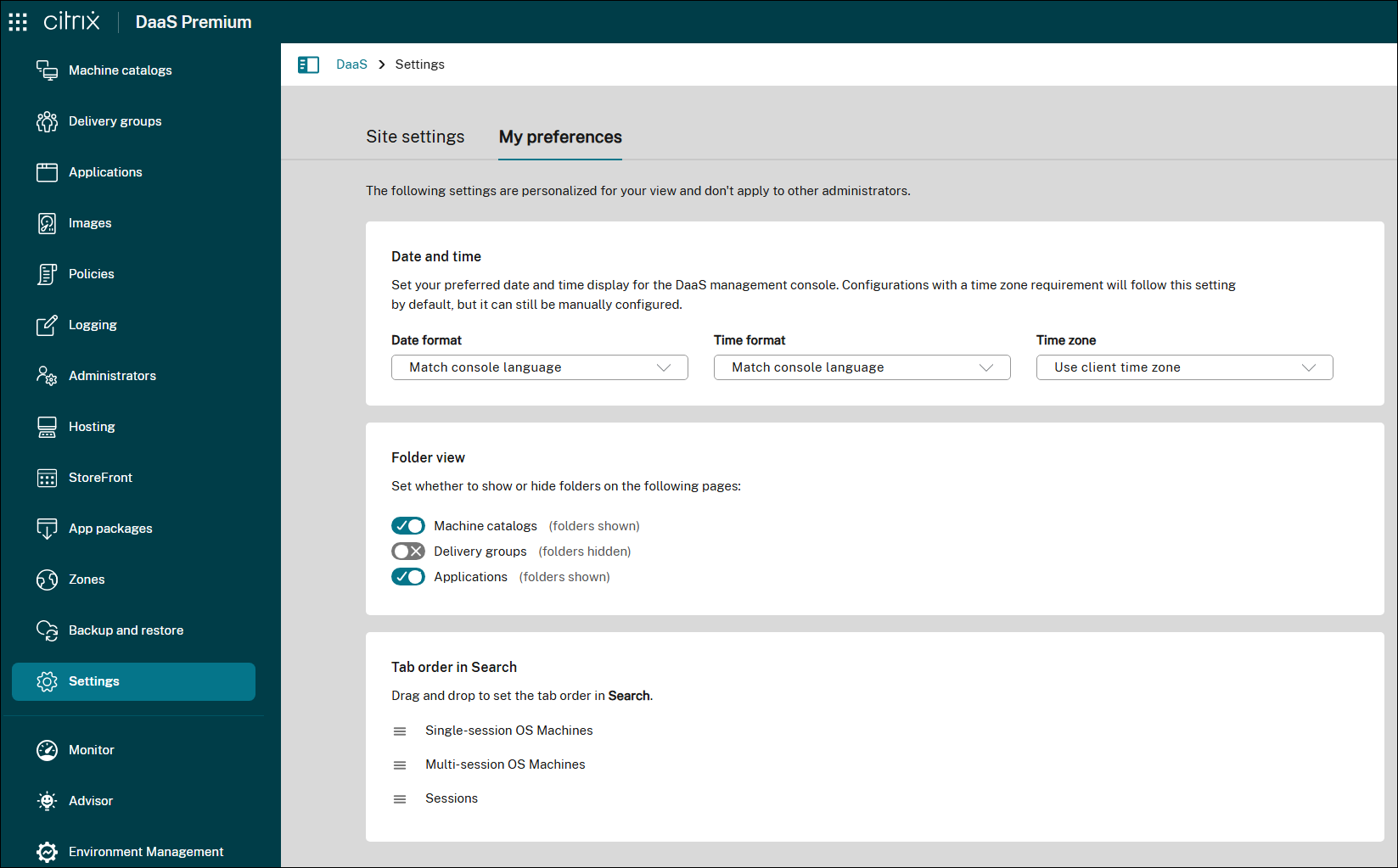
Improved restart UI for clearer control and customization. We’ve enhanced the restart schedule UI to make restart modes clearer and more customizable. You can now easily distinguish between graceful restart and forced restart, and configure custom restart durations to suit your needs.
To help you make informed choices, we’ve also added tooltips that explain key options—such as how forced restart can forcibly restart machines, even if sessions are unresponsive.
For more information, see Manage delivery groups.
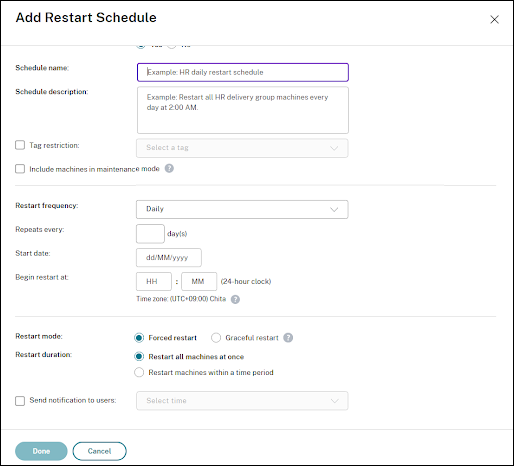
Citrix Advisor: Proactive insights and optimization for your DaaS deployment. Citrix Advisor is a service that helps you optimize DaaS deployment and enhance its overall health and readiness. It automates environment checks and delivers actionable recommendations, empowering you to proactively identify configuration issues, inefficiencies, resource wastes, deviations from best practices, and more.
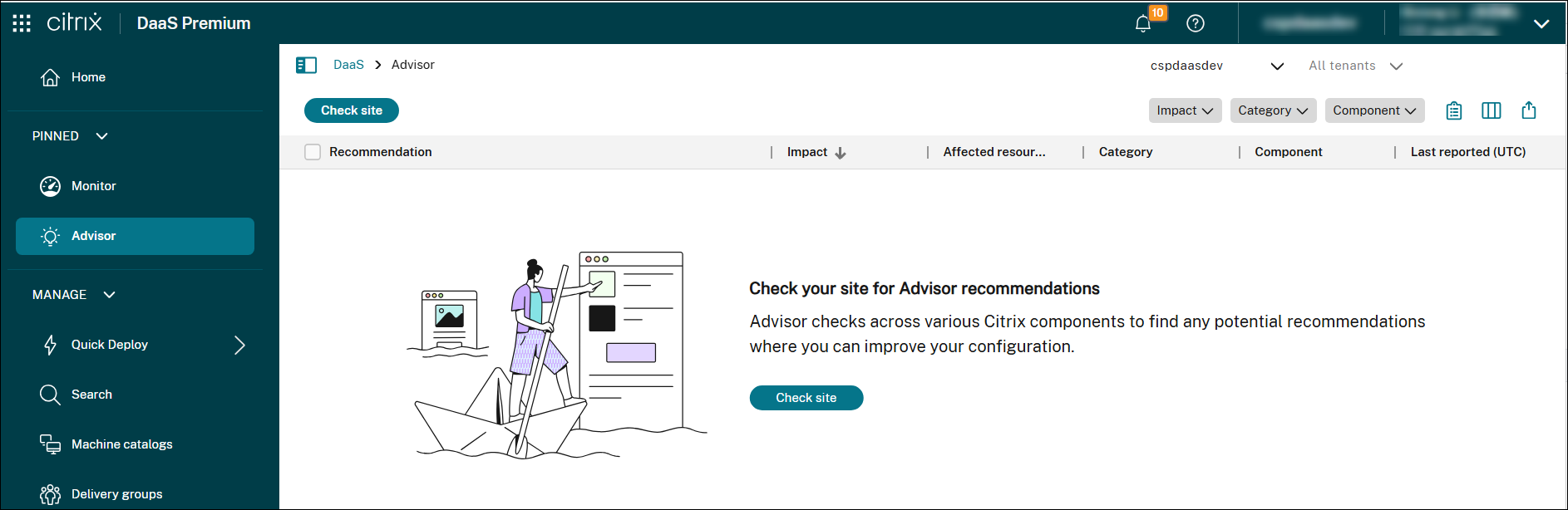
With Advisor, you can:
- Proactively identify and resolve issues: Detect potential problems, configuration drift, and deviations from best practices before they impact users, disrupt business operations, or compromise security.
- Optimize environment performance and stability: Fine-tune configurations, optimize resource allocation, and implement best practices to enhance the stability, security, and performance of your Citrix deployments.
- Streamline operations and reduce overhead: Automate routine checks, simplify complex remediation tasks, and receive guided assistance, thus reducing operational overhead and freeing up administrative resources.
- Optimize costs and resource utilization: Identify areas of overspending, uncover opportunities for resource optimization, and ensure efficient utilization of Citrix technologies to minimize total cost of ownership.
- Maintain compliance and adherence to best practices: Ensure that Citrix deployments adhere to Citrix best practices, security standards, and industry regulations, reducing risk and improving overall governance.
- Simplify complex tasks: Simplify administrative tasks to support a healthy, optimized environment.
For more information, see Citrix Advisor.
July 2025
New and enhanced features
Cost summary. The Cost summary page provides a comprehensive summary of the expenses associated with running the Citrix environment. With this enhancement, you gain visibility into the following:
- The overall cost per user
- Cost of delivering virtualization by the chosen Workload providers, desktop types, and VM series sets
This page offers:
- Insight into the cost of delivering a virtualized app or desktop to a user The amount saved
- Information on costs and savings categorized by
- Platform provider
- OS type
- Desktop type
- VM series
Note:
The Cost summary page is available only if the site has been running for at least 15 days in a month.
For more information, see the Cost summary page.
Cross-account provisioning in AWS EC2 using PowerShell. There are use-cases where the Cloud Connectors would like to be placed in a separate AWS account (shared services account or site components account) with IAM roles that have cross-account access (cross-account IAM role) and MCS-provisioned machine catalogs in separate secondary AWS account (workloads accounts), without the need for additional Cloud Connectors in the separate accounts. To support such scenarios, this feature uses VPC peering and cross-account access using IAM roles to make provisioning across different AWS accounts possible for enterprises managing multiple AWS accounts.
With VPC peering, you can have your Cloud Connector, and provisioned VMs in different regions or accounts be able to communicate among each other.
With cross-account access using IAM roles, you allow the primary account (Cloud Connector account) to assume an IAM role to access AWS resources in the secondary account (machine catalog VMs).
For detailed information, see Cross account provisioning.
Support for backup SKU list for VMs in AWS EC2. Public clouds can sometimes run out of capacity for a specific EC2 instance type (Primary SKU). If the primary VM configuration is not available, then the VM cannot start resulting in loss of time and business disruption.
With this feature, in the AWS virtualization environment, you can provide a list of backup EC2 instance types (Backup SKUs that can be On-demand instances) using PowerShell that MCS can fall back to in case of capacity-related issues. MCS tries to fall back on the backup EC2 instance types in the order that is provided by you in the list. In case MCS fails to fall back on all backup EC2 instance types provided, you get an error message. This feature is applicable to both persistent and non-persistent MCS machine catalogs.
For more information, see Backup SKU list for VMs.
Enhanced session launch diagnostics with recommended actions. The updated Session Launch Failure Diagnostics page offers a more thorough understanding of session launch issues. You can find the visualization of involved components with error analysis and recommended actions. Previously, only a Transaction Details panel was available, which listed involved components and indicated error locations.
The enhanced page now includes:
-
Components overview: This section displays all components involved in the session launch process, adapting to the specific scenario and failure stage. Examples of components include Endpoint, Citrix Workspace™, Citrix DaaS, Cloud Connector, Gateway Service, VDA, and StoreFront. The root cause component is clearly highlighted.
-
Error details: Specific error messages and context are provided for quick identification of the root cause.
-
Transaction logs: Raw session launch event data is accessible for in-depth troubleshooting and analysis.
These enhancements enable IT administrators to resolve session launch issues more quickly and efficiently. For more information, see the Session Launch Diagnostics documentation.
Integration with Nutanix Prism Central on AHV. You can now connect Citrix DaaS to Nutanix AHV clusters through Nutanix Prism Central using a new host connection, Nutanix AHV Prism Central.
The benefits of using Nutanix AHV Prism Central host connection are:
- Supports machine catalogs with both power managed only and MCS provisioned VDAs.
- Enables MCS master VM sharing across AHV clusters using template version.
- Simplifies certificate trust on host connection.
- Eliminates the need to separately install the plug-in on Cloud Connectors.
For more information, see:
- Nutanix virtualization environments
- Nutanix cloud and partner solutions
- Connection to Nutanix
- Connection to Nutanix cloud and partner solutions
- Create a Nutanix catalog
- Manage a Nutanix catalog
Support for creating non-persistent MCS machine catalogs in Amazon Workspaces Core. MCS has now integrated with Amazon Workspaces Core to provision non-persistent MCS machine catalogs in the customer’s AWS account. For a comparison of how this new integration compares with MCS for AWS EC2 and Quick Deploy for Amazon WorkSpaces Core Bundles and how to set up the resource location, see AWS virtualization environments.
With this feature:
- You can create a host connection to Amazon WorkSpaces Core Managed Instances.
- Create a prepared image and use the prepared image and machine profile to create a non-persistent MCS machine catalog.
Customize desktop icons across platforms using Studio. Studio now allows you to customize desktop icons for any desktop of your choice. Previously, all desktops used the default icon, and you couldn’t change it in Studio. You can now:
- Upload icons and use them for desktops or apps
- Change the icon for individual desktops
- Select from built-in icons for the desktops of your choice
For more information, see Create delivery groups and Manage delivery groups.
Studio: Support for more granular control over access policies in delivery groups. Previously, you could apply access policies to specific users only using PowerShell or REST APIs. Now, you can achieve this goal directly in Studio. This enhancement gives you more flexibility in defining different access conditions for various users or user groups, achieving more granular access control. For more information, see Configure user scope for an access policy.
Additionally, we’ve improved compatibility between Studio and the PowerShell or REST API approach. Previously, if you configured access policies with user scopes using PowerShell or REST APIs, the Users and Access Policies pages in Studio were blocked. Studio now fully supports these scenarios, offering clear information or UI guidance where necessary.
Option to use system proxy on Citrix Cloud™ Connectors for redirected Azure and GCP API traffic. With this feature, you can redirect Azure and GCP API internet traffic on Citrix Cloud Connectors through the system proxy. This helps you to route all external traffic through a non-transparent proxy.
For information on enabling the proxy, see:
-
For Azure:
-
For GCP:
Share encrypted prepared image across subscriptions and tenants for Azure. Azure Compute Gallery (ACG) images can be encrypted with a Disk Encryption Set (DES). With this feature, you can share an encrypted prepared image across subscriptions and tenants. You can thereafter create a machine catalog in the resource where the encrypted prepared image is shared. For more information, see Share encrypted prepared images across regions, subscriptions, tenants.
Add notes while assigning prepared images. With this feature, you can now add custom notes using Studio and PowerShell while creating or updating an MCS catalog with a prepared image. MCS keeps a record of all prepared image assignments. This helps you to:
- Retrieve the image assignments history of all the prepared images assigned to a catalog.
- Quickly roll back a machine catalog to a previously assigned prepared image using the Use previous image assignment for quick rollback action. Simply select a version from the history list for a quick and informed rollback. For information on rolling back, see Update a machine catalog with a different prepared image.
This feature is applicable to both Azure and VMware environments
For information on creating a catalog with prepared images, see:
For information on updating a catalog with prepared images, see Manage prepared image machine catalogs.
Support for Azure Arc onboarding across all on-premises hypervisor. Azure Arc enables organizations to manage resources such as VMs hosted anywhere as if they are running in Azure. With Azure Arc, you can use Azure services such as Azure Monitor for comprehensive visibility and proactive management of the resources.
With this feature, you can now enable Azure Arc Onboarding for an MCS machine catalog using PowerShell commands. Once onboarded, the VMs can be managed from the Azure portal to perform operations such as power management, add or remove extensions, assign policies, and enable Azure Monitor on the Arc-enabled VMs through built-in Azure policy.
Currently, this feature is applicable to all Citrix on-premises hypervisors Vmware, Nutanix and SCVMM.
For more information, see Onboard VMs to Azure Arc.
Migration from unmanaged to managed disks in Azure. On September 30, 2025, Azure will officially retire unmanaged disks (that is, VHDs). After this date, you will no longer be able to start Azure VMs that use unmanaged disks. With this feature, you can migrate your MCS-provisioned Azure VMs from unmanaged to managed disks through Citrix.
The migration applies to both persistent and non-persistent machine catalogs, supporting both on-demand and legacy VMs. This ensures seamless integration with Azure’s updated disk management standards and prevents any service disruptions due to the retirement of unmanaged disks. For more information, see Migrate from unmanaged to managed disks.
Support for Image Management with Azure Confidential VMs. You can now prepare and manage images that are compatible with Azure Confidential VMs. These images ensure that VMs provisioned from such MCS machine catalogs are encrypted in memory and protected while in use. For more information on Image Management, see Image management.
Studio always-on mode. Web Studio now introduces always-on mode to enhance resiliency and reduce downtime during infrastructure failures. In this read-only mode, you can securely view and monitor your Citrix DaaS environment even during service disruptions, helping maintain operational continuity. Always-on mode is available on all MANAGE nodes, except Quick Deploy. For more information, see this blog post.
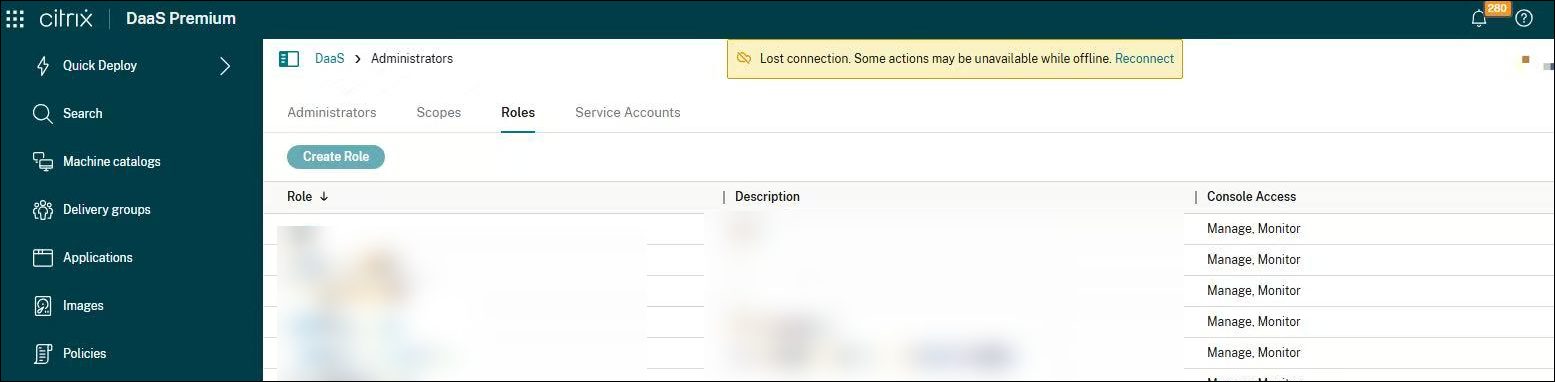
Studio: Support for managing Azure AD security groups using service accounts. In Studio, you can now use Azure AD service accounts to configure and manage dynamic security groups for VMs. Previously, configuring Azure AD security groups required manually entering credentials. This update allows you to use a pre-configured service account to perform security group management without user interaction, simplifying the process and enhancing security.
For more information, see Azure AD service accounts and Create a Microsoft Azure catalog.
Migrate existing MCS provisioned catalogs to prepared image machine catalog. With this feature, you can convert an existing MCS catalog provisioned from master image to a catalog using a prepared image. For information on prepared image, see Image management.
However, you cannot revert to the legacy catalog after migration. Currently, this feature is applicable to Azure and VMware virtualization environments. For information on the steps to migrate, see Migrate existing MCS provisioned catalogs to prepared image machine catalog.
Display NVMe v6 SKUs for ephemeral OSDisk usage. You now have the option to store an ephemeral OS disk on a NVMe Disk using Studio. For information see, Azure ephemeral disks.
Updated duration of Pending HA state. The Pending HA state duration when Cloud Connectors determine if there is a need to enter LHC mode has been extended from 60 to 90 seconds. For information on LHC states, see Local Host Cache states.
June 2025
New and enhanced features
Monitoring VDA logon duration details. Citrix Monitor now includes detailed information on VDA logon duration to provide visibility into the time taken to log on to the VDA. The following items are added to view the details of VDA logon duration:
-
The following metrics are added to the tooltip as breakdown metrics:
- AppX file associations: The time taken to associate AppX files during the new VDA session.
- AppX load packages: The time taken to load the AppX packages during the new VDA session.
These metrics are exported in PDF and CSV formats, and the chart is also included in the exported files.
-
Breakdown of Shell step on the Session Logon tab: AppX file associations and AppX load packages are added as a breakdown of interactive session step on the graph on the Session Logon graph tab.
Benefits:
- Accurate troubleshooting: Helps administrators accurately determine the causes of slow logons, which might be often due to deployment type, GPOs, profiles, and user interaction.
- Corrective actions: Enables administrators to take corrective actions in the right areas, improving the overall user experience.
This feature is designed to improve the session logon breakdown, providing a more accurate representation of logon performance and session logon triage for the Director help desk.
For more information, see Logon process phases.
Endpoint metrics available on the Filters tab and Custom Reports. Previously, endpoint metrics were available only in the Endpoint view at the User Details > Session Performance > Session Topology section.
With this enhancement, you can now view the following more endpoint metrics in the Monitor Connection or Session filters and Custom Reports:
- Public IP address
- ISP
- Location (Country or City)
- Workspace type - Citrix Workspace app (app or browser)
- Access type (through Workspace or StoreFront)
This enhancement helps you to do the following:
- You can select the endpoint metrics as part of column selection in the Filters tab.
- You can create custom reports using the Custom Query option by selecting output columns as endpoint metrics.
Bulk alert dismissal. This feature aims to optimize the alert management process for administrators by providing more flexibility and reducing alert fatigue. It allows administrators to bulk dismiss alerts by time, type or category, making it easier to manage alerts, especially during maintenance modes or when dealing with alerts from hypervisors and other environments.
By allowing bulk dismissal of alerts, administrators can manage their workload more efficiently and avoid being overwhelmed by a high volume of alerts.
For more information, see Bulk alert dismissal.
Enhanced network metrics monitoring in Citrix Monitor. Citrix Monitor now provides administrators with unparalleled visibility into session performance. This enhancement empowers them to proactively identify and address bottlenecks, optimize applications, and ensure a superior user experience.
Key enhancements:
- L7 latency monitoring: Pinpoint and resolve performance issues by monitoring application-level processing time (L7 latency).
- New network metrics: Gain a comprehensive understanding of network performance through insights into throughput and client-side retransmits.
- Historical data: Identify patterns and potential issues by viewing latency trends for the past 15 minutes and 24 hours.
- Filtering: Perform targeted analysis and troubleshooting by filtering latency data in the Filters page.
- Session connection path visualization: Quickly identify and resolve latency issues by visualizing the end user’s connection path to VDA machines, including network hops and components.
Benefits:
- Enhanced visibility: Rapidly identify the root causes of poor in-session experiences.
- Efficient troubleshooting: Streamline latency troubleshooting with a clear visualization of the session connection path.
Metrics collected:
- Throughput
- L7 Server Latency
- L7 Client Latency
- Client-Side Retransmits
Note:
- To view the new metrics, enable the Network Telemetry policy in Citrix Web Studio. After enabling the policy, users must launch a new session for the changes to take effect.
- L7 latency is measured for HDX™ sessions established with Citrix Workspace app for Windows and Windows VDA through the Gatxeway service.
- After launching a session:
- New metrics are available in the Session Topology and Last 15 Minutes sections after a 2-minute wait.
- Historical data (from the last 48 hours) is available after approximately 5 minutes due to the 5-minute aggregation window.
With these enhancements, Citrix Monitor equips administrators with the tools to proactively optimize application performance and deliver a seamless user experience.
For more information, see End-to-end Network Hop view documentation.
Support for Citrix-managed OpenShift plug-in. With this feature, Citrix manages your Red Hat OpenShift workloads through a Citrix-managed OpenShift plug-in. With this plug-in, you can create hosting connections and hosting units to your OpenShift cluster, create catalogs, and power manage machines in the catalog. For more information, see:
- Red Hat OpenShift virtualization environments
- Connection to Red Hat OpenShift
- Create a Red Hat OpenShift catalog
Improved UI performance for importing VMs from AWS. We’ve enhanced Studio UI performance by optimizing the process of importing VMs into Citrix DaaS from AWS. To prevent timeouts caused by fetching a large number of AMIs, Studio no longer retrieves AMIs during this process.
Service account for routing Azure AD Identity traffic. Using this feature, you can create and modify an Azure AD service account to route Azure AD identity traffic from Delivery Controller to Azure AD through Citrix Cloud Connector to enhance security. For more information, see Route Azure AD device management and security group management traffic.
Support for assigning security groups per network interface to VMs using the machine profile in AWS. In the AWS virtualization environment, you can now create an MCS machine catalog where the provisioned VMs are assigned security groups per ENI (Network Interface). To do this, use a machine profile input (EC2 instance or launch template) that has different security groups mapped to distinct ENIs. For example, if machine profile input has ENI A with SG 1 and ENI B with SG 2, then provisioned VMs will also have ENI A with SG 1 and ENI B with SG 2.
This feature applies to:
- Persistent and non-persistent catalogs
- New machine catalogs
- New VMs provisioned to an existing catalog
For information, see Create a machine profile-based machine catalog using PowerShell.
Support for creating host connections using Azure Managed Identity using Studio. Using Studio, you can now create host connections to Microsoft Azure Resource Manager using Azure Managed Identity. This method offers a secure and scalable alternative to using a service principal, eliminating the need to manage credentials manually. Managed identities support automatic token refresh and reduce the risks associated with storing and rotating secrets. Alternatively, you can use PowerShell. For more information, see Create a host connection using Azure Managed Identity and Manage Azure Managed Identity of an existing hosting connection.
Cost modeling for Azure workloads. The new cost modeling feature supports Azure workloads and provides recommendations based on usage patterns. Customers receive recommendations on whether Azure Reservations or Savings Plan is more suitable to provide maximum cost savings. Azure Reservations customers reserve a specific number of machines upfront at a discounted flat cost, while savings plans allow them to commit to a dollar amount for discounted rates. The feature analyzes the last 28 days of data to provide estimated recommendations. This feature helps customers save costs by making informed decisions on resource allocation.
Note:
For optimal estimates, it is recommended to use data from a stable environment over the last 28 days. Avoid using data from periods of unusual activity, such as vacations or sudden spikes in usage. Wait until your usage returns to baseline levels before taking these recommendations.
Benefits:
- Provides tailored cost-saving recommendations.
- Supports both reservation and savings plans.
- Analyzes recent usage data for accurate insights.
- Helps optimize resource allocation and reduce expenses.
- Offers flexibility in selecting delivery groups, tags, VM series, and regions.
For more information, see the Cost modeling page.
View and filter machines by VDA upgrade state in Studio. Studio now includes VDA Upgrade State as a column in the Search and Machine Catalogs nodes. This column shows the status of scheduled VDA upgrades—for example, whether an upgrade was successful. You can also filter machines based on their VDA upgrade state, making it easier to track and manage VDA upgrades across your deployment.
For more information about this column, see Machine actions and columns.
Option to extend monitoring of HDX optimization beyond Microsoft Teams. Citrix Monitor now adds an option to extend the monitoring of HDX optimization beyond Microsoft Teams. Previously, only Microsoft Teams was available for monitoring HDX optimization, showing whether it was optimized or not in the Session Topology screen. With this new feature, instead of Microsoft Teams, a new parameter called Real-time communications is added on the Session Topology screen. Currently, only Microsoft Teams is monitored for HDX optimization status. However, this feature provides the possibility of adding more software for monitoring beyond just Microsoft Teams in the future. This feature allows administrators to monitor and troubleshoot applications with and without HDX optimizations, providing a better user experience.
You can click View details next to the application to view additional information, such as categorization under Third-Party Optimization and HDX Optimization. For Microsoft Teams Slims core, it is part of third-party optimization. If not part of third-party optimization, then it is HDX optimized.
Key features and benefits:
- Comprehensive monitoring: Monitor and troubleshoot both HDX optimized and non-optimized applications.
- Detailed insights: View detailed information about the optimization status of applications.
Note:
- To use this new feature, ensure that you are using the Citrix Workspace app for Windows version 2503 and VDA version 2503.
- For using Microsoft Teams Slims core, you must install the Plug-in manager on the endpoint, configure the allow list for the virtual channel, and ensure that the virtual channel is open. This feature is only for HDX sessions.
For more information, see HDX optimization details.
New metrics in the Monitor dashboard. Citrix Monitor dashboard is enriched with the following two metrics to provide valuable insights for administrators:
- Total connected users: Shows the number of users who had at least one connection in the last 24 hours and the last 7 days. Helps the admins to showcase adoption trends to their executives.
- Citrix Workspace app versions found in your environment: Provides an overview of the Citrix Workspace app versions used across the organization. It helps in unifying the versions by showing how many devices are using different versions. You can select the All or specific OS from the Platform drop-down list.
This feature provides essential data points for administrators to monitor and manage their environments effectively.
Fore more information, see Site Analytics page.
Enhancements to Cost savings page. The following enhancements have been made to the Cost saving page to provide you greater flexibility and insight when managing costs:
-
Service provider filter supportability option: You can now filter by service providers. If a site has both cloud and on-premises workloads, you can now filter by all cloud providers, all on-premises providers, or individual providers.
Note:
The filter is applied immediately upon selection without an apply button.
-
Multiple delivery group selection: Previously, you can only select a single delivery group (DG) or all DGs. Now, you can select up to 15 DGs at once. If a site has fewer than 15 DGs, you can select all available DGs. You can also exclude specific DGs from the selection to view data for the remaining DGs.
-
Insight into failed machines: The Cost savings page now provides visibility into machines in a failed or unregistered state. The following two new fields are included:
- Failed state with no sessions: This field displays the count of machines that are in a failed state and have no active sessions.
- Unregistered with sessions: This field displays the count of machines that are in an unregistered state but still have active sessions.
You can see the count of machines in the preceding states and act based on the failure reason, time, and delivery group. The counts are clickable links that navigate to the Filters page for further actions. The count includes both single-session and multi-session machines.
Note:
Filters are preserved across page navigation.
For more information, see the Cost savings page.
May 2025
New and enhanced features
Share encrypted prepared image across regions in Azure. Azure Compute Gallery (ACG) images can be encrypted with a Disk Encryption Set (DES). With this feature, you can share an encrypted prepared ACG image across multiple regions in the same subscription and tenant using DES. You can thereafter create a machine catalog in the region where the encrypted prepared image is shared. For more information, see Share encrypted prepared image across regions.
Update properties of individual VMs in VMware. You can now update properties of individual VMs in a persistent MCS machine catalog using a PowerShell command. This implementation helps you to manage individual VMs efficiently without updating the entire machine catalog. Currently, this feature is applicable only to the Azure and VMware virtualization environments. For more information, see Update properties of individual VMs.
Support for updating MCS provisioned machines in VMware environments. In VMware environments, Set-ProvScheme changes the provisioning scheme and does not affect existing machines of an MCS machine catalog. Using the PowerShell command Set-ProvVMUpdateTimeWindow, you can now apply the current provisioning scheme to an existing persistent or non-persistent machine or set of machines. This feature is applicable to machine profile and non-machine profile-based machine catalog. For more information, see Update provisioned VMs to current provisioning scheme state.
Estimate Azure VM costs during catalog creation. When creating a machine catalog, you can now estimate the monthly cost of Azure virtual machines, including VM size and disk costs. You can also refine the estimate by adjusting settings such as daily power-on hours, workdays, savings plans, reserved instances, and shutdown storage. This feature helps you plan deployments more efficiently and optimize costs early on.
For more information, see View monthly estimate details.
Visualization of provisioning cost insights. You can now view detailed cost information for machine catalogs. The visualization provides an overview of provisioning costs and trends for the last 30 days.
The report breaks down provisioning costs based on individual catalogs, allowing for a clear understanding of how each category contributes to the overall cost. The report:
- Displays the total cost incurred over the past 30 days.
- Compares the current 30-day total cost with the previous 30-day period.
- Displays cost details of:
- Compute cost
- Storage cost
- Network cost
- Other cost
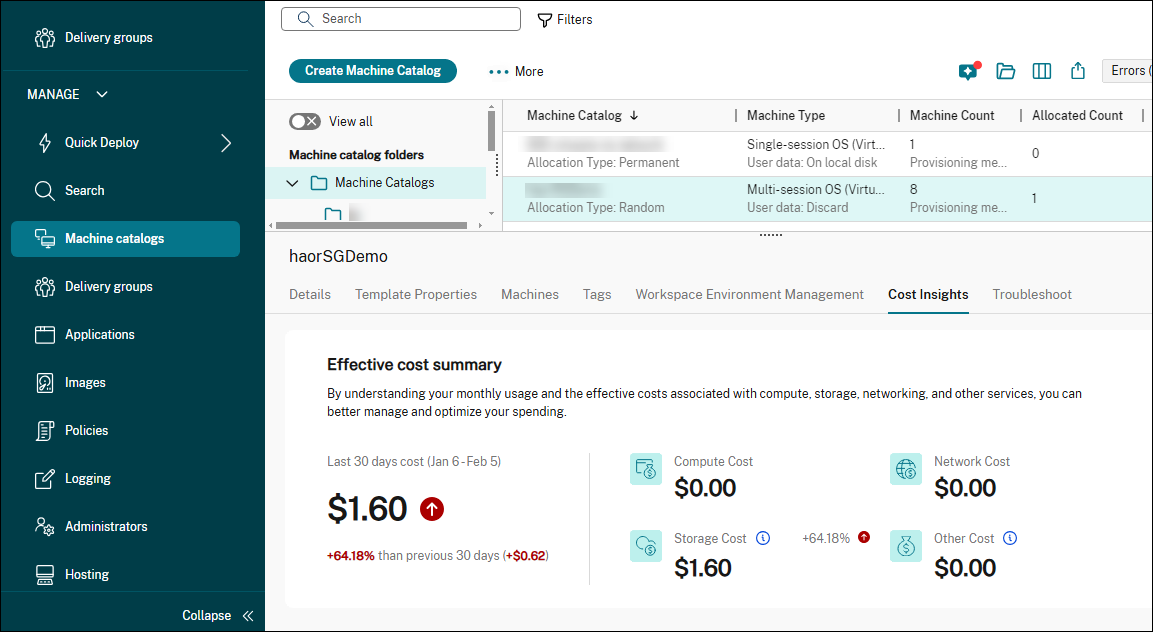
For more information, see View catalog details.
Support for converting machine catalogs from using master images to using prepared images. With a new action, Convert to Prepared Image, in Studio, you can now convert MCS-provisioned machine catalogs using master images to catalogs using prepared images. The converted catalogs cannot be reversed. This feature is available for Azure and VMware virtualization environments.
For more information, see Convert MCS-provisioned catalogs from using master images to using prepared images.
Proxy configuration for service accounts. Service accounts creation now supports proxy configuration through NGS Proxy for Azure AD Identity management. With this feature, you can:
- Delete Azure AD devices for Azure AD joined catalogs
- Delete Intune devices for Azure AD joined and Intune enrolled catalogs
- Create, edit, and delete Azure AD security groups
For more information, see Create an Azure AD service account.
Connector Appliance health metrics. The Connector Appliance component is added by default as part of Infrastructure monitoring. The Connector Appliance component that is connected to the Citrix DaaS site is auto onboarded for monitoring.
This feature enables customers to monitor Connector Appliance’s health under the Infrastructure monitoring dashboard.
You can select the required Component type and the details are displayed according to the selected site name. You can also select the Resource location. For more information, see Connector Appliance health metrics.
April 2025
New and enhanced features
Use Autoscale to hibernate VMs. The power management is now enhanced to support hibernation of VMs through Autoscale configurable settings. Use the PowerShell commands Get-BrokerDesktopGroups, New-BrokerDesktopGroups, or Set-BrokerDesktopGroups to set the following positive value to the parameter AutoscaleScaleDownActionDuringPeak (during peak) or AutoscaleScaleDownActionDuringOffPeak (during off peak) to define the power actions:
- 0: Shut down the VMs when scaling down
- 1: Suspend (hibernate the VMs) when scaling down
VMs not capable of hibernation are shut down.
Intelligent Autoscale. Intelligent Autoscale is a data driven Autoscale feature with minimum administrative settings that allows you to configure the performance target of a delivery group. The performance target value ranges from 1 to 99 and the value specifies a target balance between user experience and cost:
- A low value prioritizes cost savings.
- A high value prioritizes user experience.
The performance target, combined with historical usage data, calculates an optimal buffer capacity (the number of VMs to be powered on) for each 30-minute block of a day. Therefore, 48 optimal buffer capacities are computed at the start of each day.
The optimal buffer capacity replaces peak and off-peak buffer capacity and pool size to manage available machines.
For more information, see Intelligent Autoscale schedules plugin.
Studio: Support for exercising access control over apps at the delivery group level. Previously, within Studio, you could only exercise access control over apps at the individual app level, not at the delivery group level. Now, you can perform access control over apps at the delivery group level. Currently, this ability is limited to controlling access to all apps within a delivery group. For more information, see Restrict application access to specific users.
Client Platform filter for policy assignments. You can now control policy assignments more precisely with a new filter, Client Platform. This filter lets you assign (Allow) or exclude (Deny) policies based on the operating system of users’ devices, including Windows, macOS, Linux, iOS, Android, or HTML5. This enhancement offers greater flexibility and precision in policy assignment, ensuring a customized and uniform experience across managed and unmanaged devices. For more information, see Policy assignments.
Option to reset In-Use Active Directory (AD) accounts. With Studio you can now reset machine Active Directory (AD) accounts even when the status of the machine is In Use. This enhancement is necessary because sometimes the system doesn’t correctly detect when a machine is in a tainted state.
Support for provisioning Data disk in VMware. A Data disk allows storage of persistent data like event logs, security traces, and application data. With this feature, you can now create and assign a persistent and non-persistent Data disk to an MCS created persistent or non-persistent VM of an MCS machine catalog in VMware.
The Data disk must be provisioned from the master image. The provisioned VM’s Data disk derives properties like storage policy, size, and so on from the master image. For machine profile based catalog, it can optionally use the VM template’s Data disk for deriving the properties. If the VM template doesn’t have a data disk, then Storage’s default policy is used. For information on creating an MCS machine catalog with a Data disk, see Provision a Data disk on MCS created VM.
Enable trusted launch of existing persistent and non-persistent catalogs. With this feature, you can update an existing non-Trusted Launch persistent and non-persistent machine catalog to a catalog enabled with Trusted Launch.
To successfully create or update a machine catalog with Trusted Launch, you must use a machine profile. However, if you use a master image enabled with Trusted Launch and a machine profile not enabled with Trusted Launch, you get a warning message because of the mismatched Trusted Launch configuration between master image and machine profile.
For more information, see Machine catalogs with trusted launch.
Simplified Azure AD security group management using service accounts. Previously, managing the Azure AD security group required you to log in to Azure AD and get the access token.
With this enhancement, MCS now supports using a pre-created service account to manage Azure AD security groups for Azure AD joined machines. However, to use a service account with Azure AD security group management capability, you need some permissions. For information, see Permissions required for an Azure AD service principal.
You can use the service account to do the following without the requirement to get the access token.
- Create a machine catalog with Azure AD dynamic security group
- Enable security group feature for an Azure AD catalog
- Delete a machine catalog with Azure AD joined device security group
- Create an Azure AD dynamic security group under an existing Azure AD assigned security group
For information, see:
- Azure Active Directory dynamic security group
- Create an Azure AD dynamic security group under an existing Azure AD assigned security group
Support for creating Hybrid Azure AD joined catalogs and Hybrid Azure AD joined catalogs enrolled in Microsoft Intune with prepared images. With this feature, you can now use prepared images to create Hybrid Azure AD joined catalogs and Hybrid Azure AD joined catalogs enrolled in Microsoft Intune using Studio and PowerShell commands. This feature is applicable to single and multi-session persistent and non-persistent type MCS catalogs. However, currently, you can create catalogs for Hybrid Azure AD joined catalogs enrolled in Microsoft Intune for only persistent single and multi-session VMs. Enrollment of Hybrid Azure AD joined non-persistent VMs into Microsoft Intune is currently under preview.
This implementation significantly reduces the storage and time costs, and simplifies the VM deployment and image update process. For the complete set of Powershell commands to create image definition, image version, and prepared image version spec, see Use PowerShell. For information on creating a Hybrid Azure AD joined catalog and Hybrid Azure AD joined catalogs enrolled in Microsoft Intune, see Identity pool of Hybrid Azure Active Directory joined machine identity and Create Hybrid Azure AD joined catalogs enrolled in Microsoft Intune.
Support for SCVMM 2025. Citrix DaaS now supports Microsoft’s System Center Virtual Machine Manager (SCVMM) 2025. SCVMM provides a range of services to include maintaining the resources you need to deploy VMs. For more information about the new features supported in SCVMM 2025, see What’s new in System Center Virtual Machine Manager.
Support for automatically using Azure Temporary Disk for write-back cache disk. When you edit an MCS-provisioned catalog in Studio, the catalog now automatically uses Azure Temporary Disk for the write-back cache (WBC) disk if the required criteria are met. As a result, new VMs added to the catalog uses Azure Temporary Disk for the WBC disk.
Previously, if a catalog didn’t qualify at creation, Azure Temp Disk wasn’t used for WBC disk—even if the catalog was later updated to meet the criteria.
Benefits:
- Reduce costs. Temp Disks don’t incur storage costs when the VM is powered off.
- Improve flexibility. Use Temp Disks for WBC without recreating the catalog.
An MCS-provisioned catalog automatically uses Azure Temp Disk for WBC disk when the catalog meets all the following criteria:
- MCSIO is enabled.
- The WBC disk is non-persistent.
- The VM size includes a Temp Disk large enough for the WBC disk.
- No drive letter is specified for the WBC disk.
For more information, see Create a Microsoft Azure catalog.
App visibility control support for Azure AD users. Previously available only for Active Directory users, the ability to restrict app visibility is now extended to Azure AD users. With Studio, you can now control which Azure AD users and groups can see a specific app in the Workspace app.
This function requires VDA version 2411 or later. For more information about detailed steps, see Change application properties > Limit visibility.
March 2025
New and enhanced features
Re-trust option for untrusted host connection certificates. If a host connection outage occurs due to an untrusted certificate, you can re-trust the certificate for that host connection in Studio. For more information, see Test TLS Certificate Trust.
Re-sync deployments in AWS UI. A new option to re-sync deployments in AWS is added. Re-sync a deployment that is in Pending state or if the number of machines listed in a deployment does not match with the number of machines listed in AWS.
Note:
- When a deployment of Active or Error state is re-syncing, the status of that deployment changes to Syncing machines.
- When a deployment of Pending state is re-syncing, the status continues to show as Pending until completed.
For more informantion, see Create a deployment.
Centralized site management is generally available. As a Cloud Administrator of multiple sites, you can now designate one site as the primary and link other sites to it for streamlined, centralized management. This feature helps improve operational efficiency by reducing the need to switch between sites for daily tasks.
Key benefits:
- Efficient site management: Administrators can manage multiple sites from a single interface, switching between them using the drop-down menu in the upper-right corner, eliminating the need to change accounts.
- Seamless navigation: Administrators can seamlessly switch between Studio and Monitor without needing to reselect the site. When a site is selected in Studio, it’s automatically selected in Monitor, streamlining your workflow.
- Simplified help desk operations: Help desk administrators can view information for all sites in one Monitor console.
- Aggregated end-user experience: End users sign in to a single Citrix Workspace URL (for example, customer.cloud.com) to access resources from linked sites.
For more information, see Centralized site management.
UI Enhancements in Studio. Web Studio introduces the following improvements to enhance your administration efficiency:
-
Copying data from tables
You can now copy data directly from table components, such as “Machine name” on the Machine Allocation table. This enhancement reduces the need for manual data entry, minimizing the risk of errors.
-
Pagination for tables
Table components now support pagination, boosting performance and usability.
What’s new widget enhancement. A new feature has been introduced to the What’s new widget on the Studio Home page. You can now seamlessly switch between two content sources:
- Featured: Curated, handpicked content for quick product insights and highlights.
- General: A comprehensive list of content sourced directly from the DaaS documentation for in-depth, extensive feature updates. This update ensures that you have the flexibility to access both curated and extensive content, enhancing your experience and keeping you well-informed.
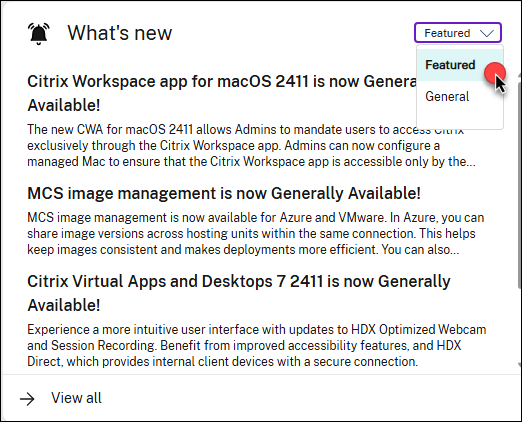
Token usage limit in token-based enrollment increased to 5000. We’ve increased the token usage limit in token-based enrollment from 100 to 5000, allowing for greater flexibility when enrolling machines in large-capacity machine catalogs.
For more information, see Generate and manage enrollment tokens.
Migration of non-persistent VMs in VMware. Previously, in the VMware environment, you could migrate only the persistent VM disks from one storage to another storage. With this feature, you can migrate the non-persistent VM disks from one storage to another storage using the Move-ProvVMDisk PowerShell command. You can migrate: OS Disk, Identity Disk, and Write-back Cache (WBC) disk.
For more information, see Storage migration of VMs.
Migration of persistent and non-persistent VMs in XenServer®. With this feature, in the XenServer environment, you can migrate the following VM disks from one storage to another storage using the Move-ProvVMDisk PowerShell command.
- For persistent full clone VMs: OS Disk, Identity Disk, and non-MCS provisioned disks.
- For non-persistent VMs: OS Disk, Identity Disk, and Write-back Cache (WBC) disk.
For more information, see Storage migration of VMs.
Enhanced Autoscale features for improved power management. We’ve enhanced Autoscale to improve your experiences. You can now:
- Receive notifications if machines in a delivery group don’t support hibernation, along with recommendations for alternative actions, such as shutting down those machines.
- Choose to suspend machines over stopping them, wherever supported.
- Set restart schedules for suspended machines to prevent them from remaining suspended indefinitely.
For more information, see Schedule-based settings and Load-based settings.
Improvement to Workload rightsizing. The Workload rightsizing (formerly Infrastructure Rightsizing) tab now includes an option to identify power users. This feature allows you to export the details of power users.
Note:
This feature is available only for single-session OS delivery groups.
The Export data includes User Name, Total Session Count, Average Session Duration (Mins), Peak CPU Usage (%), and Peak Memory Usage (%).
This enhancement provides valuable insights into resource utilization and helps in optimizing infrastructure costs by ensuring efficient resource allocation based on user behavior. For more information, see Workload rightsizing page.
Enhancement to Session Performance tab. The Session Topology section of the Session Performance tab is enhanced to include the following:
-
Protocol: Displays the MTU value for EDT protocol. For example:
- Single-stream: EDT (MTU = 1500)
- Multi-stream: EDT (MTU stream IDs 0=1500, 1=1500)
- MS Teams: Displays whether HDX optimized or not HDX optimized.
- HDX Connection Type: Displays the HDX connection type. For example: HDX, HDX Direct, and Rendezvous.
-
Frames Per Second provides information on:
- Input Frames Per Second
- Output Frames Per Second
Security groups configurations are inherited from machine profiles. You can now create an MCS machine catalog and select a machine profile that has security groups assigned. This avoids the security group configuration as it is inherited from the machine profile. Alternatively, if you do not select a machine profile, at the time of MCS machine catalog creation then configure the security groups in the Security page in Studio. For more information, see Security.
Autoscale holiday plug-in. With this feature, you can deviate from the standard Autoscale settings related to the power management of VMs and allow VMs to be powered off on specified holiday dates. For example, for weekdays you want most of the VMs to be powered on and by default, on public holidays, the weekday schedule is applied. To manage such scenarios, use the Autoscale holiday plug-in to power off the VMs on specified holiday dates.
For more information, see Autoscale holiday plugin.
Match UEFI boot program to Citrix Provisioning version for MCS created Citrix Provisioning catalogs. The Citrix Provisioning server uses a BDM disk, which contains a UEFI boot program. This feature allows generation of BOOTX64.EFI file alongside the PVSBOOT.INI file when creating a Citrix Provisioning catalog using MCS. As a result, target devices can boot from the latest boot settings file, ensuring that target devices align with the Citrix Provisioning version.
Support for creating Azure AD joined and Microsoft Intune enrolled catalogs with prepared images. With this feature, you can now use prepared images to create Azure Active Directory joined and Microsoft Intune enrolled catalogs using Studio and PowerShell commands. This feature is applicable to single and multi-session persistent and non-persistent type MCS catalogs. This implementation significantly reduces the storage and time costs, and simplifies the VM deployment and image update process. For the complete set of Powershell commands to create image definition, image version, and prepared image version spec, see Use PowerShell. For information on creating an Azure AD joined catalog and Azure AD catalog enrolled in Microsoft Intune, see Identity pool of Azure Active Directory joined machine identity and Create Azure AD catalogs enrolled in Microsoft Intune.
Flexible storage location option for VMs. Previously, VM allocation began from a fixed Storage Service (SR), such as SR1, and progressed sequentially through SR2, SR3, and so on. And, for some cases, the storage load is not evenly distributed across storages.
This feature gives you the ability to balance VM allocation across different storage service using the following methods:
- Enhanced current round robin allocation method: Instead of always starting from the same fixed SR, MCS now begins the allocation from the SR right after the last used SR.
-
Least load-based allocation method: Places the VMs on the least current load, determined by comparing the total number of VMs on each SR within the same machine catalog. For example, if a machine catalog contains 100 VMs distributed as follows: 20 VMs on SR1, 30 VMs on SR2, and 50 VMs on SR3, the new VMs are allocated to SR1 first. This method ensures that the load across SR1, SR2, and SR3 is balanced. You can use this method by adding a custom property Name=
"StorageBalanceType"Value="VMCountBasedLeastLoadwhile creating or updating a host connection.
This feature is:
- Applicable to all on-premises hypervisors (VMware, XenServer, and Hyper-V).
- Applicable to only OS disk storage.
- Not applicable to the existing VMs.
For information on creating or updating an existing host connection with the load-based allocation option, see Flexible storage location option for VMs.
Enhanced resource monitoring for multi-session VDAs in Studio. Studio now provides detailed resource utilization and capability insights for multi-session VDAs.
Hover over the Load Evaluator Index column of a multi-session VDA in the Search node to view detailed metrics, including CPU, memory, disk usage, maximum number of sessions allowed, and more. The specific metrics displayed depend on the enabled policy settings.
This enhancement eliminates the need to run PowerShell cmdlets or navigate through multiple steps to switch to Monitor to gather this data, providing the same capabilities directly within Studio. For more information, see Machine actions.

Improved session visibility in tag-based searches. When you search for machines by tag in Studio > Search, active user sessions on the matching machines now appear on the Sessions tab. This enhancement helps prevent accidental shutdowns of machines with active sessions by providing clear visibility of those sessions, improving your management efficiency.

February 2025
New and enhanced features
Support for provisioning data disk on Azure. You can now create and assign a persistent data disk to an MCS created persistent or non-persistent VM of an MCS machine catalog in Azure. The data disk is used for storage of persistent data like event logs, security traces, and application data.
The data disk must be provisioned from the master image. The properties such as storage type, encryption settings, zones are derived from custom properties or from the OS disk template if the properties are not specified in the custom properties. For information on creating an MCS machine catalog with a data disk, see Provision data disk.
Navigate seamlessly from Studio to Monitor for machines and sessions. A new option, View in Monitor, is now available in Studio > Search, providing quicker access to detailed session and machine information in Monitor.
After selecting a machine or session, simply click View in Monitor to open its detailed view in Monitor. This enhancement simplifies your workflow and saves time when analyzing workload performance or troubleshooting issues. For more information, see Machine actions and Session actions.
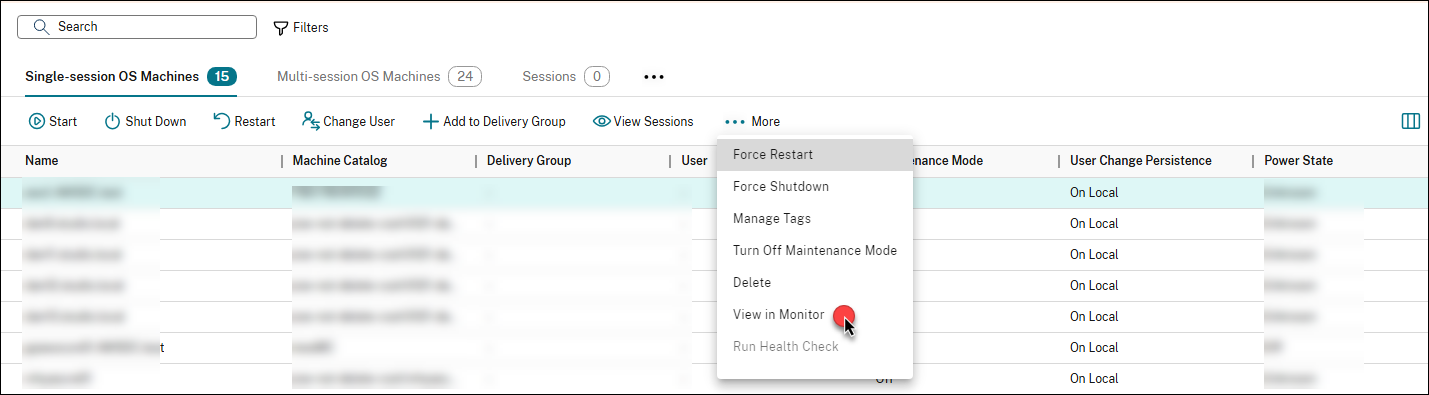
Cost Savings by optimizing storage usage. The Cost Savings page now provides visibility into the amount of savings achieved through storage optimization when machines are powered Off. Previously, only compute-related cost savings were displayed. This enhancement includes the following two types of storage savings:
- Write-back Disk: Savings from deleting the write-back disk when a non-persistent machine is powered Off.
- OS Disk: Savings from downgrading the OS disk from Premium to Standard HDD when any machine is shut down.
Prerequisite:
- Autoscale must be enabled to optimize compute costs. For more information, see Get started with Autoscale.
- Change the storage type to a lower tier when a VM is shut down to optimize storage costs. For more information, see Change the storage type to a lower tier when a VM is shut down documentation.
- This feature is currently applicable only to Azure machines.
The enhancement includes:
- A report detailing storage savings from machine power-offs (autoscale or user-initiated) is now available in the Estimated infrastructure savings section.
- Total savings calculations now incorporate both compute and storage savings, broken down by source (autoscale or user action). The historical trend graph now visually distinguishes between compute and storage savings, and a tooltip provides further details on hover.
- The Catalog details section now includes Compute Cost Per Hour and Storage Cost Per Hour.
For more information, see Cost summary page.
NitroTPM and UEFI secure boot capability for MCS created AWS VM instances. With this feature, when creating a catalog in AWS environments, you can now select a master image (AMI) with NitroTPM and/or UEFI secure boot enabled. Accordingly, the provisioned VMs in the catalog are also enabled with NitroTPM and/or UEFI secure boot. This implementation ensures that the VMs are secured and trusted. For more information on NitroTPM and UEFI Secure Boot, see the AWS documentation. For creating a catalog enabled with NitroTPM and UEFI secure boot, see Enable NitroTPM and UEFI secure boot for VM instances.
Monitor action enhancements Citrix Monitor now provides the progress of bulk actions performed along with improvements to role based accesses on bulk actions enhancing user experience and control.
Action Progress Bar:
With this enhancement, when any action is in progress, such as a power control function (for example, restart), you can see a status of the action and a dialog box when the action is completed. This feature is applicable to all actions in the Filters tab. However, note that the status bar is not be available for single actions.
The progress bar shows the outcomes of bulk actions performed. Currently, customers do not know whether their action succeeded or failed and on how many sessions. This enhancement provides clarity on actions performed.
Custom role to limit bulk action option for user actions:
This enhancement allows the addition of custom roles to limit what the admin can see and control. The new custom role limits the ability to select bulk actions such as log off, disconnect, or message. This control is necessary to prevent unintentional or malicious mass actions on users.
With these enhancements, you can effectively manage and control actions within Citrix Monitor, ensuring a more secure and efficient environment. For more information, see Custom role to limit bulk action option for user actions.
Option to view and troubleshoot Secure Private Access Sessions for hybrid deployments. Citrix Monitor now supports viewing and troubleshooting Secure Private Access sessions for hybrid deployments. This enhancement allows DaaS customers using Gateway, StoreFront, and Secure Private Access on-premises to monitor and troubleshoot their session data directly in the DaaS Monitor.
Previously, only cloud and on-premises deployments were visible in the Monitor. With this update, hybrid Secure Private Access sessions can now be monitored and analyzed, providing a unified view across all deployment types.
This improvement ensures better visibility, faster issue resolution, and a seamless monitoring experience for customers managing hybrid environments.For more information, see Secure Private Access integration with Monitor (Preview).
Share prepared image versions across hosting units in VMware. You can now use the Images node to share image versions across hosting units within the same hosting connection in VMware. This implementation ensures consistency and uniformity of images across different host units, enhancing deployment flexibility and operational efficiency. You can also use PowerShell commands to achieve this goal. For more information, see Image Management
January 2025
New and enhanced features
Support for creating MCSIO-enabled MCS machine catalogs in AWS. You can now create MCSIO-enabled MCS catalogs to create MCSIO-enabled MCS machine catalogs in AWS to improve write IOPS by directing write operations to the write-back cache and to reduce the startup time when the persisting OS disk is enabled. For more information, see Machine Creation Services (MCS) storage optimization.
Integration with Webhook Citrix Monitor now integrates with Webhook. Using this feature, you can select the required tool from the Alerting and ITSM section on the Integrations and data exports page and then click Get Started. This gives you reference links to create the tool specific channel and webhook URL, which is the first step. Once the first step is completed, you can create webhook profiles.
You can also create webhook profiles in the Integrations and data exports > Developer tools page of Citrix Monitor. You can find steps and resources to integrate the following alerting and ITSM tools with Citrix Monitor:
- Slack
- Microsoft Teams
- ServiceNow
This feature helps you to send alert notifications to the preceding third-party applications that have incoming webhook URLs configured.
Key features:
- New integration tiles for Slack, Teams, ServiceNow, and other supported platforms
- Navigation to the FTU page for each integration
- Create or edit webhook configuration page with a UI workflow to provide webhook URL, headers, body, and test the webhook configuration and save it
- List the webhook profiles created and provide the capability to edit or delete the webhook profiles
- Map created webhook profiles with the advanced alert policies
For more information, see Integrations and data exports page.
Add applications to existing AWS deployments in Quick deploy node. You can now add applications to existing AWS deployments thus simplifying the overall deployment process. For more information, see Create a deployment.
Option to reset In-Use Active Directory (AD) accounts. With Studio you can now reset machine Active Directory (AD) accounts even when the status of the machine is In Use. This is necessary because sometimes the system does not correctly detect when a machine is in a tainted state.
Alerting admins that power policies remain effective when disabling Autoscale. The enhancement is to remind the admins that disabling Autoscale does not affect the power policy settings for a delivery group. This ensures that admins are aware of the scope of Autoscale disabling and clarifies that power policies remain effective when Autoscale is turned off.
Filter master images based on hosting unit regions. During machine catalog creation for the Azure platform, Studio can now filter out and exclude master images that belong to different regions other than the hosting unit’s region. This ensures that only images from the same region as the hosting unit are available for selection. For more information, see Create a machine catalog from the Machine Catalogs node.
MCSIO with only disk cache is no longer supported. The option to configure MCSIO with only disk cache (without memory cache) has been removed across all hypervisor and cloud service environments. When creating machine catalogs with the MCSIO enabled, you must now set a non-zero memory cache size. In addition, you can’t edit catalogs configured with only a disk cache until you set a memory cache size. For more information, see Configure cache for temporary data.
Creating AWS VMs using machine template properties is no longer supported. Support for creating AWS VMs by capturing machine template properties has been removed as part of the transition to creating VMs using machine profiles. The Apply machine template properties to virtual machines option has been removed from the Machine Template page. Instead, you can create AWS VMs using machine profiles for a similar and more streamlined experience. For more information, see Create a machine profile-based machine catalog using Studio and Create a machine profile-based machine catalog using PowerShell.
Support for creating MCSIO enabled MCS machine catalog in AWS. In the AWS environment, you can now create MCS Storage Optimization (MCSIO) enabled non-persistent catalog using PowerShell commands. To create such a catalog, you must install the MCSIO driver while installing or upgrading the VDA. By default, that driver is not installed. For more information on creating the MCSIO enabled catalog, see MCSIO enabled catalog. The option to configure MCSIO with only disk cache (without memory cache) using Studio has been removed across all hypervisors and cloud service environments.
Least used and unused published apps report. The Applications page now offers detailed usage information for published apps accessed through the Citrix Workspace app, empowering administrators to optimize app management and resource allocation.
This feature helps in understanding the application usage patterns within the organization and enables customers to make data-driven decisions to help make their Citrix deployments more efficient.
Note:
This feature is available only for the platinum-licensed sites.
The enhanced Applications page includes a usage section that shows the following:
- Total published apps: Identifies the total number of published apps.
-
Least used apps: Helps to make informed decisions about retaining or removing rarely used apps, optimizing resource allocation, and license management. This section lists the following:
- Distinct users in the last 30 days
- Total launches
- Peak concurrent instances
- Trend chart: View a graph showing distinct users over time.
- Not used apps: Helps to identify unused apps to free up memory, configuration resources, and potentially save on licensing costs. This section lists the name of the apps, the corresponding delivery group, and the state of the app.
You can also use the Export option to export the data in the Least used and Not used sections.
Note:
Currently, only published apps (desktop apps in Citrix Workspace app) are included in this enhancement.
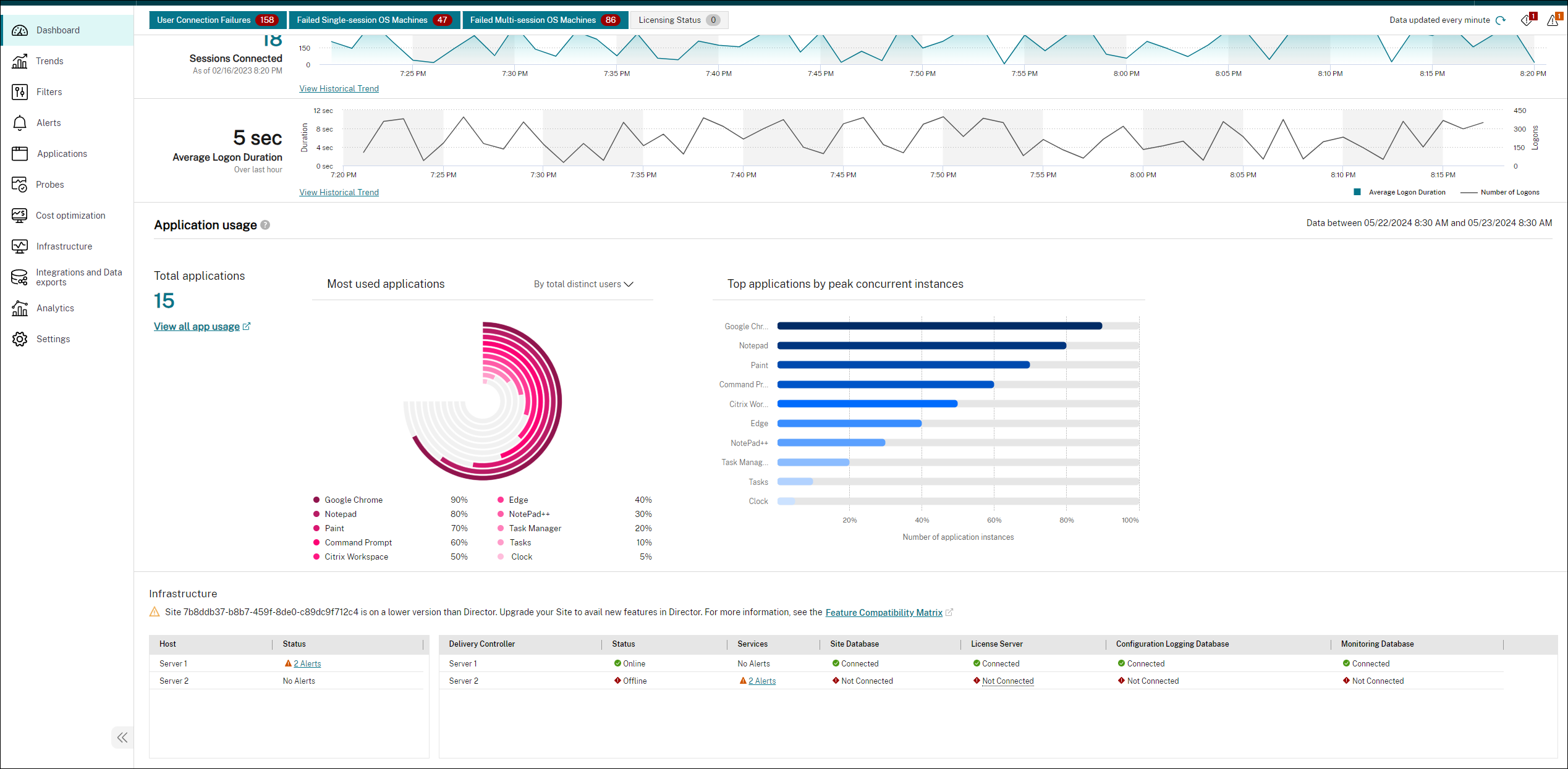
For more information, see the Least used and unused published apps report documentation.
Secure Private Access integration with Monitor (Preview). The Secure Private Access integration with Monitor allows admin to monitor and troubleshoot all Secure Private Access sessions in Monitor.
Available actions include viewing the details of the following:
- Secure Private Access active sessions for a user under the Select a Session popup > Active Sessions tab
- Secure Private Access failed or blocked enumerations and failed app launches under the Select a Session popup > Denied Access tab
- Session and application details view for active and failed app launches, as well as for failed and blocked enumerations
For more information, see Secure Private Access integration with Monitor (Preview) page.
December 2024
New and enhanced features
Automated configuration tool commands for backup and restore. With this feature, you can use PowerShell commands supported by Automated configuration tool to trigger the backup and restore APIs that Studio uses. For more information, see Automated configuration tool cmdlets for backup and restore.
New permission for orphaned resource detection in Citrix DaaS. Previously, only Full Administrator or Cloud Administrator roles could perform orphaned resource detection. With the introduction of a Use Host Connection to Detect Orphaned Resources in Hypervisor permission to the Hosts category, any roles assigned with this permission can now detect orphaned resources. For more information, see Detect Orphaned Azure resources and Retrieve a list of orphaned resources.
Get started with Citrix DaaS on Google Cloud. Integrating Google Cloud Platform (GCP) with Citrix DaaS and deploying the first set of virtual desktops involves a series of sequential steps, making it a relatively intricate process. To simplify this process for administrators, a streamlined deployment experience, similar to AWS WorkSpaces Core’s Quick Deploy feature, has been introduced. This streamlined onboarding process aims to increase GCP adoption, prompting Google’s sales teams to collaborate with Citrix in customer engagements. Also, it opens avenues for Citrix sales teams to engage with customers who prioritize Google-centric solutions. For more information, see Quick Deploy for Google Cloud.
Full Configuration: Support for selecting launch template as machine profile for AWS. When provisioning AWS VMs using MCS, you can now select a launch template as the machine profile. For more information, see Select an image and a machine profile.
Multi-select policies. You can now select multiple policies and checkout the following enhancements:
- Click a policy row: If you click a policy row, the actions bar at the top shows actions of a single policy. The details pane at the bottom provides information about the policy.
- Select the check boxes of multiple policies: If you select the check boxes of multiple policies whose statuses are either enabled or disabled, then the actions bar at the top shows actions of multiple policies. The details pane at the bottom displays the number of policies selected.
Note:
After you select multiple policies, you can view the details of another single policy by clicking the row of that policy. This action does not clear the previously selected policies. However, the right-click action does not display the actions for that policy row.
GCP catalogs support inheriting the machine type settings from machine profiles. When creating MCS-provisioned machine catalogs in GCP environments, the machine type now defaults to the size specified in the selected machine profile. If necessary, you can manually adjust this setting. For more information, see Create a machine catalog using Full Configuration interface.
Clarity on dependent policies. Some settings are dependent on other settings. For example, a child setting might be configured, but if its parent setting is not enabled, the child setting configured does not take effect. The dependencies were not clear before. Starting with this release, clarity is provided on which are the parent policies that must be configured first before you can configure the child policies. For more information, see Policy settings.
Secure Private Access tab on Monitor. The Secure Private Access tab on Monitor provides a dedicated place for all new features related to Secure Private Access. This tab offers details on the supported functions for Secure Private Access, giving administrators a central location to access and manage these features.
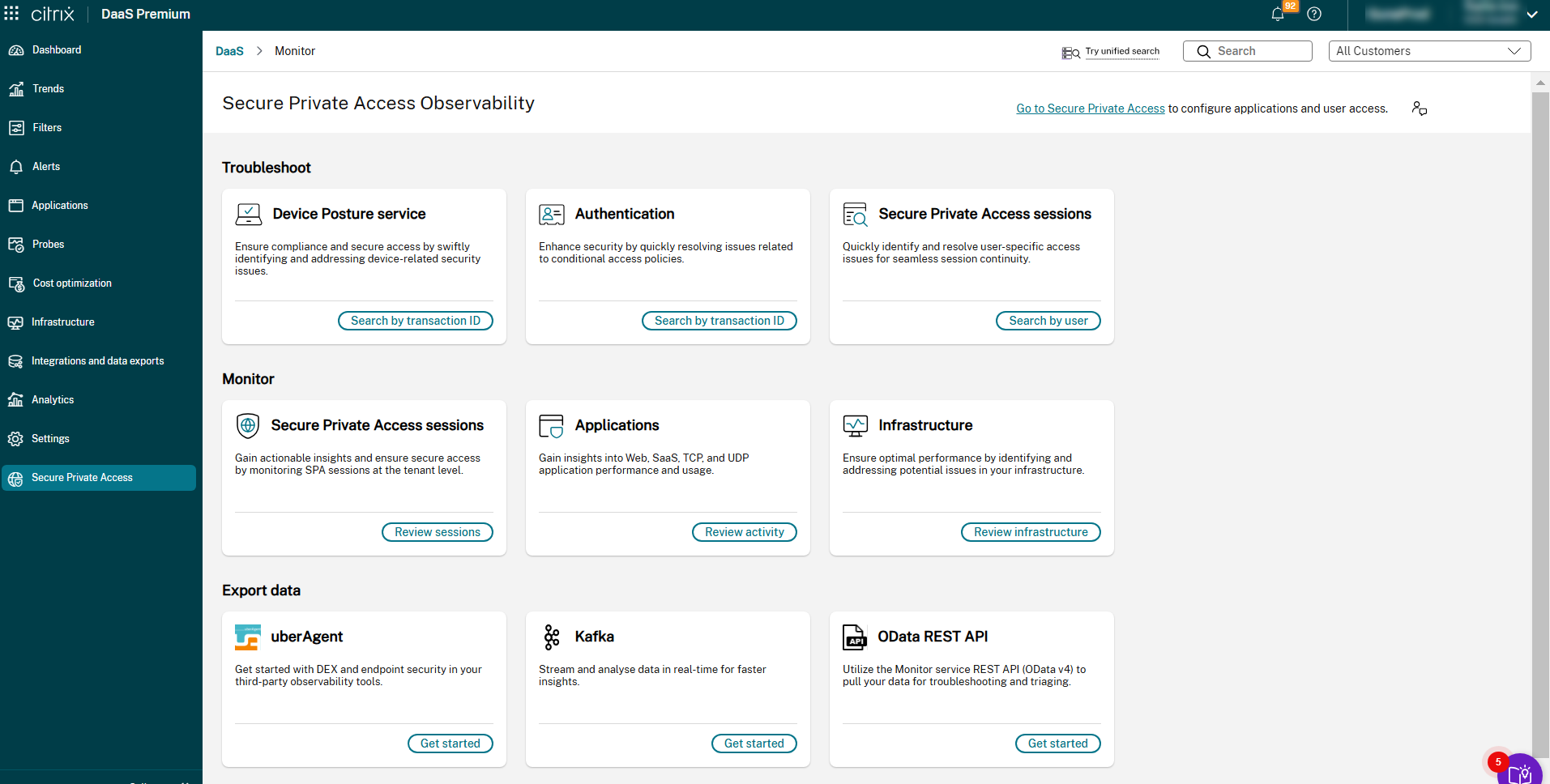
Key benefits:
- Centralized information: Administrators can easily see all supported troubleshooting features for Secure Private Access in one place.
- Enhanced observability: The new left navigation bar in the Monitor UI lists all Secure Private Access services, including Secure Private Access sessions, applications, and device posture, providing better observability.
- Improved navigation: The Secure Private Access tab includes hyperlinks to different pages, making it easier for administrators to navigate to various features and functions.
For more information, see Secure Private Access tab on Monitor.
Visibility for Secure Private Access Service. To provide detailed monitoring and visibility for Secure Private Access applications and users, Monitor is now enhanced to include Secure Private Access session visibility. The Filters tab and Dashboard provide detailed Secure Private Access session information.
Key features:
- Filter Secure Private Access Sessions: You can now filter Secure Private Access sessions in the Filters > Sessions (Web, SaaS, and TCP/UDP) tab.
- Filter Secure Private Access Applications: You can also filter Secure Private Access applications in the Filters > Applications (Web, SaaS, and TCP/UDP) tab.
- App Failures and Active Sessions: Monitor app failures for web/SaaS and TCP/UDP apps, and view active sessions for web/SaaS apps in the Dashboard.
For more information, see Visibility for Secure Private Access Service.
Unified platform experience for Citrix Monitor. Citrix Monitor is now aligned with all other components within Citrix Cloud, providing a unified platform experience. The user interface has been refreshed with a modern look and feel, offering easier navigation and better data representation. The enhanced interface is intuitive and designed to help users easily comprehend the data needed to monitor and troubleshoot Citrix sessions.
Enhancement to Connections tab. The Connections tab now offers streamlined navigation for quicker troubleshooting. From the Filters tab > Connections page, you can directly access:
- Activity Manager: Click the Associated User or Endpoint name to view the respective Activity Manager details.
- Machine Details page: Click Machine Names to see comprehensive machine information, including machine details, utilization details, infrastructure details, and applied hotfixes. For more information, see Troubleshoot Machines. This enhancement simplifies navigation, enabling faster resolution of connection-related issues.
For more information, see Filter data to troubleshoot failures.
Filter resource location details. You can now view the resource location for single-session or multi-session OS machines in the Filters > Machines tab. This enhancement allows you to quickly identify and address issues related to specific resource locations, leading to a smoother user experience.
To display the new Resource Location column, go to Choose Columns and select Resource Location in the Filters > Machines tab.
Enhancement to Session Performance tab. The Session Topology section of the Session Performance tab is enhanced to include the following endpoint metrics which exist in the Citrix Workspace app for Windows, Mac, Linux, HTML5, or Chrome:
- Public IP address
- Internet Service Provider
- Location such as country or city
- Whether the Citrix Workspace app session is opened in native app or browser (HTML5)
- Accessed using Workspace or StoreFront
- Resource utilization such as CPU %, Memory %, and GPU (Overall %)
- Network latency
This enhancement helps to troubleshoot issues regarding sessions quickly. For more information, see Session Performance metrics.
Machine net active usage. The Workload rightsizing page now includes detailed insights into machine net active usage, providing the following details:
- Percentage of net active usage
- Average machine uptime
- No session time
- Idle time
- Disconnected time
This feature allows you to see detailed machine usage information, enabling you to optimize costs accordingly.
For more information, see Workload rightsizing.
Cloud Connector health monitoring. The Cloud Connector component is now added to the Infrastructure Monitoring dashboard. Cloud Connectors are automatically onboarded when a connection between Citrix Cloud and your resource locations is established.
This feature enables administrators to monitor the health of Cloud Connectors using a single dashboard view and proactively configure alerts.
Note:
The
citrixinframonitor.msiis not required to be installed for monitoring Cloud Connectors.
Benefits:
- Comprehensive monitoring: Visibility into critical health indicators for the Cloud Connector such as high availability, connection lease exchange, and AD provider, and so on
- Configurable alerts: You can configure alerts on health metrics of interest, define severity, and scopes for admins to receive detailed alerts according to the alert configuration.
To monitor the Cloud Connector, click the Infrastructure tab on Monitor. The Infrastructure Monitoring page opens.
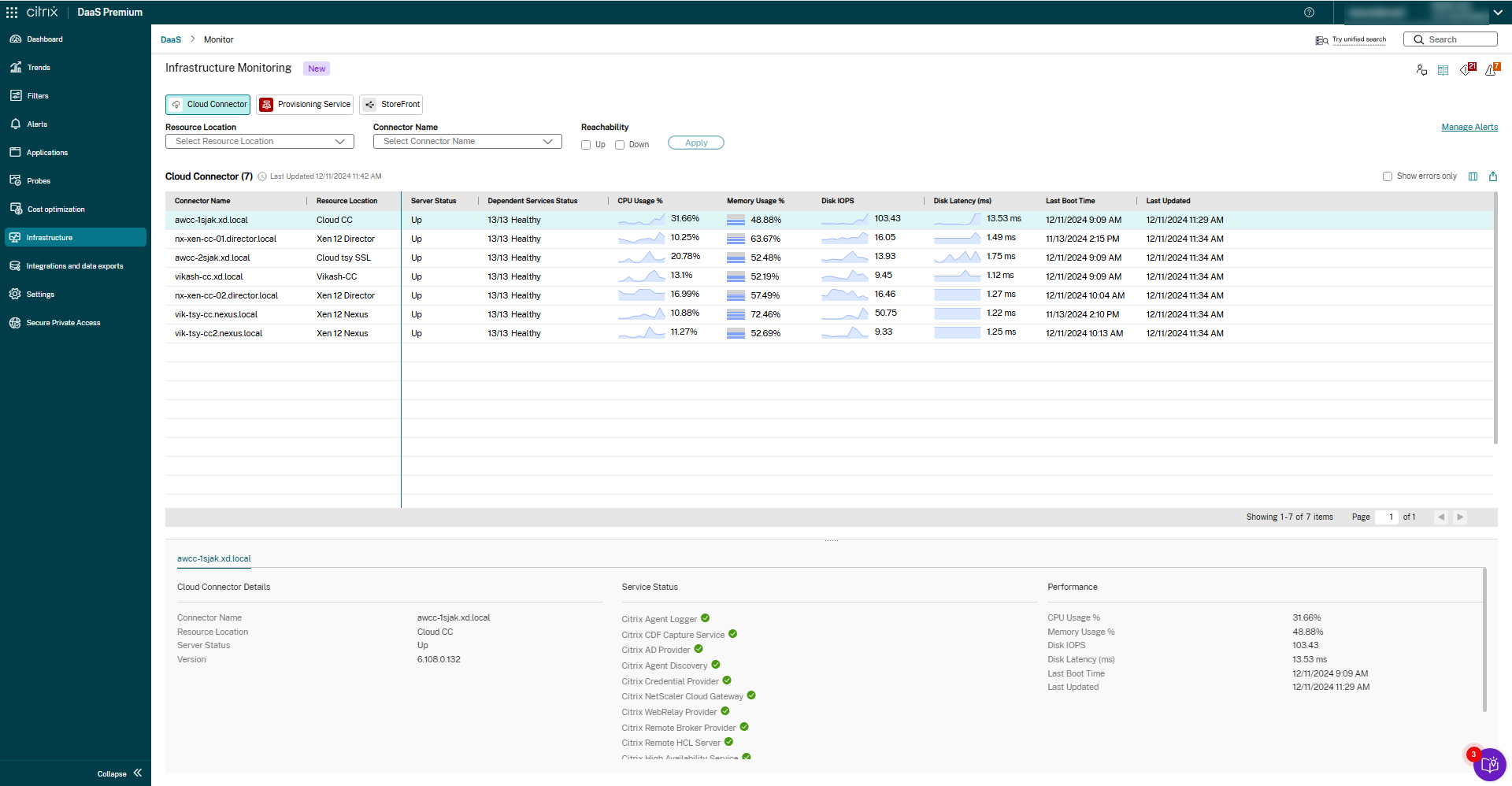
You can also view the details of all the services status in the Cloud Connector Details section.For more information, see Cloud Connector health metrics.
Support for creating Citrix Provisioning catalogs in VMware environments using Studio. With Studio, you can now create Citrix Provisioning catalogs in VMware environments. Previously, you had to switch between different consoles to provision and manage those catalogs. This feature simplifies the process, letting you perform provisioning and power management tasks entirely within Studio. For more information see, Create a Citrix Provisioning catalog in VMware environment using Studio.
Delivery of app attach disks as CimFS. Previously, only delivery of app attach disks as virtual disks (VHD and VHDX) was supported. With this feature, delivery of app attach disks as Composite Image File System (CimFS) is also supported. For information, see Store application packages on network shares.
Optimize storage load balancing with the least load method. Previously, Machine Creation Services™ (MCS) used a round-robin method to distribute VMs across storage repositories, often leading to uneven storage utilization.
Studio now introduces the Optimize storage load balancing with least load method option. If you select two or more OS data storage locations during catalog creation, this option becomes available, enabling disks to be allocated to the least loaded storage repository.
This feature enhances load balancing and improves system stability, and it’s supported in XenServer, VMware, and SCVMM virtualization environments. For more information, see Step 3. Storage selection.
Autoscale powers on hibernated VMs. With this feature, in Azure, autoscale can power on hibernated multi-session Remote Desktop Services (RDS) and shared single session VMs with no sessions on it during peak time. The VMs can be of MCS and non-MCS machine catalogs.
Support for NVMe-only SKUs in Azure. Previously, MCS supported only SCSI storage controller type. With this feature, MCS also supports the NVMe storage controller type to support the new VM SKUs on Azure. For information on NVMe, see the Microsoft documentation General FAQ for NVMe. For information on creating an MCS machine catalog using a service offering that:
- supports both SCSI and NVMe, see Create a catalog using a service offering that supports both SCSI and NVMe
- supports only NVMe, see Create a catalog using a service offering that supports only NVMe
Set a default time zone for your Citrix DaaS site. With Studio, you can now set a default time zone for your Citrix DaaS site. To complete this task, go to Settings > Date and Time. Studio uses this time zone for all time displays and scheduling such as scheduled restart and autoscaling. This setting makes it easier to manage time and ensure time consistency across your site. For more information, see Time zone setup.
If needed, you can change the time zone for individual resources. For example, you can set a different time zone for a delivery group that serves machines in a different region. For more information, see Change user settings in a delivery group.
Studio aligns with Citrix Cloud’s unified navigation experience. As part of the shift towards a unified navigation experience across the Citrix Cloud platform, we’ve updated Studio to align with this platform-wide initiative. Key changes include a green background for the navigation pane and breadcrumb navigation for easier access. These updates enhance usability and drive feature adoption, making it easier to discover and manage resources. For more information, see Studio.
Support for AWS on-demand provisioning. Previously, when you would shut down a non-persistent VM in AWS, the OS disk did not get deleted. Now, with on-demand provisioning, the OS disk gets deleted when you shut down a non-persistent VM. This implementation of AWS on-demand provisioning saves cost when the VM is not in use. For more information, see AWS on-demand provisioning.
Show Secure Default Settings. This feature shows the secure default setting along with the default setting for a policy. The default setting might be overwritten by the secure default setting. If the secure default setting is enabled, during VDA installation, the priority of the policy settings is affected as follows:
- Customized setting takes the highest priority
- Secure default setting takes the second priority
- Default setting takes the least priority
For more information, see Policy settings.
Displaying policy details in Device Posture Events. You can now view Device Posture policy evaluation details as part of Device Posture events on Citrix DaaS Monitor. The different states of the policy evaluation and error codes are displayed. This feature simplifies the triage and troubleshooting of user issues. For more information, see the Diagnose Device Posture events failure page.
November 2024
New and enhanced features
Image management is now Generally Available. Image management functionality is now generally available for Azure and VMware virtualization environments. Also, the Images node now allows you to share image versions across hosting units within the same hosting connection in Azure. This implementation ensures consistency and uniformity of images across different host units, enhancing deployment flexibility and operational efficiency. You can also use PowerShell commands to achieve this goal. For more information, see Image Management.
WebSocket communication. With this feature, you can set up a WebSocket connection for communication between VDAs and Delivery controllers as an alternative to using WCF communication. For more information, see WebSocket communication between VDA and Delivery Controller.
Studio support for a snapshot of the disk or an OS image of the disk as a master image in the GCP. In the GCP virtualization environment, you can now select a snapshot of the disk or an image of the disk as a master image while using Studio to create an MCS machine catalog. The snapshot of the disk or an image of the disk can be regional and multi-regional as compared to the VM instance which is only regional. This feature significantly simplifies image management workflow and reduces the time and effort required for image management in GCP. For information on creating an MCS catalog in GCP using Studio, see Create a machine catalog.
Connecting Citrix Components from the UI. Admins can use the Monitor UI to register their Citrix components for Infrastructure Monitoring. After installing Citrixinframonitor.msi, the UI-based workflow can be used to complete the registration process without needing to use PowerShell commands. This enhancement simplifies the process of registering, deregistering, and updating Citrix components.
The new Connect Citrix components page allows you to manage connections between Citrix components and the Citrix DaaS site. You can also view the available connections from Provisioning Service and StoreFront on this page.
These updates streamline the management and integration of Citrix components, making it easier to maintain and monitor your infrastructure.
For more information, see Step 2: Register Citrix Infrastructure Monitor on Monitor UI.
Enhancement to Advanced Alert Policies. Alerts related to Infrastructure Monitoring, previously known as Infrastructure policies, are now part of Advanced alert policies.
You can select the dependent services based on the selected data source and create alerts for Cloud Connectors as well.
Note:
The existing Infrastructure policies created for Provisioning Service and StoreFront are migrated to the Advanced alert policies section.
For more information, see Advanced alert policies.
Support to configure secondary VMs scale up or scale down list for MCS-created catalogs on Azure. Web Studio now enables the administrators to define secondary VMs to scale up and scale down the MCS-created catalogs on Azure. Based on the usage of CPU and memory resources, if the CPU or memory usage exceeds a certain threshold, the system will automatically use the secondary VMs to handle the load. Alternatively, if the usage falls below a certain level, the system will automatically shut down some VMs to conserve resources. For more information, see Create a machine catalog using an Azure Resource Manager image in Studio.
Delivery group details enhanced with policy information. We’ve enhanced the Details view for Delivery Groups by adding a dedicated tab that shows policies assigned to the selected group. This improvement simplifies policy management, configuration, and troubleshooting for delivery groups by providing quick access to relevant policy information.
Support for multi-region snapshot of the disk or an image of the disk as master image in GCP. A snapshot or an image of a disk in GCP can be regional or multi-regional. Regional snapshots and disk images are tied to a particular region, example, us-central1, whereas multi-regional snapshots and disk images are tied to a geo-location, example, US. With this feature, you can use a multi-region snapshot of the OS disk or an image of the disk as master image input when creating MCS machine catalogs in GCP. You can see the list of all snapshots (both regional and multi-regional) under snapshots.folder location and disk images (both regional and multi-regional) under images.folder under hosting unit inventory path.
Support for converting a non-machine profile-based machine catalog to machine profile-based machine catalog in VMware environment. In the VMware environment, you can now use a VMware template as a machine profile input to convert a non-machine profile-based machine catalog to a machine profile-based machine catalog. New VMs added to the catalog take property values from the machine profile. For more information, see Convert a non-machine profile-based machine catalog to machine profile-based machine catalog.
Support for Windows Server 2025. Citrix Virtual Apps and Desktops now supports Windows Server 2025. For more information on Windows Server 2025, see the Microsoft documentation What’s new in Windows Server 2025.
Studio: Support for provisioning persistent VMs on Windows Server OS using Full Copy Clone. Studio now supports provisioning persistent VMs on Windows Server OS using the Full Copy Clone approach. This approach improves data recovery and migration capabilities and can help reduce IOPS after machines are created. For more information, see Select a desktop experience and Virtual machine copy mode.
Studio AWS Quick Deploy: Support for adding non-BYOL-enabled AWS accounts. Studio now allows you to connect an AWS account without enabling BYOL feature for a region. You can configure the BYOL feature for a region later. The account without BYOL enabled for a region has a restriction of selecting only default tenancy images and shared directory connection to continue to setup the account. For more information, see Connect your AWS account.
Backup and restore using Studio is now Generally Available. You can now use the Backup and Restore node available in the left pane of your Manage DaaS console. This feature enables you to create on-demand and scheduled backups and restore deleted applications, policies, and more. For more information, see Backup and Restore using Studio.
Configuration guides widget on the Studio Home Page. We’ve updated the Studio Home page by renaming the Get started widget to Configuration guides. This widget now includes the original Get Started with DaaS guide and a new Check resiliency configurations guide.
Check resiliency configurations guide. We’ve introduced a new Check resiliency configurations guide in the Configuration guides widget on the Studio Home page. This guide provides checklists for verifying resiliency settings across various types of StoreFront deployments:
- Checklist for on-premises StoreFront deployments
- Checklist for Cloud StoreFront deployments
- Checklist for mixed StoreFront deployments
Following this guide, you can verify Local Host Cache and Service Continuity are properly configured in your deployment, ensuring uninterrupted access to apps and desktops during service disruptions.
DaaS get-started guide now generally available. The Get-started with DaaS guide streamlines and simplifies the DaaS deployment process for both new and experienced administrators. This guide walks you through setting up your DaaS deployment by asking a series of questions to guide the configuration. For more information, see Use DaaS get-started guide.
Enhanced domain selection. A new option in the UI now allows you to enter a domain name for an exact match wherever domain selection is needed. This enhancement offers these benefits:
-
Faster searches: You can skip browsing large directories, getting results directly and instantly.
-
Time savings: Eliminates full-directory loading, speeding up workflows.
-
Enhanced experience: Improves admin management efficiency, especially in environments with large directories.
Validate configuration before creating an MCS machine catalog in AWS environments. With this feature, you can now validate configuration settings before creating an MCS machine catalog in AWS environments using the parameter -validate in New-ProvScheme command. After you run this PowerShell command with the parameter, you get an appropriate error message if there’s an incorrect parameter used or a parameter has conflict with another parameter. You can then use the error message to resolve the issue and successfully create an MCS machine catalog using PowerShell. This feature is applicable to AWS, Azure, GCP, and VMware virtualization environments. For more information, see Validate configuration before creating an MCS machine catalog.
Update to Performance Metrics panel. The Performance Metrics panel has an enhanced visualization of the historical data metrics. When you click the Session Performance tab, along with the last 15-minutes data, you can view the last 48 hours data for ICARTT and ICA® Latency. This enhancement helps to reduce mean time for resolution by enabling admins to triage issues even though the session was terminated in the last 48 hours.
For more information, see the Performance metrics section.
Enhancement to Filters tab. With this release, the following extra filters are added to the Sessions tab.
- All - Displays all sessions
- Active, Connected, and Disconnected - Displays only the active, connected, and disconnected sessions.
- Ended - Displays only the sessions that have ended within the last 48 hours. The default filter is Active, Connected, and Disconnected.
Enhancement to ended session [Preview]. In the ended session (formerly historical session), the Session Performance tab shows data for the last 48 hours. Also, you can view the Session Logon tab for the ended session.
For more information, see the Diagnose ended user sessions [Preview] page.
October 2024
New and enhanced features
Policy sets now generally available. Policy sets are collections of rules and guidelines that allow simplified, role-based, and easy management operations. Policy sets allow you to create logical divisions within your administrator team, organizations, or machines. You can assign scopes and delivery groups so that authorized administrators can manage the relevant policies for users and machines. For more information, see Policy sets.
Enroll persistent machines of hybrid Azure AD joined type into Microsoft Intune for co-management. During machine catalog creation, you can now enroll persistent machines of the hybrid Azure AD joined type into Microsoft Intune (with Configuration Manager) for co-management. This feature applies to single and multi-session, persistent VMs and on all hypervisors and cloud services, ensuring uniform device management across your infrastructure. This feature is applicable only to VDA version 2407 and later.
For more information, see Hybrid Azure AD joined catalogs enrolled in Microsoft Intune and Create Hybrid Azure AD joined catalogs enrolled in Microsoft Intune.
Diagnose conditional authentication failures. Whenever any conditional authentication fails, you can use the transaction ID available in the failure message and search in the Monitor for the failure details. Monitor helps you to troubleshoot conditional authentication failure events by displaying failure reasons and conditional policies on the Monitor UI. For more information, see Diagnose conditional authentication failures.
Service accounts for machine identity management. MCS has developed a new mechanism for managing on-premises Active Directory and Azure Active Directory (Azure AD) identity service accounts to simplify and enhance the management of machine identities including computer accounts in on-premises Active Directory, Azure AD joined devices and Intune enrolled devices. Firstly, we have introduced on-premises Active Directory service account support which allows administrators to manage computer accounts in on-premises Active Directory without having to enter domain credentials every time. Secondly, we have introduced Azure AD identity Service Principal Names (SPN) support which allows administrators to manage Azure AD joined or Intune enrolled devices in the Azure AD tenant, in a secure and streamlined manner. Lastly, we have implemented a new mechanism for service account management in our Studio, simplifying the process and making it easier to maintain security and compliance. For more information, see Service accounts for machine identity management.
Support to select an Instance template as a machine profile. When creating MCS machine catalogs in GCP environments using Studio, you can now select Instance Templates as the inputs for machine profiles. Also, the Customer-Managed Encryption Key (CMEK) settings follow a priority sequence. For more information, see Create a machine catalog using Studio
Export a machine profile to an ARM template spec. Studio now supports exporting the machine profile used by a catalog into an ARM template spec. With this feature you can easily reuse an existing machine profile as a template and modify it for future provisioning needs. For more details, see Export a machine profile as an ARM template spec.
MCS catalogs: AWS launch templates support. You can now use AWS launch templates as machine profiles when creating or editing MCS catalogs in your AWS environment. AWS launch templates are available in the machine profile list for selection.
Retrieve Connector Appliance information. With this feature, you can use the PowerShell command Get-ConfigEdgeServer to retrieve the Connector Appliance information.
-
Get-ConfigEdgeServer -ConnectorType 'Unified': Returns Connector Appliance information -
Get-ConfigEdgeServer -ConnectorType 'Windows': Returns only edge servers information -
Get-ConfigEdgeServer: Returns only edge servers information.
Reboot schedules for hibernated VMs. With this feature, you can configure reboot schedules for hibernated VMs if the Delivery Group is hibernation enabled. In the reboot cycle, the VMs are resumed and, then shut down. The reboot schedule can be set as weekly, daily, monthly, and once. You can configure multiple schedules. Note that VMs resuming from hibernation can take few mins.
Data caching for the Images node. We’ve introduced data caching for the Images node to improve the overall user experience. This enhancement significantly reduces the page load time when you navigate to the Image definition and Image versions lists, as well as the Details and Image Scheme tabs.
Configuration logs labeling. You can now label configuration logs on the Logs > Events tab, facilitating the identifying and exporting of logs. In addition, the Logging node now offers enhanced features, including exporting logs to CSV files, advanced search, and table-style display for the Events tab. For more information, see View configuration log content.
Support for creating a host connection using Azure Managed Identity. Previously, you could create an Azure hosting connection using a service principal. This required providing and storing of the application ID and secret of the service principal. The Azure Managed Identities offers a secure and scalable way to access Azure services without the need to manage credentials. This approach eliminates the risks associated with storing, rotating, and managing secrets. Managed identities also support automatic token refresh, ensuring that applications always use valid credentials without any additional code for token lifecycle management.
With this feature, you can create a host connection to Microsoft Azure Resource Manager using Azure Managed Identity. Currently, you can create the host connection using only PowerShell commands. For information on creating a host connection using Azure Managed Identity, see Create a host connection using Azure Managed Identity.
Support for Boot Integrity Monitoring in Azure. With this feature, in Azure virtualization environments, you can enable Boot Integrity Monitoring for MCS machine catalog VMs (persistent and non-persistent VMs) using a machine profile (VM or template spec) that has GuestAttenstation extension installed. Boot Integrity Monitoring is only supported for Trusted Launch and Confidential VMs that use Secure Boot and virtual Trusted Platform Module(vTPM).
If your VM has Secure Boot and vTPM enabled, and GuestAttestation extension installed, Microsoft Defender for Cloud can remotely validate that your VM boots correctly. This monitoring is called Boot Integrity Monitoring. For more information on boot integrity monitoring, see Boot integrity monitoring overview.
For information on creating a catalog enabled with boot integrity monitoring, see Boot Integrity Monitoring.
Filter empty resource groups. With this feature, you can filter out empty resource groups while selecting a master image, machine profile, or prepared image during the machine catalog creation. You can do this using a PowerShell command Get-HypInventoryItem. For more information, see Filter empty resource groups.
Support for creating preformatted WBC disk catalogs in Azure. With this feature, in Azure virtualization environments, you are able to utilize a preformatted WBC disk for newly created catalogs. This action significantly reduces the time required to start each VM of an MCS or MCS provisioned Citrix Provisioning™ machine catalog. To implement this functionality, create an Azure catalog with WBC enabled and include an additional custom property PreformatWriteBackCache as True.
You can update an existing catalog using the Set-ProvScheme command to update the WBC disk size.
This feature is compatible with the Image management workflow where MCS separates the mastering phase from the overall provisioning workflow. For more information, see Create a preformatted WBC disk catalog.
Delete WBC disk at shutdown for MCS provisioned Citrix Provisioning catalogs. With this feature, you have the option to delete the write-back cache (WBC) disk after you shut down the VM for MCS provisioned Citrix Provisioning catalogs in Azure. This implementation helps to save cost when you do not need a persistent WBC disk. This feature is also applicable to an existing catalog. For more information, see Delete WBC disk at shutdown for MCS provisioned Citrix Provisioning catalogs.
Support for creating a network security group. With this feature, you can now create a Deny-All network security group for image preparation instead of requesting Citrix to create and modify a network security group automatically. Edit the custom properties of the hosting unit using a PowerShell command Set-Item to include the parameter NsgForPreparation to provide the Deny-All network security group. For more information on using the PowerShell command, see Use a pre-created network security group.
Support for using Azure temporary disk as a WBC disk for existing MCS machine catalogs. With this feature, you can now use Azure Temporary disk as a write-back cache (WBC) disk for existing MCS machine catalogs and existing VMs. Use the Set-ProvScheme PowerShell command to update existing catalogs. This implementation saves storage cost because Azure temporary disk is free of charge. For information on the steps, see Use temporary disk as WBC disk for existing catalogs.
Errors and warnings center. With a new widget, Errors and warnings, on the Studio Home page, you can now view all errors and warnings from your DaaS deployments in one place. This widget streamlines issue resolution by consolidating scattered alerts, enhancing visibility, and reducing troubleshooting time. For more information, see Home page.
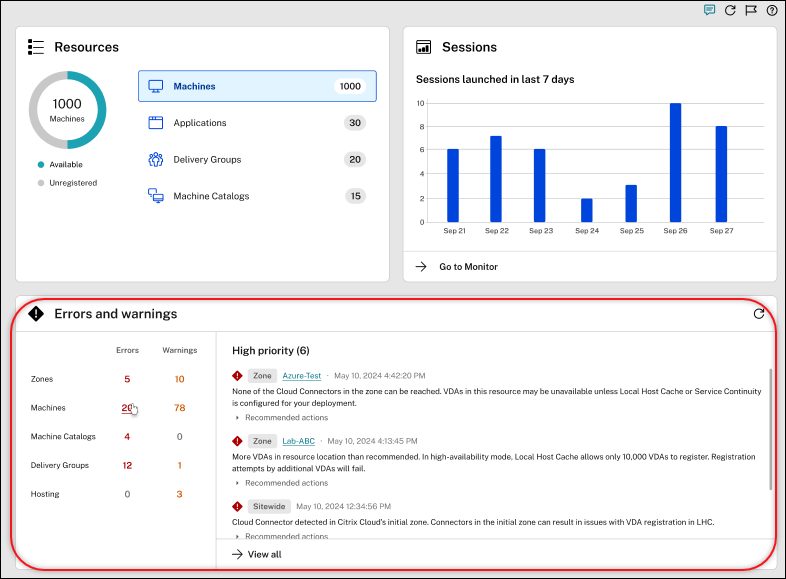
Enhancement to Trends page. The Trends page now features two new banners linking to the Cost optimization page, providing quicker access to cost-saving information and reports. The Machine Usage tab now includes links to Estimated Savings and Savings report, while the Resource Utilization tab offers a link to Workload rightsizing (formerly known as Infrastructure rightsizing). These enhancements streamline navigation and improve visibility, enabling users to make data-driven decisions for cost optimization. For more information, see the Trends page.
September 2024
New and enhanced features
Backup and restore using Studio (Preview). You can now use the Backup and Restore node available in the left pane of your Manage DaaS console. This feature enables you to create on-demand and scheduled backups and restore deleted applications, policies, and more. For more information, see Backup and Restore using Studio (Preview).
Validate permissions on host connection in Azure. Previously, in Azure environments, you could validate only the host connection credentials (client id or application id) used to create a connection to Azure.
With this feature, you can:
- Get the list of permissions assigned to your host connection credential
- Get the list of operations that can be performed with the permissions assigned
- Information on the permissions required
- Information on how to add the desired permissions
This helps you to troubleshoot and get necessary permissions ahead of time so that you can perform the tasks without being blocked. For more information, see Validate permissions on host connection.
Create Citrix Provisioning catalogs using MCS PowerShell commands in XenServer. You can now create Citrix Provisioning catalogs using MCS PowerShell commands in XenServer environments. You can create both machine-profile based and non-machine profile based Citrix Provisioning catalogs. For more information, see Create Citrix Provisioning catalogs in Citrix Studio.
Repair the identity information of active computer accounts in GCP, SCVMM, and XenServer. In GCP, SCVMM, and XenServer environments, you can now reset the identity information of active computer accounts that have identity-related problems. You can choose to reset only the machine password and trust keys, or reset all configuration of the identity disk. This implementation is applicable to both persistent and non-persistent MCS machine catalogs. Currently, the feature is supported for AWS, Azure, GCP, SCVMM, VMware, and XenServer virtualization environments. For more information, see Repair the identity information of active computer accounts.
Support for creating Azure AD joined catalogs enrolled in Microsoft Intune for non-persistent VMs. You can now create Azure AD joined catalogs enrolled in Microsoft Intune for non-persistent single-session and multi-session. This feature is applicable only to VDA version 2407 and later.
For information on requirements, limitations, and considerations on Microsoft Intune enabled catalogs using Citrix DaaS, see Microsoft Intune.
For information on creating Microsoft Intune enabled catalogs, see Identity pool of Microsoft Intune enabled machine identity.
New application publishing option for associating file types with applications. We’ve added an option, File Type Association, for publishing applications in Studio. This feature enables you to specify and manage extensions for applications when publishing them:
- When you add Local App Access applications, this option appears in the left pane.
- When you add an application for delivery or application groups, this option is accessible through the Properties menu of the application.
This enhancement ensures a more comprehensive and streamlined application publishing experience.
Enhancements to the Preview widget. We’ve enhanced the Preview widget in Citrix DaaS, providing a more streamlined and user-friendly preview experience. The enhancements include:
- Preview activity logging. Enabling or disabling preview features are now recorded in the Logging node. This feature ensures visibility into the activation and deactivation of preview features for audit and troubleshooting purposes.
- Contextual information. Supplementary content for preview features is now available to improve your understanding of each preview feature. The information includes links to installation packages, demo videos, Podio forms, preview articles, blogs, and other relevant documentation.
- Feedback option. With a new icon, Submit Feedback, you can now directly provide feedback, comments, and suggestions for preview features. This feature helps us gather valuable insights and improve our services based on your input.
Option to export data from the Cost optimization page. You can export the data in the Cost optimization page using data integration and ODATA queries. To export data, you can use on of the following options:
- Setup data integration - You can integrate Cost optimization data with Monitor Service API using which you can collect the data for troubleshooting and triaging the issues. For more information, see Integrations and data exports page.
- ODATA queries for cost optimization - You can use the available sample ODATA queries on the Cost optimization page to export data.
For more information, see Export data.
Webhook configuration using PowerShell SDK. The Webhook Configuration feature using PowerShell SDK allows administrators to create, modify, delete, and list webhook profiles. This feature provides flexibility in configuring webhooks by allowing the specification of headers, authentication types, content types, payloads, and webhook URLs.
Note:
The supported payload format is text and the end user must enable text in their webhook.
For more information, see the Webhook configuration using PowerShell SDK documentation.
Enhanced policy assignment experience. You can now simplify your policy assignments in the Policies node with the new multi-selection and search functions. With those functions, you can view all objects of a selected type on the Assign Policy page and assign policy settings to multiple targets in fewer clicks. You can also use the search function to quickly filter and find specific objects, saving your time and reducing errors.
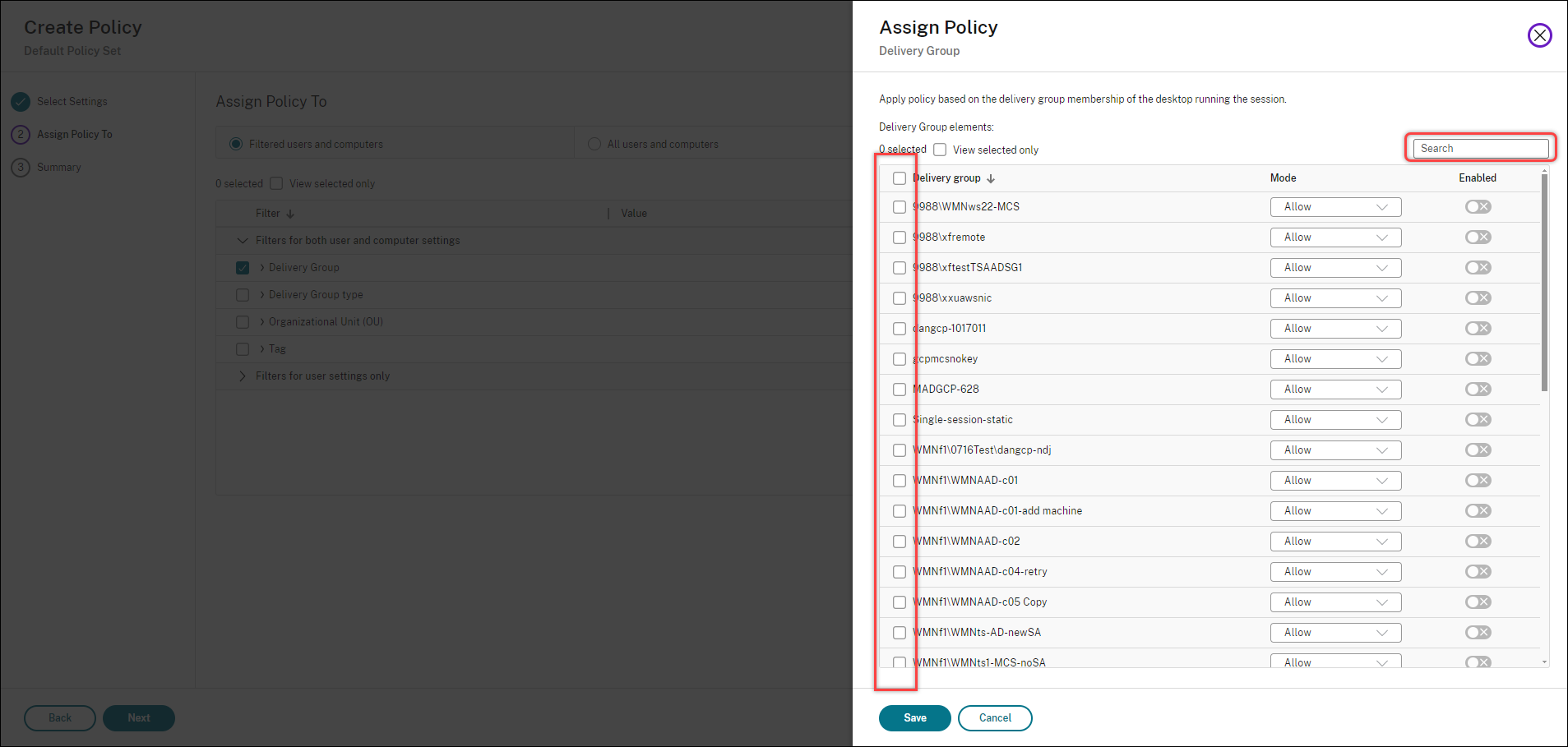
August 2024
New and enhanced features
Redesigned DaaS navigation pane. We’ve revamped the DaaS navigation pane to streamline your management tasks:
- Simplified navigation: Reduced from two layers to one by moving the Manage and Monitor menus and the Downloads link from the top menu bar to the left navigation pane.
- Centralized configuration: All configuration-related nodes and menus are now located in the Manage section on the left navigation pane, consolidating items from the previous Full Configuration and Quick Deploy menus.
- Reorganized Cloud services for machine management: The Environment Management, Environment Management (Web), and Session Recording services, previously under the Manage menu, are now at the same level as the Manage menu in the navigation pane.
- Pin menus for quick access: The newly added Pin function allows you to pin frequently used menus at the top of the navigation pane for quick access. You can reorder pinned menus by dragging them to desired places.
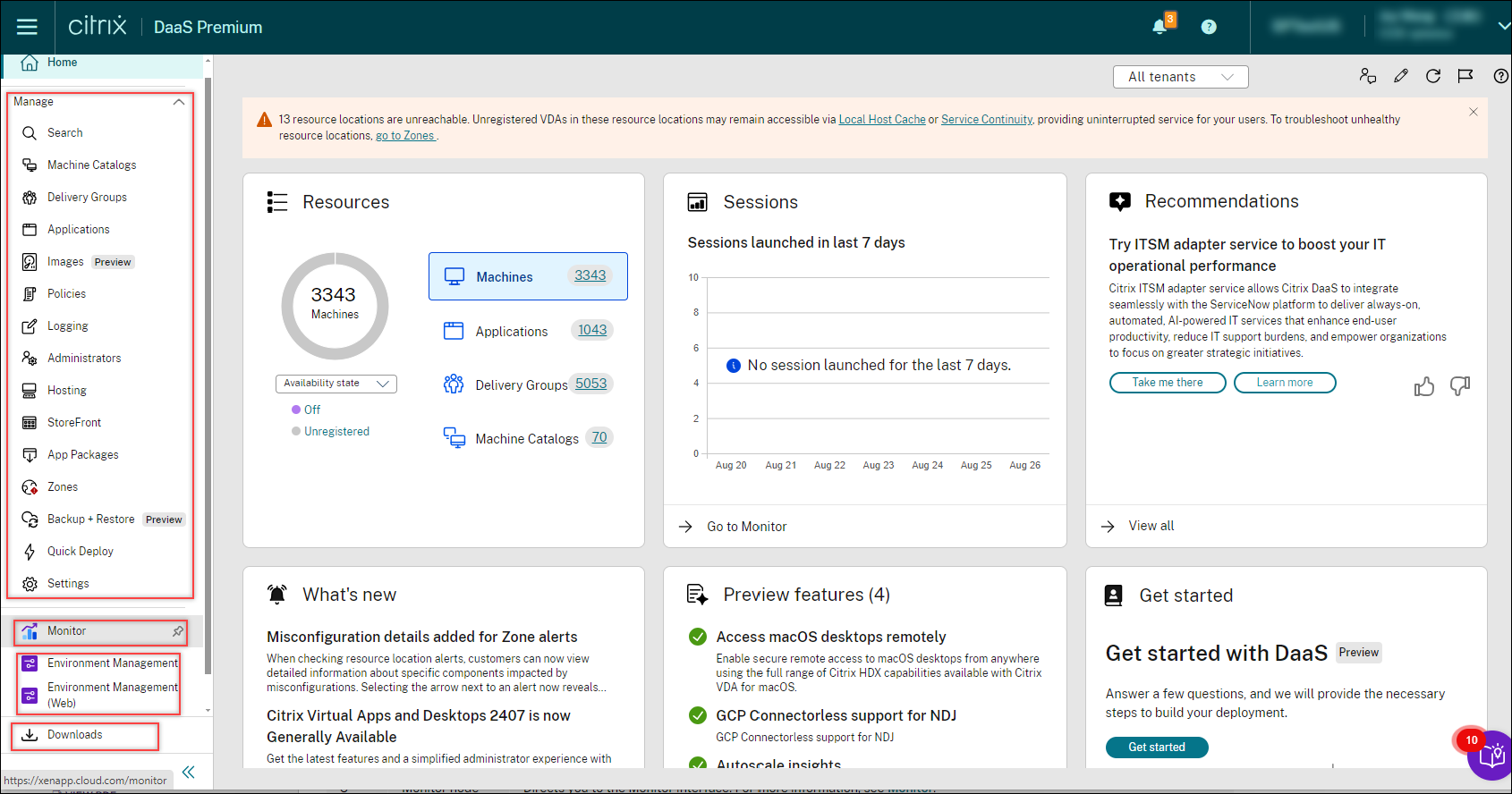
MCS creates ID Disks with GP3 volume type in AWS environment. Previously, in AWS environments, the Identity disks (ID) of VMs were of GP2 volume type. With this feature, MCS can now provision VMs with Identity disks of GP3 volume type. As GP3 volume type is the cheapest option offered by AWS, this feature minimizes cost.
The feature is applicable only to the VMs added to a new catalog and new VMs added to an existing catalog. Existing VMs created before this feature continues to have ID disks with GP2 volume type, unless the ID disk is reset.
Validate permissions on host connection in AWS. In AWS environments, you can now validate permissions on a host connection to do tasks related to creating and managing MCS machine catalogs. This implementation helps you to find out the missing permissions required for different scenarios such as creating, deleting, and updating VMs, power management of VMs, and EBS encryption, ahead of time so that you can avoid being blocked at critical times. For more information, see Validate permissions on host connection.
Create Custom Image from an existing Workspace Instance. This enhancement allows you to create a custom image from an already existing workspace instance. For more information, see Create Custom Image from an existing Workspace Instance.
Persist BDM storage type as standard SSD in Azure. Going forward, for Citrix Provisioning catalogs that are created using MCS in Azure, the BDM storage type is configured as standard SSD by default. This option is considered as a cost-saving measure and cannot be modified.
Customize the Home Page. You can now personalize the DaaS Home page by adding, removing, and repositioning its widgets to suit your needs better. This customization is specific to each administrator, ensuring a personalized dashboard experience. For more information, see Home page for the Full Configuration interface.
Misconfiguration details added for Zone alerts. When checking resource location alerts, you can now view detailed information about specific components impacted by misconfigurations. Previously, only general information was available on the Troubleshoot tab of the Zones node, making it difficult to address precise problems. With this enhancement, clicking the right direction arrow next to an alert reveals more specific details, enabling you to take targeted actions on misconfigurations. For more information, see Troubleshooting.
Policies UI improved for better user experience. We’ve enhanced the UI design for the Policies node to improve its overall usability and functionality. Detailed improvements include:
- Full screen for creation and editing UIs. Full-screen mode is now used for an improved and more efficient creation and editing experience on the Policies node.
- Simplified setting filtering. A dropdown list for supported VDA versions is now available under the Current settings only filter, allowing you to filter settings based on VDA versions.
- Enhanced setting categorization. When you select multiple settings, the number of settings chosen now appears next to the relevant categories and sub-categories in the left pane. This improvement helps you quickly identify the category and sub-categories to which each selected setting belongs, streamlining your policy management.
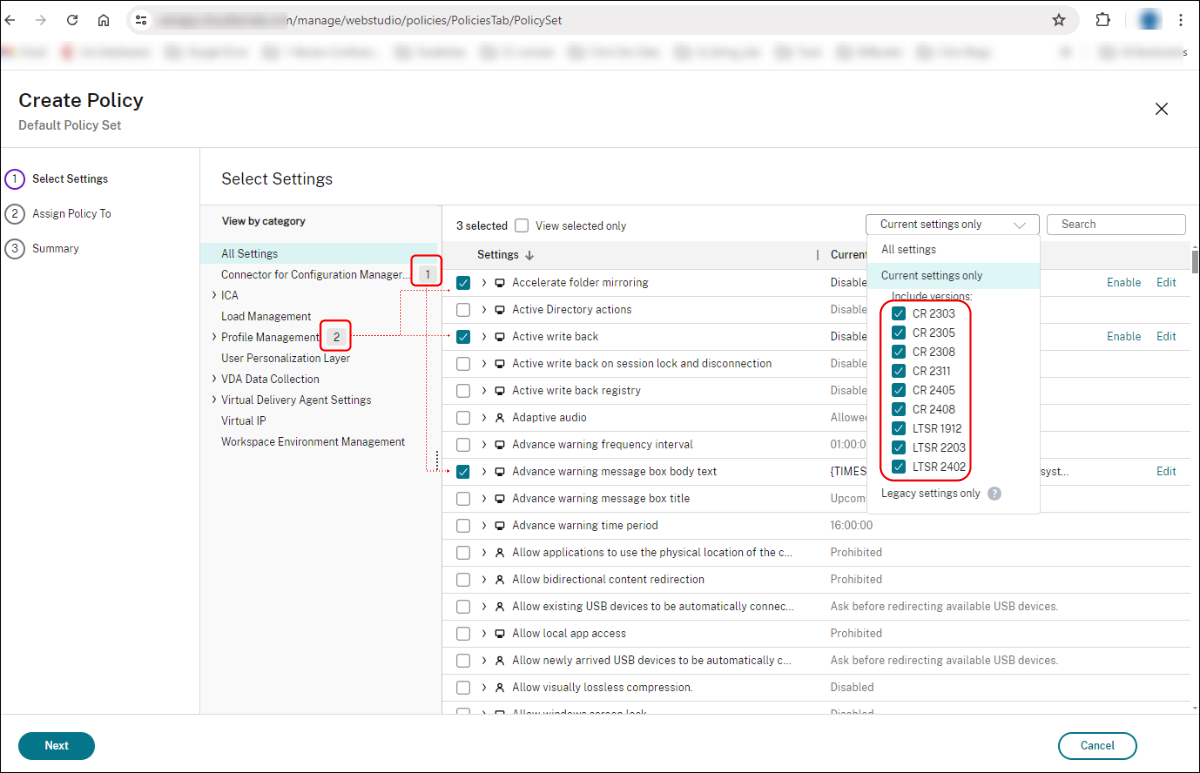
Data caching for the Details tab on Full Configuration nodes. We’ve introduced data caching for the Details tab on all Full Configuration nodes. This enhancement significantly reduces the data load time for the Details tabs, improving the overall user experience.
Application usage monitoring charts on Dashboard. Now, Citrix Monitor helps you to monitor the usage of published applications. This feature is present on the Dashboard and contains curated charts to help the IT admins or application admins to gain insight into which applications are heavily used and the extent of their usage.
These charts comprise of the following data points for the last 24 hours:
- Total number of applications in use
- Most used applications (limit 10) by total number of distinct users
- Most used applications (limit 10) by total number of application launches
- Top peak concurrent application instances
Through this visualization, customers can get visibility into the popular published applications to perform a Consumption versus Entitlement analysis to optimize on cost incurred on purchasing software licenses.
Note:
This feature is available only for the platinum-licensed sites.
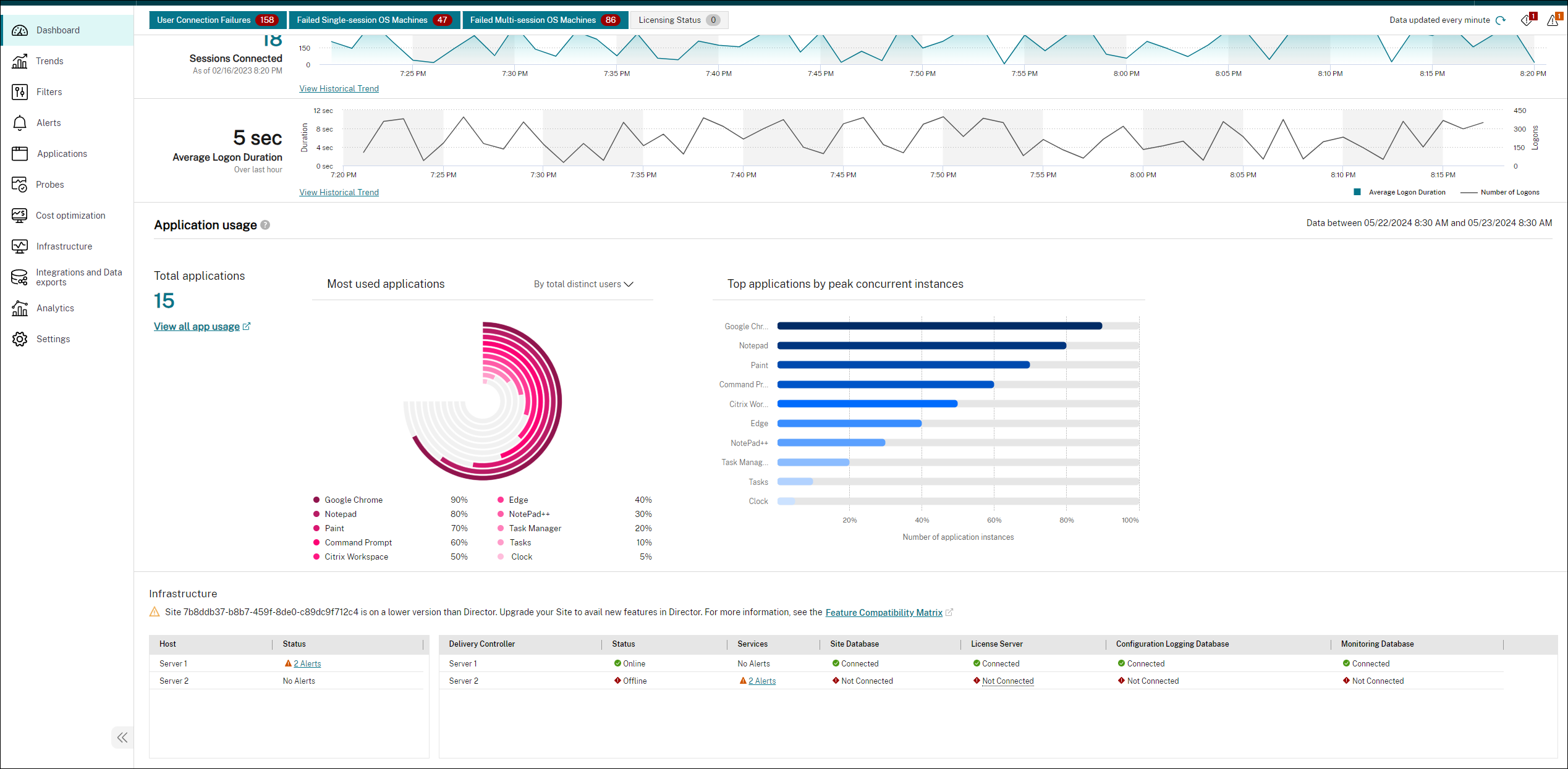
For more information, see Application usage monitoring charts on Dashboard.
Option to view and filter session type and last boot time. Citrix Monitor now offers an option to add Session Type as a new column. The different session types available are desktop and application. You can also add Session Type as a new column by adding it at Filters > Sessions > Choose Columns. This is also added at Trends > Sessions.
Similarly, a new option to find out the Last Boot Time is added on the Filters > Machines section. You can also add Last Boot Time as a new column by adding it at Filters > Machines > Choose Columns.
Convert legacy MCS catalogs to machine profile-based catalogs in Azure and AWS. You can now convert non-machine profile-based machine catalogs to machine profile-based machine catalogs in Full Configuration for both Azure and AWS environments. This new capability allows you to upgrade legacy MCS catalogs to the recommended machine profile-based catalogs.
For more information, see:
- Convert legacy MCS catalogs in Azure to machine profile-based catalog
- Convert legacy MCS catalogs in AWS to machine profile-based catalog
Support for backup VM sizes configuration. Public clouds can sometimes run out of capacity for a specific VM size. Also, if you use Azure Spot VMs, then the VMs are evicted at any time based on Azure’s capacity needs. In such a case of insufficient capacity on Azure or a Spot VM power-on failure, MCS now falls back on the backup VM sizes.
You can provide a list of backup VM sizes using a custom property BackupVmConfiguration. MCS tries to fall back on the backup VM sizes in the order that is provided by you in the list. In case, MCS fails to fall back on all backup VM sizes provided, you get an error message. This feature is supported only for a catalog that uses a machine profile and is applicable to both persistent and non-persistent MCS machine catalogs. This feature is currently supported only for Azure environments. For more information, see Configure backup VM sizes.
July 2024
New and enhanced features
Configure required Azure host connection permissions. Previously, the host connection test validated whether the credential is good to connect to the hypervisor. The test did not perform validation on actual permissions that you might need to perform relevant MCS operations such as power management, VM creation, and many more.
With this feature, you can now easily configure all the minimum permissions required for a service principal or user account in Azure tied to a host connection to perform all MCS operations using an ARM template. This ARM template automates the following:
- Creation of an Azure Role with minimal permissions necessary for operations.
- Assignment of this role to an existing Azure Service Principal at the subscription level.
You can deploy this ARM template using the Azure Portal or PowerShell commands. For more information, see ARM Template for CVAD Operations.
Enhanced Performance Metrics panel. The Performance Metrics panel has an enhanced visualization of the historical data metrics. When you click the Session Performance tab, along with the last 15-minutes data, you can view the last 24 hours data for ICARTT and ICA Latency. This enhancement helps to reduce mean time for resolution by enabling admins to triage issues even though the session was terminated in the last 24 hours.
For more information, see Performance Metrics.
Integrations and data exports. Citrix Monitor now provides a new UI for integrations and data exports. This feature helps to improve the awareness of the various interfaces and third-party integrations available in Citrix Monitor. The newly introduced Integrations and Data exports page lists the following:
- Available integrations
- Supported developer tools
This page also describes the REST API set up for data exports and provides reference links to the guides and documents to get started with the integrations and developer tools.
Currently, Citrix Monitor is integrated with the Power BI observability. You can use this feature to export performance data and events from Citrix Monitor to Power BI using the REST APIs.
Click Integrations and Data exports from the left navigation menu. The Integrations and Data exports page appears.
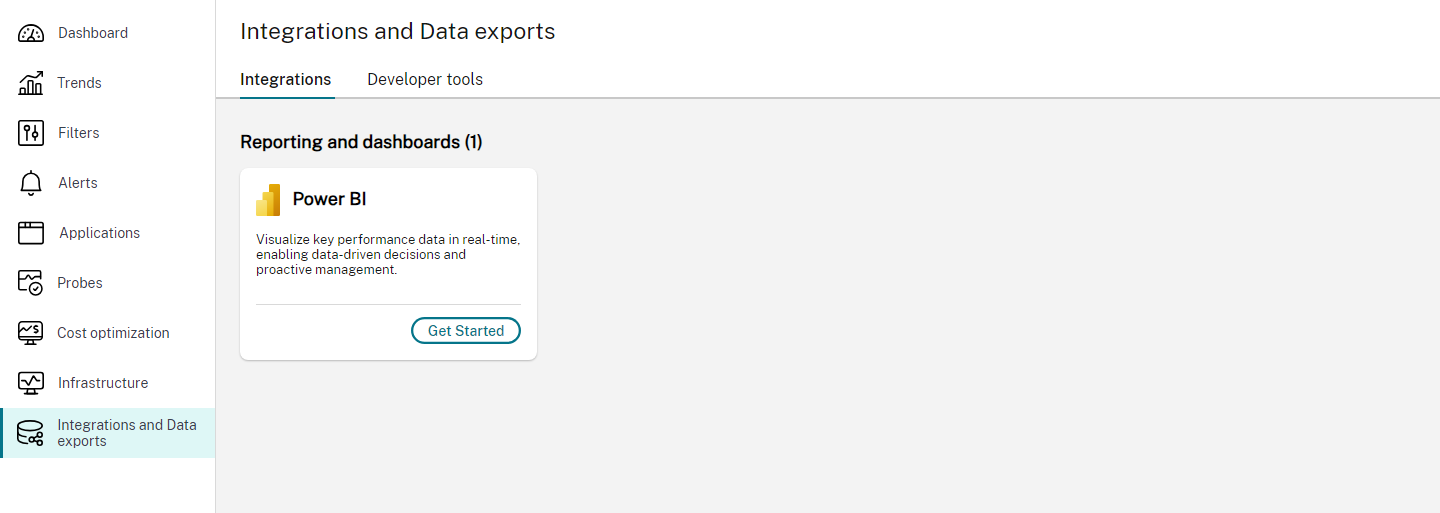
For more information, see Integrations and data exports.
Enhancement on triaging user profile load issues. Citrix Monitor now supports the Profile Load duration and container metrics collection from Citrix Profile Management container and FSLogix container. This enhancement assists admin to receive comprehensive profile usage and performance data in user session reports. With this data you can identify and resolve issues with greater efficiency. For more information, see Profile load.
Advanced alert policies. The Proactive Notification and Alerting feature of the Monitor is enhanced to include a new alerting framework named Advanced Alert Policies. With this feature, you can create alerts by including granular details for each element or condition, thereby enhancing the control over the alerts scope. Currently, these policies include alerts for cost savings and infrastructure.
This feature helps you to reduce excessive alerts which might lead to reduced responsiveness or effectiveness in addressing important issues. This policy helps to measure effectiveness of alert policies and engagement from admins.
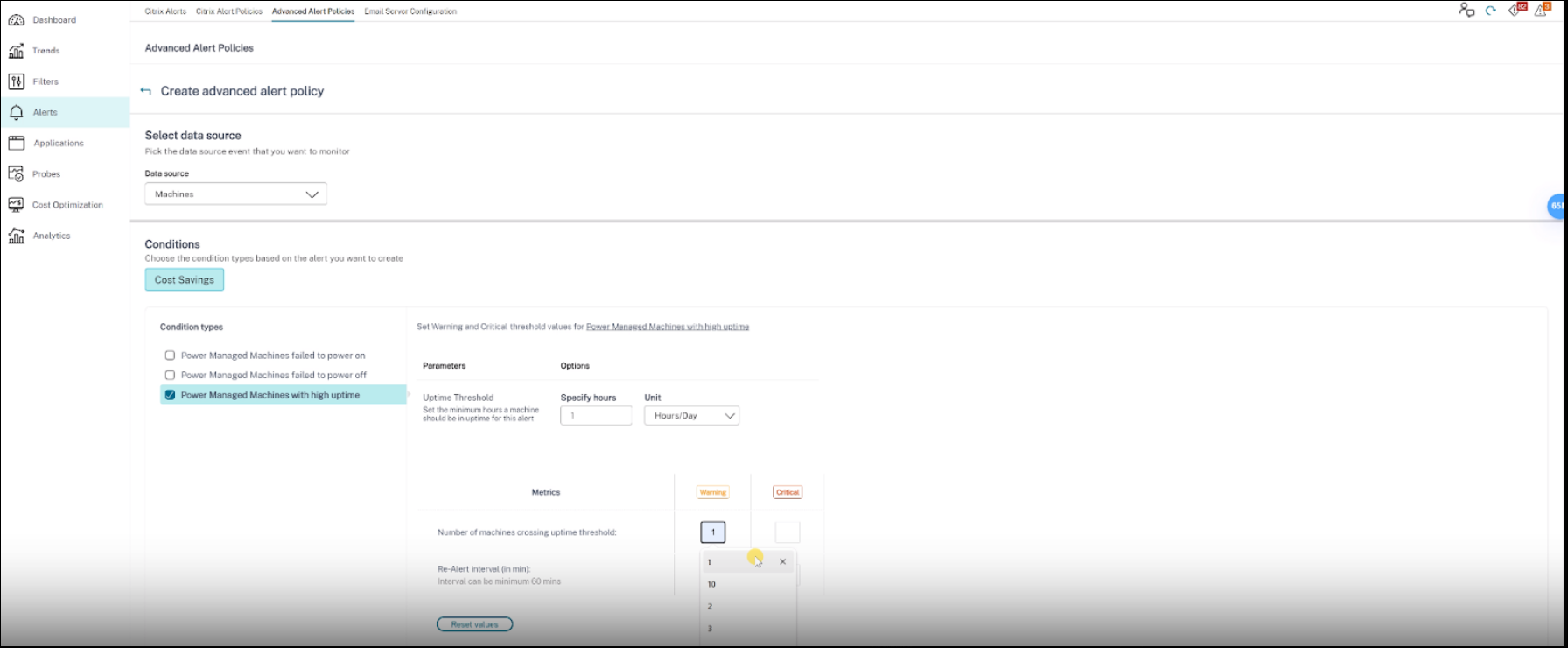
For more information, see Advanced alert policies.
Enhancements on alert content. The alerting feature of the Monitor is enhanced to include a CSV attachment and a JSON payload. With this enhancement, you can get alert details in a CSV attachment over email or as a JSON payload in case of a webhook. Using this CSV attachment and JSON payload, you can receive enriched content at a detailed level, aiding in the quick identification and resolution of issues.
Currently, this enhancement is available only on the following alerts:
- Machine uptime
- Failed power on actions
- Failed power of actions
- Unregistered machines (%)
For more information, see Enhancements on alert content.
Local Host Cache config sync failure alert monitoring. Local Host Cache allows user sessions to continue even if Cloud Connectors lose connectivity with Citrix Cloud. The cache used by Local Host Cache is regularly synchronized with the primary database to ensure up-to-date configurations when Local Host Cache mode is activated. You can learn more information about Local Host Cache and the config sync process at Local Host Cache. If the configuration sync fails more than three times consecutively, Citrix Monitor sends a warning alert to the administrator.
A predefined alert policy named Local Host Cache - Config Sync Failure has been introduced in Citrix Monitor to notify administrators about configuration sync failures. You can find the newly introduced policy on Monitor > Citrix Alerts. For more information, see Local Host Cache config sync failure alert monitoring.
Failed power on action and Failed Power off action alert. The Proactive Notification and Alerting feature of the Monitor is enhanced to include two new alerts, Failed power on action and Failed Power off action alerts based on the number of power-managed machines failed to power on or off in a delivery group. The new alert condition allows you to configure alert thresholds as the number of power-managed machines failed to power on or off in a delivery group.
For more information, see Failed power on action and Failed Power off action.
Infrastructure monitoring (Preview). Citrix Monitor now offers visibility into the operational health of Citrix Virtual Apps and Desktops components. This feature helps you to easily identify, troubleshoot, and resolve issues related to your infrastructure. Currently, the health of the Citrix Provisioning (PVS) and StoreFront components are monitored.
To support this feature, a new Windows executable named Citrix Infrastructure Monitor is introduced. This helps with the collection and transmission of relevant health metrics from PVS or StoreFront servers to Monitor.
This feature helps you to get critical monitoring data sets and proactive alerts with respect to PVS and StoreFront servers system metrics on a single console in Monitor. Data is collected every five minutes from the monitoring components to ensure the latest information.
This feature aims to enhance operational efficiency by offering proactive monitoring, detailed metrics, and automated alerts, ensuring your Citrix infrastructure runs smoothly and efficiently. For more information, see Infrastructure monitoring [Preview].
Infrastructure policy (Preview). This policy is introduced to create alerts related to the health of supported Citrix Virtual Apps and Desktops components.
Once the Infrastructure monitoring setup is completed, you can use the health data available in Monitor to configure alerts for any required component. Admins can set conditions, scopes, and notification mediums to receive important alerts through emails or a json payload through webhooks. The alerts raised are also available in the Citrix Alerts section for analysis and management.
As part if this policy, the following four new categories are introduced:
- Reachability
- Dependent services
- Impact
- Resource utilization
You can set different conditions and can modify the severity of the preceding categories as required in the Critical and Warning section. You can also schedule re-alert intervals for these alerts.
Conditions within each category can be set with the severity of Critical and Warning based on your organizational priorities. You can also schedule re-alert intervals for these alerts.
For more information, see Infrastructure policies (Preview).
Increased limit of replicas per image version in Azure. Azure has increased the maximum count of replicas for a gallery image single version to 100. With the increase in limit, you can now set the property SharedImageGalleryReplicaMaximum to a maximum value of 100 while creating an MCS machine catalog using the Azure Compute Gallery image. For more information, see Configure Azure Compute Gallery.
Managing prepared images with the Images node. An Images node is now available in Full Configuration interface, that lets you prepare an MCS image (prepared image) from a single source image and deploy it across various MCS machine catalogs. This node facilitates complete image lifecycle management, enabling you to create image definitions, versions, and catalogs.
Images prepared using this node can only be used in Azure and VMware environments. For detailed information on image management, see Image management (Preview).
Alternatively, you can also create catalogs with prepared images using the Machine Catalogs node. For more information, see Creating machine catalogs.
Detailed misconfiguration report. The misconfiguration alerts that are exposed in the Zones node of the Full Configuration interface provide general information about a misconfiguration in the resource location.
With this enhancement, a new PowerShell cmdlet, Get-ConfigMisconfigurationReport, provides a detailed misconfigurations report in the zone. Added details include information such as which Connector is misconfigured, what is the current misconfiguration, and what is the recommended configuration.
See Troubleshooting for the documentation on misconfigurations.
Introducing user and desktop display names in the Search node. To improve your troubleshooting efficiency, we’ve introduced two new columns on the Search node:
- User Display Name column on the Sessions tab. With this column, you can quickly identify sessions associated with a specific user.
- Desktop Display Name column on both the Single-session OS Machines tab and the Sessions tab. With this column, you can quickly identify the machine associated with a specific desktop.
Additionally, we’ve added corresponding filters for efficient searching. For more information about these two columns, see Machine actions and columns and Session actions and columns.
Modify desktop display names using Full Configuration. We’ve enhanced the Machine Allocation page for single-session OS static delivery groups by introducing a new column, Display name. With this addition, you can now modify desktop display names for machines assigned to users. For more information, see Manage user assignments.
Options to troubleshoot when ICA RTT or Session Logon Duration data fails to populate. Previously, when EUEM service or UPM service failed to run, the reason for failure in getting the data related to ICA RTT or Session Logon Duration wasn’t displayed. With this new feature, you can get the reason for failure and the corresponding solution for the failure. For more information, see Troubleshoot when ICA RTT or Session Logon Duration data fails to populate.
Support for Azure’s nested virtualization. With this feature, if you configure the master VM with nested virtualization enabled, then all VMs in the MCS machine catalog created using that master VM have nested virtualization enabled. This feature is applicable to both persistent and non-persistent VMs. You can update an existing MCS machine catalog and existing VMs to have nested virtualization through image update.
Currently, only Dv3 and Ev3 VM sizes support nested virtualization.
For information on nested virtualization, see the Microsoft blog Nested Virtualization in Azure.
Support for inheriting labels from a machine profile source to the VMs and disks in GCP. With this feature, MCS machine catalog VMs and disks (Identity Disk, Write-cache Back Disk, and OS disk) can now inherit the labels of a machine profile source (GCP VM instance or instance template). You can use the labels to distinguish instances owned by different teams (for example, team:research and team:analytics), and further use it for cost accounting or budgeting.
For more information on labels, see the GCP document Organize resources using labels.
This feature is applicable to persistent and non-persistent MCS machine catalogs.
You can create a new MCS machine catalog, update an existing catalog, and update existing VMs to inherit the labels from a machine profile source.
For information on creating an MCS machine catalog, see VMs and disks with inherited labels.
Support for inheriting custom tags from machine profile to the provisioned VMs. You can now add the custom tags of an SCVMM VM to the MCS provisioned VMs along with the default CitrixProvisioningSchemeId tag. To add the custom tags to the provisioned VMs, you must use the SCVMM VM as a machine profile while creating or updating an MCS machine catalog. If you remove a VM from a catalog, then only the CitrixProvisioningSchemeId is removed from the tag. The custom tags are not deleted from the VM. This feature applies to a new MCS machine catalog and new VMs added to an existing catalog. For more information, see Create a catalog with a machine profile.
Support for on-demand capacity reservation in Azure. With this feature, you can create an MCS machine catalog of Azure VMs with on-demand capacity reservation using a machine profile (VM or template spec). This feature is applicable to persistent and non-persistent machine catalogs. You can update an existing machine catalog and existing VMs to have or remove on-demand capacity reservation.
For more information on Azure on-demand capacity reservation, see the Microsoft documentation On-demand Capacity Reservation. For information on creating and updating an MCS machine catalog with on-demand capacity reservation, see Create a catalog of on-demand capacity reservation VMs.
Support for placing WBC disk on the same storage location as OS disk. In XenServer, VMware, and SCVMM virtualization environments, MCS now places Write-back cache (WBC) disk on the same storage location as OS disk if you configure the available OS storage list the same as the available temporary storage list while creating a host connection.
This implementation helps to reduce the complexity in managing the OS and WBC disks. For creating a host connection, see Create a connection and resources.
Enhancement to Cost savings page. Cost savings page is enhanced with the following:
- Estimated Savings - The Estimated savings chart now includes additional filter options to view data for last 7 days and 30 days. It also shows savings in relation to the customer’s account-specific pricing.
- Filter by Tags - Displays the tag of the machines that is configured in the Autoscale settings in a WebStudio. You can also filter the data based on the tagged machines. In this case, you will get only the tagged machines summary.
- Average logon duration - Displays the average time for a user to log on over the selected time duration.
- Power managed machines - The power managed machine chart now includes the hibernate state of the machine, which helps you to analyze how many machines are in hibernate state.
For more information, see Cost savings[Preview] section.
Get warnings messages for hibernation failure. You can now get warning messages using a PowerShell command Get-ProvOperationEvent in case of hibernation failure of MCS-provisioned and existing hibernation-capable VMs. For more information, see Get warnings messages for hibernation failure.
Option to update write-back cache settings post creation for Machine Creation Service (MCS) catalogs in the hypervisors. You now have the option to update the memory and disk cache size of the write-back cache, when Machine Creation Service (MCS) Storage Optimization (MCSIO) is enabled, after the catalog is created for MCS catalogs in the hypervisors.
For more information, see:
- Create a machine catalog using a machine profile
- Create a catalog with a machine profile
- Create a machine profile-based machine catalog using PowerShell
Enhancement to Session Performance tab. The Session Topology section of the Session Performance tab is enhanced to include the following endpoint metrics which exists in the Citrix Workspace app for Windows:
- WIFI signal strength
- Throughput incoming and outgoing
- Network interface type
- Link speed
This enhancement helps to troubleshoot issues with respect to sessions quickly.
Diagnose historical user sessions [Preview]. Citrix Monitor now displays the details of sessions in active, disconnected, or in terminated state. Previously, you could see the details of active sessions only. With this feature, helpdesk admins can troubleshoot issues with a session that was ended or in terminated state. The session details are available for last 24 hours and last 2 days. You can view the following details of an ended or terminated session:
- Machine Details panel - Displays the available details of the machine where the selected session was launched.
- Session Details panel - Displays the available details of the selected session.
- Session logon duration - Displays the information on the logon duration taken for the selected session. You can view the chart on time taken for brokering, machine start-up, hdx connection, authentication, GPOs, logon scripts, profile load on disk, and interactive session.
For more information, see Diagnose historical user sessions.
Machine uptime alert. The Proactive Notification and Alerting feature of the Monitor is enhanced to include a new alert, Machine uptime alert based on the uptime of a power managed machine in a delivery group. For every delivery group, for which the machines crossed the threshold, you will get an attachment or webhook alert for that delivery group alone.
The new alert condition allows you to configure alert thresholds as the number of hours per day, hours per week, or hours per month for a machine is turned on in a delivery group.
For more information, see Machine uptime alert.
Published desktop name. Citrix Monitor now displays the published desktop name in the UI. This new field allows you differentiate among user groups within the same delivery group. You can also generate custom reports for these user groups. This new field is added to Filters, Custom Reports, or to Machine Details section of Citrix Monitor UI.
Infrastructure rightsizing. The Infrastructure Rightsizing page helps you to analyze the provisioning and sizing aspects of your delivery group based on the resources utilization. Based on this analysis, you can optimize the machine provisioning and sizing to match the utilization pattern. You can optimize your infrastructure cost by reducing spending on the unused resources. You can also choose to opt for lower CPU and memory specifications machines if the resource utilization is consistently lower than provisioned. You can optimize for performance by opting for a higher CPU and memory specifications machines if the resource utilization is consistency higher and see evidence of it impacting the session experience such as Logon and ICARTT metrics.
You can filter the Infrastructure rightsizing using the following:
- Delivery Group - You can filter for single session OS or multi session OS delivery groups
- Tags - Tags are the tag names applied to the machine. So, you can filter machines with the same tags. You can select multiple tags up to five tags. When you select multiple tags, you can filter for all the machines which have at least one of those selected machine tags applied.
- Time period - You can filter the data for last 24 hours, 7 days, and 30 days.
The Infrastructure rightsizing page offers:
- Insight in to the utilization details
- Summary of the resource utilization
- Trends on the resource utilization
Click the Cost Optimization tab from the left menu on the Home page. And then, click the Infrastructure rightsizing tab to access the Infrastructure rightsizing page.
You can also click the Rightsize this delivery group link from the Infrastructure details section in the Cost Optimization tab > Cost savings to access the Infrastructure rightsizing page.
For more information, see Infrastructure rightsizing.
Local Host Cache activity dashboard. The new Local Host Cache dashboard under the Trends tab provides detailed information on user sessions and machines available during an outage on any Resource location or Zone. Administrators can use the details around number of machine registrations, reconnected sessions, and new sessions brokered to evaluate and audit activities while in Local Host Cache mode. The default selected data is for last 24 hours and for all zone and cloud connectors, with the ability to filter on time period, zone, and cloud connector. The Local Host Cache data is available for last 2 hours, 24 hours, 7 days, 1 month, and up to 90 days. For more information, see Available trends.
Specify CMEK global and regional keys from all projects. In Google Cloud environments, previously, you could only use customer-managed encryption key (CMEK) from within the same GCP project and the same region in which the hosting connection is created.
With this feature, you can now browse and use global or regional CMEK from all projects that are accessible to the service account. This feature enhances the flexibility to manage encryption keys. This feature requires extra permission for the following two service accounts:
- The service account of the current project with which the hosting connection is created.
- The Compute Engine Service Agent of the current project.
For more information, see Specify CMEK global and regional keys.
Decoupled Workspaces, allow userGroup assignment. Decoupled Workspaces now allows for a more flexible and independent management of users and their associated workspaces. It simply means, you can create deployments without associating any users to it and instead assign the users to a deployment later. For more information, see Create a deployment.
Support to import Workspace images type. You can now import Workspace images type to create a desktop experience for users. For more information, see Import an image.
Export function extended to all nodes in Full Configuration. You can now export records from the main view of any node in Full Configuration to a CSV file. Note the following:
- The Export icon is disabled while data is loading, except for the Search and Applications nodes.
- For nodes with the Columns to Display function, exported data includes only selected columns.
Support for adding notes for maintenance mode. You can now add notes when placing a machine, delivery group, or connection into maintenance mode. Those notes are visible in the Maintenance reason field of the Details pane, helping you and other administrators understand the reason for maintenance.
Data caching for the Zones and Policies nodes. We’ve introduced data caching for the Zones and Policies nodes. This enhancement significantly reduces the page load time when you navigate to a node, improving the overall user experience.
Option to update Write-back cache setting post creation for Machine Creation Service (MCS) catalogs in the Google Cloud Platform.
You now have the option to update the memory and disk cache size of the Write-back cache, when Machine Creation Service (MCS) Storage Optimization (MCSIO) is enabled, after the catalog is created for MCS catalogs in the Google Cloud Platform.
For more information, see Create a machine catalog using the Full Configuration interface.
Option for manually managing the service principal’s role for Azure AD joined device management.
We’ve enhanced the Enable Azure AD joined device management option for greater flexibility. Previously, you had to sign in to Azure and allow Citrix to assign the Cloud Device Administrator role to the connection’s service principal on your behalf. This design worked only when your Azure account had permission to grant this role.
With this enhancement, if your Azure account doesn’t have the required permission, you can now choose Don’t sign in to Azure when enabling Azure AD joined device management. This allows you to manually assign the role to the connection’s service principal in the Azure portal.
For more information, see Enable Azure AD joined device management.
Install the FlexApp One agent. Liquidware has a package called FlexApp One. FlexApp One agent bundles the software applications along with their configurations and dependencies for easy distribution and deployment in a shareable file.
To support the discovery and publishing of Liquidware FlexApp One packages, install the FlexApp One agent on any VDA used for package discovery or launching. For more information, see Install the FlexApp One Agent.
June 2024
New and enhanced features
Full Configuration: Support for provisioning VMWare VMs using machine profile. When provisioning VMWare VMs using Machine Creation Services (MCS), you can now select an existing template as the machine profile, letting the VMs within the catalog inherit settings from the selected template.
The inherited settings include:
- Tags placed on the template
- Custom attributes
- vSAN Storage policies
- Virtual hardware version
- vSphere Virtual TPM (vTPM)
- CPU count and core per socket
- NIC count
Create delivery groups exclusively for suspend-capable VMs using Full Configuration. We’ve introduced a new option in Full Configuration > Create Delivery Group, Make suspend capability required for this delivery group. This option enables you to create delivery groups that contain only suspend-capable VMs, facilitating your machine power management at the delivery group level. Note that this feature applies only to single-session OS VMs.
For more information, see Create delivery groups.
Enhanced Performance Metrics panel. The Performance Metrics panel has an enhanced visualization of the historical data metrics. When you click the Session Performance tab, along with the real time data, you can view the last 15 minutes data without waiting for the page load time. This enhancement helps to reduce mean time for resolution by enabling admins to be able to correlate multiple component performance metrics in a single view. For more information, see Performance Metrics.
Improved Session Logon view. - The new Machine Start-up option with the following sub-sections on the Session Logon tab on the Filters -> User Details page provides breakdown of the time taken to start a virtual machine during different phases:
- Power on - Displays the time taken to power on a virtual machine
- Boot-up and registration - Displays the time taken to boot up and register a virtual machine
The newly introduced collapsible button on the Session Logon page helps to collapse or expand the options on the Machine Start-up and the Interactive Session.
Along with the default Logon Duration Phases table options, which are Session Logon Phase and Duration, you can also choose the following columns on the Session Logon page:
- Start time
- End time
- Delivery Group’s 7 Day Avg (sec)
- User’s 7 Day Avg (sec)
You can also export the preceding data to a .CSV file.
The newly added columns Power on and Boot up and registration can be added to the Logon Duration by User Session table in the Trends -> Logon Performance > Choose Columns. You can also export the reports on the Logon Performance screen.
This enhancement helps to understand and easily troubleshoot issues related to logon duration. For more information, see Diagnose user logon issues.
Unregistered machines alert. The Proactive Notification and Alerting feature of the Monitor is enhanced to include a new alert, Unregistered Machines (in %) based on the percentage of unregistered machines in a delivery group. The new alert condition allows you to configure warning and critical threshold values as a percentage of unregistered machines in a delivery group. For more information, see Unregistered Machines (in %) section in the Alerts article.
Shared or Dedicated directory connections. You can now create directory connections using dedicated or shared tenancies. If dedicated tenancy is selected while adding a directory connection then the workspaces created are for single session desktops. If shared tenancy is selected while adding a directory connection then the workspaces created are shared. For more information, see: Shared or Dedicated directory connections. You can now create directory connections using dedicated or shared tenancies:
- If you select dedicated tenancy while adding a directory connection then the workspaces created are for single session desktops.
-
If you select shared tenancy while adding a directory connection then the workspaces created are shared. For more information, see:
Contextual App Protection. With this feature, the administrators can apply App Protection Anti-Screen Capture and Anti-keylogging control on devices and users contextually instead of having the controls always enabled or always disabled. This implementation helps you to enforce App Protection Anti-Screen Capture and Anti-keylogging only when required. For more information, see Step 7. App Protection and Manage app protection.
Enhanced default view settings for machine catalogs, delivery groups, and applications. We’ve introduced new default view options for Machine Catalogs, Delivery Groups, and Applications, offering greater flexibility and customization:
- Default view selection. Previously, those nodes defaulted to a folder view, which was suitable for organizations using folder-based management structures. With the introduction of a Folder icon on the action bar, you can now switch between folder view and list view as your preferred default view.
- Improved folder view. The View all toggle now retains your last selection when you sign back in. If previously turned off, it will remain off, with the root folder selected and the first-level sub-folders expanded.
Data caching for the StoreFront node. We’ve introduced data caching for the StoreFront node. This enhancement significantly reduces the page load time when you navigate to the StoreFront node, improving the overall user experience.
Improved user name search in machine catalog creation. We’ve enhanced the functionality for searching for administrators by user names during machine catalog creation. Key enhancements to the Machine Catalog Setup > Enter Credentials page include:
- Domain specification: A new option, Domain, is now available on that page, enabling you to narrow the search by entering the domain name or SID.
- SamName search optimization: Searches using SamName are now confined to the specified domain.
These enhancements make user searches faster and more efficient.
Simplified subnet updates for machine catalogs. Previously, to change the subnet settings of a machine catalog, you had to delete and recreate it. With this feature, you can now achieve the same functionality by editing the catalog. Note that only new virtual machines created under the catalog will be on the newly associated subnets. This enhancement reduces the need for catalog deletion and associated tasks. For more information, see Edit a catalog.
Support for creating resource groups during Azure catalog creation (for PVS). Previously, when creating Azure catalogs using Full Configuration, you had to create the resource groups using PowerShell commands. With this feature, you can now seamlessly create a resource group as part of catalog creation in Web Studio. This enhancement simplifies the overall creation workflow. For more information, see Create a Citrix Provisioning catalog using the Full Configuration Interface.
May 2024
New and enhanced features
Secure HDX (Preview). You can now use this feature to prevent any network elements in the traffic path from being able to inspect the HDX traffic. For more information, see Secure HDX.
Azure GPU hibernation support (Preview). You now have the option to support hibernation for Azure machine SKUs that support GPU. For more information on supported VM sizes, see the Microsoft documentation.
Citrix Provisioning catalogs support for hybrid Azure AD join extended to Full Configuration. When you create a Citrix Provisioning catalog, the Hybrid Azure Active Directory joined identity type is now available on the Machine Catalog Setup > Machine Identities page. With this new option, you can create hybrid Azure AD joined machines through Citrix Provisioning. For more information, see this Citrix Provisioning article.
Enhancements to Full Configuration contextual help. We’ve redesigned the help panel to provide a more informative experience, offering targeted information for each node within Full Configuration. By clicking the Help icon on any node, you can now access a comprehensive set of resources aimed at providing a one-stop learning experience, helping you better understand related features:
- Access key documents specifically related to the selected node.
- Stay informed about service updates including Citrix Roadmap, Known issues, Limits, System requirements, and What’s new features.
- Access expanded resources such as Citrix Blogs, Citrix Community, Citrix Feature Explained, Citrix Product Documentation, Citrix Support, and Developer Documentation.
Enhanced configuration logging: tracking membership changes for delivery groups. With this enhancement, configuration logging now captures and displays user and group IDs added to or removed from delivery groups. To view configuration logs, go to Full Configuration > Logging > Events.
Customize the tab order on the Search node. You can now customize the order of tabs on the Search node according to your usage patterns, enhancing the browsing experience. To do so, click the three-dot icon next to the tabs, drag the tabs to your preferred order, and then click Apply.
Data caching for the Machine Catalogs node. We’ve introduced data caching for the Citrix DaaS Machine Catalogs node. This enhancement significantly reduces the page load times when you navigate to the Machine Catalogs node, improving the overall user experience.
Support for creating Citrix Provisioning catalogs using MCS PowerShell commands in VMware. You can now create Citrix Provisioning catalogs using MCS PowerShell commands in VMware.
This implementation provides you the following advantages:
- A single unified API to manage both MCS and Citrix Provisioning catalogs.
- Have new features for Citrix Provisioning catalogs, such as, identity management solution, on-demand provisioning, and so on.
For more information, see Create Citrix Provisioning catalogs in Citrix Studio.
Failure Detection and Mitigation in VDA Upgrade Service During the VDA upgrade process (Preview). Our service now incorporates advanced detection mechanisms. If any issues are detected that could potentially lead to the failure of the VDA IPU, rendering the VDA unusable, the service will take proactive measures. It will cease to update additional machines and gracefully exit the current workflow. This proactive approach aims to minimize the impact and ensure a smooth experience, even in the event of unexpected challenges, reducing the potential blast radius of any issues encountered. For more information, see Failure Detection and Mitigation in VDA Upgrade Service
Support VDA Updates from a local file share that VDAs have access (Preview). With Enhanced VDA Installer Access Control, you can now have greater flexibility and control over which VDAs can connect and retrieve necessary download MSIs without worrying about granting network access for VDAs to fetch updates from the Citrix Managed Azure CDN. This allows you to enforce stricter network rules while ensuring seamless access to essential updates. For more information, see Support VDA Updates from a local file share that VDAs have access
Full Configuration support for delivering packaged applications to single-session static desktops and office PCs. With this enhancement, you can now deliver packaged applications to all types of desktops using Full Configuration. Benefits of delivering packaged applications to single-session static desktops include:
- Applications are available on the VDA at sign-in and not staged on demand through Workspace or StoreFront.
- Improved launch time when accessing the packaged applications.
- Facilitates maintenance of the packaged applications independently, separate from the VDA’s base image.
To deliver packaged applications to desktops, add those applications to the delivery groups using these ways:
- Add applications during delivery group creation.
- Add applications to an existing delivery group using one of these entries: Delivery Groups > Add Applications > Applications, Applications > Properties > Groups, or App Packages > Packages > Add Delivery Groups.
For more information, see Create delivery groups, Manage delivery groups, and Add applications to delivery groups.
Full Configuration support for delivering packaged applications in FlexApp format. In Full Configuration > App Packages, you can now upload FlexApp packaged applications to Citrix Cloud, and deliver them to your users. For more information, see App packages.
OData pagination. Monitor enhances the limit of OData pagination. All OData v4 endpoints return a maximum of 1000 records per page with a link to the next 1000 records in the response. Because every page returns large data sets, you can get the same amount of total data with lesser OData queries. Thus this feature reduces time to get total data and thus improves the user experience. For more information, see Accessing Monitor Service data using the OData v4 endpoint in Citrix Cloud documentation.
Support for creating and managing Azure confidential VMs using Full Configuration. Azure confidential VMs provide a strong, hardware-enforced boundary to help meet your security needs. With the Full Configuration user interface, you can now create and manage confidential VMs on Azure. For more information, see Azure confidential VMs (Preview).
Support for displaying client IPs in configuration logs. In Full Configuration > Logging > Events, you can now view IP address details in logs, facilitating tracking of action origins. To show the IP address column in the main view, click the Columns to Display icon in the top right of the logs, and then select Client IP. For more information, see View configuration log content.
Support for capturing additional properties using machine profile source in AWS. In AWS environments, with this enhancement, you can now create or update a machine profile-based catalog to include the following:
- Capture CPU options, tenancy type, and hibernation capability from the machine profile source while creating an MCS machine catalog.
- Change the tenancy type of the machine profile source while editing an MCS machine catalog. This functionality is applicable only to the new VMs added to the catalog.
- Change the hibernation capability of the machine profile source while editing an MCS machine catalog. This functionality is applicable only to the new VMs added to the catalog.
The machine profile source can be a VM or launch template version. This feature is applicable to both persistent and non-persistent catalogs.
For more information, see Create a machine profile-based machine catalog using PowerShell.
Repair the identity information of active computer accounts in AWS. In AWS environments, you can now reset the identity information of active computer accounts that have identity-related problems. You can choose to reset only the machine password and trust keys, or reset all configuration of the identity disk. This implementation is applicable to both persistent and non-persistent MCS machine catalogs. Currently, the feature is supported only for AWS, Azure and VMware virtualization environments. For more information, see Repair the identity information of active computer accounts.
Support for encrypting ID disk of an MCS machine catalog VMs in AWS. Previously, in AWS environments, MCS allowed the encryption of only the OS disk of the provisioned VMs. With this feature, you can now encrypt the ID disk in addition to the OS disk. This functionality allows you to use AWS KMS keys (Customer managed key and AWS managed key) to perform cryptographic operations on the disks attached to a VM.
For encryption of OS and ID disks, configure one of the following:
- Use a master image that is encrypted (for example, an AMI created from an instance or snapshot that contains a root volume encrypted with KMS key)
- Use a machine profile source (VM or launch template) that contains an encrypted root volume.
For more information, see Encrypt OS and ID disks.
Configure security groups per network interface in AWS. When editing a host connection for AWS environments, you can now configure the maximum number of security groups allowed per elastic network interface (ENI) using a PowerShell command. Therefore, if you increase your security groups per network interface quota, you can configure the same value for the hosting connection. For information on configuration, see Configure security groups per network interface.
Cost optimization [Preview]. The Cost Optimization page provides a visual representation of infrastructure savings accrued over a selected period and forecasts expected savings for the remaining days. By analyzing machine usage and sessions, this page helps you to identify achieved savings and opportunities for cost reduction. This page offers:
- Insight into the optimization of infrastructure costs
- The amount saved
- Information on a range of scenarios that might result in exceeding projected costs
- Potential opportunities for identification and strategic planning to realize infrastructure cost savings
The Cost Optimization page includes Estimated savings and Autoscale savings report.
The Estimated savings helps to evaluate the efficient utilization of infrastructure resources. The cost savings are displayed in either US dollars or as a percentage of the cost incurred. You can view the results for the last 3, 6, and 12 months. The Estimated savings graph displays the following:
- Estimated savings - Displays the amount of savings achieved in infrastructure for the selected duration
- Power managed machines - Displays the total number of power-managed machines.
- Projected savings - Displays how much infrastructure savings can be done for the remaining duration
The Autoscale savings report displays information about the delivery group for which the Autoscale is configured and enabled. This report is applicable only for power-managed machines. For more information, see the Cost Optimization page.
Inspect machines with recent power actions. You can now inspect machines with the status of the success and failed power actions. This feature helps you to analyze the following:
- Power on failure which causes user issues
- Power off failure which increases cost
Note:
Data is available only for the power-managed machine. Data is not available for the power actions taken before the feature was supported.
You can view the power action status of the machines using the following ways:
-
From Filters -> Machines tab. In this case, by default the Power Action Time and the Power Action Result columns are visible. You can also select the columns that you want to visible.
-
From Cost Optimization tab. In this case, the default filter is Power Action Triggered By is set to Autoscale and the Power Action Result is set to Failed.
With this feature, you can view the details of the power action controls. For example, you can view who triggered the action, which action changed the power state, the reason for failure, and the time when the action is completed. You can also export these details.
For more information, see Inspect machines with recent power actions.
April 2024
New and enhanced features
Support for newer version of Microsoft Teams. Citrix Monitor now supports Microsoft Teams version 2.1 or earlier.
Change disk encryption in Azure. With this feature, you can now change the disk encryption in Azure virtualization environments. You can do the following:
- Create an MCS machine catalog with a disk encryption set (DES) that is different from the master image DES.
- Change the disk encryption type from one DES key to another DES key of an existing MCS machine catalog and existing VMs.
- Update an MCS machine catalog and VM that was not previously CMEK enabled to have customer-managed encryption key (CMEK) encryption (DES), disk encryption at host, or double encryption.
- Update an existing MCS machine catalog and VM to be non-encrypted that was previously encrypted.
- Enable disk encryption with private endpoint (an MCS machine catalog that used a host connection enabled with
ProxyHypervisorTrafficThroughConnector).
For more information, see Change disk encryption.
Support for modifying the page file settings. With this feature, you can modify the page file settings of the newly added VMs to an existing catalog without updating the master image. Currently, this feature is applicable to only Azure environments.
To modify the page file settings, you need VDA version 2311 or later. You can modify the page file settings using the PowerShell commands. For more information on modifying the page file settings, see Modify page file settings.
Check for multiple NICs in VMware. In VMware environments, we have introduced various pre-flight checks when the hosting unit and machine profile template have multiple networks, and the -NetworkMapping parameter is used in the New-ProvScheme and Set-ProvScheme commands. For more information on the pre-flight checklist for multiple NICs, see Check for multiple NICs.
Support for creating Windows 11 VMs in GCP. You can now create Windows 11 VMs in GCP. If you install Windows 11 on the master image, then you must enable vTPM during the master image creation process. Also, you must enable vTPM on the machine profile source (VM or instance template).
This feature is applicable to:
- Persistent and Non-persistent MCS machine catalogs.
- Only sole-tenant node group.
For information on creating Windows 11 VMs on the sole-tenant node, see Create Windows 11 VMs on the sole-tenant node.
Virtual channel allow list support for environment variables. You can now use system environment variables in the trusted processes’ path. For more information, see Using system environment variables.
Deprecated features in Full Configuration. The following features and settings have been deprecated in Full Configuration:
-
Azure environments:
Provisioning VMs using a master image from a different region has been deprecated. We recommend using Azure Compute Gallery to replicate the master image to the region where the VMs will be created.
-
AWS environments:
The option Apply machine template properties to virtual machines, on the Machine Catalog Setup > Machine Template page, has been deprecated. We recommend using machine profiles to specify machine properties for VMs instead.
-
All hypervisor and cloud service environments:
Configuring the write-back cache with only a disk cache and no memory cache has been deprecated. We recommend setting the memory cache size to a value greater than zero.
Enhanced service disruption experience in Full Configuration. To enhance your experience during service disruptions, we’ve improved the notification content on the Full Configuration page. With this enhancement, you can now gain a clearer understanding of service disruptions, such as the causes, steps to enable service, and estimated enablement times. This enhancement covers the following service disruptions:
- Service enablement requests for first-time use
- Service pauses caused by prolonged inactivity
- Service outages caused by DaaS unavailability
Data caching for the Hosting node. We’ve introduced data caching for the Citrix DaaS Hosting node. This enhancement significantly reduces the page load times when you navigate to the Hosting node, improving the overall user experience.
Support for HDX Plus for Windows 365 Cloud PCs and Azure Virtual Desktops. Monitor now supports HDX Plus for Windows 365 Cloud PCs and Azure Virtual Desktops (AVD). For more information, see Troubleshoot Machines.
VDA environments with proxies for internet and URL filtering (Preview). You can now use the VDA Upgrade Service to update VDAs when you have proxies for internet connectivity and web filtering. The proxy configured in policy takes precedence over the proxy configured in registry. For more information, see Install VDAs. Also, refer to the list of urls that need to be white listed in the proxy.
Cloud Build Service Account Change. GCP is introducing changes to Cloud Build Services’s default behavior and use of service accounts in new projects created after April 29, 2024. For more information, see Cloud Build Service Account Change. However, your existing Google projects and Citrix catalogs are not affected by this change. For more information, see:
March 2024
New and enhanced features
Dynamic Session Recording. You can now record the current active session using the Session Recording controls from the User Details screen without the need to re-establish the session. This feature enables quicker and effective troubleshooting of session experience-related issues faced by users. This is useful to debug issues that are difficult to reproduce.
For more information about Dynamic Session Recording, see the Session Recording service article.
Enrollment tool to register VDAs using WebSockets to machine catalogs. You can now use this enrollment tool to securely register your non-domain joined VDAs to machine catalogs. This feature provides the benefits of using only the TLS port 443 for communication from VDA to the Delivery Controller and removing port 80 traffic. For more information, see Enroll machines to catalogs using the WebSocket VDA enrollment tool.
Full Configuration: Support for updating more Azure VM settings using machine profiles. With Full Configuration, you can now update a wider range of settings for MCS-provisioned Azure VMs through machine profiles, which include:
- Machine size
- License type
- Availability Zone
- Dedicated Host Group ID
After you update the machine profile, Full Configuration compares the current settings with the new ones. If differences exist, you’ll be prompted to confirm which to apply. This design ensures transparent and efficient VM setting updates.
Full Configuration: Support for Changing write-back cache properties for MCS-provisioned Azure VMs. For Azure VMs provisioned using Machine Creation Services (MCS), you can now change their write-back cache (WBC) properties using Full Configuration, such as Disk cache size, Memory cache size, and Enable storage cost saving. In addition, when you select a new machine size or machine profile for those VMs, Full Configuration validates WBC settings to prevent conflicts, such as exceeding the memory limit of the new selection. If conflicts occur, you’ll be prompted to re-configure WBC settings.
February 2024
New and enhanced features
Suspend VMs from the Workspace interface. You can now suspend persistent VMs with active sessions from the Workspace user interface. This enhancement offers the following benefits:
- Resume the system from where you left off.
- Faster launch time compared to a stopped deallocated machine.
- Cost-effective and energy efficient.
- Efficient resource allocation using the Autoscale feature.
New Machine Creation Services (MCS) Storage Optimization (MCSIO) support: You now have the option for the Image Portability Service to add or remove MCSIO when you prepare an image for the MCS provisioning. For more information, see Automate VDA configuration.
Probes Overview enhancements: A summary of the Probe Metrics and the Probe Failure Stages in now available in the Probe > Overview page. The Probe Metrics shows the count of Scheduled, Failed, Skipped, and Successful runs. The graphical representation of the failure stages helps analyze the stages in which most failures have occurred. This information helps to quickly troubleshoot the probe results. For more information, see the Application and Desktop Probing article.
Image information on the Machine Catalogs page. You can now view the following image information through the Template Properties of the machine catalog:
- Operating system
- Machine identity service
- Machine Creation Service storage
- Filepath for
pagefile.sysfor Azure deployments
This enhancement provides better clarity on the image information and ensures that the administrators have all the information about the machine catalog in one place.
Full Configuration support for VDA enrollment token management. Token-based VDA enrollment reduces the load on Cloud Connectors and decreases potential failure points, ideal for the use cases where you prepare the machines using non-Citrix Provisioning technology. With Full Configuration, you can now generate and manage enrollment tokens for non-Citrix-provisioned VDAs, streamlining enrollment token-based deployments. For more information, see Generate and manage enrollment tokens.
PowerShell logging. In Full Configuration, you can now view the PowerShell commands corresponding to your daily UI actions. This feature helps you gain insights into the underlying PowerShell commands for learning purposes. To view the PowerShell logs, go to Logging > PowerShell. For more information, see Configuration logging.
Enable Local Host Cache (LHC) for single-session pooled VDAs using Full Configuration. By default, single-session pooled VDAs provisioned using MCS or Citrix Provisioning are unavailable when in LHC mode. With Full Configuration, you can now override this default behavior on a per delivery group basis, making those VDAs available for new connections during LHC. For more information, see Create delivery groups and Manage delivery groups.
Citrix Hypervisor™ rebranded to XenServer in Full Configuration. In line with our rebranding strategy, we’ve updated all instances of Citrix Hypervisor within Full Configuration to XenServer.
End-to-end Network Hop view. End-to-end network hop view is the next step towards enhancing troubleshooting workflows in Citrix Monitor. The User Details > Session Performance > Session Topology section provides a visual representation of the end-to-end network hop view for connected HDX sessions. The in-session path helps understand the components involved in the session path with their metadata, the link between the components, and the applications published on the VDA. The Session Topology helps the data flows and to identify the specific hop that might be bringing in performance issues.
In addition, ICA Latency and ICA RTT measurements are displayed for the session when it is in a connected state. For more information, see End-to-end Network Hop view.
Use Disk Encryption Set ID (DES ID) of the master image to encrypt all the disks of catalog VMs. In Azure environments, previously, the Disk Encryption Set ID (DES ID) of an MCS machine catalog was derived from a machine profile or custom properties. With this feature, a machine catalog can also derive the DES ID from the master image to encrypt all the disks of the VMS in a catalog.
Update MCS tags to detect orphaned resources after migration. When you migrate from on-premises configuration to a cloud site, or from your cloud configuration to another cloud site, the orphaned resources aren’t detected correctly because of the old site id tag. With this feature, using a PowerShell command, you can update the MCS site id tags of a persistent catalog, after migration so that orphaned resources can be detected correctly. Currently, this feature is applicable to Azure. For more information, see Update MCS tags to detect orphaned resources after migration.
Validate configuration before creating an MCS machine catalog. With this feature, you can now validate configuration settings before creating an MCS machine catalog using the parameter -validate in New-ProvScheme command. After you run this PowerShell command with the parameter, you get an appropriate error message if there’s an incorrect parameter used or a parameter has conflict with another parameter. You can then use the error message to resolve the issue and successfully create an MCS machine catalog using PowerShell.
Currently, this feature is applicable to Azure, GCP, and VMware virtualization environments. For more information, see Validate configuration before creating an MCS machine catalog.
Support for copying tags from a machine profile source to a VM in AWS. With this feature, in AWS virtualization environments, you can copy tags on NICs, and disks (Identity disk, write back cache disk, and OS disk) that are specified in the machine profile to newly created VMs in an MCS machine catalog. You can specify these tags in any of the machine profile sources (AWS EC2 instance or AWS launch template version). This feature is applicable to persistent and non-persistent machine catalogs and VMs. For more information, see Copy tags on VMs.
SCVMM support for machine profile. With this feature, you can now use a machine profile to create and update an MCS machine catalog in System Center Virtual Machine Manager (SCVMM) environments. You can also enable nested virtualization and vTPM. For more information, see Create a catalog with a machine profile.
Azure support for using spot VMs with MCS. Azure Spot VMs allow you to take advantage of Azure’s unused computing capacity at a significant cost savings. However, due to its eviction policy, Azure Spot VMs are good for only some non-critical applications and desktops.
With this feature, you can create an MCS machine catalog of Azure Spot VMs using a machine profile (VM or template spec). You can update an existing catalog to have Azure Spot VMs as the newly created VMs or switch to have standard Azure VMs. You can also update existing VMs to be Azure Spot VMs. For more information, see Create a catalog using Azure Spot VMs.
Support for capturing diagnostic settings from a machine profile. In Azure environments, MCS now supports capturing of diagnostic settings on VMs and NICs from a machine profile while creating or updating an MCS machine catalog, or updating existing VMs. Therefore, with this implementation, the diagnostic data can be seamlessly transmitted to designated Azure destination endpoints, such as Log Analytics workspaces or Event Hubs, for in-depth analysis and visualization. For more information, see Capture diagnostic settings on VMs and NICs from a machine profile.
MCS support for managing different versions of a machine catalog. With this feature, you can manage the configuration versions of a machine catalog using PowerShell commands. Each configuration change using the Set-ProvScheme results in a new configuration version. You can:
- See the list of versions.
- Use any previous version to update a machine catalog.
- Manually delete a version if it isn’t used by a VM.
- Change the number of maximum versions to be retained by a machine catalog.
For more information, see Manage versions of a machine catalog.
Publish App-V, MSIX and MSIX app attach packaged applications on single-session and shared desktop VDAs. You can now access packaged applications, for example, App-V, MSIX, and MSIX app attach on the single-session and shared desktop VDAs. This enhancement ensures that the packaged applications are readily available to use when you sign in. This feature facilitates faster launch of packaged applications and improves your experience significantly by bringing it closer to accessing a locally installed application. For more information, see Publish packaged applications on single-session or shared desktop VDAs.
Play back live and recorded sessions: Citrix Monitor now supports playing back recorded and live user sessions that are recorded using the Session Recording service. You can quickly understand the session-related issues encountered by the user from the replay. With this feature, you get ready access to recordings along with session-related metrics within the Monitor console. It helps corelate the issues discovered in the recordings with the performance metrics. It eliminates the requirement of searching for recordings across multiple session recording servers or looking for third-party apps to view the recordings.
This feature requires VDA and the Session Recording server version 2308 or later.
Monitor stores the recordings in a centralized repository and displays them on the Session Selector modal. The Sessions with recordings link displays the recordings of sessions that were active during the last 24 hours or the last 2 days. The recording is played back on a new tab using the Citrix Session Recording playback server.
For more information, see Record sessions.
Microsoft Teams Optimization: Monitor displays the status of HDX optimization available for Microsoft Teams. The new Microsoft Teams Optimization can be viewed in the User Details page > Session Details panel. Monitor displays the status of the Microsoft Teams optimization only if Microsoft Teams is run as a published app or inside a published desktop. This enhancement provides administrators with visibility to enable troubleshooting of session performance issues on Microsoft Teams reported by users. For more information, see Troubleshoot user issues.
User interface improvements: The Citrix Monitor user interface is now refreshed with a modern look and feel. The new and improved user interface provides easier navigation and better data representation. The improved experience is intuitive and designed to easily comprehend the data required to monitor and troubleshoot a Citrix session.
Optimal screen resolution: The recommended optimal screen resolution for viewing the Citrix Monitor is updated to 1440 x 1024.
January 2024
New and enhanced features
Enhanced bidirectional content redirection configuration Previously, configuring bidirectional content redirection involved managing three distinct policies: Allow bidirectional content redirection, Allow redirection of URLs to VDA, and Allow redirection of URLs to the Client. These policies require configurations on both the server side (configured in DaaS > Full Configuration) and the client side (configured through Group Policies). Starting with this release, we have consolidated all three policies into a single, unified policy. It not only simplifies and enhances the configuration process but also eliminates the requirement for client-side configurations. For more information, see Bidirectional content redirection configuration.
Support for restarting and shutting down single-session machines from the Search node’s Sessions tab. On the Sessions tab of the Search node, you can now search for user sessions in an unhealthy state and seamlessly restart or shut down the associated single-session machines within the same tab. This feature enhances efficiency, enabling prompt action on identified session issues within a single interface.
Support for accessing Global App Configuration Service from Full Configuration. We’ve provided action items in the Full Configuration interface to link you to the Global App Configuration Service. With this integration, you can easily access Global App Configuration for managing end-user settings through Full Configuration.
To access this service from Full Configuration, you have two options:
-
Select the StoreFront node, click a server record, and then select Configure Client Settings in the action bar.
-
Select the Policies node and then select Configure Client Settings in the action bar.
Support for managing user assignments for Citrix Cloud-managed delivery groups using Full Configuration. As part of our plan to migrate user assignment management from Cloud Library to Full Configuration, you can now manage user assignments for Citrix Cloud-managed delivery groups through Full Configuration. To accomplish this task, edit a target delivery group in Full Configuration > Delivery Groups and designate users permitted to use desktops or applications through one of these menus: Desktops (or Desktop Assignment Rules) or Application Assignment Rule. For more information, see Manage delivery groups.
Updates made in one portal seamlessly synchronize with the other, ensuring consistent updates across both portals.
Limit WEM console access to the WEM Full Access Administrator role. We’ve enabled access control for the Workspace Environment Management™ (WEM) consoles to prevent unauthorized entry. Only users with the Workspace Environment Management Full Access Administrator role can now use DaaS > Manage to access the WEM consoles.
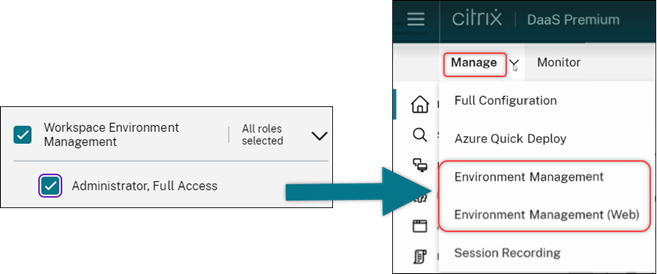
Full Configuration: Azure catalogs support for inheriting DES settings from master images. Previously, Full Configuration set the Azure catalogs’ default DES settings only based on machine profiles. We’ve now expanded this capability. With this enhancement, in the following cases, Full Configuration sets an Azure catalog’s default DES settings directly based on the master image:
- If a machine profile isn’t selected
- If the profile specifies a Platform Managed Key (PMK)
For more information, see Create a machine catalog using an Azure Resource Manager image in the Full Configuration interface.
Enhanced search: More filters for enhanced precision. We’ve enhanced the search on the Search node to include two new filters, Zone and Provisioning Type, for enhanced precision and improved usability.
Full Configuration: Support for selecting Google Cloud machine type for GCP machine catalogs. With this feature, administrators have the flexibility to select the required memory and processor configurations for provisioned GCP VMs, tailoring them to meet specific operational requirements. For more information, see Create a machine catalog using the Full Configuration interface.
Support for global and regional customer-managed encryption keys (CMEK) for provisioning GCP VMs. You can now use global and regional CMEK keys for provisioning VMs from any provisioning project. This enhancement provides greater flexibility in key selection for provisioning VMs and improving VM security.
December 2023
New and enhanced features
Send Message progress. You can now view the progress of the Send Message operation available in Monitor > Filters. This operation helps send bulk messages to all connected sessions on your Site. The progress of the operation is displayed in percentage. Once the operation is completed, the system displays the number of messages that were sent and the number that have failed. Send message status is helpful when you are administering large sites. It helps understand if the message needs to be resent to certain users. Sending messages can fail if the machines are unregistered or if the sessions are faulty. For more information about Send Message, see Send messages to users.
Citrix Probe Agent authentication support via Citrix Gateway with domain credentials and Multi-factor authentication.
Citrix Probe Agent for application and desktop probing now supports authentication via Citrix Gateway with domain credentials and Multi-factor authentication. This feature helps to run the Probe Agent on machines that are connected to StoreFront via Citrix Gateway. The comprehensive probe results available on Monitor help troubleshoot issues related to the applications, hosting machine, or connection before the users experience them. Support for Citrix Gateway with Multi-factor authentication is available only for Citrix Gateway that is configured with LDAP and Native OTP using Single Login Schema. For more information, see Application and Desktop Probing
Redesigned Access Policy UI for more flexible resource access control. We’ve redesigned the Edit Delivery group > Access Policy UI to give you more flexibility in managing resource access for delivery groups. The following are the key features available with the new design:
-
Support for adding policies. You can now add access policies to restrict resource access based on attributes of user connections. A policy can consist of two types of criteria:
- Inclusion criteria. Let you specify user connections that are allowed to access the delivery group.
- Exclusion criteria. Let you specify user connections that are prohibited from accessing the delivery group.
-
Expanded filter support. You can now define inclusion and exclusion criteria using a range of SmartAccess filters. Those filters include Workspace filters such as
Citrix.Workspace.UsingDomainandCitrix-Via-Workspace, as well as filters for network location-based adaptive access. - Match All logic support for included criteria. The new logic enables you to achieve a high level of precision and control when specifying allowed user connections for delivery groups.
For more information, see Restrict access to resources in a delivery group.
November 2023
New and enhanced features
Support for creating Citrix Provisioning catalogs using Full Configuration interface. To create a Citrix Provisioning catalog, you had to use the Citrix Virtual Apps and Desktops Setup Wizard. With this feature, you can now create a Citrix Provisioning catalog using the Full Configuration interface and PowerShell.
This implementation provides you the following advantages:
- A single unified console to manage both MCS and Citrix Provisioning catalogs.
- Have new features for Citrix Provisioning catalogs, such as, identity management solution, on-demand provisioning and so on.
Currently, this feature is available only for Azure workloads. For more information, see Create Citrix Provisioning catalogs in Citrix Studio.
Introducing search for Application Groups. We have introduced the search functionality for application groups in the Applications node. With this enhancement, you can now directly search for an application group inside any application folder. For more information, see Search for Application Groups.
Modified configuration limits. The following table describes the modifications made to the DaaS configuration limits to improve the performance and provide cost-effectiveness.
| Resource | Old limit | New limit |
|---|---|---|
| Active Directory domains | 85 | 100 |
| Catalogs | 1000 | 2000 |
| Delivery Groups | 1000 | 2000 |
| Resource location | 85 | 100 |
| Resource location -> Total sessions | 20,000 | 25,000 |
For more information, see Limits.
A single option to retain VM and system disk during power cycles. Starting an existing VM on Azure is now faster than launching a new one, making it a more efficient choice to retain VMs across power cycles. In response to this change, we’ve combined the options Retain VMs across power cycles and Retain system disk during power cycles into a single option Retain VM and system disk during power cycles. This means that when you select this option to reduce VM restart times by retaining system disks, your VMs are retained as well.
New capability in Full Configuration to filter machine sizes based on Encryption at Host property in machine profiles (Azure VMs specific). Once you choose a machine profile with Encryption at Host enabled during Azure machine catalog creation or management, only machine sizes that support this feature are displayed.
Restrict backup and restore actions to Full Administrator role. We’ve enhanced access control for the backup and restore actions. Only users with the Full Administrator role can now access the Backup + Restore node, preventing unauthorized actions.
Data caching for the Search node. We have introduced data caching for the Citrix DaaS Search node. This enhancement improves the performance of the search and the following lists the use cases that ease your regular tasks:
- Quick display of search results after they are retrieved for the first time.
- Retains pagination results after navigating out and back to the Search node.
Image information on the Machine Catalogs page. You can now view the following image information through the Template Properties of the machine catalog:
- Operating system
- Machine identity service
- Machine Creation Service storage
- Filepath for
pagefile.sysfor Azure deployments.
This enhancement provides better clarity on the image information and ensures that the administrators have all the information about the machine catalog in one place.
Support for pinning search filters. To provide a quick search experience, Full Configuration enables a facility to pin your search filters. Filter pins allow you to keep the frequently used search filters accessible on the page. This enhancement is available in the search panels of the following nodes:
- Search
- Machine Catalogs
- Delivery Groups
- Applications
For more information, Use Search in the Full Configuration management interface.
Support for associating metadata with configuration logs. Using this enhancement, you can now attach metadata with the configuration logs by associating a name-value pair on the high-level operations. For more information, see Associate metadata with configuration logs.
Ignore orphaned resources with specific tag. In Azure environments, a customer-managed resource tagged with all Citrix tags is detected as an orphaned resource. With this feature, if you add another tag CitrixDetectIgnore with value as true to that resource, then the resource is ignored while detecting orphaned resources.
Solution for SCCM duplicated GUID issue. After creating multiple VMs using MCS, the System Center Configuration Manager (SCCM) displayed only one VM on its console because of duplicated GUIDs. This issue is now resolved by adding a step in the image preparation. This step deletes the existing certificates and GUID information within the master image. The step is enabled by default.
Repair the identity information of active computer accounts. With this feature, you can reset the identity information of active computer accounts that have identity-related problems. You can choose to reset only the machine password and trust keys, or reset all configuration of the identity disk. This implementation is applicable to both persistent and non-persistent machine catalogs. Currently, the feature is supported only for Azure and VMware virtualization environments. For more information, see Repair the identity information of active computer accounts.
Get encryption at host information associated with a machine profile. In Azure environments, with this feature, you can now know whether encryption at host is enabled for a machine profile input (VM or template spec) using PowerShell commands. For more information, see Retrieve encryption at host information from a machine profile.
Repair the user certificates of hybrid Azure AD joined machine identities. With this feature, you can use Powershell command to repair the user certificates of hybrid Azure AD joined machine identities if they corrupt or expire. For more information, see Identity pool of Hybrid Azure Active Directory joined machine identity.
Certificate expiry warning support for Hybrid Azure AD joined machine catalogs. Full Configuration now provides one-month advance warnings for user certificate expiration on Hybrid Azure AD joined machine catalogs. This enhancement aims to reduce the risk of service interruptions resulting from certificate expiration. To view the details and recommended actions, go to the Machine Catalogs node, select the machine catalog, and then click the Troubleshoot tab.
You can run the Get-ProvScheme command to get information about the user certificate expiration date of a hybrid Azure AD joined machine catalog.
Support for Azure confidential VMs (Preview). Azure confidential computing VMs ensure that your virtual desktop is encrypted in memory and protected in use. With this feature, you can now use MCS to create a catalog with Azure confidential VMs. You must use the machine profile workflow to create such a catalog. You can use both VM and ARM template spec as a machine profile input. For more information, see Azure confidential VMs (Preview).
Support for converting a non-machine profile-based machine catalog to machine profile-based machine catalog in AWS environment. In an AWS environment, you can now use a VM or launch template as a machine profile input to convert a non-machine profile-based machine catalog to machine profile-based machine catalog. New VMs added to the catalog take property values from the machine profile. For more information, see Convert a non-machine profile-based machine catalog to machine profile-based machine catalog.
Support for Citrix-managed HPE Moonshot plug-in (Preview). Previously, you used HPE-managed Moonshot plug-in (HPE Moonshot Machine Manager) maintained by Hewlett Packard Enterprise (HPE) to perform the power management actions on HPE Moonshot chassis. The plug-in was based on legacy APIs that made MCS infrastructure projects difficult. With this feature, a Citrix-managed HPE Moonshot plug-in (HPE Moonshot) is introduced. With this plug-in, you can create connections to your HPE Moonshot chassis, create catalogs, and power manage machines in the catalog using Full Configuration interface and PowerShell commands. For more information, see:
- HPE Moonshot virtualization environments (Preview)
- Connection to HPE Moonshot (Preview)
- Create an HPE Moonshot machine catalog (Preview)
- Manage an HPE Moonshot catalog (Preview)
Ability to change memory and disk cache size. With this feature, you can now change the memory and disk cache size of the Write-back cache (when MCSIO is enabled) using a PowerShell command without creating a new machine catalog. This implementation helps you to have the optimized cache configuration that is suitable for your business needs. This feature is applicable to:
- GCP and Microsoft Azure environments, and
- a non-persistent catalog with MCSIO enabled
For more information, see Change cache configuration on an existing machine catalog.
Support for creating a customer-managed encryption key enabled catalog. In Azure environments, you can now create a Citrix Provisioning catalog enabled with customer-managed encryption key (CMEK) using the Full Configuration interface and PowerShell commands. For more information, see Create a customer-managed encryption key enabled catalog.
Ability to copy tags on all resources in Azure. With this feature, in Azure environment, you can now copy tags specified in a machine profile to all the resources such as, multiple NICs and disks (OS disk, Identity disk, and write-back cache disk) of a new VM or an existing VM in a machine catalog.
The machine profile source can be a VM or an ARM template spec. For more information, see Copy tags on all resources.
Session state updated to disconnected after the machine is suspended. Previously, after you suspended a VM, the session was still shown as Active. With this enhancement, after you suspend a VM, the associated session’s state is now shown as Disconnected.
Support for creating AWS VMs that support hibernation. You can now create machine catalogs that support VM hibernation in your AWS environments, enhancing the overall cost-effectiveness of your deployment. You can also edit a catalog to include hibernation-capable VMs if the associated machine profile supports this capability. For more information, see Power Manage AWS VMs.
Support for configuring load-balancing methods at the delivery group level (Preview). This feature allows you to choose the Vertical Load Balancing method at a delivery group level. With this feature, each machine is aligned to the maximum load index before the next machine is powered on. Autoscale and Vertical Load Balancing determine when the next machine is powered on. This feature achieves maximum utilization for each machine and cost savings in public clouds. This feature offers more flexibility in managing the load balancing strategies for machines.
You can configure a delivery group to either inherit the load balancing method from the site-level settings or override the site-level load balancing method and instead choose one of the vertical or horizontal load balancing methods. For more information, see Step 2. Load balancing.
Support for hibernation-capable VMs in Azure (Preview). In Azure environments, you can create an MCS machine catalog that supports hibernation. Using this feature, you can suspend a VM, and then reconnect to the previous state of the VM when a user signs in again. For more information, see Create hibernation-capable VMs (Preview).
DaaS get-started guide. We’ve launched a new guide to streamline and simplify DaaS deployment and configuration for both new and experienced administrators. It offers these key benefits:
- Easy to get started. Using a step-by-step questionnaire-based approach, this guide helps new administrators set up their deployments quickly. Contextual help info throughout the guide aids in understanding essential concepts and terminology.
- Simplify complex configurations. This guide includes pre-configured settings where applicable and provides access to the Full Configuration UI for advanced setup. Experienced admins can use it as a foundation for more complex configurations.
For more information, see Use DaaS get-started guide.
Assign drive letters to write-back cache disks using Full Configuration. Previously, you could assign a specific drive letter to the write-back cache disk only by using a PowerShell cmdlet. You can now accomplish the same task using Full Configuration. For more information, see Create machine catalogs.
Support for changing various Azure machine properties using Full Configuration. For Machine Creation Services-provisioned Azure machines, you can now change the following property settings using Full Configuration:
- Storage type
- Dedicated host group
- Azure Compute Gallery settings
When you change any of these settings, Full Configuration automatically identifies related settings and provides automatic synchronization or prompt messages requesting you to reselect related settings. This capability ensures consistent changes across associated settings, preventing potential configuration errors. For more information, see Edit a catalog.
Use existing identity pools to create identities for MCS-provisioned machines. When creating AD-joined catalogs or adding machines to them using Full Configuration, you can now use an existing identity pool to allocate machine identities. This feature allows you to apply a consistent machine account naming scheme across multiple catalogs. For more information, see Machine identities.
Session Topology. The Session Topology view is the next step towards enhancing troubleshooting workflows in Monitor. The Session Topology view provides a visual representation of the in-session path for connected HDX sessions. You can access the topology view from the User Details > Session Performance.
The Session Topology view for an HDX connected session shows the components involved in the session path with their metadata, the link between the components, and the applications published on the VDA. In addition, ICA Latency and ICA RTT measurements are displayed for the session when it is in a connected state.
Use the Session Topology view to understand the components through which the session data flows and to identify the specific hop that might be bringing in performance issues. For more information see Session Topology.
October 2023
New and enhanced features
Refine your Autoscale settings using historical usage. A new Autoscale settings tab called Autoscale Insights, offers a comprehensive graph that visually compares your Autoscale settings and machine usage data from the previous week. With this graph, you can gain insights into the effectiveness of Autoscale settings:
- Not cost-effective. Financial waste exists due to the over-provisioning of capacity.
- Poor user experience. User experience is negatively impacted due to the under-provisioning of capacity.
- Good balance between user experience and cost. The capacity provisioned is aligned with the historical usage.
For more information, see Analyze the effectiveness of Autoscale settings.
Multiple NICs support for Azure VMs. With Full Configuration, you can now create Azure VMs with multiple NICs. A VM’s maximum NIC count is determined by the machine size setting while its actual NIC count allowed is defined by the machine profile setting. For more information, see Create machine catalogs.
For creating or updating a catalog with multiple NICs per VM using PowerShell commands, see Create or update a catalog with multiple NICs per VM.
Trends for Session Performance metrics. Monitor is introducing a new User Details > Session Performance tab with enhanced troubleshooting workflows starting with the ability to correlate real-time metrics in identifying issues within user sessions. Session Experience now contains trends of session metrics like ICARTT, ICA Latency, Frames Per Second, Output Bandwidth Available, and Output Bandwidth Consumed. This feature helps reduce the mean time for resolution by enabling you to correlate multiple performance metrics in a single view. For more information see the User Issues article.
Support VDA version on settings page of create/edit policy. As part of creating a policy, when configuring the settings, the system provides an option to view the settings type. You can view the following settings type:
- All settings - View all settings for all VDA versions
- Current settings only - View settings for only the current VDA versions
- Legacy settings only - View settings for only the deprecated VDA versions
For more information, see Create policies
Limit application visibility only supported for Active Directory accounts. The capability to limit the application visibility is available only for the Active Directory user accounts, and not for Azure Active Directory and Okta accounts. Note that to aid this feature, on the application setting workflow, on the Select Users or Groups page, Azure Active Directory, and Okta options in the Select Identity type field are disabled.
New UI option to delete VM records only from the Citrix site database. When catalog and VM deletion fails due to an unreachable hypervisor, you can now opt to only delete VM records from the Citrix site database, leaving the VMs intact on the host. For more information, see Delete a catalog.
Support for creating empty machine catalogs for non-MCS-provisioned machines. Creating empty machine catalogs now extends to non-MCS-provisioned machines, including:
- Virtual or blade machines provisioned using technologies other than Machine Creation Services.
- Physical machines not power managed by Citrix DaaS
- Remote PC Access machines
With this feature, you can now create machine catalogs without the need to add machines to them during catalog creation.
Image Refresh enhancements. Previously, when refreshing images, all images in the image tree were updated, irrespective of whether a specific node in the tree was selected. With the latest enhancement, if you’ve selected a node, only images in this node are refreshed. This enhancement ensures a more targeted refresh process, significantly improving the image refresh speed. Additionally, you can now clear a selected node in the image tree by holding CTRL and clicking the node. For more information, see Master image.
Peak Autoscale Assigned PowerOn. When persistent desktops are powered on but remain unused or if no user logs on, the administrators can define the wait time to take actions like, no action, suspend, or shutdown.
For assigned machines, where it is powered on but a session has not been connected to it within the set time after the start of peak time, then you can add a policy to the delivery group level to turn off the machine.
For assigned machines, where it is in resumed state but a session has not been connected to it within the set time after the start of peak time, then you can add a policy to the delivery group level to suspend the machine.
This feature is helpful if there is an end user who is on PTO, or has not logged on, or if a company has a long weekend, then you can set the wait time and machine disconnection actions to take to help reduce the Azure consumption cost. For more information, see Single-session OS random delivery groups and Single-session OS static delivery groups.
Monitor multiple Citrix DaaS instances (Preview). You can now use Citrix Monitor to monitor and troubleshoot issues across multiple Citrix DaaS instances. Citrix DaaS allows customers to aggregate multiple service instances using a hub and spoke model. With this configuration, administrators can perform helpdesk search on all configured DaaS instances from a single Monitor console. For more information regarding the configuration required to aggregate the spoke service instances to a hub, see Aggregate multiple Citrix Virtual Apps and Desktops service instances. Monitor supports the aggregation of up to four DaaS tenants (spokes) under a single DaaS tenant (hub). To have unified monitoring across all DaaS tenants, use bi-directional enumeration of the hub and spoke instances. For more information, see Aggregated Search across multiple DaaS instances (Preview).
Support for vSAN 8.0. You can now use MCS to provision VMs in the vSAN 8.0 environment.
Preserve NIC settings on provisioned VMs. Previously, the NIC settings of the master image were not retained in the provisioned VMs. For example, if you configured the DNS settings on the master image, the provisioned VMs did not retain the configured DNS settings of the master image. With this feature, the provisioned VMs can now retain the NIC settings of the master image. The settings are retained even after a Windows update. The filter driver is automatically installed if you do a fresh installation of VDA version 2308 or later on a Hyper-V deployed machine through the MCS master image installations. However, currently, if you upgrade from an older version of VDA (version less than 2308) and want to install the filter driver, then you must select the checkbox Citrix HyperV Filter Driver on the Additional Components page while upgrading the VDA. For more information, see Install additional components.
This feature is applicable to:
- Hyper-V VMs (including Azure and SCVMM)
- Persistent and non-persistent MCS machine catalogs
- Non-persistent MCS machine catalogs with MCSIO
- Master image with multiple NICs
Detect Orphaned Azure resources. With this feature, you can now detect the orphaned resources in your Azure deployment, enabling efficient resource management. After the orphaned resources are identified, you can take further action, bringing in more productivity and cost reduction. For more information, see Detect Orphaned Azure resources in your deployment.
New image update status. When monitoring image update statuses for catalogs in Full Configuration, you can now view a new status Preparing image, in addition to the existing ones Fully updated, Partially updated, and Pending update. For more information, see Change the master image.
PowerShell commands to create Auto-tags (Preview). With this feature you can now create tags automatically by using the PowerShell command. For more information, see Auto Tags.
Notification sign is shown to user or delivery group. While creating or modifying a policy and configuring the settings, if all delivery groups are disabled, the system displays a warning that - None of the elements in this filter is enabled. If at least one delivery group is enabled, the system does not display the warning sign. For more information, see Policy settings
September 2023
New and enhanced features
PowerShell commands to manage Local Host Cache (LHC). You can now use PowerShell commands to manage LHC on Citrix Cloud Connectors. For more information, see Local Host Cache PowerShell commands.
Support for creating empty machine catalogs. In Full Configuration, you can now create a machine catalog without immediate VM creation. With this feature, you can postpone VM creation until back-end hosts are fully prepared or VM provisioning is completed, gaining more flexibility in creating catalogs. Currently, this feature applies only to Machine Creation Services-provisioned catalogs. For more information, see Create machine catalogs.
Data caching for the Home node. We’ve introduced data caching for the Citrix DaaS Home node. This enhancement improves the user experience by reducing the page load times when you navigate to the Home node.
Search enhancements for applications. We’ve revamped the search functionality in the Applications node to align with the new design introduced in the Search node. This new feature improves your application search experience and maintains a consistent search experience across DaaS. The keyword Application Name in the filter expression is renamed to Name, while retaining its original meaning. For more information, see Use Search in the Full Configuration management interface.
Enhanced scope management: showing objects in folder view. On the scope creation and management pages, machine catalogs, delivery groups, and application groups are now displayed in folder structures that align with their management in DaaS. This folder view simplifies the process of selecting objects for scope creation and management, making your choices more intuitive and straightforward. For more information, see Create and manage scopes.
Removed the Leave user management to Citrix Cloud option. When creating a delivery group in Manage > Full Configuration, on the Users page, the support for this option is removed. For delivery groups where user assignments were handled through Citrix Cloud, continue to manage user assignments within the Citrix Cloud library.
Removed the Azure Germany option. In line with the closure of Microsoft Cloud Deutschland on October 29, 2021, we’ve removed the Azure Germany option from the host connection creation page.
Proactive service alerts in Full Configuration. Alerts come at two levels — site-wide alerts shown in Home (flag icon) and zone-related alerts shown on the Troubleshoot tab of each zone. Currently, this feature gives you proactive warnings and alerts to make sure that your Local Host Cache and zones are configured correctly so that when an outage occurs, Local Host Cache works and your users are not impacted. For more information, see Service health alerts and Zones.
August 2023
New and enhanced features
Full Configuration: Support for provisioning AWS and GCP VMs using machine profiles. When provisioning AWS or GCP VMs using Machine Creation Services (MCS), you can now select an existing VM as the machine profile, letting VMs within the catalog inherit settings from the selected VM.
-
For GCP VMs, the inherited settings include Disk Encryption Set ID, Machine size, Storage type, and Zone.
-
For AWS VMs, the inherited settings vary based on the stage:
- During catalog creation: Machine size, Tenancy type, Security group, and the number of NICs.
- During catalog editing: Machine size and Security group.
For more information, see Create a machine catalog.
Introducing search functionality in Machine Catalogs and Delivery Groups nodes. You can now directly search and locate machine catalogs and delivery groups within the Machine Catalogs and Delivery Groups nodes. The search functionality in these nodes provides the same interface as the Search node, providing seamless search experience across DaaS. For more information, see Use Search in the Full Configuration management interface.
View endpoint device status in Session Launch Diagnostics using Device Posture. The Session Launch Diagnostics feature in Monitor helps narrow down to the exact component and stage where a session failure occurred. This helps identify the exact reason for a session launch failure and take the recommended action.
As the next step in making this check comprehensive across all the components involved in the session launch sequence, you can now view the endpoint device scan results. Clicking Endpoint Device in the list of components shows the Device Posture scan status. Device Posture Service scans the endpoint device for compliance based on policies defined by the administrator.
Ensure that the Device Posture service is configured with DaaS as described in the Device Posture article. Errors logged by Device Posture are described in Device Posture Error Logs.
For more information, see Steps to diagnose session launch failure
New options in Full Configuration to route API requests to Azure and GCP through Citrix Cloud Connectors. Previously, API requests to Azure and GCP could be routed only through public endpoints. With a new option in Full Configuration > Add Connection and Resources, you can now opt for a more secure approach by routing them through Citrix Cloud Connectors. For more information, see Create a service principal and connection using Full Configuration.
Search and filter enhancements. We’ve made the following enhancements to improve your search experience:
- Simplified search: Performing a search without filters now removes search recommendations, providing a clean and straightforward search experience.
- AND/OR operator update: “Match all(AND operator)” and “Match any(OR operator)” options are now available in the filters panel, accessible with a single click the filters icon.
- Streamlined filter configuration: You can now specify and apply multiple filters seamlessly with the filters panel.
- Cleaner interface: The “filter pinning” ability has been removed, reducing UI clutter and making your search experience more intuitive.
- Quick filter addition: After applying filters, you can now use the plus sign to quickly add one more filter.
- Delete saved filter sets: You can now easily delete saved filter sets right within the search menu, without navigating to Manage filter sets.
For more information, see Use Search in the Full Configuration management interface.
VDA upgrade support for Azure Quick Deploy-created machine catalogs. With Full Configuration, you can now enable VDA Upgrade for machine catalogs created through Azure Quick Deploy and then perform Upgrade VDA on them for immediate or scheduled upgrades. For more information, see Upgrade VDAs using the Full Configuration interface.
Ability to reset the OS disk of a persistent VM in an MCS created machine catalog in SCVMM. You can now use the PowerShell command Reset-ProvVMDisk to reset the OS disk of a persistent VM in an MCS created machine catalog. The feature automates the process of resetting the OS disk. For example, it helps in resetting the VM to its initial status of a persistent development desktop catalog created using MCS. Currently, this feature is applicable to Azure, Citrix Hypervisor, SCVMM, and VMware virtualization environments. For more information on using the PowerShell command to reset the OS disk, see Reset OS disk.
Update properties of individual VMs. You can now update properties of individual VMs in a persistent MCS machine catalog using a PowerShell command. This implementation helps you to manage individual VMs efficiently without updating the entire machine catalog. Currently, this feature is applicable only to the Azure environment. For more information, see Update properties of individual VMs.
Restrict upload and download of managed disks. As per Azure policy, you cannot upload or download more than five disks or snapshots at the same time with the same disk access object. With this feature, the limit of five concurrent uploads or downloads is not enforced if you:
- Configure
ProxyHypervisorTrafficThroughConnectorinCustomProperties, and - Do not configure Azure policy to create Disk Accesses automatically for each new disk to use private endpoints.
Support for assigning a specific drive letter to MCS I/O write-back cache disk. Previously, the Windows operating system automatically assigned a drive letter to MCS I/O write-back cache disk. With this feature, you can now assign a specific drive letter to an MCS I/O write-back cache disk. This implementation helps you to avoid conflicts between the drive letter of any applications that you use and the drive letter of MCS I/O write-back cache disk. This feature is applicable to only Windows operating system. For more information, see Assign a specific drive letter to MCS I/O write-back cache disk.
Support for machine profile in Citrix Hypervisor. In Citrix Hypervisor, you can now create an MCS machine catalog using a machine profile. The source of the machine profile input is a VM. The machine profile captures the hardware properties from a VM template and applies them to the newly provisioned VMs in the catalog. For more information, see Create a machine catalog using a machine profile.
Retry creating catalog after failure. When catalog creation fails, you can now retry creating the catalog. To ensure successful creation, check the troubleshooting information and resolve the issues. The information describes the issues found and provides recommendations for resolving them. Failed catalogs are marked with an error icon. To see the details, go to the Troubleshoot tab of each catalog. For more information, see Manage machine catalogs.
Permission for managing configuration sets. To enable more precise control over WEM configuration set management, we’ve introduced a new permission called Manage configuration sets to the Machine catalogs permission set. This permission grants exclusive access to users who can perform tasks such as binding or unbinding a configuration set and switching to a different configuration set for catalogs. For more information, see Manage configuration set for a catalog.
New option in Full Configuration to enable cleanup of stale Azure AD joined devices. We’ve introduced an option in Full Configuration to simplify the cleanup of stale Azure AD joined devices in Citrix DaaS. Previously, you had to run a custom PowerShell script to perform the task. Enabling this option grants host connections permission to automatically clean stale Azure AD joined devices. For more information, see Azure host connections.
Monitor image update status for catalogs using Full Configuration. You can now monitor image update statuses for non-persistent machine catalogs using a new column, Image Update. This column indicates whether images of a catalog are Fully updated, Partially updated, or Pending update.
To show the column in the Machine Catalogs table, follow these steps:
- In the Machine Catalogs node, select the Columns to Display icon in the action bar.
- Select Machine Catalog > Image Status.
- Click Save.
Displaying the Image update column might degrade the console performance. We recommend displaying it only when necessary.
Secure environment for GCP-managed traffic. With this feature, you can now allow only private Google access to your Google Cloud projects. This implementation enhances security to handle sensitive data. To do this, add ProxyHypervisorTrafficThroughConnector in CustomProperties in case of Citrix Cloud deployment. If you are using a private worker pool, add UsePrivateWorkerPool in CustomProperties. For more information, see Create a secure environment for GCP managed traffic.
July 2023
New and enhanced features
Support for getting a list of orphaned resources on Azure. In Azure environments, you can now get a list of orphaned resources that are created by MCS but are no longer used by MCS. This feature helps to avoid extra costs. For more information, see Retrieve a list of orphaned resources.
Support for creating persistent multi-session machines using Full Configuration. When creating a catalog of multi-session machines, you can now specify whether to make them persistent. For persistent multi-session machines, keep in mind that changes users make to the desktops are saved and accessible to all authorized users. For more information, see Create machine catalogs.
New capability in Full Configuration to filter the AWS AMI inventory. When selecting machine templates during AWS catalog creation, you can now filter the AWS AMI inventory for a target template using these search criteria:
- Image name
- Image ID
- Image tags
The machine template list loads dynamically as you scroll down the list - 25 items are initially loaded and more loaded as you scroll.
Support for deleting Azure AD devices. With this feature, stale Azure AD devices can be consistently deleted by assigning the Cloud Device Administrator role to the service principal and modifying the custom property of the hosting connection. If you do not delete the Azure stale AD devices, then the corresponding non-persistent VM stays in the initializing state until you manually remove it from the Azure AD portal. For more information, see Identity pool of Azure Active Directory joined machine identity.
Support for machine profile in AWS environment. When you create a catalog to provision machines using Machine Creation Services (MCS) in AWS, you can now use a machine profile to capture the hardware properties from an EC2 instance (VM) or launch template version and apply them to the provisioned machines. Properties that are captured can include, for example, EBS volume properties, instance type, EBS optimization, and other supported AWS configurations. When editing the catalog, the machine profile of the provisioned machines can be changed by providing a different VM or launch template. For more information, see Create a catalog using a machine profile.
Export limit on search results extended to 30,000 from 10,000. We’ve extended the export limit on search results. Previously restricted to 10,000 items, you can now export up to 30,000 items to a CSV file. For more information, see Export search results to a CSV file.
Image refresh option. When selecting master images for machine catalogs, you can now quickly get the most up-to-date master image list using the Refresh option at the top right. Note that the Refresh option is not available for AWS catalogs. Additionally, a Refresh option is available for machine profiles and host groups in Azure catalogs.
June 2023
New and enhanced features
Support for getting custom properties from the machine profile input in GCP. Previously, in GCP environments, while creating an MCS machine catalog using a machine profile input, you had to explicitly specify the custom properties. The action forced an extra effort. With this feature, you can now derive the following custom properties without explicitly defining them:
ServiceOfferingCryptoKeyIdCatalogZonesStorage
When you run New-ProvScheme and Set-ProvScheme commands and do not explicitly specify the custom properties, then the values of the properties are derived from the machine profile input.
For example, New-ProvScheme -MachineProfile writes the machine profile’s machine type to the provisioning scheme’s ServiceOffering property unless you specify ServiceOffering in the New-ProvScheme command. If you run Set-ProvVMScheme twice, then the most recent command takes effect.
Remove tags in AWS environments. Previously, Remove-ProvVM and Remove-ProvScheme PowerShell commands with ForgetVM parameter removed the VMs and machine catalogs from the Citrix database. However, the commands didn’t remove the tags. You had to individually manage the VMs and machine catalogs that weren’t removed entirely from all the resources. With this feature, you can use:
-
Remove-ProvVMwithForgetVMparameter to remove VMs and tags from a single VM or a list of VMs from a machine catalog. -
Remove-ProvSchemewithForgetVMparameter to remove a machine catalog from the Citrix database and resources from a machine catalog.
This implementation helps in:
- Identifying leaked resources
- Removing the additional cost of maintaining the resources that are not required
This feature is only applicable to persistent VMs. For more information, see Remove tags.
Ability to get historical errors and warnings associated with an MCS machine catalog. Previously, you only got the latest warnings and errors associated with a machine catalog. With this feature, you can now get a list of the historical warnings and errors of an MCS machine catalog. This list helps you to understand any issues with your MCS machine catalog and fix those issues.
For more information, see Retrieve warnings and errors associated with a catalog.
Increased capacity with improved performance for Citrix in Google Cloud. Citrix can now support catalogs containing up to 3,000 VDAs in a single Google Cloud project. This update brings performance improvements to both provisioning and power management operations.
Ability to reset the OS disk of a persistent VM in an MCS created machine catalog in Google Cloud and AWS environment. You can now use the PowerShell command Reset-ProvVMDisk to reset the OS disk of a persistent VM in an MCS created machine catalog. The feature automates the process of resetting the OS disk. For example, it helps in resetting the VM to its initial status of a persistent development desktop catalog created using MCS. Currently, this feature is applicable to AWS, Azure, Citrix Hypervisor, Google Cloud, and VMware virtualization environments. For more information on using the PowerShell command to reset the OS disk, see Reset OS disk.
Support for changing disk related custom properties of an existing catalog and existing VMs in GCP. Previously, in GCP environments, you could add the custom properties only when you created the MCS machine catalog. With this feature, you can now change the following disk-related custom properties of an existing catalog and existing VMs of the catalog.
PersistOSDiskPersistWBCStorageTypeIdentityDiskStorageTypeWbcDiskStorageType
This implementation helps you to select different storage types for different disks even after you create a catalog and thus, balance pricing associated with different storage types. For more information, see Change disk related custom properties of an existing catalog.
Dynamic session timeout support extended to VDA version 2203 LTSR CU3 or later. For single-session OS delivery groups, this feature now applies to VDAs of version 2206 CR or later, or 2203 LTSR CU3 or later. For more information, see Dynamic session timeouts.
Improved host connection creation experience in Full Configuration. After you select a resource location, the Connection type drop-down list now displays all Citrix-supported hypervisors and cloud services, and their availabilities depend on:
-
For a resource location without accessible Cloud Connectors, only hypervisors and cloud services that support connectorless deployments are available.
-
For a resource location with accessible Cloud Connectors, only hypervisors and cloud services that have their plug-ins properly installed on those connectors are available.
For more information, see Create and manage connections.
Additional component selection in VDA upgrade. You can now select which additional components to upgrade or install while upgrading a VDA. For more information, see upgrade VDAs.
Important:
To use the additional components feature, make sure that your VDA Upgrade Agent is version 7.34 or later, which is included in the VDA installer version 2206 or later.
Full Configuration now preconfigures certain settings for Azure machines based on machine profiles. When you provision Azure VMs, Full Configuration now preconfigures the following settings based on the selected machine profile:
- Host group
- Disk Encryption Set
- Availability Zone
- License Type
Support for AWS instance hibernation. You can now launch AWS instances, set them as desired, and hibernate them. The hibernation process stores the in-memory state of the instance, along with its private and elastic IP addresses, allowing it to pick up exactly where it left off. For more information on creating VMs that support hibernation, see Instance Hibernation.
Support for optimizing AWS throttling. You can now power on and off a large number of machines in an AWS catalog without encountering throttling issues. Throttling issues occur when the number of requests sent to AWS exceeds the number of requests that the server can handle. This feature increases efficiency by reducing the number of AWS calls to power machines on and off in bulk. It also significantly reduces the time taken to power on and off machines in persistent catalogs.
Secure environment for Azure managed traffic. Previously, you relied on the public internet to let your Azure endpoints interact with resources in your environment. As a result, security concerns were raised because the public internet was accessed. With this feature, MCS enables network traffic to be routed through Citrix Cloud Connectors in your environment. This makes the environment safe because now all Azure managed traffic originates from your own environment. To do this, add ProxyHypervisorTrafficThroughConnector in CustomProperties. For more information, see Create a secure environment for Azure managed traffic.
After you set the custom properties, you can configure Azure policies to have private disk access to Azure managed disks.
Support for provisioning catalog VMs with Azure Monitor Agent. Azure Monitor Agent (AMA) collects monitoring data and delivers it to Azure Monitor. With this feature, you can provision MCS machine catalog VMs (persistent and non-persistent) with AMA installed as an extension. This implementation enables monitoring by uniquely identifying the VMs in monitoring data. For more information on AMA, see Azure Monitor Agent overview.
Currently, MCS supports only the machine profile workflow for this feature. For more information on provisioning machine catalog VMs with AMA enabled, see Provision catalog VMs with Azure Monitor Agent installed.
Enable restart schedule for an MCS catalog. Previously, you could schedule image updates by waiting for the next restart or by triggering an immediate restart of all VMs. With this feature, you can now create a one-time restart schedule for a catalog to be triggered on a desired date and time to facilitate MCS image updates. To create a restart schedule, use the BrokerCatalogRebootSchedule command. For more information, see Change the master image.
Manage expired client secrets in Azure Quick Deploy. In Azure Quick Deploy, you can now stay informed with alerts when client secrets expire, and easily update them to ensure continuous access to Azure resources. For more information, see Update expired client secrets.
May 2023
New and enhanced features
Search enhancements. This feature enhances visuals and interactions for filters, bringing you a better search experience. For more information, see Use Search in the Full Configuration management interface.
New user exclusions policy where you can define directory paths that are not redirected to the user layer. User exclusions apply to the user personalization layer (UPL), but not to the session host. Logoff.txt now contains all active user exclusions. For more information, see User personalization layer.
Support for updating hardware version of new VMs added in an MCS machine catalog. In VMware environments, you can now update the hardware version of the newly added VMs in an existing MCS machine catalog using a machine profile source. You do not have to create a new machine catalog to update the hardware version of the VMs added to a catalog. You must use the machine profile workflow to use this feature.
Support for filtering AWS VM instances. Previously, when you used an AWS VM instance as a machine profile input to create an MCS machine catalog, the catalog sometimes did not create or function correctly because of invalid machine profile input. With this feature, you can now list the AWS VM instances that can be used as valid machine profile VMs. To do this, use the Get-HypInventoryItem command. For more information, see Filtering VM instances.
Support for converting a non-machine profile-based machine catalog to machine profile-based machine catalog in Azure environment. In the Azure environment, you can now use a VM or template spec as a machine profile input to convert a non-machine profile-based machine catalog to machine profile-based machine catalog. Existing VMs and new VMs added to the catalog take property values from the machine profile unless overwritten by explicit custom properties. For more information, see Convert a non-machine profile-based machine catalog to machine profile-based machine catalog.
Support for double encryption on managed disk in Azure environment. In Azure environment, you can now create an MCS machine catalog with double encryption. Double encryption is platform-side encryption (default) and customer-managed encryption (CMEK). Therefore, if you are a high security sensitive customer who is concerned about the risk associated with any encryption algorithm, implementation, or a compromised key, you can opt for this double encryption. Persistent OS and data disks, snapshots, and images are all encrypted at rest with double encryption. For more information, see Double encryption on managed disk.
Support for machine profile in VMware. In VMware environments, you can now create an MCS machine catalog using a machine profile. The source of the machine profile input is a VMware template. The machine profile captures the hardware properties from a VMware template and applies them to the newly provisioned VMs in the catalog. For more information, see Create a machine catalog using a machine profile.
Ability to reset the OS disk of a persistent VM in an MCS created machine catalog in Azure and Citrix Hypervisor. You can now use the PowerShell command Reset-ProvVMDisk to reset the OS disk of a persistent VM in an MCS created machine catalog. The feature automates the process of resetting the OS disk. For example, it helps in resetting the VM to its initial status of a persistent development desktop catalog created using MCS. Currently, this feature is applicable to Azure, Citrix Hypervisor, and VMware virtualization environments. For more information on using the PowerShell command to reset the OS disk, see Reset OS disk.
Improved host connection creation experience. You can now get the following information while you create a host connection:
- List of all Citrix supported hypervisor plug-ins, including third party plugins
- Availability of hypervisor plug-in. If the availability status is false, possible reason might be that Cloud Connector is not installed
This feature helps you to correctly set-up a resource location and thus, create a host connection. For more information, see Step 1. Connection.
User experience improvements for the Policies node. To improve the user experience and make policy management more efficient, we’ve implemented the following improvements to the Full Configuration > Policies node:
-
New UI design for the Create Policy and Create Template actions:
- Expandable folder view for policy settings. On the Select Settings page, all settings are displayed by category in an expandable tree view, making it easier to find a setting.
- To select a setting, you simply click a check box instead of using the Select button.
- Legacy settings have been hidden by default so that only the most relevant settings are shown. If legacy settings are needed, select Include legacy settings.
- An action button has been added next to a Boolean setting, enabling you to change its value directly in the settings list.
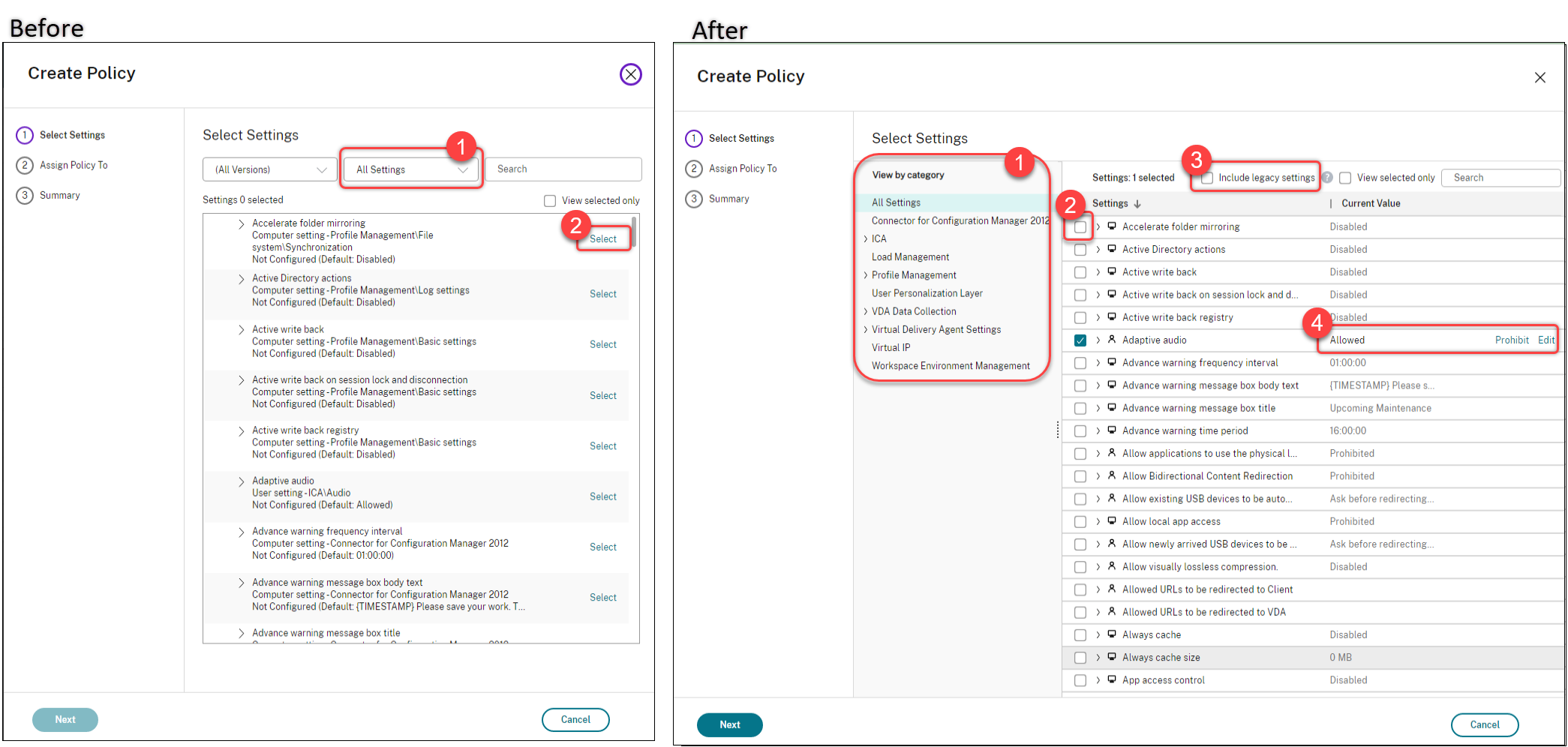
-
New UI design for the Edit Policy action:
- The navigation menu has been updated to an unordered list. Each item in the list now includes a Save button on its page. With this new design, you can save changes made to an item without having to navigate through all items in the navigation menu. These improvements make policy management more efficient and streamlined.
- Red dots appear next to the navigation items to indicate setting errors.
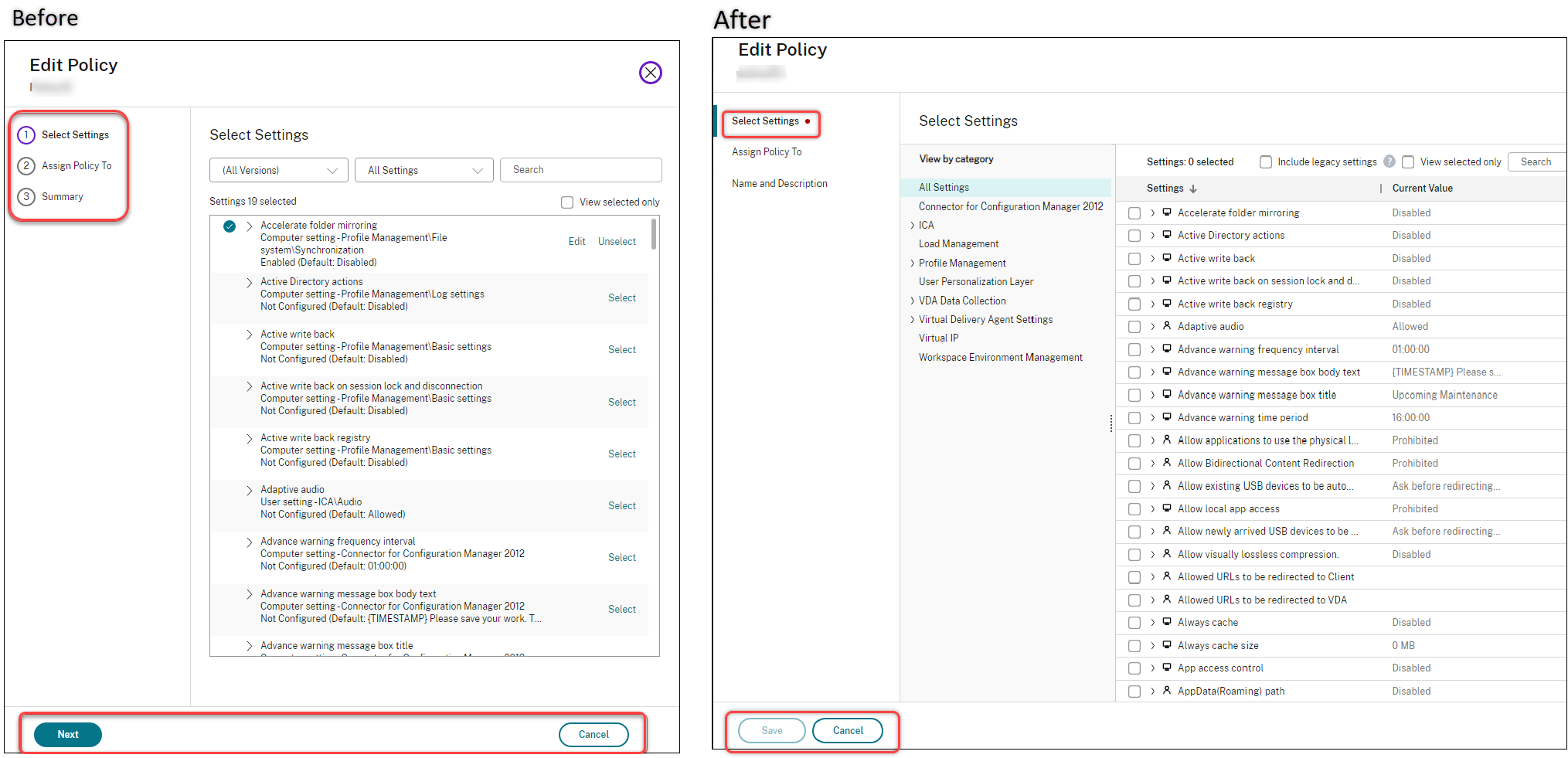
-
Drag to reprioritize policies. In the priority list, you can now change the priority of a policy by dragging it to a desired position.
New option to turn off forced user logoff for AutoScale. A new option, Neither notify nor force user logoff, is now available on the Manage Autoscale > User Logoff Notification page. With the option selected, Autoscale will neither force users to log off from machines in drain state nor notify users to log off and log on to a different machine. For more information, see User logoff notifications.
Ability to restart Windows 365 Cloud PCs. You can now use Citrix DaaS to restart Windows 365 Cloud PCs.
More session details. When you view a session in Full Configuration > Search > Sessions, the session view (in the lower pane) now includes more session details to help you troubleshoot and identify client issues:
- Reconnect time. The time when a session reconnected after being disconnected.
- Client platform. The platform used to launch the session.
- Client version. The version of the client platform used to launch the session.
- Remote host IP. The IP address of the remote host where Citrix Workspace is being hosted.
Support for renaming Azure AD security groups for VMs. For VMs added to an Azure AD security group through Citrix DaaS, you can now rename the security group using Full Configuration > Edit Machine Catalog. Renaming occurs after you save the change.
Default domain selection for machine accounts. When you create a catalog, the domain where the resource (connection) resides is selected by default for machine accounts.
Ability to display the Azure AD assigned security groups for VMs to join. In Full Configuration, when you create Azure Active Directory joined VMs, an option, Join an assigned security group as a member, is now available, letting you add the Azure AD security group where the VMs reside to an assigned security group. For more information, see Create a machine catalog using an Azure Resource Manager image.
Support for changing networks for connections. In Full Configuration, you can now change networks for a connection. You can’t unassociate networks from a connection if they are in use. For more information, see Edit network.
Ability to remove tags in Azure environments. Previously, Remove-ProvVM and Remove-ProvScheme PowerShell commands with ForgetVM parameter removed the VMs and machine catalogs from the Citrix database. However, the commands didn’t remove the tags from the resources. You had to individually manage the VMs and machine catalogs that weren’t deleted entirely from all the resources. With this feature, you can use:
-
Remove-ProvVMwithForgetVMparameter to remove VMs and tags created on the resources from a single VM or a list of VMs from a machine catalog. -
Remove-ProvSchemewithForgetVMparameter to remove a machine catalog from the Citrix database and tags created on the resources from an entire machine catalog.
This implementation helps in identifying orphaned resources that are created by MCS but no longer used by MCS.
This feature is only applicable to persistent VMs. For more information, see Remove tags.
Failed Machines alert.The Proactive Notification and Alerting feature of the Monitor is enhanced to include a new alert, Failed Machines (in %) based on the percentage of failed machines in a delivery group. The new alert condition, allows you to configure alert thresholds as a percentage of failed machines in a delivery group. For more information, see Failed Machines section in the Alerts article.
April 2023
New and enhanced features
Publishing with specific cloud platforms using Citrix Provisioning in Image Portability Service. Specific workflows for using Image Portability Service to publish in AWS, Azure, and Google Cloud are now available. In addition, the required permissions for Azure and networking have been updated. For more details, see Migrate workloads to public cloud.
Support for identifying why a machine is in maintenance mode. Previously, PowerShell was your only choice to identify why a machine was in maintenance mode. You can now achieve that in Full Configuration:
- Use Search to locate the machine.
- Check Maintenance Reason on the Details tab in the lower pane. Or hover over the Maintenance Mode column. The following information can appear:
- By Administrator: Put into maintenance mode by administrator.
- Maximum Failed Registrations: Put into maintenance mode as machine exceeded maximum allowed registration attempts.
Also, a filter, Maintenance Reason, is now available. You can use it to identify the target machines.
The feature is useful for administrators to troubleshoot issues with machines in maintenance mode.
Use variables to notify users of remaining time before they are logged off. When forcing user logoff, you can now use %s% or %m% as variables to indicate the specified time in the notification message. To express the time in seconds, use %s%. To express the time in minutes, use %m%. For more information, see User logoff notifications.
Support for customizing power on behavior at storage type change failure. At power-on, the storage type of a managed disk might fail to change to the desired type due to a failure on Azure. Previously, in these scenarios, the VM would remain off with a failure message sent to you. With this feature, you can either choose to power on the VM even when storage cannot be restored to its configured type or choose to keep the VM powered off. For more information, see Customize power on behavior at storage type change failure.
Support for MAK activation. You can now provision persistent and non-persistent machine catalogs with VMs activated through the Multiple Activation Key (MAK). With this feature, now MCS can also communicate with provisioned VMs. This implementation helps in activating the Windows system without losing activation counts. For more information, see Volume licensing activation.
Support for Azure disk encryption at host. With this feature, you can now create an MCS machine catalog with encryption at host capability. Currently, MCS supports only the machine profile workflow for this feature. You can use a VM or a template spec as an input for a machine profile. For more information, see Azure disk encryption at host.
In this type of encryption, the server hosting the VM encrypts the data and then the encrypted data flows through the Azure storage server. Therefore, this method of encryption encrypts data end to end. For more information, see Encryption at host - End-to-end encryption for your VM data.
Support for GCP instance template as an input for machine profile. With this feature, you can now select a GCP instance template as an input for the machine profile. Instance templates are lightweight resources in GCP, therefore are very cost effective. To do this, use PowerShell commands. For more information on using PowerShell commands to create and update machine catalogs by selecting a GCP instance template, see Create a machine catalog with machine profile as an instance template.
Support for modifying Azure AD dynamic security group name. You can modify or delete an Azure AD dynamic security group name from Azure portal. This action can make the Azure AD dynamic security group name out-of-sync with the dynamic security group associated with a machine catalog. With this feature, you can now modify the Azure AD dynamic security group name associated with a machine catalog.
This modification helps you to make the Azure AD dynamic security group information stored in Azure AD identity pool object to be consistent with the information stored in Azure portal. For more information, see Modify Azure AD dynamic security group name.
Added permissions required in GCP. The permissions required to do the following are now added:
- Create host connection
- Do power management of VMs
- Provision catalogs
For more information, see About GCP permissions.
Credential handling. For enhanced security, by default, credentials are not forwarded to the cloud for users who are not in the same domain as their VDAs. Login attempts fail when all of the following conditions are met:
- The user is in a domain different from the VDA
- No trust exists between the domains
- StoreFront is installed in the same domain as the VDA
Previously under these conditions, the user couldn’t be authenticated to StoreFront. So, the Cloud Connector forwarded user credentials to the cloud to route the authentication request to the correct destination for that user. This behavior can still be configured if needed. For more information, see the CredentialForwardingToCloudAllowed parameter of Set-Brokersite in the DaaS PowerShell SDK.
March 2023
New and enhanced features
Support for configuring role and scope for administrators. Citrix Cloud now supports a higher degree of flexibility and customization when configuring access for an administrator. Previously, you could only select predefined pairs of roles and scopes. With this enhancement, you can select a role and then pair it with the scope of your choice.
For more information, see Configure custom access for an administrator.
Support for creating dynamic security group under existing assigned security group. Previously, you could create Azure AD dynamic security groups for a machine catalog. With this feature, you can also add an Azure AD dynamic security group under an existing Azure AD assigned security group. You can do the following:
- Get security group information.
- Get all Azure AD assigned security groups that are synced from on-premises AD server or the assigned security groups to which Azure AD roles can be assigned.
- Get all Azure AD dynamic security groups.
- Add Azure AD dynamic security group as a member of Azure AD assigned group.
- Remove the membership between Azure AD dynamic security group and Azure AD assigned security group when Azure AD dynamic security group is deleted along with the machine catalog.
For more information, see Create an Azure AD dynamic security group under an existing Azure AD assigned security group.
Support for Azure AD dynamic security group for Azure AD joined VM. Citrix now supports dynamic security group for a catalog while creating an MCS machine catalog. Dynamic security group rules place the VMs in the catalog to a dynamic security group based on the naming scheme of the machine catalog. This is useful when you want to manage the VMs by Azure Active Directory (Azure AD). This is also useful when you want to apply Conditional Access policies or distribute apps from Intune by filtering the VMs with Azure AD dynamic security group. When you delete a catalog, the dynamic security group is also deleted. For more information, see Azure Active Directory dynamic security group.
For more information on license requirement for using dynamic security groups, see the Microsoft document Create or update a dynamic group in Azure Active Directory.
Support for adding VMs to Azure AD security groups through Full Configuration. An option, Azure AD security group, is now available when you create Azure AD joined VMs. The option lets you add the VMs to an Azure AD security group based on their naming scheme. For more information, see Create a Microsoft Azure catalog.
Support for changing the storage type of existing VMs to a lower tier on shutdown in Azure environments. In Azure environments, you can now save storage costs by changing the storage type of existing VMs to a lower tier when the VMs are shut down. To do this, use the StorageTypeAtShutdown custom property. For more information, see Change the storage type of existing VMs to a lower tier on shutdown.
Support for allowing security identifiers while creating virtual machines. Previously, while creating new virtual machines with the configuration specified by a provisioning scheme, you could not add a security identifier (ADAccountSid) to the NewProvVM command. With this feature, you can now add the parameter ADAccountSid to uniquely identify the machines while creating new virtual machines. For more information, see Add SIDs while creating virtual machines.
Ability to get warnings associated with MCS catalogs. Previously, you did not get any information indicating that there are issues with your machine catalog. With this feature, you can now get warnings to understand issues with your MCS catalogs and fix those issues.
Warnings, unlike errors, do not cause an initiated provisioning task to fail.
To get warnings, use PowerShell commands. For more information, see Retrieve warnings associated with a catalog.
Shared tenants for connections. You can now add tenants and subscriptions that share the Azure Compute Gallery with the subscription of the connection. As a result, when creating or updating catalogs, you can select shared images from those tenants and subscriptions. For more information, see Edit connection settings.
Removed support for changing the OS type for Azure catalogs. When changing catalog images, only images with the same OS type as the image in use are shown. With this enhancement, Citrix DaaS no longer supports changing the OS type for Azure catalogs after catalog creation such as, changing from Windows OS type to Linux and vice versa.
February 2023
New and enhanced features
Support for sharing images across different Azure tenants. Previously, in Azure environments, you could share images only with shared subscriptions using Azure Compute Gallery. With this feature, you can now select an image in Azure Compute Gallery that belongs to a different shared subscription in a different tenant to create and update an MCS catalog. For more information, see Image sharing across Azure tenants.
Policy modeling. The policy modeling feature is now generally available. You can simulate policies for planning and testing purposes. For more information, see Use the Policy Modeling wizard.
Ability to turn preview features on or off. In Full Configuration > Home, as a Citrix Cloud administrator with full access, you can now turn preview features on or off without contacting Citrix. For more information, see Home page for the Full Configuration interface.
Search Session Diagnostics with user name. This feature enables the use of Session Launch Diagnostics starting with the user name if you don’t have the transaction id. This feature is specifically useful for help desk administrators to triage a failed session if the end user hasn’t captured the transaction id. You can search for a user name, and select a session to triage from a list of failed sessions that the user attempted to launch over the last 48 hours. The Session Launch Diagnostics page shows the details of the failed session. It lists the exact component and stage where the failure occurred. For more information, see the Session Launch Diagnostics article.
Deploy secure web and SaaS apps with Secure Private Access. On the Full Configuration > Applications > Applications tab, a new option, Add Web/SaaS Applications, is now available in the action bar. The option lets you deploy secure web and SaaS apps with Secure Private Access. Citrix Secure Private Access provides an easy, flexible way for remote users to access web, SaaS, and client-server based apps using a Zero-Trust approach. It enables single sign-on to web and SaaS apps, along with granular security controls such as watermarking and copy/paste controls, among other security features. With Citrix Secure Private Access, you can combine all your virtualized and non-virtualized apps in one place and enhance the user experience for your users. See Citrix Secure Private Access.
Filter log content for a specific time duration. A new option, Custom, is now available in the time duration list in Full Configuration > Logging > Events. Use it to specify a period of the events for which you want to filter your search. For more information, see Configuration logging.
Updates for Autoscale. We’ve updated the Control when Autoscale starts powering on tagged machines option to make it easy to understand. The option controls when Autoscale starts powering on tagged machines based on the percentage of the remaining capacity of untagged machines. When the percentage falls below the threshold (default, 10%), Autoscale starts powering on tagged machines. When the percentage exceeds the threshold, Autoscale goes into power-off mode. For more information, see Autoscaling tagged machines (cloud burst).
App protection policies. You can now enable app protection when creating or editing a delivery group. The feature provides anti-keylogging and anti-screen-capturing capabilities for client sessions. For more information, see Create delivery groups and Manage delivery groups.
Real-time GPU Utilization available for AMD GPUs. You can now see GPU Utilization of AMD Radeon Instinct MI25 GPUs and AMD EPYC 7V12(Rome) CPUs on Monitor. Monitor already supports the NVIDIA Tesla M60 GPUs. GPU Utilization displays graphs with real-time percentage utilization of the GPU, the GPU memory, and of the Encoder and the Decoder to troubleshoot GPU-related issues on multi-session and single-session OS VDAs. The AMD GPU Utilization graphs are available only for VDAs running 64-bit Windows and Citrix Virtual Apps and Desktops 7 2212 or later. For more information, see GPU Utilization.
Support for scheduling configuration updates in Azure. In Azure environments, you can now schedule a time slot for the configuration updates of the existing MCS provisioned machines using the PowerShell command Schedule-ProvVMUpdate. Any power on or restart during the scheduled time slot applies a scheduled provisioning scheme update to a machine. You can also cancel the configuration update before the scheduled time using Cancel-ProvVMUpdate.
You can schedule and cancel the configuration update of:
- A single or multiple VMs
- An entire catalog
For more information, see Schedule configuration updates.
Support for using Citrix ready images directly from Google Cloud Marketplace. You can now browse and select images offered by Citrix on the Google Cloud Marketplace to create MCS catalogs. Currently, MCS supports only the machine profile workflow for this feature. For more information, see Google Cloud Marketplace.
Limit host groups scope in SCVMM Host Connection. Previously, host connection to SCVMM required the admin to have a single top level host group configured. This implies that the admin had visibility to all host groups, clusters, or hosts beneath the single top level host group. With this feature, in large deployments where a single SCVMM manages multiple clusters in different data centers, you can now limit the host groups scope of the admins. To do this, you can use the Delegated Admin role in the Microsoft System Center Virtual Machine Manager (VMM) console to select the host groups to which an admin must have access. For more information, see Install and configure a hypervisor.
Support for zone-redundant storage in Azure. Previously, MCS offered only locally-redundant storage. With this feature, zone-redundant storage is now an option in Azure, allowing you to select a storage type depending on what type of redundancy you want to use. Zone-redundant storage replicates your Azure managed disk across multiple availability zones, which allows you to recover from a failure in one zone by utilizing the redundancy in others. For more information see, Enable zone-redundant storage.
January 2023
New and enhanced features
Option to downgrade storage disk to Standard HDD when VMs shut down. A new option, Enable storage cost saving, is now available on the Disk Settings page when you create or update Azure catalogs. The option saves storage costs by downgrading to Standard HDD for the storage disk and the write-back cache disk when the VM shuts down. The VM switches to its original settings on restart. For more information, see Create a Microsoft Azure catalog.
Support for configuring session roaming in Full Configuration. Previously, PowerShell was your only choice to configure session roaming for applications and desktops. You can now do that in Full Configuration. For more information, see Manage delivery groups.
Renamed some actions to better align with their actual meanings. We’ve renamed the following actions in Full Configuration > Machine Catalogs and Full Configuration > Delivery Groups. The workflows for performing those actions remain unchanged.
- Update Machines renamed to Change Master Image
- Rollback Machine Update renamed to Roll Back Master Image
- Upgrade Catalog renamed to Change Functional Level
- Upgrade Delivery Group renamed to Change Functional Level
- Undo Upgrade Catalog renamed to Undo Functional Level Change
- Undo Upgrade Delivery Group renamed to Undo Functional Level Change
Support for organizing application groups using folders. You can now create nested folders to organize application groups for easy access. For more information, see Organize application groups using folders.
Restriction enhancements for delivery groups. Previously, when restricting the use of apps or desktops for a delivery group, you could specify only users and user groups that were allowed to use them in a delivery group. You can now also add users and user groups that you want to block. This enhancement is useful when you add a group of users to an allow list and at the same time want to block a subset of users in the allow list. For more information, see Create delivery groups.
Access Citrix Analytics for Performance™ - Session Details from Monitor. The Session Details page from Citrix Analytics for Performance is now integrated in Monitor. Click View Session Timeline in the Sessions page in Monitor to view the Sessions Details page from Citrix Analytics for Performance within Monitor. This requires you to have a valid Citrix Analytics for Performance entitlement. The Session Details are available for sessions that are categorized as Excellent, Fair, or Poor in Citrix Analytics for Performance.
You can view a trend of the session experience for the session for up to the last three days along with the factors contributing to the experience. This information complements the live data available in Monitor, used by the helpdesk admin while troubleshooting issues related to session experience.
For more information, see the Site Analytics article.
Non-persistent VMs are deleted from hypervisors or cloud services when you delete them or their machine catalogs in Full Configuration. The option to retain VMs in hypervisors or cloud services is now available only to persistent VMs. For more information, see Manage machine catalogs.
December 2022
New and enhanced features
Support for creating Azure AD joined, Hybrid Azure AD joined, and Microsoft Intune enabled catalogs with Azure AD joined master VMs. You can now create Azure AD joined, Hybrid Azure AD joined, and Microsoft Intune enabled catalogs with Azure AD joined, Hybrid Azure AD joined, and non-domain-joined master VMs. If you want to manage a master VM by Microsoft Intune, use VDA version 2212 or later, and do not skip image preparation while creating or updating machine catalogs.
For more information on machine identities, see Azure Active Directory joined, Microsoft Intune, and Hybrid Azure Active Directory joined.
Support in MCS for deleting VM objects without accessing the hypervisor. You can now delete VM objects in MCS without having access to the hypervisor. When deleting a VM or provisioning scheme, MCS needs to remove tags so that the resources are no longer tracked or identified. Previously, if the hypervisor could not be accessed, the tag removal failures were ignored. With this feature, if the hypervisor is not accessible while using the Remove-ProvVM command the tag removal will fail, but by using the PurgeDBOnly option, you can still delete the VM resource object from the database. For more information, see Delete machines without hypervisor access.
November 2022
New and enhanced features
Support for delivering MSIX and MSIX app attach apps. In Full Configuration > App Packages, you can now upload MSIX and MSIX app attach packaged apps to Citrix Cloud, and deliver them to your users. For more information, see App packages.
Prompt for unsupported VDA versions and functional levels. The Full Configuration interface now alerts you about unsupported VDA versions and functional levels. To avoid potential issues:
- If a machine runs an unsupported VDA version, you are prompted to upgrade to a supported version.
- If the functional level of a catalog or delivery group is not supported, you are prompted to set it to a higher level.
Tip:
VDAs are covered by the CR and LTSR lifecycles of Citrix Virtual Apps and Desktops.
Ability to annotate master images extended to catalog creation. When creating an MCS catalog in Full Configuration, you can now annotate its master image. For more information, see Master image.
Support for exporting desktop assignment data through Full Configuration. When viewing desktop assignments for a single-session OS delivery group, you can now export the assignment data into a CSV file for auditing purposes. To do so, select such a delivery group in Full Configuration > Delivery Groups, go to the Desktops tab, and then click Export in the upper-left corner on the tab.
All Applications and Application Folders tabs consolidated into one. In Full Configuration > Applications, the All Applications and Application Folders tabs have been consolidated into one tab, Applications. This change unifies the user experience of folder view management across Full Configuration nodes.
Support for changing the storage type to a lower tier when a VM is shut down in Azure environments. In Azure environments, you can now save storage costs by switching the storage type of a managed disk to a lower tier when you shut down a VM. To do this, use the StorageTypeAtShutdown custom property. The storage type of the disk changes to a lower tier (as specified in the StorageTypeAtShutdown custom property) when you shut down the VM. After you power on the VM, the storage type changes back to the original storage type (as specified in StorageType or WBCDiskStorageType custom property). For more information, see Change the storage type to a lower tier when a VM is shut down.
Updates in Filters View. The Filters page in Monitor is updated to include separate Saved and Default filters lists for better visualization and accessibility to the filters. You can select a view from among Machines, sessions, Connections, or Application Instances. Then, you can select a filter from the list of Saved filters or Default filters to view the filtered list of data. You can use the drop-down lists to refine the filter criteria or edit existing criteria. You can save your filter in the Saved Filter list. For more information, see the Filters article.
Ability to reset the OS disk of a persistent VM in an MCS created machine catalog. In VMware virtualization environments, you can now use the PowerShell command Reset-ProvVMDisk to reset the OS disk of a persistent VM in an MCS created machine catalog. The feature automates the process of resetting the OS disk. For example, it helps in resetting the VM to its initial status of a persistent development desktop catalog created using MCS.
For more information on using PowerShell command to reset the OS disk, see Reset OS disk.
Support for updating machine profile and additional custom properties of MCS provisioned machines in Azure environments. Previously, in Azure environments, you could use Request-ProvVMUpdate to update ServiceOffering custom property of an MCS provisioned machine. Now, you can also update the machine profile and the following custom properties:
StorageTypeWBCDiskStorageTypeIdentityDiskStorageTypeLicenseTypeDedicatedHostGroupIdPersistWBCPersistOsDiskPersistVm
For more information, see Update provisioned machines to current provisioning scheme state.
Support for machine profile in GCP. When you create a catalog to provision machines using Machine Creation Services (MCS) in Google Cloud Platform (GCP) environments, you can now use a machine profile to capture the hardware properties from a virtual machine and apply them to the newly provisioned VMs in the catalog. When MachineProfile parameter is not used, the hardware properties are captured from the master image VM or snapshot.
Machine profiles work with both Linux and Windows operating systems.
For information on how to create a machine catalog with a machine profile, see Create a machine catalog using a machine profile.
Support for updating MCS provisioned machines in GCP environments. In GCP environments, Set-ProvScheme changes the template (provisioning scheme) and does not affect existing machines. Using the PowerShell command Request-ProvVMUpdate, you can now apply the current provisioning scheme to an existing machine (or set of machines). Currently, in GCP, the property update supported by this feature is machine profile. For more information, see Update provisioned machines using PowerShell.
October 2022
New and enhanced features
Support for using machine profiles and host groups at the same time. When creating a catalog using an Azure Resource Manager master image, you can now use a machine profile and a host group at the same time. This is useful in scenarios where you want to use trusted launch for improved security and at the same time run the machines on dedicated hosts. For more information, see Microsoft Azure Resource Manager virtualization environments.
Support for organizing delivery groups using folders. You can now create a folder tree to organize delivery groups for easy access. For more information, see Organize delivery groups using folders.
Support for scheduling a one-time restart for machines through Full Configuration. A new option, Once, is now available when you create restart schedules for delivery groups. With this option, you can schedule machines in a delivery group to restart once, at a specified date and time. For more information, see Create a restart schedule.
Advanced Probe Scheduling. Improved scheduling of Application and Desktop Probes can now be done from Monitor. Using this feature, Citrix Probe Agent can be configured to run the probe tasks on specific days of the week and repeated at specified intervals during the day. This allows you to schedule a single probe task to repeat at specific times of the day and the week. You can now proactively check your site health with probes set to run regularly at suitable times. This feature simplifies probe setup and management in Monitor. For more information, see Application and Desktop Probing.
September 2022
New and enhanced features
Older versions of the Remote PowerShell SDK are now deprecated. If you are using a deprecated version, the SDK stops working and you see an error message prompting you to download the current version. If this happens, download the latest Remote PowerShell SDK from the Citrix website.
Machine catalogs with Trusted launch in Azure. In Azure environments, you can create machine catalogs enabled with Trusted launch, and use the SupportsTrustedLaunch property of the VM inventory to determine the VM sizes that support Trusted launch.
Trusted launch is a seamless way to improve the security of Generation 2 VMs. Trusted launch protects against advanced and persistent attack techniques. For more information, see Machine catalogs with Trusted launch.
Support for identifying Microsoft System Center Virtual Machine Manager resources created by MCS. You can now identify Microsoft System Center Virtual Machine Manager (SCVMM) resources created by MCS using tags. For more information on the tags that MCS adds to the resources, see Identify resources created by MCS.
Support for identifying VMware resources created by MCS. You can now identify VMware resources created by MCS using tags. For more information on the tags that MCS adds to the resources, see Identify resources created by MCS.
Support for optimizing AWS Workspace throttling. You can now power on and off a large number of machines in an AWS Workspace without encountering throttling issues. Throttling issues occur when the number of requests sent to AWS Workspace exceeds the number of requests that the server can handle. Therefore, Citrix now groups multiple requests into one single request before sending it to the AWS Workspace SDK.
Ability to check machine details when viewing machine counts in Home. When viewing machine counts by availability state in Home, you can now click a state to view details of machines in that state. For more information, see Home page for the Full Configuration interface.
Support for machine catalog creation using an image from a different subscription in the same Azure tenant. Previously, in Azure environments, you could only select an image within your subscription to create a machine catalog. With this feature, you can now select an image in Azure Compute Gallery (formerly Shared Imaged Gallery) that belongs to a different shared subscription to create and update MCS catalogs.
For more information on creating a catalog, see Create a machine catalog using an Azure Resource Manager image.
For information on sharing image with another service principal in the same tenant, see Image sharing with another service principal in the same tenant.
For information on PowerShell commands to select an image from a different subscription, see Using PowerShell to select an image from a different subscription.
For more information on Azure Compute Gallery, see Azure Shared Image Gallery.
August 2022
New and enhanced features
Support for identifying Citrix hypervisor resources created by MCS. You can now identify Citrix hypervisor resources created by MCS using tags. For more information on the tags that MCS adds to the resources, see Identify resources created by MCS.
Support for using host groups and Azure availability zones at the same time. In Azure environments, there is now a pre-flight check to assess whether the creation of a machine catalog will be successful based on the Azure availability zone specified in the custom property and the host group’s zone. Catalog creation fails if the availability zone custom property does not match the host group’s zone.
A host group is a resource that represents a collection of dedicated hosts. A dedicated host is a service that provides physical servers that host one or more virtual machines. Azure availability zones are physically separate locations within each Azure region that are tolerant to local failures.
For more information on the various combinations of availability zone and host group zone that result in successful or failed the machine catalog creation, see Using host groups and Azure availability zones at the same time.
Support for updating the folder ID of a machine catalog in VMware. In VMware virtualization environments, you can now update the folder ID of an MCS machine catalog using the custom property FolderID in Set-ProvScheme. The VMs created after updating the folder ID are created under this new folder ID. If this property is not specified in CustomProperties, then VMs are created under the folder where the master image is located. For more information on updating the folder ID, see Update the folder ID of a machine catalog.
Time zone setup. You can now configure the date and time format of the interface to suit your preferences using the Date and time setting. For more information, see Time zone setup.
Image Portability Service (IPS) now supports Amazon Web Services (AWS). By configuring the required permissions and components for AWS, IPS workflows can be used with an AWS account. See Migrate workloads to public cloud for more details.
Page file setting during image preparation in Azure environments. In Azure environments, you can now avoid potential confusion with the page file location. To that end, MCS now determines the page file location when you create the provisioning scheme during image preparation. This calculation is based on certain rules. Features like ephemeral OS disk (EOS) and MCS I/O have their own, expected page file location, and are exclusive to each other. Also, if you decouple image preparation from provisioning scheme creation, MCS correctly determines the page file location. For more information on page file location, see Page file location.
Support for updating page file setting in Azure environments. While creating a catalog in an Azure environment, you can now specify the page file setting, including its location and the size, using PowerShell commands. This overrides the page file setting determined by MCS. You can do this by running the New-ProvScheme command with the following custom properties:
-
PageFileDiskDriveLetterOverride: Page file location disk drive letter -
InitialPageFileSizeInMB: Initial page file size in MB -
MaxPageFileSizeInMB: Maximum page file size in MB
For more information on updating the page file setting, see Update page file setting.
Updates to the Home page. The Get Started widget now has a new look and feel. Other updates to the Home page include:
- The newly added Refresh and Help icons in the upper right corner.
- Clickable resource counts, providing quick access to relevant resource pages.
- Enhancement to the Dislike icon. If you dislike a recommendation, the recommendation disappears. If you dislike the recommendation widget, the widget disappears.
For more information, see Home page.
Support for enabling Azure VM extensions. When using an ARM template spec as a machine profile to create a machine catalog, you can now add Azure VM extensions to the VMs in the catalog, view the list of supported extensions, and remove extensions you added. Azure VM extensions are small applications that provide post-deployment configuration and automation tasks on Azure VMs. For example, if a VM requires software installation, antivirus protection, or the ability to run a script inside it, you can use a VM extension. For more information on how to enable Azure VM extensions, see Use PowerShell to enable Azure VM extensions.
Trusted launch support for ephemeral OS disk. You can now create provisioning schemes using ephemeral OS disk on Windows with trusted launch. Trusted launch is a seamless way to improve the security of generation 2 VMs. It protects against advanced and persistent attack techniques by combining technologies that can be independently enabled like secure boot and virtualized version of trusted platform module (vTPM). For more information on creating a machine catalog, see Create a machine catalog using an Azure Resource Manager image.
July 2022
New and enhanced features
Dynamic session timeouts for single-session OS machines. Dynamic session timeouts now support single-session OS machines. A delivery group with at least one VDA of version 2206 or later is required. Ensure that those VDAs have registered with Citrix Cloud at least once. For more information, go to Dynamic session timeouts.
Send logoff reminders without forcing user logoff in Autoscale. A new feature is now available in User Logoff Notifications (formerly Force User Logoff) in Autoscale. The feature lets you send logoff reminders to users without forcing them to log off. Doing that avoids potential data loss caused by forcing users to log off from their sessions. See User logoff notifications for details.
Ability to set the Linux OS license type when creating Linux VM catalogs in Azure. Using the Full Configuration interface, you can now choose the Linux OS license type when creating Linux VM catalogs in Azure. You have two choices for bring-your-own Linux licenses: Red Hat Enterprise Linux and SUSE Linux Enterprise Server. For more information, see Create a machine catalog using an Azure Resource Manager image.
Enhanced search experience in Full Configuration. The Search node provides the following new features and enhancements:
- Ability to export search results. You can now export search results. To do that, click the export icon in the upper right corner.
- New filter available. A filter, Pending Power Action, is now available for use. Use the filter to refine your search.
- “Does not contain” search support for certain items. Items such as machine names and tags now support “Does not contain” search criteria.
- Support for searching for objects when adding filters. When adding filters for the following objects, you can now search for them: connections, machine catalogs, delivery groups, application groups, and tags.
For more information, see Use Search in the Full Configuration management interface.
Support for VMware Storage Profiles. When you create a machine catalog using a master image on a vSAN Datastore, you can now copy the storage policy such as the RAID-1 or RAID-5 information from the master image to the created target devices. For existing catalogs, the storage policy remains unchanged even if you update the catalog.
Support for RestrictedKrbHost SPN registration. All the Citrix MCS created computer accounts are now registered with RestrictedKrbHost Service Principal Names (SPN). This avoids the requirement to run the setspn command to register the SPN for the computer accounts after MCS creates them.
App Packages in Full Configuration for delivering Microsoft packaged applications. The App-V node is renamed to App Packages and redesigned to accommodate more types of Microsoft packaged apps. Previously, you had to use the discovery module to add App-V packaged apps to your environment for delivery. You can now add and deliver the apps in one place by using the App Packages node. For more information, see App packages.
Support for using ARM template specs as machine profiles. Previously, you could use only VMs as machine profiles. You can now use ARM template specs as machine profiles as well when creating Azure machine catalogs. This feature lets you take advantage of Azure ARM template features such as versioning. To ensure that the selected spec is configured correctly and contains required configurations, we perform validation on it. If the validation fails, you are prompted to select a different machine profile. For more information, see Create a machine catalog using an Azure Resource Manager image.
Support for validating ARM template spec. You can now validate the ARM template spec to make sure that it can be used as a machine profile to create a machine catalog. There are two ways to validate the ARM template spec:
- Using the Full Configuration management interface.
- Using the PowerShell command.
For more information on validating the ARM template spec, see Create a machine catalog using an Azure Resource Manager image.
June 2022
New and enhanced features
Restart schedule support for single-session OS machines. Previously, the restart schedule feature was available only for multi-session OS machines. It’s now also available for single-session OS machines. You can now create restart schedules for delivery groups containing single-session OS machines. For more information, see Create and manage restart schedules for machines in a delivery group.
Option to perform user name pre-checks. An option, Check name, is now available when you enter domain credentials. With the option, you can check whether the user name is valid or unique. The option is useful, for example, when:
- The same user name exists in multiple domains. You are prompted to select the desired user.
- You can’t remember the domain name. You can enter the user name without specifying the domain name. If the check passes, the domain name populates automatically.
For more information, see Domain credentials.
Ability to change the network setting for an existing provisioning scheme. You can now change the network setting for an existing provisioning scheme so that the new VMs are created on the new subnetwork. Use the parameter -NetworkMapping in the Set-ProvScheme command to change the network setting. Only the newly provisioned VMs from the scheme will have the new subnetwork settings. You must also make sure that the subnetworks are under the same hosting unit. For more information, see Change the network setting for an existing provisioning scheme.
Retrieve region name information for Azure VMs, managed disks, snapshots, Azure VHD, and ARM template. You can now display the region name information for an Azure VM, managed disks, snapshots, Azure VHD, and ARM template. This information is displayed for the resources on the master image when a machine catalog is assigned. For more information, see Retrieve region name information for Azure VMs, managed disks, snapshots, Azure VHD, and ARM template.
Ability to use machine profile property values in Azure environment. While creating an Azure catalog with a machine profile, you can now set the property values from the ARM template spec or VM, whichever is used as a machine profile, if the values are not explicitly defined in the custom properties. The properties affected by this feature are:
- Availability zone
- Dedicated Host Group Id
- Disk Encryption Set Id
- OS type
- License type
- Service Offering
- Storage type
If some of the properties are missing from the machine profile and not defined in the custom properties, then the default value of the properties takes place wherever applicable. For more information, see Use machine profile property values.
Extended support for VDA upgrade. Using the Full Configuration interface, you can now upgrade MCS-provisioned persistent machines. You can upgrade them on a per-catalog or a per-machine basis. For more information, see Upgrade VDAs using the Full Configuration interface.
Citrix Probe Agent in Citrix Cloud Japan and Citrix Cloud Government Control Planes. Citrix Probe Agent now supports sites hosted on Citrix Cloud Japan and Citrix Cloud Government Control Planes. To use the probing agent in these planes, set the registry value in the path, “\HKEY_LOCAL_MACHINE\SOFTWARE\WOW6432Node\Citrix\ProbeAgent\AGENT\region” to 2 for Japan and 3 for the Government region. Citrix Probe Agent automates the process of checking the health of virtual apps and desktops that are published in a site. For more information, see Application and Desktop Probing.
Customize the port used for communication between VDAs and Cloud Connectors. You can now customize the port that the VDA uses to communicate with Cloud Connectors based on your specific security requirements. This feature is useful if your security team doesn’t allow the default port (port 80) to be open or if the default port is already in use. For more information, see Customize the port for communicating with Cloud Connectors.
Support for organizing machine catalogs using folders. You can now create nested folders to organize machine catalogs for easy access. For more information, see Organize catalogs using folders.
Support for SCVMM 2022. Citrix DaaS now supports Microsoft’s System Center Virtual Machine Manager (SCVMM) 2022. SCVMM provides a range of services to include maintaining the resources you need to deploy VMs. For more information about the new features supported in SCVMM 2022, see What’s new in System Center Virtual Machine Manager.
Support for configuring maximum concurrent provisioning operations parameter on AWS. Citrix DaaS now supports MaximumConcurrentProvisioningOperations as a configurable custom property for MCS on AWS. MaximumConcurrentProvisioningOperations is the property that determines the number of VMs you can create or delete simultaneously. While MCS supports 100 maximum concurrent provisioning operations by default, you can now enter PowerShell commands to customize this value. You can enter a range from 1-1000. Setting this property to your preferred value allows you to control the number of parallel tasks you can perform when creating or deleting VMs. For details about configuring the maximum concurrent provisioning operations, see Host Connection Default Values.
May 2022
New and enhanced features
Enhanced Session launch diagnostics. Citrix DaaS now supports detailed session launch failure diagnostics. You can now view the components involved in the session launch sequence. The components which failed with last generated error codes are highlighted. This helps identify the exact reason for a session launch failure and take the recommended action.
The Transaction page is extended with the Transaction Details panel that contains a list of components indicating the error occurrence. Clicking on the component name displays the Component Details and the Last Known Failure Details. The Failure Reason and Error Code are displayed. Clicking the Learn more link leads to the specific code on Error codes containing a detailed description and recommended action. For more information, see Session Diagnostics.
Support for using Set-ProvServiceConfigurationData in Remote PowerShell SDK. You can now run Set-ProvServiceConfigurationData using Remote PowerShell SDK to do the settings on all applicable parameters. You can also skip enabling DHCP during image preparation using this command. Following is the list of settings that is supported with Set-ProvServiceConfigurationData:
- Change Image Preparation Timeout:
Set-ProvServiceConfigurationData -Name "ImageManagementPrep_PreparationTimeout" -value 60 - Skip Enable DHCP:
Set-ProvServiceConfigurationData -Name ImageManagementPrep_Excluded_Steps -Value EnableDHCP - Skip Microsoft Windows KMS Rearm:
Set-ProvServiceConfigurationData -Name ImageManagementPrep_Excluded_Steps -Value OsRearm - Skip Microsoft Office KMS Rearm:
Set-ProvServiceConfigurationData -Name ImageManagementPrep_Excluded_Steps -Value OfficeRearm - Disable preparation VM auto shutdown:
Set-ProvServiceConfigurationData –Name ImageManagementPrep_NoAutoShutdown –Value true - Disable domain injection:
Set-ProvServiceConfigurationData –Name DisableDomainInjection –Value true
Ability to set the Linux license type when creating Linux machine catalogs using PowerShell commands. Using PowerShell commands, you can set the Linux license type when creating Linux machine catalogs. You have two choices for bring-your-own Linux licenses: RHEL_BYOS and SLES_BYOS. The setting defaults to Azure Linux licensing. For more information, see Create a machine catalog using an Azure Resource Manager image.
Support for identifying all Azure resources created by MCS. You can now identify all Azure resources created by MCS such as Image, ID disk, OS disk, NIC, VM, and so on that are associated with a ProvScheme using a tag called provschemeID. For more information on the tags that MCS adds to the resources, see Identify resources created by MCS.
Support for adding non-Active Directory users manually. Using the Full Configuration management interface, you can now enter a semicolon-separated list of user names when adding non-Active Directory users for a catalog. Consider the format when adding users that reside in different directories. For example, if the users are in Active Directory, enter the names directly. If not, enter the names in this format: <identity provider>:<user name>. Example: AzureAD:username. For more information, see Create machine catalog.
April 2022
New and enhanced features
Home page for the Full Configuration interface. Full Configuration now has a home page, which provides an overview of your Citrix DaaS deployment and workloads along with information that helps you get the most from your subscription. The page comprises the following parts:
- Service overview. Provides an overview of your Citrix DaaS deployment and workloads.
- Recommendations. Recommends features that are available with your subscription and collects your feedback.
- What’s new. Shows the latest features.
- Preview features. Shows features that are currently in preview.
- Get started. Shows steps to guide you through the initial setup.
For more information, see Home page.
Show the progress of catalog creation and updates. Full Configuration now lets you stay up to date on catalog creation and updates. You can gain an overview of the creation and update process, view the history of steps performed, and monitor the progress and running time of the current step. For more information, see Start creating the catalog.
Display available hypervisors and cloud services based on the selected zone. In Full Configuration, when creating hosting connections, you’re required to select a zone before selecting a connection type. The Connection type drop-down list displays hypervisors and cloud services available with the zone. Previously, to ensure the Connection type list shows a required hypervisor or cloud service, you had to install its plug-in in every zone. With this new configuration sequence, you can now install the plug-in only in the required zone.
You can also use PowerShell command to get the list of hypervisor plug-in available with the selected zone. For more information, see Create a connection and resources.
Support for non-on-premises-AD-joined users in Full Configuration. A new field, Select identity type, is available in the interfaces where you assign users to provisioned desktops or apps, delivery groups, or application groups. With the field, you can now select user accounts from any of the following identity providers to which your Citrix Cloud is connected:
- Active Directory
- Azure Active Directory
- Okta
Ability to reject invalid custom properties in Google Cloud Platform (GCP) and Azure environments. You can now avoid potential confusion if custom properties set at New-ProvScheme and Set-ProvScheme do not take effect. If you specify non-existing custom property or properties, you get an error message. For more information, see Important consideration about setting custom properties.
Support for creating Azure Active Directory joined machines. In Full Configuration, when you create a catalog, an Azure Active Directory joined identity type, is now available in Machine Identities. With that identity type, you can use MCS to create machines that are joined to Azure Active Directory. You also have an extra option, Enroll the machines in Microsoft Intune, to enroll the machines in Microsoft Intune for management.
For information about creating Azure Active Directory joined catalogs, see Create machine catalogs. For information about requirements and considerations related to Azure Active Directory join, see Azure Active Directory joined.
Support for creating hybrid Azure Active Directory joined machines. In Full Configuration, when you create a catalog, a Hybrid Azure Active Directory joined identity type, is now available in Machine Identities. With that identity type, you can use MCS to create hybrid Azure Active Directory joined machines. Those machines are owned by an organization and signed into with an Active Directory Domain Services account that belongs to that organization.
For information about creating hybrid Azure Active Directory joined catalogs, see Create machine catalogs. For information about requirements and considerations related to hybrid Azure Active Directory join, see Hybrid Azure Active Directory joined.
Azure trusted launch support for snapshots. In addition to images, Azure trusted launch is now available for snapshots as well. If you select a snapshot with trusted launch enabled, using a machine profile is mandatory. Also, you must select a machine profile with trusted launch enabled. For more information, see Microsoft Azure Resource Manager cloud environments.
Export machines. You can now export machines listed on the Machines page of the Machine Catalog Setup wizard to a CSV file, to be used as a template when adding machines to a catalog in bulk. For more information, see Export machines from a catalog.
Option to access Workspace Environment Management web console. An option, Environment Management (Web), is now available in the menu of the Manage tab. The option takes you to the new, web-based Workspace Environment Management console. To access the legacy console, use Environment Management. We are in the process of migrating the full set of functionalities from the legacy console to the web console. The web console generally responds faster than the legacy console. For more information, see Workspace Environment Management service.
Ability to manage ProvScheme parameters. When you use MCS to create a catalog, you will now get an error if you set the New-ProvScheme parameters in unsupported hypervisors during machine catalog creation or update Set-ProvScheme parameters after machine catalog is created. For more information, see Create machine catalogs.
Increased resource location limits. Resource location limits for single-session VDAs and multi-session VDAs are now increased to 10000 and 1000 respectively. For more information, see Limits.
Support for restarting non-power managed machines after draining all sessions. Citrix DaaS now allows you to create restart schedules for machines that are not power managed after all sessions are drained from the machines. In the Full Configuration interface, select Restart all machines after draining all sessions as the Restart duration. For more information, see Create a restart schedule.
Support for upgrading VDA machines (preview). Using the Full Configuration interface, you can now upgrade VDA machines for your Citrix DaaS deployment. You can upgrade them on a per-catalog or a per-machine basis. The feature applies to machines that are not created using MCS (for example, physical machines). For more information, see Upgrade VDAs using the Full Configuration interface.
Machines are not shut down during outages. Citrix DaaS now prevent virtual machines from being shut down by the broker when the zone that the machines are in experiences an outage. The machines automatically become available for connections when the outage ends. You don’t have to take any action to make the machines available after the outage.
Session launch diagnostics. Citrix DaaS now supports enhanced session launch failure diagnostics. Use the Citrix Workspace app-generated 32-digit (8-4-4-4-12) Transaction ID from inside Citrix Monitor (that is, Citrix Director service) to narrow down to the exact component and stage where the problem occurred and apply the recommended actions to resolve the issue. For more information, see Session launch diagnostics.
Option to access the Session Recording service. An option, Session Recording, is now available in the menu of the Manage tab. The introduction of the Session Recording service provides centralized management of policies, playback, and server configurations. It eases the burden on IT administrators by providing a unified entry point to manage and observe the distributed objects across your organization. For more information, see Session Recording service (preview).
Rebranded Citrix Virtual Apps and Desktops service. Citrix Virtual Apps and Desktops service has been renamed to Citrix DaaS. Learn more about the name change at our announcement on our blog.
The following offerings of Citrix Virtual Apps and Desktops service have been renamed.
- Citrix Virtual Apps service Advanced renamed to Citrix DaaS Advanced.
- Citrix Virtual Apps service Premium renamed to Citrix DaaS Premium.
- Citrix Virtual Desktops™ service renamed to Citrix DaaS Advanced Plus.
- Citrix Virtual Apps and Desktops service Advanced renamed to Citrix DaaS Advanced Plus.
- Citrix Virtual Apps and Desktops service Premium now available as Citrix DaaS Premium and Citrix DaaS Premium Plus.
- Citrix Virtual Apps and Desktops Standard for Azure renamed to Citrix DaaS Standard for Azure.
- Citrix Virtual Apps and Desktops Standard for Google Cloud renamed to Citrix DaaS Standard for Google Cloud.
- Citrix Virtual Apps and Desktops Premium for Google Cloud renamed to Citrix DaaS Premium for Google Cloud.
Implementing this transition in our products and their documentation is an ongoing process. Your patience during this transition is appreciated.
- The product UI, in-product content, and the images and instructions in product documentation will be updated in the coming weeks.
- It is possible that some items (such as commands and MSIs) might continue to retain their former names to prevent breaking existing customer scripts.
- Related product documentation and other resources (such as videos and blog posts) that are linked from this product documentation might still contain former names.
Note:
The on-premises Citrix Virtual Apps and Desktops product name remains the same.
Tenant support in Full Configuration. You can now create configuration partitions within a single Citrix DaaS instance. You achieve that by creating tenant scopes in Administrators > Scopes and associating related configuration objects, such as machine catalogs and delivery groups, with those tenants. As a result, administrators with access to a tenant can manage only objects that are associated with the tenant. This feature is useful, for example, if your organization:
- Has different business silos (independent divisions or separate IT management teams) or
- Has multiple on-premises sites and wants to maintain the same setup in a single Citrix DaaS instance.
Also, the Full Configuration interface lets you filter tenant customers by name. By default, the interface displays information about all tenants.
The feature is available for both Citrix Service Providers (CSPs) and non-CSPs. The interface in a CSP environment is essentially the same as that in a non-CSP environment except for the method used to create tenants.
- CSPs onboard tenant customers to Citrix DaaS and then configure administrator access to Citrix DaaS. For more information, see Citrix DaaS for Citrix Service Providers.
- Non-CSPs create tenant customers by first creating scopes and then configuring custom access for respective administrators. For more information, see Create and manage scopes.
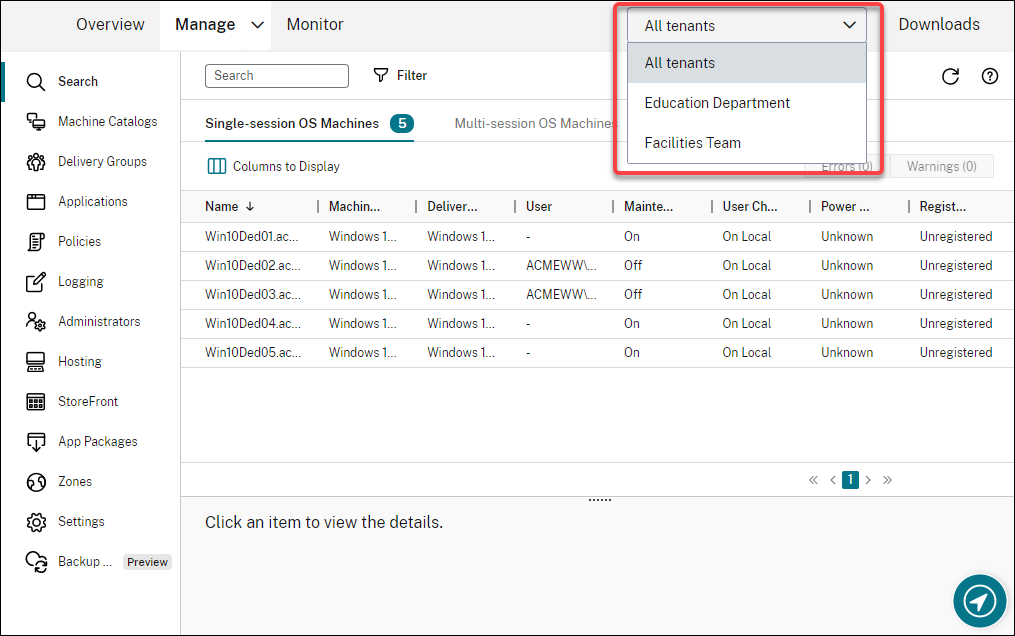
Updates for Autoscale. We have updated Autoscale with a blade style to bring you a better user experience. The workflows for configuring your settings remain the same. Other updates to Autoscale include:
- Renamed Restrict Autoscale to Autoscaling Tagged Machines to make it easy to understand.
- Added a new option, Control when Autoscale starts powering on tagged machines. The option lets you control when Autoscale starts powering on tagged machines based on the usage of untagged machines.
For more information on autoscaling tagged machines, see Autoscale tagged machines.
License validity checks. The Full Configuration interface now automatically checks the validity of licenses in use by host connections. A host connection is placed into maintenance mode if its license is invalid. As a result, you cannot perform certain operations, such as editing the connection and turning off maintenance mode. A license becomes invalid, for example, when:
- The license has expired. In this case, contact your Citrix sales representative to renew it or to purchase new licenses.
- The license has been deleted from the License Server.
Blade style applied to the Machine Catalogs and Policies nodes. Blade styles are now applied to all nodes of Full Configuration.
Support for updating MCS provisioned machines in Azure environments. Set-ProvScheme changes the template (provisioning scheme) and does not affect existing machines. Using Request-ProvVMUpdate command, you can now apply the current provisioning scheme to an existing machine (or set of machines). Currently, the property update supported by this feature is ServiceOffering. For more information, see Update provisioned machines to current provisioning scheme state.
March 2022
New and enhanced features
Citrix Virtual Apps and Desktops for Google Cloud available on Google Cloud Marketplace. Citrix Virtual Apps and Desktops Premium for Google Cloud is now available for purchase on Google Cloud Marketplace. Citrix Virtual Apps and Desktops Premium for Google Cloud runs the Citrix Virtual Apps and Desktops service control plane on Google Cloud.
Azure trusted launch support. Azure trusted launch is now available for the Full Configuration management interface. If you choose to select an image with trusted launch enabled, using a machine profile is mandatory. Also, you must select a machine profile with trusted launch enabled. For more information, see Microsoft Azure Resource Manager cloud environments.
Blade style applied to wizards in three more nodes in Full Configuration. The nodes are Search, Delivery Groups, and Applications.
Image Portability Service (IPS) has been released for general availability. IPS simplifies the management of images across platforms. This feature is useful for managing images between an on-premises Resource Location and the public cloud. The Citrix Virtual Apps and Desktops REST APIs can be used to automate the administration of resources within a Citrix Virtual Apps and Desktops site. For more information, see Migrate workloads to public cloud.
February 2022
New and enhanced features
Azure permissions. There are two sets of permissions required for security requirements and to minimize risk.
- Minimum permissions: This set of permissions gives better security control. However, new features that require additional permissions will fail because of using minimum permissions.
- General permissions: This set of permissions does not block you from getting new enhancement benefit.
For more information, see About Azure permissions.
Support for using VM’s temporary disk to host the write-back cache disk in Azure environments. We added an option, Use non-persistent write-back cache disk, to the Machine Catalog Setup > Disk Settings page of the Manage > Full Configuration interface. Select that option if you do not want the write-back cache disk to persist for the provisioned VMs. With the option selected, we use the VM’s temporary disk to host the write-back cache disk if the temporary disk has sufficient space. Doing that reduces your costs. For more information, see Microsoft Azure Resource Manager cloud environments.
Updates to AWS host connection default settings. The AWS host connection default setting values are updated to higher values and most likely same for all AWS cloud platform setup. This helps to create host connections in AWS cloud environments, without evaluating and configuring the default setting values according to individual setup. For more information, see Host connection default values.
Added support for different storage tiers in GCP environments. You can now provide the following custom properties in the GCP environments to set the storage type of the disks attached to the newly created VM:
- StorageType
- IdentityDiskStorageType
- WBCDiskStorageType
For more information, see Citrix Virtual Apps and Desktops Service SDK.
Change certain VM settings after creating Azure VM catalogs. Using the Full Configuration management interface, you can now change the following settings after creating a catalog:
- Machine size
- Availability zones
- Machine profile
- Windows licenses
To do that, on the Machine Catalogs node, select the catalog and then select Edit Machine Catalog in the action bar. For more information, see Edit a catalog.
Support for storing Azure ephemeral OS disk either on the cache disk or temporary disk. Citrix Virtual Apps and Desktops service now allows you to store the Azure ephemeral OS disk either on cache disk or temporary disk for an Azure-enabled virtual machine. This functionality is useful for Azure environments that require a higher performant SSD disk over a standard HDD disk. For more information, see Microsoft Azure Resource Manager cloud environments.
Support for Nutanix clusters on AWS. Citrix Virtual Apps and Desktops service supports Nutanix Clusters on AWS. Nutanix Clusters simplifies how applications are run on private or multiple public clouds. For more information, see Nutanix clusters on AWS.
Support for VMware cloud on Amazon Web Services (AWS). VMware cloud on Amazon Web Services (AWS) enables you to migrate VMware based on-premises Citrix workloads to AWS cloud and your core Citrix Virtual Apps and Desktops environment to Citrix Virtual Apps and Desktops service. For more information, see VMware cloud on Amazon Web Services (AWS).
Support for configuring write-back cache disk for machines running on Google Cloud Platform (GCP). In the Full Configuration management interface, when provisioning machines on GCP, you can now configure the following write-back cache disk settings:
- Disk size
- Memory allocated to cache
- Disk storage type
- Disk persistence
For more information, see Create a machine catalog in the Google Cloud Platform virtualization environments article.
January 2022
New and enhanced features
Support for Nutanix clusters on AWS. Citrix Virtual Apps and Desktops service now supports Nutanix clusters on AWS. This support provides the same functionality as a Nutanix on-premises cluster. Only a single cluster is supported, Prism Element. For more information, see Nutanix virtualization environments.
New features available in Cloud Health Check. Cloud Health Check has been updated to a new version with features including:
-
Automatic fix. Cloud Health Check now supports automatically detecting and fixing certain issues identified on machines where it is running. There is now a results report to show you what specific actions were taken. For more information, see Automatic fix.
-
Command line support. Cloud Health Check can now be run from the command line. For more information, see Running Cloud Health Check on the command line.
-
Citrix Universal™ Injection Driver status. Cloud Health Check now shows the Citrix UVI driver status and has a related event log check for Citrix UVI drivers.
-
Session launch registry check. Cloud Health check now checks for session launch registry settings.
-
Updates to check report. For checked items that have several check points, the final check report now lists all the checks that have been verified to show what actions were performed during the health check.
For more information, see Cloud Health Check.
Troubleshoot VDA registration and session launch issues using Full Configuration. Using the Full Configuration management interface, you can now run checks that gauge the health of VDAs. VDA health checks identify possible causes for common VDA registration and session launch issues. You can run health checks individually and in batches. For more information, see VDA health checks.
Ability to specify the Azure secret expiration date for existing connections. Using the Full Configuration management interface, you can now specify the date after which the application secret expires. For guidance on how to view the expiration date of the secret, see Microsoft Azure Resource Manager cloud environments. When using this feature, consider the following differences:
- For service principals created manually in Azure, you can directly edit the expiration date on the Edit Connection > Connection Properties page.
- For first-time edits of the expiration date for service principals created through Full Configuration on your behalf, go to Edit Connection > Edit settings > Use existing. You can make subsequent edits on the Edit Connection > Connection Properties page.
A button to add administrators. We added a button, Add Administrator, to the Full Configuration > Administrators > Administrators tab. The button offers a quick way to go to Identity and Access Management > Administrators, where you can add (invite) administrators. For more information, see Add an administrator.
New look and feel of wizards in Full Configuration. We have updated the wizards in the following nodes with a new style, including colors, fonts, and other formatting changes, to bring you a better user experience: Administrators, Hosting, StoreFront, App Packages, Zones, and Settings. The new wizards appear in blade views with wider viewports, enabling more content to display. The workflows for configuring your settings remain the same.
Support for retaining system disk when MCS I/O is enabled for machines running on Google Cloud Platform (GCP). In the Full Configuration management interface, when provisioning machines on GCP, you can now retain system disk during power cycles when MCS storage optimization (MCS I/O) is enabled. For more information, see Enabling MCS storage optimization updates.
Support for direct upload or download from EBS on Amazon Web Services (AWS). AWS now provides API to allow direct creation of EBS volume with desired content. You can now use the API to eliminate volume worker requirement for catalog creation and VM addition. For information on AWS permissions required for this functionality, see Amazon Web Services cloud environments.
Ability to identify Amazon Web Services (AWS) resources created by MCS. We added a new tag named CitrixProvisioningSchemeID to identify AWS resources created by MCS. For more information, see Identify resources created by MCS.
Ability to configure access to Manage and Monitor. The Full Configuration management interface now provides you with additional options to control whether to grant custom roles access to Manage and Monitor. For more information, see Create and manage roles.
December 2021
New and enhanced features
Support for Google Cloud VMware Engine. The platform now enables you to migrate VMware based on-premises Citrix workloads to Google Cloud and your core Citrix Virtual Apps and Desktops environment to Citrix Virtual Apps and Desktops service. For more information, see Google Cloud Platform (GCP) VMware Engine support.
Ability to specify what account names start with when specifying a naming scheme. This release introduces an option to the Machine Catalog Setup > Machine Identities page of the Full Configuration management interface. The option lets you specify numbers or letters the account names start with, giving you more control over how machine accounts are named during catalog creation. For more information, see Machine identities.
Support for creating Nutanix AHV XI and Nutanix AHV Prism Central (PC) connections. In the Full Configuration management interface, you can now create Nutanix AHV XI and Nutanix AHV PC connections. For more information, see Nutanix virtualization environments.
Support for selecting the storage type for OS disks when provisioning VMs on GCP. In the Full Configuration management interface, when provisioning VMs on GCP, you can now select the storage type for the OS disk. Available storage options on the Machine Catalog Setup > Storage page include Standard persistent disk, Balanced persistent disk, and SSD persistent disk. For more information, see Create a machine catalog.
Full Configuration management interface now supports Azure ephemeral disk. Previously, PowerShell was your only choice to create machines that used ephemeral OS disks. We now add an option, Azure ephemeral OS disk, to the Machine Catalog Setup > Storage and License Types page. Select the option if you want to use the VM’s local disk to host the operating system disk. For more information, see Create a machine catalog using an Azure Resource Manager image.
Protect Machine Creation Services (MCS) managed resources from accidental deletion. You can now protect MCS managed resources on the Google Cloud Platform (GCP) by applying GCP’s deletionProtection flag enabled for the VMs. Using the compute.instances.setDeletionProtection permission or the IAM Compute Admin role, you can reset the flag to allow the resource to be deleted. This functionality is applicable for both persistent and non-persistent catalogs. For more information, see Protect accidental machine deletion.
November 2021
New and enhanced features
Annotate an image when updating machines. In the Full Configuration management interface, you can now annotate an image by adding a note for it when updating an MCS-created catalog. Each time you update the catalog, a note-related entry is created whether you add a note. If you update the catalog without adding a note, the entry appears as null (-). To view note history for the image, select the catalog, click Template Properties in the lower pane, and then click View note history. For more information, see Update a catalog.
Multi-type licensing support. The Full Configuration management interface now supports multi-type licensing, letting you specify which license entitlement you want your site (your deployment of a Citrix Virtual Apps and Desktops service product) or a delivery group to use.
- At the site level, you determine which license to use site wide when users launch an app or a desktop on their devices. The selected license applies to all delivery groups, except those configured with a different license.
- At a delivery group level, you determine which license you want the delivery group to use, enjoying the multi-type licensing flexibility and benefits.
For more information, see Multi-type licensing.
Support for displaying Azure Marketplace purchase plan information. In the Full Configuration management interface, when creating a machine catalog, you can now view purchase plan information for master images originated from Azure Marketplace images.
October 2021
New and enhanced features
Ability to update persistent MCS catalogs. We introduced the Update Machines option for persistent MCS catalogs in the Full Configuration management interface. The option lets you manage the image or template the catalog uses. When updating a persistent catalog, consider the following: Only machines you add to the catalog later are created using the new image or template. We do not roll out the update to existing machines in the catalog. For more information, see Update a catalog.
Option to provision VMs on an Azure dedicated host. We added an option, Use a host group, to the Machine Catalog Setup > Master Image page of the Full Configuration management interface. The option lets you specify which host group you want to use when provisioning VMs in Azure environments. For more information, see Create a machine catalog using an Azure Resource Manager image.
Improve performance by preserving a provisioned VM when power cycling. We added a setting, Retain VMs across power cycles, to the Machine Catalog Setup > Disk Settings page of the Full Configuration management interface. The setting lets you preserve a provisioned VM when power cycling in Azure environments. For more information, see MCS storage optimization. Alternatively, you can configure the feature by using PowerShell. For more information, see Preserving a provisioned virtual machine when power cycling.
Bind a machine catalog to a Workspace Environment Management configuration set. When creating a machine catalog, you can now bind it to a Workspace Environment Management configuration set. Doing so lets you use Workspace Environment Management service to deliver the best possible workspace experience to your users. You can also choose to bind the catalog after you create the catalog. For more information, see Create machine catalogs and Manage machine catalogs.
September 2021
New and enhanced features
Add informative description for image updates. You can now add informative descriptions about changes related to image updates for machine catalogs. This functionality is useful for administrators who want to add descriptive labels when updating an image used by a catalog, for example, Office 365 installed. Using PowerShell commands, you can create and view these messages. For details, see Adding descriptions to an image.
Azure VMware Solution (AVS) integration. Citrix Virtual Apps and Desktops service supports AVS, the Azure VMware Solution. AVS provides cloud infrastructure containing vSphere clusters created by Azure. Leverage the Citrix Virtual Apps and Desktops service to use AVS for provisioning your VDA workload in the same way that you would using vSphere in on-premises environments. For more information, see Azure VMware Solution Integration.
Same resource group for multiple catalogs. You can now use the same resource group for updating and creating catalogs in Citrix Virtual Apps and Desktops service. This process:
- applies to any resource group that contains one or more machine catalogs.
- supports resource groups that are not created by Machine Creation Services.
- creates the VM and associated resources.
- deletes resources in the resource group when the VM or the catalog is removed.
For more information, see Azure Resource groups.
Retrieve information for Azure VMs, snapshots, OS disk, and gallery image definition. You can display information for an Azure VM, OS disk, snapshot, and gallery image definition. This information is displayed for resources on the master image when a machine catalog is assigned. Use this functionality to view and select either a Linux or Windows image. For more information, see Retrieve information for Azure VMs, snapshots, OS disk, and gallery image definition.
New update for Automated Configuration. Automated Configuration has been updated to a new version with features including:
- Machines Creation Services (MCS) support - Automated Configuration now supports MCS catalogs. For more information, see Understanding migrating Machine Creation Services provisioned catalogs.
Other updates to Automated Configuration include:
- Enhanced Zone support by pre-populating the ZoneMapping.yml file with the names of on-premises zones during export and cloud Resource Locations when backing up.
- StoreFront has been made a top level manageable component. Prior to this, StoreFront was managed as part of Delivery Groups. This separation better facilitates site merging.
- Changed
AddMachinesOnlytoMergeMachinesto match the pattern for current and new merge options. - Added the use of the SecurityClient.csv file to import the ClientId and Secret when creating and updating the CustomerInfo.yml when using the support cmdlets.
- Added User Zone Preferences migration.
- Fixed support for the Japanese Control Plane.
- Other fixes and improvements.
Download Automated Configuration at Citrix Downloads. For more information on Automated Configuration, see Migrate configuration to Citrix Cloud.
More scheduling options available with restart schedules. The Full Configuration management interface now provides you with additional options to control when scheduled restarts occur. In addition to the daily recurring restart schedules, you can now set weekly and monthly recurrence patterns. For more information, see Create a restart schedule.
Preserve custom columns that degrade performance. Previously, on the Search node of the Full Configuration management interface, custom columns that degraded performance disappeared after you refreshed the browser window or signed out of the console and then signed in. You can now control whether to preserve those custom columns. For more information, see Use Search in the Full Configuration management interface.
Use the Automated Configuration tool to back up and restore. We added a node, Backup and Restore, to the Full Configuration management interface. That node aggregates all resources related to the Automated Configuration tool, including information about:
- Scheduling automated backups of your Citrix Virtual Apps and Desktops configuration using a single command
- Restoring from a previous backup if necessary
- Performing backups and restores granularly
- Other use cases supported
For more information, see the Automated Configuration documentation.
Support for non-domain-joined catalogs. We added an identity type, Non-domain-joined, to the Machine Catalog Setup > Machine Identities page of the Full Configuration management interface. With that identity type, you can use MCS to create machines that are not joined to any domain. For more information, see Create machine catalogs.
Support for using a machine profile. We added an option, Use a machine profile, to the Machine Catalog Setup > Master Image page of the Full Configuration management interface. The option lets you specify which machine profile you want the VMs to inherit configurations from when creating VMs in Azure environments. The VMs in the catalog can then inherit configurations from the selected machine profile. Examples of configurations include:
- Accelerated networking
- Boot diagnostics
- Host disk caching (relating to OS and MCSIO disks)
- Machine size (unless otherwise specified)
- Tags placed on the VM
For more information, see Create a machine catalog using an Azure Resource Manager image.
Support for Windows Server 2022. Requires minimum VDA 2106.
August 2021
New and enhanced features
Extend the number of sortable items from 500 to 5,000. On the Search node of the Full Configuration management interface, you can now sort up to 5,000 items by any column header. When the number of items exceeds 5,000, use filters to reduce the number of items to 5,000 or fewer to enable sorting. For more information, see Use Search in the Full Configuration management interface.
Support for additional Azure storage types. You can now select different storage types for virtual machines in Azure environments using MCS. For details, see Storage types.
Support for selecting the storage type for write-back cache disks. In the Full Configuration management interface, when creating an MCS catalog, you can now select the storage type for the write-back cache disk. Available storage types include: Premium SSD, Standard SSD, and Standard HDD. For more information, see Create machine catalogs.
Shut down suspended machines. In the Manage > Full Configuration interface, we added an option, When no reconnection in (minutes), to the Load-based Settings page of the Manage Autoscale user interface for single-session OS delivery groups. The option becomes available after you select Suspend, letting you specify when to shut down the suspended machines. Suspended machines remain available to disconnected users when they reconnect but are not available for new users. Shutting the machines down makes them available again to handle all workloads. For more information, see Autoscale.
Extended support for using CSV files to bulk add machines to a catalog. In the Manage > Full Configuration interface, you can now use a CSV file to bulk add machines already in your data center to a catalog where those machines are power managed. For more information, see Create machine catalogs and Manage machine catalogs.
July 2021
New and enhanced features
Configuration logging. The Logging user interface has changed in Manage > Full Configuration. The following three tabs comprise the interface:
- Events (formerly, configuration logging). This tab lets you track configuration changes and administrative activities.
- Tasks. This tab lets you view tasks related to machine catalog operations.
- APIs. This tab lets you view REST API requests made during a certain time period.
For more information, see Configuration logging.
Autoscale now provides you with dynamic session timeout options. You can configure disconnected and idle session timeouts for your peak and off-peak usage times to achieve faster machine draining and cost savings. For more information, see Dynamic session timeouts.
Support for Google Cloud Platform (GCP) Customer Managed Encryption Keys (CMEK). You can now use Google’s CMEK with MCS catalogs. CMEK provides greater control over keys used to encrypt data within a Google Cloud project. For more information, see Customer-managed encryption keys (CMEK). To configure this feature, see Using Customer Managed Encryption Keys (CMEK). The feature is available on the Machine Catalog Setup > Disk Settings page of the Manage > Full Configuration interface.
Note:
This feature is available as a preview.
Updates to the Manage tab. We have updated options in the menu of the Manage tab:
- Full Configuration: Previously, this option took you to the legacy console. It now takes you to the new, web-based console (Web Studio). The web-based console has full parity with the legacy console and includes several enhancements. We recommend that you start using it now.
- Legacy Configuration: This option takes you to the legacy console, which is scheduled for removal in September 2021. After that, Full Configuration will be the only interface that offers access to the full range of configuration and management actions.
Web Studio now supports choosing a power management connection for a Remote PC Access catalog. Previously, you were able to use Studio to create a Wake on LAN host connection to your resource location (selecting Remote PC Wake on LAN as the connection type). However, PowerShell was your only choice to associate that connection with a Remote PC Access catalog. You can now use Studio to achieve that. For more information, see Configure Wake on LAN in the Full Configuration interface.
June 2021
New and enhanced features
Access Azure Shared Image Gallery images. When creating a machine catalog, you can now access images from the Azure Shared Image Gallery on the Master Image screen. For details, see Access images from Azure Shared Image Gallery.
Support shielded virtual machines on Google Cloud Platform (GCP). You can provision shielded virtual machines on GCP. A shielded virtual machine is hardened by a set of security controls that provide verifiable integrity of your Compute Engine instances, using advanced platform security capabilities like secure boot, a virtual trusted platform module, UEFI firmware and integrity monitoring. For more information, see Shield VMs.
Enforce either HTTPS or HTTP. Use registry settings to enforce HTTPS or HTTP traffic through the XML service.
Always use standard SSD for an identity disk to reduce cost in Azure environments. Machine catalogs use the standard SSD storage type for identity disks. Azure standard SSDs are a cost-effective storage option optimized for workloads that need consistent performance at lower IOPS levels. For more information about storage types, see Azure Resource Manager master image.
Note:
For more information about Azure managed disk pricing, see Managed Disks pricing.
New feature available in Web Studio. The following features are now available in the web-based console:
-
Studio now supports authenticating to Azure to create a service principal. You can now establish a host connection to Azure by authenticating to Azure to create a service principal. This support eliminates the need to manually create a service principal in your Azure subscription before creating a connection in Studio. For more information, see Microsoft Azure Resource Manager virtualization environments.
-
Studio now supports cloning of existing machine catalogs. This feature enables you to clone an existing machine catalog to use as a template for a new one, eliminating the need to create a similar catalog from scratch. When cloning a catalog, you cannot change settings associated with operating system and machine management. The cloned catalog inherits those settings from the original. For more information, see Clone a catalog.
-
A new node called Settings now available in the Studio navigation pane. The Settings node lets you configure settings that apply to the entire site (your deployment of a Citrix Virtual Apps and Desktops service product). The following settings are available:
- Load balance multi-session catalogs. Select the load balancing option that meets your needs. This setting applies to all your catalogs. Previously, you accessed this feature by clicking the gear icon in the upper right corner of the console. For more information, see Load balance machines.
-
Enhanced search experience in Studio. This release enhances your Studio search experience. When you use filters to perform an advanced search, the Add filters window appears in the foreground, leaving the background view unchanged. For more information, see Use Search in the Full Configuration management interface.
-
Ability to suspend and resume Google Cloud VMs in MCS. You can now suspend and resume Google Cloud VMs in MCS as you would any VM. For details, see Manage delivery groups. To enable this ability, set the
compute.instances.suspendandcompute.instances.resumepermissions in the Google Cloud service account. The Compute Admin role comes with these permissions.In Citrix Virtual Apps and Desktops, you can also use the
New-BrokerHostingPowerActionPowerShell command to suspend and resume the VMs. For details, see New-Brokerhostingpoweraction.Google Cloud enforces some limitations on the type and configuration of instances that can be suspended. For additional information, refer to Suspending and resuming an instance on the Google Cloud site.
May 2021
New and enhanced features
Session reconnection after disconnect from machine in maintenance mode. Previously, when pooled (random) single-session desktop (VDI) users were disconnected from a machine in maintenance mode, session reconnection was not allowed to any machine in the pool. Multi-session and static single-session machines always allowed session reconnection in that circumstance.
Now, using PowerShell, you can control at the delivery group level whether session reconnection is allowed after a disconnect occurs on a machine in maintenance mode. This applies to all VDAs in the group (single-session and multi-session).
For details, see Control session reconnection when disconnected from machine in maintenance mode.
Application probing and Desktop probing support in all Citrix Virtual Apps and Desktops Service editions. In addition to the existing Premium edition support, Application probing and Desktop probing are now available in Citrix Virtual Apps Advanced Service and Citrix Virtual Apps and Desktops Advanced Service editions.
New feature available in Web Studio. The following feature is now available in the web-based console:
- Studio now supports selecting Azure Availability Zones. Previously, PowerShell was your only choice to provision machines into a specific Availability Zone in Azure environments. When using Studio to create a machine catalog, you can now select one or more Availability Zones into which you want to provision machines. If no zones are specified, Machine Creation Services (MCS) lets Azure place the machines within the region. If more than one zone is specified, MCS randomly distributes the machines across them. For more information, see Provision machines into specified availability zones.
Azure emphemeral disk. Citrix Virtual Apps and Desktops service supports Azure ephemeral disk. An ephemeral disk allows you to repurpose the cache disk to store the OS disk for an Azure-enabled virtual machine. This functionality is useful for Azure environments that require a higher performant SSD disk over a standard HDD disk.
Note:
Persistent catalogs do not support ephemeral OS disks. Also, when using this feature, consider that the extra performant disk incurs an extra cost. It’s beneficial to reuse the cache disk to store the OS disk instead of paying for an extra managed disk.
Ephemeral OS disks require that your provisioning scheme use managed disks and a Shared Image Gallery. For more information, see Azure ephemeral disks.
Improved performance for MCS managed VDAs on Azure. The Citrix Virtual Apps and Desktops service improves performance for VDAs managed with Machine Creation Services (MCS) on Azure. This enhancement changes the default values for Absolute Simultaneous actions for the hosting connection to 500, and Maximum new actions per minute for the hosting connection to 2,000. No manual configuration tasks are required to take advantage of this enhancement. For details, see Azure throttling.
New features available in Cloud Health Check. Cloud Health Check has been updated to a new version with features including:
-
Automatically discovering VDA machines. Cloud Health Check can now automatically discover and retrieve VDAs from your Citrix Virtual Apps and Desktops service deployments. For more information, see Retrieve VDA machines.
-
Scheduling health checks. Cloud Health Check now lets you set up schedules for performing periodic health checks. For more information, see Cloud Health Check scheduler.
-
Cloud Health Check version information. You can now check which version of Cloud Health Check you are using. To view version information, click the gear icon in the upper right corner of the Cloud Health Check main window.
-
Automatic fix. Cloud Health Check now supports automatically detecting and fixing certain issues identified on machines where it is running. For more information, see Automatic fix.
Note:
Automatic fix is available as a preview.
April 2021
New and enhanced features
Retreive dynamic instances using AWS API. The Citrix Virtual Apps and Desktops service now queries AWS to retrieve instance types dynamically. This functionality removes the need to create a custom InstanceTypes.xml file for those customers wishing to use machine sizes beyond those defined in Citrix Virtual Apps and Desktops service. This information was previously supplied by the InstanceTypes.xml file. To facilitate this dynamic access to the available AWS instance types, users must update the permissions on their service principals to include ec2:DescribeInstanceTypes permissions. To support backward compatibility for customers who choose not to update their service principal permissions, the AWS instance types listed in the InstanceTypes.xml are used. This process generates a warning message to the MCS CDF log.
Note:
Citrix Studio does not display the warning message contained in the CDF log.
For more information about permissions, see Defining IAM permissions and About AWS permissions.
New feature available in Web Studio. The following feature is now available in the web-based console:
- Studio now displays date and time of your time zone. Previously, Studio displayed only date and time based on the system clock and time zone. Studio now supports displaying date and time local to your time zone when you hover the mouse pointer over an event item. The time is expressed in UTC.
MCS I/O support for Azure VMs without temporary storage. MCS I/O now supports machine catalog creation for VMs that do not have temporary disks or attached storage. With this support:
- The snapshot (managed disk) is retrieved from the source VM without temporary storage. The VMs in the machine catalog have no temporary storage.
- The snapshot (managed disk) is retrieved from the source VM with temporary storage. The VMs in the machine catalog have temporary storage.
For more information, see Machine Creation Services (MCS) storage optimization
New feature available in Web Studio. The following feature is now available in the web-based console:
- Force log off. Autoscale now lets you log off sessions existing on machines by force when the established grace period is reached, making the machine eligible for shutdown. Doing that enables Autoscale to power off machines much faster, thus reducing costs. You can send notifications to users before they are logged off. For more information, see Autoscale.
New update for Automated Configuration. Automated Configuration has been updated to a new version with features including:
-
Merging multiple sites – you can merge multiple sites into a single site while avoiding name collisions using prefixes and suffixes. For more information, see Merging multiple sites into a single site.
-
Site activation – you can select whether your on-premises or cloud deployment controls resources such as reboot schedules and power schemes. For more information, see Activating sites.
Other updates to Automated Configuration include:
-
The ability to migrate administrator roles and scopes.
-
A
Quietparameter for select cmdlets to suppress console logging. -
A
SecurityFileFolderparameter to allow placing of the CvadAcSecurity.yml file in a secure network file share that requires authentication. -
The ability to filter by machine name in machine catalogs and delivery groups.
-
Improvements to component selection parameters to use the switch parameter method, eliminating the need to add a
$trueafter the component name. -
A new cmdlet (
New-CvadAcZipInfoForSupport) to zip all your log files to send to Citrix for support.
Download Automated Configuration at Citrix Downloads. For more information on Automated Configuration, see Migrating to cloud.
Preserve GCP instances across power cycles. Non-persistent Google Cloud Platform (GCP) instances are no longer deleted when powering off. Instead, the instances are preserved across power cycles. When a non-persistent instance is powered off, the OS disk is detached and deleted. When the instance is powered on, the OS disk is recreated from the base disk, and attached to the existing instance.
Support for Azure Gen2 images. You can now provision a Gen2 VM catalog by using either a Gen2 snapshot or a Gen 2 managed disk to improve boot time performance. For more information, see Create machine catalogs. The following operating systems are supported for Azure Gen2 images:
- Windows Server 2019, 2016, 2012 and 2012 R2
- Windows 10
Note:
Creating a Gen2 machine catalog using a Gen1 snapshot, or managed disk, is not supported. Similarly, creating a Gen1 machine catalog using a Gen2 snapshot, or managed disk, is also not supported. For more information, see Support for generation 2 VMs on Azure.
Disabling table storage accounts. Machine Creation Services (MCS) no longer creates table storage accounts for catalogs that use managed disks when provisioning VDAs on Azure. For more information, see Azure table storage.
Eliminating locks in storage accounts. When creating a catalog in Azure using a managed disk, a storage account is no longer created. Storage accounts created for existing catalogs remain unchanged. This change is applicable for managed disks only. For unmanaged disks, there is no change in the existing behavior. Machine Creation Services (MCS) continues creating storage accounts and locks.
New features available in Web Studio. The following features are now available in the web-based console:
-
Use a customer-managed encryption key to encrypt data on machines. Studio now adds a setting called Customer-managed encryption key to the Machine Catalog Setup > Disk Settings page. The setting lets you choose whether to encrypt data on the machines to be provisioned in the catalog. For more information, see Customer-managed encryption key.
-
Studio now supports restricting Autoscale to tagged machines. Previously, you had to use PowerShell to restrict Autoscale to certain machines in a delivery group. You can now also use Studio. For more information, see Restrict Autoscale to certain machines in a delivery group.
March 2021
New and enhanced features
Azure dedicated hosts. Azure dedicated hosts allow you to provision virtual machines on hardware dedicated to a single customer. While using a dedicated host, Azure ensures that your virtual machines would be the only machines running on that host. This provides more control and visibility to customers thereby ensuring they meet their regulatory or internal security requirements. A pre-configured Azure host group, in the region of the hosting unit, is required when using the HostGroupId parameter. Also, Azure auto-placement is required. For more information, see Azure dedicated hosts.
Tip:
When using Azure dedicated hosts, selecting the Azure Availability Zone has no effect. The virtual machine is placed by the Azure auto-placement process.
Support for Azure server side encryption. Citrix Virtual Apps and Desktops service supports customer-managed encryption keys for Azure managed disks. With this support you can manage your organizational and compliance requirements by encrypting the managed disks of your machine catalog using your own encryption key. For more information, see Azure server side encryption.
Provision machines into specified availability zones on Azure. You can now provision machines into a specific availability zone in Azure environments. With this functionality:
- You can specify one or multiple Availability Zones on Azure. Machines are nominally equally distributed across all provided zones if more than one zone is provided.
- The virtual machine and the corresponding disk are placed in the specified zone (or zones).
- You can browse Availability Zones for a given service offering or region. Valid Availability Zones are displayed using PowerShell commands. View service offering inventory items using
Get-Item.
For more information, see Provision machines into specified availability zones on Azure.
New features available in Web Studio. The following features are now available in the web-based console:
-
Studio now supports associating apps with custom icons. Previously, you had to use PowerShell to add custom icons for use with published applications. You can now also use Studio to do that. For more information, see Manage application groups.
-
Studio now supports applying tags to machine catalogs. Previously, you might use Studio to create or delete tags for use with a catalog. However, you had to use PowerShell to apply tags to the catalog. You can now also use Studio to apply or remove a tag to or from a catalog as you do with delivery groups. For more information, see Apply tags to machine catalogs.
-
Studio now supports switching between “horizontal load balancing” and “vertical load balancing” modes. Previously, PowerShell was your only choice to switch between horizontal and vertical load balancing modes. Studio now gives you more flexibility to control how to load balance multi-session OS machines. For more information, see Load balance machines.
-
Studio now supports including machines in maintenance mode in restart schedules. Previously, PowerShell was your only choice to configure scheduled restarts for machines in maintenance mode. You can now also use Studio to control whether to include those machines in a restart schedule. For more information, see Create a restart schedule.
-
Studio now supports configuring Wake on LAN for Remote PC Access. Previously, you had to use PowerShell to configure Wake on LAN for Remote PC Access. You can now also use Studio to configure the feature. For more information, see Configure Wake on LAN.
-
Studio now supports applying AWS instance properties and tagging operational resources. When creating a catalog to provision machines in AWS by using MCS, you can specify whether to apply the IAM role and tag properties to those machines. You can also specify whether to apply machine tags to operational resources. You have the following two options:
- Apply machine template properties to virtual machines
- Apply machine tags to operational resources
For more information, see Applying AWS instance properties and tagging operational resources.
Azure Shared Image Gallery. Citrix Virtual Apps and Desktops service supports Azure Shared Image Gallery as a published image repository for MCS provisioned machines in Azure. Administrators have the option of storing an image in the gallery to accelerate the creation and hydration of OS disks. This process improves the boot and application launch times for non-persistent VMs. For details about this feature, see Azure shared image gallery.
Note:
Shared Image Gallery functionality is compatible with managed disks. It is not available for legacy machine catalogs.
Storage buckets created in same Google Cloud Platform region as the machine catalog. In previous releases, MCS created temporary storage buckets during provisioning as part of the disk upload process. These buckets spanned multiple regions, which Google defines as a large geographic area containing two or more geographic places. These temporary buckets resided in the United States geographic location, no matter where the catalog was provisioned. MCS now creates storage buckets in the same region where you provision your catalogs. Storage buckets are no longer temporary; they remain in your Google Cloud Platform project after you complete the provisioning process. Future provisioning operations use the existing storage bucket, if one exists in that region. A new storage bucket is created if one does not exist in the specified region.
February 2021
New and enhanced features
Support for Azure Gen2 images. You can now provision managed disks using Gen2 VMs in Azure environments to improve boot time performance. The following operating systems are supported:
- Windows Server 2019, 2016, 2012 and 2012 R2
- Windows 10
Note:
With this support, only a subset of VMs is supported. For example, some VMs can be both Gen1 and Gen2 types, while other VMs can only be Gen1. For more information, see Support for generation 2 VMs on Azure.
Machine restart schedules. Citrix Studio now adds an option called Restart all machines after draining sessions to the Restart duration menu. The option lets you choose whether to restart all machines after draining all sessions. When the restart time is reached, machines are put into the drain state and restarted when all sessions are logged off. For more information, see Create a restart schedule.
New features available in Web Studio. The following features are now available in the web-based console:
-
Studio now supports using CSV files to bulk add machines to a catalog. This feature enables you to use a CSV file to:
- Bulk add machines to a multi-session or single-session OS catalog where machines are not power managed through Studio.
- Bulk add machines to a Remote PC Access catalog. Previously, you had to choose OUs to bulk add machines to a Remote PC Access catalog. Doing that, however, is not easy in scenarios with OU structure restrictions. The feature gives you more flexibility to bulk add machines. You can add only machines (for use with user auto-assignments) or add machines along with user assignments.
For more information, see Create machine catalogs and Manage machine catalogs.
-
Extended support for Citrix Managed Azure. Citrix Managed Azure is now available in the following Citrix Virtual Apps and Desktops service editions: Standard for Azure, Advanced, Premium, and Workspace Premium Plus.
-
Support for placing master images in Azure Shared Image Gallery. Studio now provides you an option to place master images in Azure Shared Image Gallery (SIG). SIG is a repository for managing and sharing images. It lets you make your images available throughout your organization. We recommend that you store a master image in SIG when creating large non-persistent machine catalogs because doing that enables faster reset of VDA OS disks. For more information, see Microsoft Azure Resource Manager virtualization environments.
-
Retain system disk for MCS machine catalogs in Azure. Studio now lets you control whether to retain system disks for VDAs during power cycles. Ordinarily, the system disk is deleted on shutdown and recreated on startup. This ensures that the disk is always in a clean state but results in longer VM restart times. If system writes are redirected to the cache and written back to the cache disk, the system disk remains unchanged. To avoid unnecessary disk recreation, use the Retain system disk during power cycles option, available on the Machine Catalog Setup > Disk Settings page. Enabling the option reduces VM restart times but increases your storage costs. The option can be useful in scenarios where an environment contains workloads with sensitive restart times. For more information, see MCS storage optimization.
-
Studio now supports creating MCS machine catalogs with persistent write-back cache disk. Previously, PowerShell was your only choice to create a catalog with persistent write-back cache disk. You can now use Studio to control whether the write-back cache disk persists for the provisioned VMs in Azure when you are creating a catalog. If disabled, the write-back cache disk is deleted during each power cycle to save storage costs, causing any data redirected to the disk to be lost. To retain the data, enable the Use persistent write-back cache disk option, available on the Machine Catalog Setup > Disk Settings page. For more information, see MCS storage optimization.
Support for App protection for Citrix Virtual Apps and Desktops Service with StoreFront. For more information, see the App protection.
January 2021
New features available in Web Studio. The following features are now available in the web-based console:
-
Studio now supports associating apps with custom icons. Previously, you had to use PowerShell to add custom icons for use with published applications. You can now also use Studio to do that. For more information, see Manage application groups.
-
Studio now supports applying tags to machine catalogs. Previously, you might use Studio to create or delete tags for use with a catalog. However, you had to use PowerShell to apply tags to the catalog. You can now also use Studio to apply or remove a tag to or from a catalog as you do with delivery groups. For more information, see Apply tags to machine catalogs.
-
Studio now supports switching between “horizontal load balancing” and “vertical load balancing” modes. Previously, PowerShell was your only choice to switch between horizontal and vertical load balancing modes. Studio now gives you more flexibility to control how to load balance multi-session OS machines. For more information, see Load balance machines.
-
Studio now supports including machines in maintenance mode in restart schedules. Previously, PowerShell was your only choice to configure scheduled restarts for machines in maintenance mode. You can now also use Studio to control whether to include those machines in a restart schedule. For more information, see Create a restart schedule.
-
Studio now supports configuring Wake on LAN for Remote PC Access. Previously, you had to use PowerShell to configure Wake on LAN for Remote PC Access. You can now also use Studio to configure the feature. For more information, see Configure Wake on LAN.
-
Studio now supports applying AWS instance properties and tagging operational resources. When creating a catalog to provision machines in AWS by using MCS, you can specify whether to apply the IAM role and tag properties to those machines. You can also specify whether to apply machine tags to operational resources. You have the following two options:
- Apply machine template properties to virtual machines
- Apply machine tags to operational resources
For more information, see Applying AWS instance properties and tagging operational resources.
-
AWS dedicated host. Citrix Studio now adds an option called Use dedicated host to the Machine Catalog Setup > Security page. This setting is suitable for deployments with licensing restrictions or security requirements that need your use of a dedicated host. With a dedicated host, you own an entire physical host and are billed on an hourly basis. Owning that host lets you spin up as many EC2 instances as that host permits, without more charges. For more information, see AWS tenancy.
-
Studio now supports running a restart schedule immediately. Studio now lets you run a restart schedule immediately to restart all applicable machines in the schedule. For more information, see Immediately run a restart schedule.
-
Autoscale. Autoscale provides the following new features and enhancements:
-
Studio now supports displaying machines in drain state. Previously, PowerShell was your only choice to identify machines in drain state. You can now use Studio to identify machines that are in drain state. For more information, see Display machines in drain state.
-
Studio now supports defining peak times at a granular level of 30 minutes for VDI delivery groups. Previously, you had to use PowerShell to define the peak times for the days included in a schedule at a granular level of 30 minutes for VDI delivery groups. You can now also use Studio to do that. This support enables you to set the minimum number of machines running in a VDI Delivery Group separately for each half hour of the day.
-
Azure Shared Image Gallery. Citrix Virtual Apps and Desktops service supports Azure Shared Image Gallery as a published image repository for MCS provisioned machines in Azure. Administrators have the option of storing an image in the gallery to accelerate the creation and hydration of OS disks from the master image. This process improves the boot and application launch times for non-persistent VMs.
The gallery contains the following three elements:
- Gallery. Images are stored here. MCS creates one gallery for each machine catalog.
- Gallery Image Definition. This definition includes information (operating system type and state, Azure region) about the master image. MCS creates one image definition for each master image created for the catalog.
- Gallery Image Version. Each image in a Shared Image Gallery can have multiple versions, and each version can have multiple replicas in different regions. Each replica is a full copy of the master image. Citrix Virtual Apps and Desktops service always creates one Standard_LRS image version (version 1.0.0) for each image with the appropriate number of replicas in the catalog’s region. This configuration is based on the number of machines in the catalog, the configured replica ratio, and the configured replica maximum.
Note:
Shared Image Gallery functionality only works with managed disks. It is not available for legacy machine catalogs.
For details about this feature, see Configure shared image gallery.
Storage buckets created in same Google Cloud Platform region as the machine catalog. In previous releases, MCS created temporary storage buckets during provisioning as part of the disk upload process. These buckets spanned multiple regions, which Google defines as a large geographic area containing two or more geographic places. These temporary buckets resided in the United States geographic location, no matter where the catalog was provisioned. MCS now creates storage buckets in the same region where you provision your catalogs. Storage buckets are no longer temporary; they remain in your Google Cloud Platform project after you complete the provisioning process. Future provisioning operations use the existing storage bucket. If one exists in that region, or a new storage bucket is created if one does not exist in the specified region.
PowerShell option that sets default to re-use pooled VDAs during an outage. A new PowerShell command option (-DefaultReuseMachinesWithoutShutdownInOutage) extends the ability to reuse pooled desktop VDAs that haven’t been shut down during an outage, by default. See Application and desktop support.
Google Cloud Platform on-demand provisioning. Citrix Virtual Apps and Desktops service updates how the Google Cloud Platform (GCP) provisions machine catalogs. When creating a machine catalog, the corresponding machine instance is not created in GCP and the power state is set to OFF. Machines are not provisioned at catalog creation time but rather the first time the machines are powered on. For example, after you create a catalog, the VM power state is set to Off:

December 2020
New and enhanced features
Web Studio is available as a preview. A new, web-based console is now available. We are in the process of migrating the full set of Studio functionalities from the legacy console to the new, web-based console. The web-based console generally responds faster than the legacy console. By default, you automatically log on to the web-based console. You can easily switch between the web-based console and the legacy console from within the Manage tab to perform your configuration or site management tasks. Click the down arrow next to Manage and select an option:
- Web Studio (Preview). Takes you to the new, web-based console.
- Full Configuration. Takes you to the legacy console.
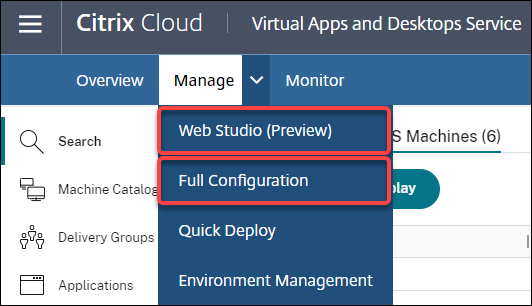
The following features are available only in the web-based console:
-
Standard SSD disk type support for Azure. Studio now adds support for standard SSD disk type. Azure standard SSDs are a cost-effective storage option optimized for workloads that need consistent performance at lower IOPS levels. For more information, see Create a machine catalog using an Azure Resource Manager master image.
-
Studio now supports configuring the power-off delay for static VDI delivery groups. Previously, you might configure the power-off delay for static VDI delivery groups only through the PowerShell SDK. Studio now lets you configure the power-off delay in the Autoscale user interface for static VDI delivery groups. For more information, see Autoscale.
October 2020
New and enhanced features
Dismiss multiple hypervisor alerts. Citrix Monitor now supports automatic dismissal of hypervisor alerts older than a day. For more information, see Hypervisor Alerts Monitoring.
Remove external IP address. An external IP address on a temporary virtual machine that is used to prepare a provisioned image in the Google Cloud Platform (GCP) is no longer required. This external IP address enables the temporary virtual machine to access the Google public API to complete the provisioning process.
Enable Private Google Access to permit the VM to access the Google public API directly from the subnet. For more information, see Enable Google Private access.
New model addresses how machine identities are managed. Machine identities used in machine catalogs have been managed and maintained using Active Directory. All machines created by MCS will now be joining Active Directory. The new Citrix Virtual Apps and Desktops service model addresses how machine identities are managed. This model allows the creation of machine catalogs using workgroup, or, non-domain joined machines.
Tip:
This functionality supports a new identity service, FMA trust, added to Citrix Cloud for non-domain joined machines.
MCS communicates with the new FMA trust service for identity management. Identity information is stored in the identity disk as a pair of GUID and private key pairs, instead of the domain SID and machine account password paradigm used by Active Directory. VDAs using non-domain joined machines use this GUID and private key combination for broker registration. For more information, see Configure support for non-domain joined catalogs.
Use direct upload for Azure managed disks. This release allows you to use direct upload when creating managed disks in an Azure environment. This functionality reduces costs associated with extra storage accounts. You no longer have to stage the VHD into a storage account before converting it to a managed disk. Also, direct upload eliminates the need to attach an empty managed disk to a virtual machine. Directly uploading to an Azure managed disk simplifies the workflow by enabling you to copy an on-premises VHD directly for use as a managed disk. Supported managed disks include Standard HDD, Standard SSD, and Premium SSD.
For more information on this feature, see the Microsoft Azure blog.
For more information about Azure managed disks, see the documentation page.
Single Resource Group in Azure. You can now create and use a single Azure resource group for updating and creating catalogs in Citrix Virtual Apps and Desktops. This enhancement applies to both the full scope and narrow scope service principals. The previous limit of 240 VMs per 800 managed disks per Azure Resource Group has been removed. There is no longer a limit on the number of virtual machines, managed disks, snapshots, and images per Azure Resource Group.
For more information, see Microsoft Azure Resource Manager virtualization environments.
September 2020
New and enhanced features
Quick Deploy. The new Quick Deploy feature replaces the earlier Azure Quick Deploy. The new feature offers a quick way to get started with the Citrix Virtual Apps and Desktops service using Microsoft Azure. You can use Quick Deploy to deliver desktops and apps, and configure Remote PC Access.
Session Administrator (built-in role). Citrix Studio now adds a new built-in role called Session Administrator. The role lets an administrator view delivery groups and manage their associated sessions and machines on the Filters page of the Monitor tab. With this feature, you can configure access permissions of existing administrators or administrators you invite in a way that aligns with their role in your organization. For more information about the built-in role, see Built-in roles and scopes. For information about how to assign the built-in role to an administrator, see Delegated administration and monitoring.
For a more granular level of control over access to the Filters page related to sessions and machines, create a custom role and select one of the following for the Director object: View Filters page - Machines only, View Filters page - Sessions only. For information about creating a custom role, see Create and manage roles.
Support for a new machine type. This release adds support for the NV v4 and the DA v4 series of AMD machines, when configuring Premium Disks for a machine catalog. For more information, see Create delivery groups.
August 2020
New and enhanced features
Limited access to the Remote PowerShell SDK during an outage. Previously, you might not use PowerShell commands during an outage. Now, Local Host Cache allows limited access to the Remote PowerShell SDK during an outage. See What is unavailable during an outage.
Support for two new Citrix Virtual Apps and Desktops service editions. Citrix Monitor now supports two new Citrix Virtual Apps and Desktops service editions, namely, Citrix Virtual Apps Advanced service and Citrix Virtual Apps and Desktops Advanced service. For more information, see the Citrix Monitor Feature compatibility matrix.
Support for shared Virtual Private Cloud (VPC) in Google Cloud Platform. The Citrix Virtual Apps and Desktops service supports Shared VPC on Google Cloud Platform as a host resource. You can use Machine Creation Services (MCS) to provision machines in a Shared VPC and manage them using Citrix Studio. For information about Shared VPC, see Shared Virtual Private Cloud.
Zone selection support for Google Cloud Platform. The Citrix Virtual Apps and Desktops service supports zone selection on Google Cloud Platform. This feature allows administrators to specify one or multiple zones within a region for catalog creation.
For sole-tenant type VMs, zone selection provides administrators with the ability to place sole tenant nodes across zones of their choice. For non-sole tenant VMs, zone selection provides the ability to place VMs deterministically across zones of their choice thereby providing flexibility in designing the deployment. For configuration information, see Enable zone selection.
Also:
-
Sole tenancy provides exclusive access to a sole tenant node, which is a physical compute engine server dedicated to hosting only your project’s VMs. These nodes allow you to group your VMs together on the same hardware or separate your VMs from other project’s VMs.
-
Sole tenant nodes help you meet dedicated hardware requirements for Bring Your Own License (BYOL) scenarios. They also enable you to comply with network access control policy, security, and privacy requirements such as HIPAA.
Note:
Sole tenancy is the only route to using Windows 10 VDI deployments on Google Cloud. Server VDI also supports this method. A detailed description for sole tenancy can be found on the Google documentation site.
Improved boot performance for Azure system disks. This release supports improved boot performance for Citrix Cloud implementations using Azure when MCSIO is enabled. With this support, you can retain the system disk. This provides the following advantages:
- VMs and applications now boot and launch with performance similar to how the golden image is served.
- Reduction in API quota consumption, deleting and creating the system disk, and state transition delay caused when you delete a VM.
For example, use the PowerShell PersistOSDisk custom property in the New-ProvScheme command to configure this feature.
-CustomProperties '<CustomProperties xmlns="http://schemas.citrix.com/2014/xd/machinecreation" xmlns:xsi="http://www.w3.org/2001/XMLSchema-instance">
<Property xsi:type="StringProperty" Name="UseManagedDisks" Value="true" />
<Property xsi:type="StringProperty" Name="StorageAccountType" Value="Premium_LRS" />
<Property xsi:type="StringProperty" Name="ResourceGroups" Value="benvaldev5RG3" />
<Property xsi:type="StringProperty" Name="PersistOsDisk" Value="true" />
</CustomProperties>'
<!--NeedCopy-->
For more configuration information, see Improve boot performance.
July 2020
New and enhanced features
Support for granular, role-based access to the Filters page. Citrix Studio now provides more granular control over access to the Monitor > Filters page when you create a custom role. Specifically, you can assign permissions to view any combination of Machines, Sessions, Connections, and Application Instances to a custom role. The following are four more options for the Director object in the Create Role window:
- View Filters page - Application Instances only
- View Filters page - Connections only
- View Filters page - Machines only
- View Filters page - Sessions only
For information about creating roles, see Create and manage roles.
Power-off delay support for assigned VDI machines (PowerShell only). In earlier releases, the power-off delay applied only to unassigned machines. Starting with this release, the power-off delay applies to both assigned and unassigned machines. For more information, see How Autoscale power manages machines.
Support for Windows Client licenses. The Citrix Virtual Apps and Desktops service now supports using Windows Client licenses to provision VMs in Azure. To run Windows 10 VMs in Azure, verify that your volume licensing agreement with Microsoft qualifies for this usage. For more information, see Create a machine catalog using an Azure Resource Manager master image.
May 2020
New and enhanced features
Machine restart schedules. You can now indicate whether a restart schedule affects machines that are in maintenance mode. This feature is available only in PowerShell. For details, see Scheduled restarts for machines in maintenance mode.
Resource availability. You can now ensure resource availability during an outage without having to publish resources in every zone (resource location). For details, see Resource availability.
April 2020
New and enhanced features
Enhanced scheduling granularity for VDI Delivery Groups (PowerShell only). Autoscale now supports defining the peak times for the days included in a schedule at a granular level of 30 minutes. You can set the minimum number of machines running in a VDI Delivery Group separately for each half hour of the day. Also, Autoscale can now scale up or down the number of powered-on machines in VDI Delivery Groups on a half-hourly basis instead of on an hourly basis. For more information, see Broker PowerShell SDK commands.
MTU Discovery. The Citrix protocol Enlightened Data Transport (EDT) now has MTU Discovery capabilities. MTU Discovery allows EDT to automatically determine and set the payload size for the session. This feature enables the ICA session to adjust to networks with non-standard Maximum Transmission Unit (MTU) or Maximum Segment Size (MSS) requirements. The ability to adjust avoids packet fragmentation that might result in degraded performance or failure to establish an ICA session. This update requires a minimum of Citrix Workspace app 1911 for Windows. If using Citrix Gateway, the minimum Citrix ADC firmware version required is 13.0.52.24 or 12.1.56.22. For more information, see EDT MTU Discovery.
March 2020
New and enhanced features
PVS target device metrics. Citrix Monitor now provides a PVS target device metrics panel on the Machine Details page. Use the panel to view the status of Provisioning target devices for single-session and multi-session OS machines. Several metrics for Network, Boot, and Cache are available on this panel. These metrics help you monitor and troubleshoot PVS target devices to ensure that they are up and running. For more information, see PVS target device metrics.
AWS instance property capturing. MCS now reads properties from the instance from which the AMI was taken and applies the IAM role and tags of the machine to the machines provisioned for a given catalog. When using this optional feature, the catalog creation process finds the selected AMI source instance, reading a limited set of properties. These properties are then stored in an AWS Launch Template, which is used to provision machines for that catalog. Any machine in the catalog inherits the captured instance properties. For more information, see AWS instance property capturing.
AWS operational resource tagging. This release introduces an option to tag resources created by Citrix components during provisioning. Each tag represents a label consisting of a customer-defined key and an optional value that improve your ability to manage, search for, and filter resources. For more information, see AWS operational resource tagging.
Secure transfer in Azure storage. Machine Creation Services (MCS) provides an enhancement for storage accounts created by MCS-provisioned catalogs in Azure Resource Manager environments. This enhancement automatically enables the secure transfer required property. This option enhances storage account security by only allowing requests to the account from secure connections. For more information, see Require secure transfer to ensure secure connections on the Microsoft site.
Enable the Secure transfer required property when creating a storage account in Azure:
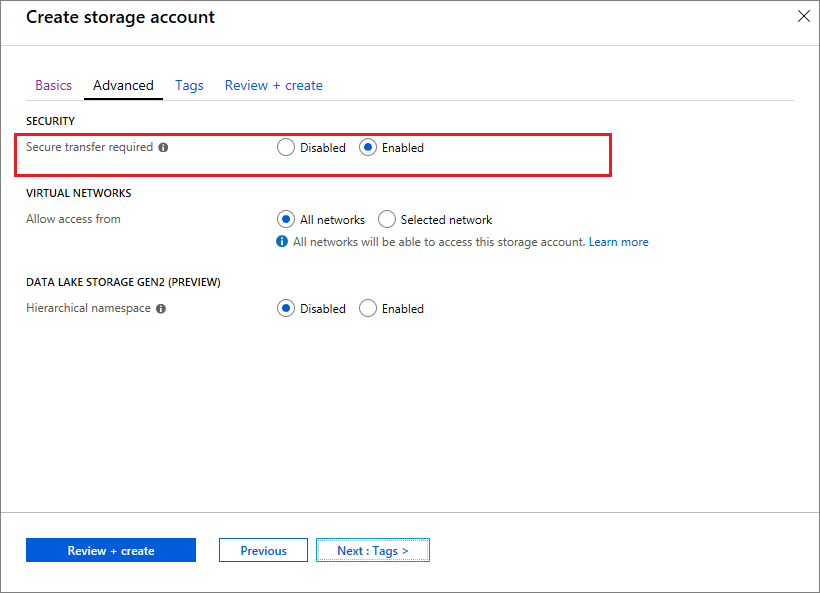
Support for Azure SSD managed disks. Machine Creation Services (MCS) supports standard SSD managed disks for Azure virtual machines. This disk type provides consistent performance, and delivers better availability compared to HDD disks. For more information, see Standard SSD Disks for Azure Virtual machine workloads.
Use the PowerShell StorageAccountType custom property in the New-ProvScheme command or Set-ProvScheme command to configure this feature:
<Property xsi:type=`"StringProperty`" Name=`"UseManagedDisks`" Value=`"true`" /><Property xsi:type=`"StringProperty`" Name=`"StorageAccountType`" Value=`"StandardSSD_LRS`" /><Property xsi:type=`"StringProperty`" Value=`"Windows_Server`" />
<!--NeedCopy-->
Note:
This feature is only available when using managed disks, that is, the custom property
UseManagedDisksis set to true. For unmanaged disks only Standard HDD and Premium SSD are supported.
January 2020
New and enhanced features
Language bar in Citrix Studio. Starting with this release, Citrix Studio provides a language bar to facilitate correct keyboard mapping.
- If the language of Citrix Cloud or the display language of your browser is set to English or Japanese, the language bar does not appear.
-
If the language of Citrix Cloud or the display language of your browser is set to German, Spanish, or French, the language bar appears after you log on to Citrix Studio. There are two language options on the language bar list. Select an option that matches the topmost language of your browser.
Tip:
- Settings that you configure for the language bar might not take effect. In this case, log out and log back on.
- You might fail to input certain symbols and localized characters by using the language bar. To resolve the issue, you need to configure the language of Citrix Cloud, the display language of your browser, and the local keyboard layout. For more information, see Knowledge Center article CTX310743.
Restart schedule maximum delay timer (PowerShell only). If a scheduled restart of machines in a Delivery Group doesn’t begin because of a site database outage, you can specify how long to wait beyond the scheduled start time. If the database connection is restored during that interval, the restarts begin. If the connection isn’t restored during that interval, the restarts don’t begin. For details, see Scheduled restarts delayed due to database outage.
Vertical load balancing (PowerShell only). Previously, the service used horizontal load balancing for all RDS launches, which assigns incoming load to the least-loaded RDS machine. That remains the default. Now, you can use PowerShell to enable vertical load balancing as a site-wide setting.
When vertical load balancing is enabled, the broker assigns incoming load to the most-loaded machine that has not reached a high watermark. This saturates existing machines before moving on to new machines. As users disconnect and free up existing machines, new load is assigned to those machines.
By default, horizontal load balancing is enabled. To view, enable, or disable vertical load balancing, the Get-BrokerSite, and Set-BrokerSite cmdlets now support the UseVerticalScalingForRdsLaunches setting. For more information, see Load manage machines in Delivery Groups.
December 2019
New and enhanced features
Service for Citrix Service Providers (CSP). CSPs can now onboard tenant customers to the Virtual Apps and Desktops service, configure customer administrator access to the service, and provide shared or dedicated workspaces to customers’ users using federated domains. For more information, see Citrix Virtual Apps and Desktops service for Citrix Service Providers.
Support for determining why a machine is in maintenance mode (PowerShell only). Using PowerShell, you can now determine why a machine is in maintenance mode. To do so, use the parameter -MaintenanceModeReason. The feature is useful for administrators to troubleshoot issues with machines in maintenance mode. For details, see https://developer-docs.citrix.com/projects/citrix-virtual-apps-desktops-sdk/en/latest/Broker/Get-BrokerMachine/.
Autoscale. Autoscale now provides the capability to create machines and delete them dynamically. You can use the capability by using a PowerShell script. The script helps you dynamically scale up or down the number of machines in the Delivery Group based on the current load conditions. For more information, see Dynamically provision machines with Autoscale.
November 2019
New and enhanced features
GroomStartHour. Monitor now supports GroomStartHour - a new configuration that helps administrators to determine the time of the day that grooming should start running. For more information, see the Citrix Virtual Apps and Desktops SDK documentation.
OData Pagination. Monitor now supports OData pagination. All OData v4 endpoints return a maximum of 100 records per page with a link to the next 100 records in the response. For more information, see Accessing Monitor Service data using the OData v4 endpoint in Citrix Cloud.
October 2019
New and enhanced features
App-V. App-V functionality is now available in Citrix Cloud. You can add App-V packages to the Delivery Controller in your Citrix Cloud configuration, in either single- or dual admin mode. The Virtual Apps and Desktops Service App-V package discovery module, available in Citrix Downloads, allows you to import App-V packages and register Microsoft App-V servers. The apps they contain are then available to your users. This PowerShell module allows you to register Microsoft App-V Management and Publishing Servers using DNS URLs, avoiding the need for servers behind load balancing mechanisms to be registered using their actual machine URL. For more information, see Citrix Virtual Apps and Desktops service discovery module for App-V packages and servers.
Google Cloud Platform. Citrix Virtual Apps and Desktops service now adds support for using Machine Creation Services (MCS) to provision machines on the Google Cloud Platform (GCP). For more information, see Google Cloud Platform virtualization environments.
September 2019
New and enhanced features
VDA support for Azure Virtual Desktop. For supported operating systems and VDA versions see VDAs in an Azure Virtual Desktop environment.
Enhanced power policy. In earlier releases, a VDI machine transitioning to a time period where an action (disconnect action=”Suspend” or “Shutdown”) was required remained powered on. This scenario occurred if the machine disconnected during a time period (peak or off-peak times) where no action (disconnect action=”Nothing”) was required.
Starting with this release, Autoscale suspends or powers off the machine when the specified disconnection time elapses, depending on the disconnect action configured for the destination time period. For more information, see Power manage VDI machines transitioning to a different time period with disconnected sessions.
Machine catalogs: Tags. You can now use PowerShell to apply tags to machine catalogs. For more information, see Apply tags to machine catalogs.
Session startup duration. Monitor now displays the session startup duration divided into Workspace App Session Startup and VDA Session Startup time periods. This data helps you to understand and troubleshoot high session startup duration. Further, the time duration for each phase involved in the session startup helps in troubleshooting issues associated with individual phases. For example, if the Drive Mapping time is high, you can check if all the valid drives are mapped properly in the GPO or script. This feature is available on VDAs 1903 or later. For more information, see Diagnose session startup issues.
August 2019
New and enhanced features
Session Auto Reconnect. The Sessions page on the Trends tab now includes information about the number of auto reconnects. Auto reconnects are attempted when the Session Reliability or Auto Client Reconnect policies are in effect. The auto reconnect information helps you view and troubleshoot network connections having interruptions, and also analyze networks having a seamless experience.
The drilldown provides additional information like Session Reliability or Auto Client Reconnect, time stamps, Endpoint IP, and Endpoint Name of the machine where the Workspace app is installed. This feature is available for Citrix Workspace app for Windows, Citrix Workspace app for Mac, Citrix Receiver™ for Windows, and Citrix Receiver for Mac. This feature requires VDAs 1906 or later. For more information, see:
July 2019
New and enhanced features
Configuration Logging. You can now use the Remote PowerShell SDK to periodically delete Configuration Logging database content. For details, see Schedule periodic data deletion.
Autoscale. Autoscale now provides the flexibility to power manage only a subset of machines in a Delivery Group. This feature can be useful in cloud bursting use cases, where you want to use on-premises resources to handle workloads before cloud-based resources address other demands (that is, burst workloads). For more information, see Restrict Autoscale to certain machines in a Delivery Group.
Local App Access and URL redirection. Citrix Studio now lets you add the Add Local App Access Application option to the Studio user interface for your Site by using the PowerShell SDK. For more information, see Provide access only to published applications.
Operating system name changes. Operating system names on the Create Machine Catalog > Machine Catalog Setup > Operating System and the Monitor pages have changed:
- Multi-session OS (formerly Server OS): The multi-session OS machine catalog provides hosted shared desktops for a large-scale deployment of standardized Windows multi-session or Linux OS machines.
- Single-session OS (formerly Desktop OS): The single-session OS machine catalog provides VDI desktops ideal for various users.
Citrix Profile Management duration in Profile Load. Monitor now includes profile processing duration in the Profile Load bar of the Logon duration chart. This is the duration Citrix Profile Management takes to process user profiles. This information helps administrators to troubleshoot high profile load durations with greater accuracy. This enhancement is available on VDAs 1903 and later. For more information, see Profile Load.
Desktop probing. Desktop probing is a feature of the Citrix Virtual Apps and Desktops service. It automates health checks of virtual desktops published on a site, which improves user experience. To initiate desktop probing, install and configure the Citrix Probe Agent on one or more endpoints. Desktop probing is available for Premium licensed Sites. This feature requires Citrix Probe Agent 1903 or later. For more information, see Application and Desktop Probing.
Note:
Citrix Probe Agent now supports TLS 1.2.
June 2019
New and enhanced features
Restrict by tags. Tags are strings that identify items such as machines, applications, desktops, Application Groups, and policies. After creating a tag and adding it to an item, you can tailor certain operations to apply to only items that have a specified tag. For more information, see Application Groups and Tags.
Email Notifications. Citrix Virtual Apps and Desktops service sends email notifications related to alerting and probing directly. This eliminates the need to configure the SMTP email server. The Notification Preferences box is enabled by default and Citrix Cloud sends alert notifications to the email addresses provided in the Notification Preferences section. Ensure that the email address donotreplynotifications@citrix.com is white-listed in your email setup.
May 2019
New and enhanced features
Autoscale. Autoscale is a feature of Citrix Virtual Apps and Desktops service that provides a consistent, high-performance solution to proactively power manage your machines. It aims to balance costs and user experience. Autoscale incorporates the deprecated Smart Scale technology into the Studio power management solution. For more information, see Autoscale. You can monitor the metrics of Autoscale-managed machines from the Trends pages on the Monitor console. For more information, see Monitor Autoscale-managed machines.
February 2019
New and enhanced features
Hypervisor alerts monitoring. Alerts from Citrix Hypervisor and VMware vSphere are now displayed on the Monitor > Alerts tab to help monitor the following states/parameters of hypervisor health:
- CPU usage
- Memory usage
- Network usage
- Hypervisor connection unavailable
- Disk usage (vSphere only)
- Host connection or power state (vSphere only)
For more information, see the Hypervisor alerts monitoring section in Alerts and Notifications.
Communications over earlier TLS versions. To improve the security of the service, Citrix will block any communication over Transport Layer Security (TLS) 1.0 and 1.1 as of March 15, 2019, allowing only TLS 1.2 communications. For more information, see TLS versions. For comprehensive guidance, see CTX247067.
Application Groups. Application Groups let you manage collections of applications. You can create Application Groups for applications shared across different Delivery Groups or used by a subset of users within Delivery Groups. For more information, see Create Application Groups.
Logon Performance - Profile Drilldown. The Logon Duration panel on the User Details page within Monitor now includes information on the Profile load phase drilldown of the logon process. Profile drilldown provides useful information about user profiles for the current session that can help administrators troubleshoot high profile load issues. A tool tip with the following user profiles information is displayed:
- Number of files
- Profile size
- Number of large files
A detailed drill-down provides information about the individual folders, their size, and the number of files. This feature is available on VDAs 1811 and later. For more information, see Diagnose user logon issues.
Microsoft RDS license health. Monitor the Microsoft RDS (Remote Desktop Services) license status on the Machine Details panel on the Machine Details and the User Details page for Server OS machines. An appropriate message is displayed for the license status. You can hover over the info icon to see further details. For more information, see the Microsoft RDS license health section in Troubleshooting Machines.
Application Probing. This feature automates the assessment of the health of Virtual Apps published in a Site.
To initiate application probing:
- On one or more endpoint machines, install the Citrix Application Probe Agent
- Configure the Citrix Application Probe Agent with the credentials of Citrix Workspace and Citrix Virtual Apps and Desktops service.
- Configure the applications to be probed, the endpoint machines to run the probe on, and the scheduled probe time in Monitor > Configuration of the Citrix Virtual Apps and Desktops service.
The agent tests the launch of selected applications via Citrix Workspace and reports back the probe results on the Monitor console of Citrix Virtual Apps and Desktops service in:
- the Applications page – the last 24-hours’ data and the Trends > Application Probe Results page
- the historical probe data along with the stage when the probe failure occurred - Workspace Reachability, WorkspaceAuthentication, WorkspaceEnumeration, ICA download, or Application launch
The failure report is emailed to configured email addresses. You can schedule application probes to run during off-peak hours across multiple geographical locations. In that way, you can use the results to proactively troubleshoot issues related to provisioned applications, hosting machines, or connections before the users experience them. For more information, see Application and Desktop Probing.
January 2019
New and enhanced features
Delegated Administration with custom scope. Monitoring now supports custom scope for built-in delegated administrator roles. For more information on the available built-in roles for monitoring and how to assign them, see Delegated administrator roles.
December 2018
New and enhanced features
The date after which Citrix will block communication over Transport Layer Security (TLS) 1.0 and 1.1 has changed from December 31, 2018 to January 31, 2019. For details, see Deprecation of TLS versions.
November 2018
New and enhanced features
Machine historical data available using OData API: Historical data containing machine analytics is now available through the OData API. This data is collected on an hourly basis and rolled up for the day.
- Number of powered on machines (for power managed machines)
- Number of registered machines
- Number of machines in maintenance mode
- Total number of machines
The data is aggregated for the time period during which the Monitoring Service is running. For more information on the usage of the OData API and examples, see Citrix Monitor Service 7 1808. The database schema is available at Monitor Service Schema.
Logon Performance - Interactive session drilldown: The Logon Duration panel on the User and Session Details view includes information on the Interactive Session phase of the logon process. The time taken for each of the three subphases (Pre-userinit, Userinit, and Shell) is displayed on the Interactive Session bar as a tooltip. This provides more granular troubleshooting and remediation of this phase of the logon. The cumulative time delay between the subphases and a link to the documentation is also provided. This feature is available on Delivery Controller version 7 1808 and later. The Interactive Session drilldown bar shows the time duration for the current session only. For more information, see Diagnose user logon issues.
Logon Performance - GPO drilldown: The Logon Duration panel on the User and Session details view contains the GPO (Group Policy Objects) duration. This is the total time taken to apply the GPOs on the virtual machine during the logon process. Now, you can see the drilldown of each policy applied as per CSEs (Clients-Side Extension) as a tool tip on the GPO bar. For each policy application, the drilldown displays the status and the time taken. This additional information eases troubleshooting and remediation of issues involving high GPO duration. The time durations in the drilldown represent the CSE processing time only and do not add up to the total GPO time. This feature is available on Delivery Controller version 7 1808 and later. For more information, see Diagnose user logon issues.
Fixes
Custom report queries saved during monitoring are not available after a Cloud upgrade. [DNA-23420]
October 2018
New and enhanced features
Applications: Limit per machine. You can now limit the number of application instances per machine. This limit applies to all machines in the Site. This limit is an addition to the existing application limit for all users in the Delivery Group and the limit per user. This capability is available only through PowerShell, not in Studio. For details, see Configure application limits.
Windows Server 2019. You can now install VDAs for multi-session OS (formerly VDAs for Server OS) on Windows Server 2019 machines, as noted in System requirements.
September 2018
New and enhanced features
Delegated Administration. With Delegated Administration, you can configure the access permissions that all of your administrators need, in accordance with their role in your organization. For details, see Delegated Administration. Monitoring supports allocation of built-in roles. Built-in roles are available with full scope. For more information about built-in roles for monitoring and how to assign them, see Delegated administrator roles.
Configuration Logging. Configuration Logging allows administrators to keep track of configuration changes and administrative activities. For details, see Configuration Logging.
Several PowerShell cmdlets in the Remote PowerShell SDK that were previously disabled are now enabled, for use with Configuration Logging:
- Log:GetLowLevelOperation
- Log:GetHighLevelOperation
- Log:GetSummary
- Log:GetDataStore
- Log:ExportReport
Local Host Cache. Local Host Cache is now fully available. Local Host Cache enables connection brokering operations to continue when a Cloud Connector in a resource location cannot communicate with Citrix Cloud. For details, see Local Host Cache.
Citrix Provisioning. To provision VDAs, you can now use Citrix Provisioning or the existing Machine Creation Services. For Citrix Provisioning information specific to the cloud environment, see Citrix Provisioning managed by Citrix Cloud.
Fixes
In earlier versions, when using Azure on-demand provisioning, all VMs were deleted when powered-off. Now, only pooled VMs are deleted. Persistent (dedicated) VMs are not deleted when powered-off.
August 2018
-
New product names
If you’ve been a Citrix customer or partner for a while, you’ll notice new names in our products and in this product documentation. If you’re new to this Citrix product, you might see different names for a product or component.
The new product and component names stem from the expanding Citrix portfolio and cloud strategy. Articles in this product documentation use the following names.
- Citrix Virtual Apps and Desktops: Citrix Virtual Apps and Desktops offers a virtual app and desktop solution, provided as a cloud service and as an on-premises product, giving employees the freedom to work from anywhere on any device while cutting IT costs. Deliver Windows, Linux, web, and SaaS applications or full virtual desktops from any cloud: public, on-premises, or hybrid. Virtual Apps and Desktops was formerly XenApp and XenDesktop.
- Citrix Workspace app: The Citrix Workspace app incorporates existing Citrix Receiver technology and other Citrix Workspace client technologies. It has been enhanced to deliver more capabilities to provide end users with a unified, contextual experience where they can interact with all the work apps, files, and devices they must do their best work. For more information, see this blog post.
- Citrix SD-WAN™: NetScaler SD-WAN, a crucial technology for our customers and partners transforming their branch networks and WANs with cloud technology, is now Citrix SD-WAN.
- Citrix Secure Web Gateway™: As the Citrix Networking portfolio expands, we’re proud to offer our robust Citrix Secure Web Gateway Service, previously known as NetScaler Secure Web Gateway.
- Citrix Gateway: Our robust NetScaler® Unified Gateway, which allows secure, contextual access to the apps and data you must do your best work, is now Citrix Gateway.
- Citrix Content Collaboration™ and Citrix Files for Windows: The advanced access, collaboration, workflows, rights management, and integration features of ShareFile are now available in the Citrix Content Collaboration component set in our secure, contextual, integrated Citrix Workspace. Citrix Files for Windows allows you to access your Content Collaboration files directly through a mapped drive, providing a native Windows Explorer experience.
- Citrix Hypervisor: The technology from XenServer for virtualization infrastructure, based on the XenProject hypervisor, is now Citrix Hypervisor.
Here’s a quick recap:
Is Was Citrix Virtual Apps and Desktops XenApp® and XenDesktop Citrix Workspace app Incorporates Citrix Receiver and extensive enhancements Citrix SD-WAN NetScaler SD-WAN Citrix Secure Web™ Gateway NetScaler Secure Web Gateway Citrix Gateway NetScaler Unified Gateway Citrix Content Collaboration ShareFile Citrix Files for Windows ShareFile Desktop App, ShareFile Sync, ShareFile Drive Mapper Citrix Hypervisor XenServer Citrix Provisioning Citrix Provisioning Services Implementing this transition in our products and their documentation is an ongoing process.
- In-product content might still contain former names. For example, you might see instances of earlier names in console text, messages, and directory/file names.
- It is possible that some items (such as commands and MSIs) might continue to retain their former names to prevent breaking existing customer scripts.
- Related product documentation and other resources (such as videos and blog posts) that are linked from this product’s documentation might still contain former names.
- For Citrix Hypervisor: The new name is used on the Citrix website and in informational product materials from September 2018. You will also see the new name on the administrator consoles of some Citrix products, such as Citrix Virtual Apps and Desktops. The XenServer product release and technical documentation materials continue to use XenServer 7.x until early 2019.
Your patience during this transition is appreciated.
For more detail about our new names, see https://www.citrix.com/about/citrix-product-guide/.
-
Product and component version number changes
Citrix installs and manages most of the Citrix Virtual Apps and Desktops components, so you won’t be concerned with those version numbers. However, you might see version numbers when installing Cloud Connectors, and when installing or upgrading VDAs in resource locations.
Citrix Virtual Apps and Desktops product and component version numbers are displayed in the format: YYMM.c.m.b
- YYMM = Year and month when the product or component released. For example, a September 2018 release appears as 1809.
- c = Citrix Cloud release number for the month.
- m = Maintenance version (if applicable).
- b = Build number. This field is shown only on the About page of the component, and in the OS’s feature for removing or changing programs.
For example, Citrix Virtual Apps and Desktops 1809.1.0 indicates that the component released in September 2018. It is associated with Citrix Cloud release 1 in that month, and is not a maintenance version. Some displays show only the version’s year and month: for example, Citrix Virtual Apps and Desktops 1809.
In earlier releases (7.18 and earlier), version numbers were displayed in the format: 7.version, where version incremented by one for each release. For example, the VDA release following XenApp and XenDesktop 7.17 was 7.18. Earlier releases (7.18 and earlier) will not be updated with the new numbering format.
-
Deprecation of TLS versions. To improve the security of the Citrix Virtual Apps and Desktops service, Citrix will block any communication over Transport Layer Security (TLS) 1.0 and 1.1, effective December 31, 2018. For details, see Deprecation of TLS versions.
-
Google Cloud Platform virtualization environment. The Citrix Virtual Apps and Desktops service supports the ability to manually power cycle Virtual Apps and Desktops VMs on the Google Cloud Platform (GCP). For more information, see Google Cloud Platform virtualization environments.
July 2018
- Export of Filters data. You can now export real-time monitoring data on the Monitor > Filters tab to CSV format files. The export feature is available from the Machines, Sessions, Connections, and Application Instances Filters pages. You can select a predefined custom filter or select suitable filter criteria, choose required columns on the table, and export the data. Data of up to 100,000 records can be exported. The exported CSV files give a comprehensive view of the real-time data, and helps ease analysis of large data sets.
June 2018
- Azure Resource Manager connections. In the Studio connection creation wizard, the Azure environment selection on the Connection page includes all Azure Clouds that are valid for your Azure subscription. General availability for Azure US Government Cloud and Azure Germany Cloud replaces the preview versions of those two environments in earlier releases.
May 2018
-
Azure Quick Deploy. When your resource location uses Azure Resource Manager machines to deliver applications and desktops, you can now choose a deployment method:
- Full Configuration: This existing method uses the Studio management console, which guides you through creating a machine catalog and then creating a Delivery Group.
- Azure Quick Deploy: This new option offers a simpler interface that offers faster deployment of apps and desktops.
-
Citrix Health Assistant link. The Machine Details page of an unregistered machine on the Monitoring console now contains a Health Assistant button. Currently, the button links to Troubleshoot machines and to the Knowledge Center article, Citrix Health Assistant - Troubleshoot VDA Registration and Session Launch where you can download the tool. Citrix Health Assistant is a tool to troubleshoot configuration issues in unregistered VDAs. The tool automates several health checks to identify possible root causes for common VDA registration, session launch, and time zone redirection configuration issues.
-
Interactive Session drilldown. In the monitoring console, the User Details view > Logon Duration panel now includes information on the Interactive Session stage of the logon process. To provide more granular troubleshooting and remediation of this phase of the logon, Interactive Session now has three subphases: Pre-userinit, Userinit, and Shell. In this release, hovering over Interactive Session displays a tooltip showing the subphases and a link to the documentation. For a description of the subphases and how to improve the performance of each phase, see Diagnose user logon issues.
March 2018
-
Application instance prediction (Preview feature). This is the first monitoring feature based on predictive analytics. Predicting resource usage patterns is important for administrators to organize resources and the required number of licenses on each resource. The Application instance prediction feature indicates the number of hosted application instances that are likely to be launched per Site or Delivery Group over time. Machine learning algorithms based on data models created with existing historical data are used to do the prediction. Tolerance level indicates the prediction quality.
For more information see Application instance prediction in Monitor. Submit your feedback regarding the usefulness and usability of this feature in the Citrix Cloud discussion forum.
-
Delivery Groups APIs - Preview
The Delivery Groups APIs Preview provides a set of REST APIs that you can use to automate the management of Delivery Groups. The complete set of available APIs can be viewed and tried out in the Citrix Cloud API documentation at https://developer.cloud.com/.
-
Web Studio authentication
The service management console on Citrix Cloud now uses a bearer token to authenticate customers. The bearer token is required to authenticate access to the Delivery Groups REST API.
-
Access Monitor Service data using OData Version 4 API (Preview feature)
You can create your customized monitoring and reporting dashboards based on the Monitor Service data by using the OData V.4 endpoint. OData V.4 is based on ASP .Net Web API and supports aggregation queries. Use your Citrix Cloud user name and bearer token to access the data with the V4 endpoint. For more information and examples, see Access Monitor Service data using the OData v4 endpoint in Citrix Cloud.
Share your feedback on the utility of this feature in the Citrix Cloud discussion forum.
Fixes
- You can rename, move, and delete application folders. [#STUD-2376]
January 2018
- RDS license check. Creation of machine catalogs containing Windows Server OS machines now includes an automatic RDS license check. Any RDS license issues found are displayed, so that you can take the appropriate steps to prevent a gap in service. For details, see Create machine catalogs.
- Access to machine console from Monitor. The Machine Details panel from Monitor now provides access to consoles of machines hosted on the XenServer hypervisor version 7.3. You can now troubleshoot issues in VDAs directly from Monitor. For more information, see Machine Console access in Troubleshoot machines.
December 2017
New and enhanced features
-
Citrix Workspace. Citrix Workspace is now available for new XenApp and XenDesktop Service customers. For more information, see Workspace Configuration.
-
Applications Analytics. You can now analyze and monitor the performance of applications efficiently with the new Application Analytics page available from Monitor > Applications tab. The page provides a consolidated view of the health and usage of all applications published on your Site. It shows metrics such as the number of instances per application, and faults and errors associated with the published applications. This feature requires VDAs Version 7.15 or later.
For more information, see Application Analytics section in Monitor.
November 2017
New and enhanced features
- Local Host Cache. Local Host Cache enables connection brokering operations to continue when a Cloud Connector in a resource location cannot communicate with Citrix Cloud. For details, see Local Host Cache.
- Azure Managed Disks. Azure Managed Disks are now used by default for MCS-provisioned VMs in Azure Resource Manager environments. Optionally, you can use conventional storage accounts. For details, see Microsoft Azure Resource Manager virtualization environments.
- Help desk administrator. When managing service administrators for a Citrix Cloud customer account, you now have a new choice: Help Desk Administrator. A help desk administrator can access the Monitor functions on the service. For details, see Manage.
Fixes
- You can now use the service management console wizard to create a Remote PC Access machine catalog. In earlier releases, you had to use a PowerShell cmdlet to create a catalog (as documented in CTX220737). Then, you had to return to the management console to create a Delivery Group. Now, you create the catalog and the Delivery Group sequentially on the management console.
- MCS-created catalogs can use existing Active Directory machine accounts. [#DNA-24566]
- When monitoring a deployment, scrolling in a sorted Trends > Sessions table displays accurate results. [DNA-51257]
More information
- Known issues.
- For information about third-party software that is included in the service, see Third party notifications.
In this article
- Virtual Delivery Agents (VDAs)
- December 2025
- November 2025
- October 2025
- September 2025
- August 2025
- July 2025
- June 2025
- May 2025
- April 2025
- March 2025
- February 2025
- January 2025
- December 2024
- November 2024
- October 2024
- September 2024
- August 2024
- July 2024
- June 2024
- May 2024
- April 2024
- March 2024
- February 2024
- January 2024
- December 2023
- November 2023
- October 2023
- September 2023
- August 2023
- July 2023
- June 2023
- May 2023
- April 2023
- March 2023
- February 2023
- January 2023
- December 2022
- November 2022
- October 2022
- September 2022
- August 2022
- July 2022
- June 2022
- May 2022
- April 2022
- March 2022
- February 2022
- January 2022
- December 2021
- November 2021
- October 2021
- September 2021
- August 2021
- July 2021
- June 2021
- May 2021
- April 2021
- March 2021
- February 2021
- January 2021
- December 2020
- October 2020
- September 2020
- August 2020
- July 2020
- May 2020
- April 2020
- March 2020
- January 2020
- December 2019
- November 2019
- October 2019
- September 2019
- August 2019
- July 2019
- June 2019
- May 2019
- February 2019
- January 2019
- December 2018
- November 2018
- October 2018
- September 2018
- August 2018
- July 2018
- June 2018
- May 2018
- March 2018
- January 2018
- December 2017
- November 2017
- More information