This content has been machine translated dynamically.
Dieser Inhalt ist eine maschinelle Übersetzung, die dynamisch erstellt wurde. (Haftungsausschluss)
Cet article a été traduit automatiquement de manière dynamique. (Clause de non responsabilité)
Este artículo lo ha traducido una máquina de forma dinámica. (Aviso legal)
此内容已经过机器动态翻译。 放弃
このコンテンツは動的に機械翻訳されています。免責事項
이 콘텐츠는 동적으로 기계 번역되었습니다. 책임 부인
Este texto foi traduzido automaticamente. (Aviso legal)
Questo contenuto è stato tradotto dinamicamente con traduzione automatica.(Esclusione di responsabilità))
This article has been machine translated.
Dieser Artikel wurde maschinell übersetzt. (Haftungsausschluss)
Ce article a été traduit automatiquement. (Clause de non responsabilité)
Este artículo ha sido traducido automáticamente. (Aviso legal)
この記事は機械翻訳されています.免責事項
이 기사는 기계 번역되었습니다.책임 부인
Este artigo foi traduzido automaticamente.(Aviso legal)
这篇文章已经过机器翻译.放弃
Questo articolo è stato tradotto automaticamente.(Esclusione di responsabilità))
Translation failed!
XenMobileからのビジネス向けMicrosoftストアアプリの展開
ビジネス向けMicrosoftストアは、所属組織用の大量の無料アプリおよび有料アプリを検索、配布できるストアです。XenMobile Serverをビジネス向けMicrosoftストアに接続すると、XenMobileの [構成]>[アプリ] ページにビジネス向けストアのアプリが表示されます。表示されたアプリをWindows 10およびWindows 11デバイスに展開できます。
XenMobileでは、ビジネス向けMicrosoftストアでサポートされるデフォルトのライセンスモデルである、オンラインライセンスアプリ管理のみをサポートしています。このモデルでは、ユーザーとデバイスがMicrosoftストアサービスに接続して、アプリとそのライセンスを取得する必要があります。
ビジネス向けMicrosoft Storeについて詳しくは、https://docs.microsoft.com/en-us/microsoft-store/microsoft-store-for-business-overviewでMicrosoftのドキュメントを参照してください。
ビジネス向けMicrosoftストアのアプリにアクセスするための前提条件
-
Azure Active Directory
ビジネス向けMicrosoftストアのアプリにアクセスするには、まずAzure Active DirectoryをIDプロバイダーとして構成する必要があります。Azure Active DirectoryをIDプロバイダーとして構成する方法について詳しくは、「IDプロバイダーとしてのAzure Active Directory」を参照してください。
-
ビジネス向けMicrosoftストア
XenMobile Serverをビジネス向けMicrosoftストアに接続する
-
XenMobileコンソールの [設定] ページで、[ビジネス向けMicrosoftストア]リンクを検索してクリックします。
-
次の設定を構成します:
- Azure AD構成: 前提条件で構成したAzure Active Directoryインスタンスを選択します。
- アプリのサフィックス: 識別しやすいようにすべてのビジネス向けMicrosoftストアアプリに追加するサフィックスを入力します。
- ローカリゼーション: ビジネス向けMicrosoftストアからXenMobileにダウンロードされたアプリの詳細で使用する言語を選択します。
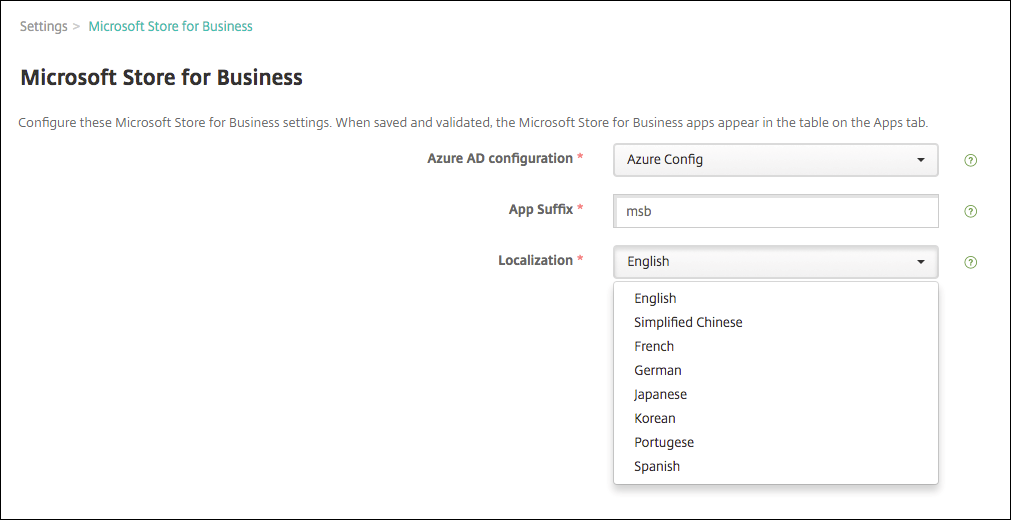
-
[保存] をクリックします。XenMobileにより、ビジネス向けMicrosoftストアのアプリが [構成]>[アプリ] ページに追加されます。
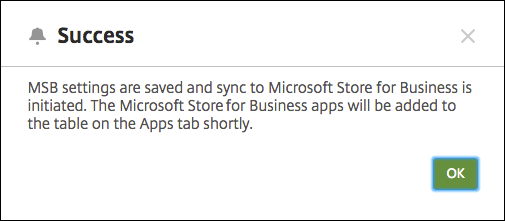
-
後でアプリを再同期するには、[ビジネス向けMicrosoftストア]設定ページに戻り、[強制同期]ボタンをクリックします。
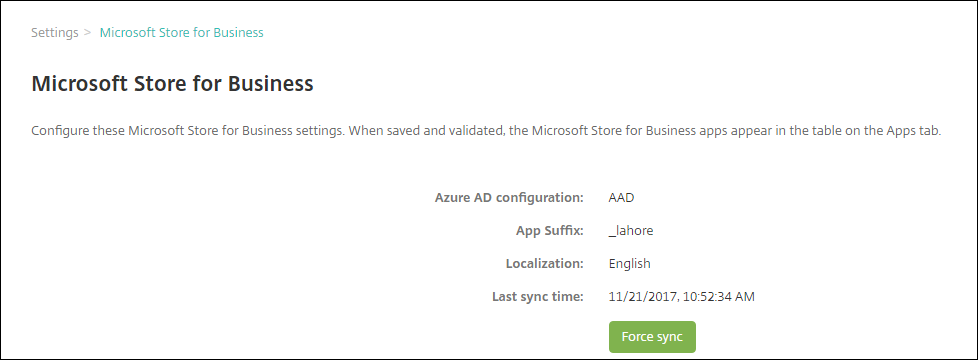
ビジネス向けMicrosoftストアアカウントとXenMobileを関連付ける
- Azure Active Directoryへのサインインに使用するのと同じテナントアカウントで、ビジネス向けMicrosoftストアにログインします。
- ビジネス向けMicrosoftストアで、[Settings]>[Management tools]の順にクリックします。
- [Management tools] ページで [Add a management tool] をクリックし、[XenMobile]を選択します。
ビジネス向けMicrosoftストアとアプリを同期する
デフォルトでは、XenMobileは24時間ごとにビジネス向けMicrosoftストアと同期します。同期を強制的に行うには、[設定]>[ビジネス向けMicrosoftストア]に移動して [強制同期] をクリックします。
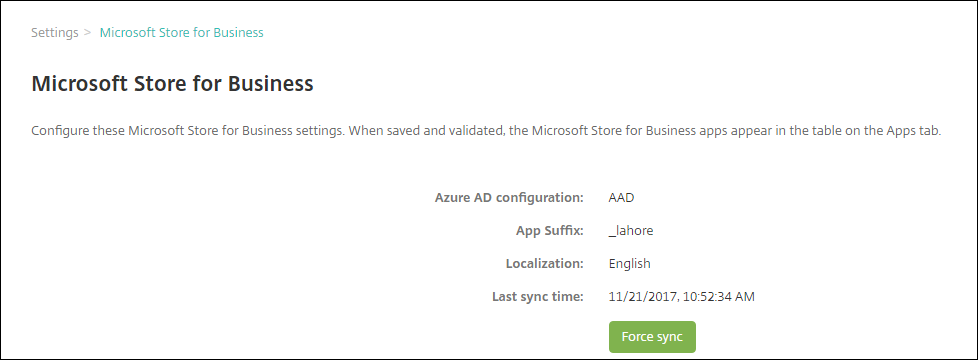
同期間隔を変更するには、[設定]>[サーバープロパティ]に移動し、[最小MSBベースライン間隔]サーバープロパティの値を更新します。
ビジネス向けMicrosoftストアのアプリをデリバリーグループに割り当てる
ビジネス向けMicrosoftストアから同期されたアプリには、[設定]>[ビジネス向けMicrosoftストア]ページで設定したサフィックスが付けられます。
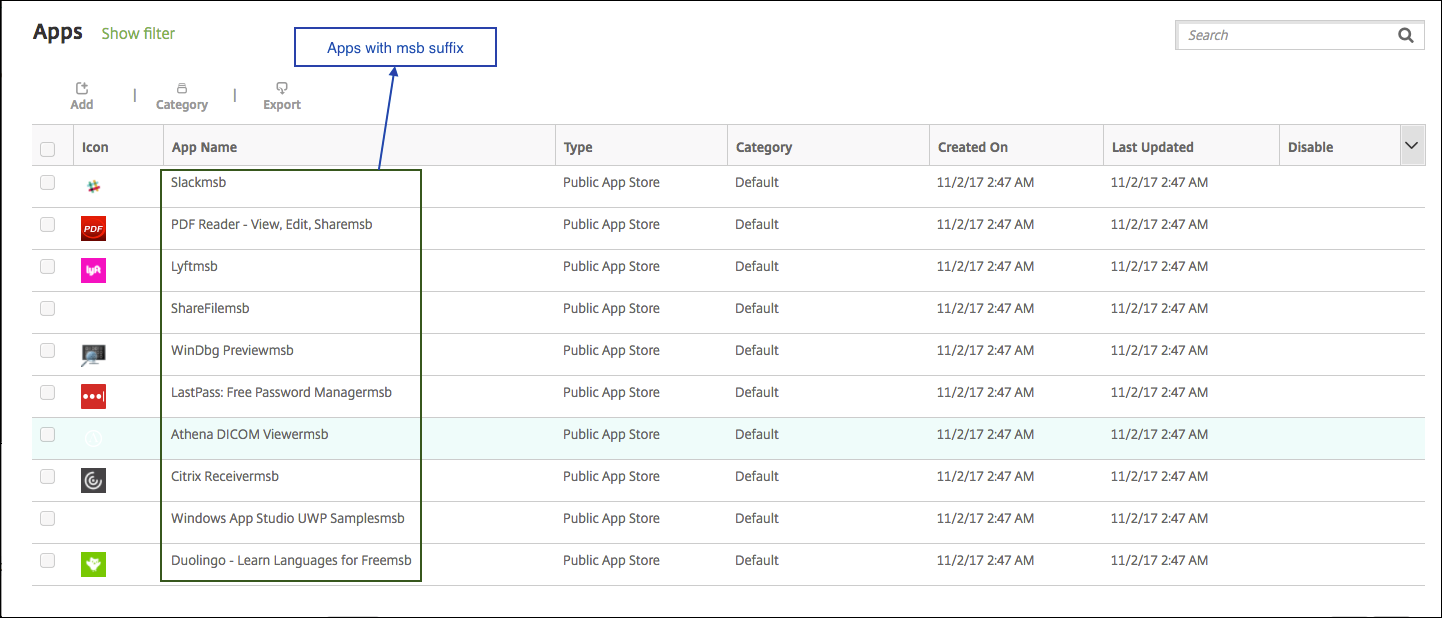
- これらのアプリをデリバリーグループに追加するには、[設定]>[デリバリーグループ]に移動し、グループを選択して[編集]、[アプリ]の順にクリックします。追加するアプリを [必須アプリ] 一覧に移動します。
- [構成]>[アプリ] に移動します。アプリを1つ以上選択し、[編集]をクリックして、[デリバリーグループの割り当て]をクリックします。
アプリのユーザーライセンスを取り消す
-
[構成]>[アプリ] に移動し、ビジネス向けMicrosoftストアのアプリを選択して [編集] をクリックします。
-
[プラットフォーム] で、[Windowsデスクトップ/タブレット]をクリックします。
-
下にスクロールして、[ビジネス向けMicrosoftストア]を展開します。
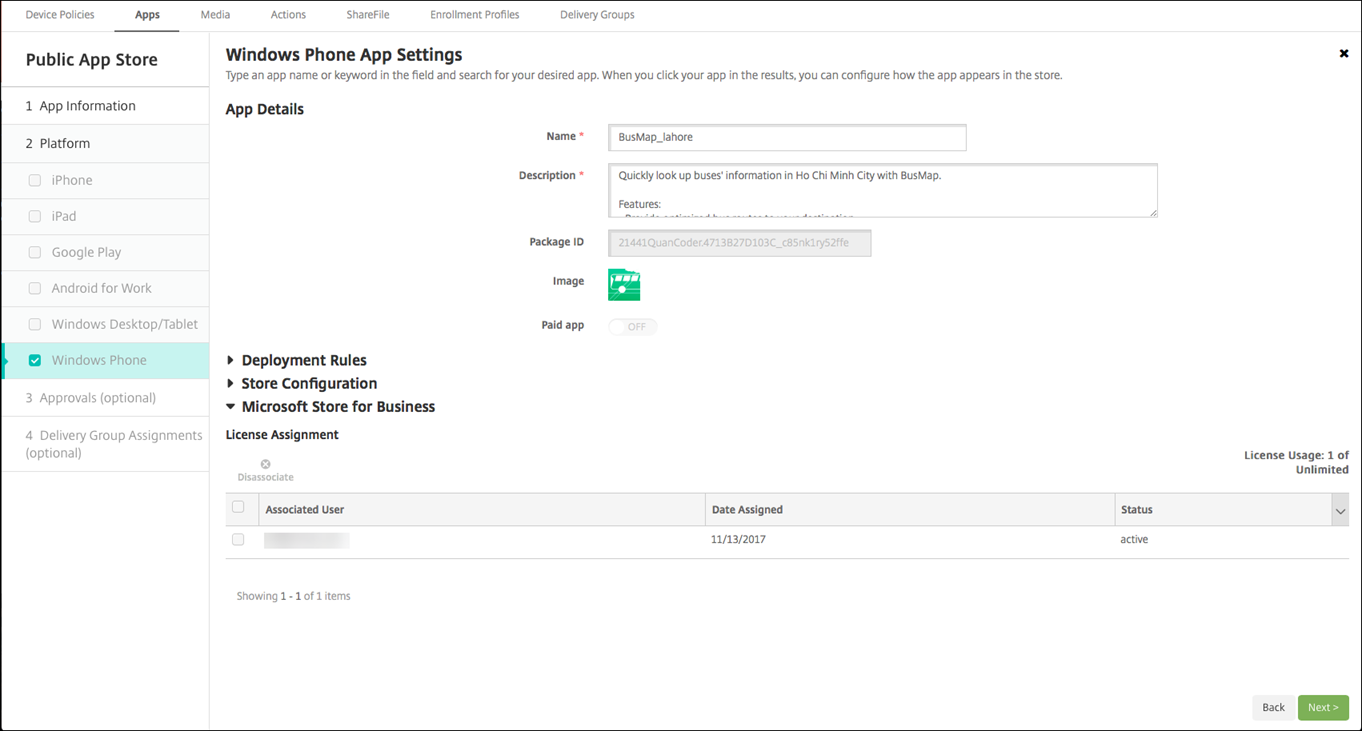
-
ユーザーを選択し、[割り当て解除]をクリックします。
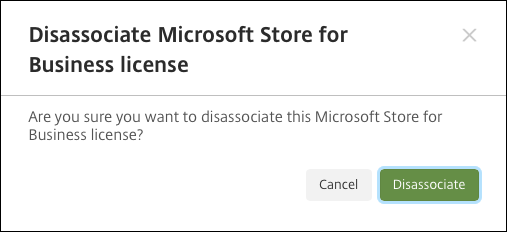
共有
共有
This Preview product documentation is Citrix Confidential.
You agree to hold this documentation confidential pursuant to the terms of your Citrix Beta/Tech Preview Agreement.
The development, release and timing of any features or functionality described in the Preview documentation remains at our sole discretion and are subject to change without notice or consultation.
The documentation is for informational purposes only and is not a commitment, promise or legal obligation to deliver any material, code or functionality and should not be relied upon in making Citrix product purchase decisions.
If you do not agree, select I DO NOT AGREE to exit.